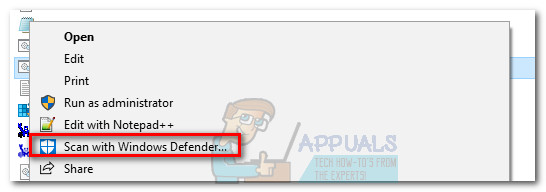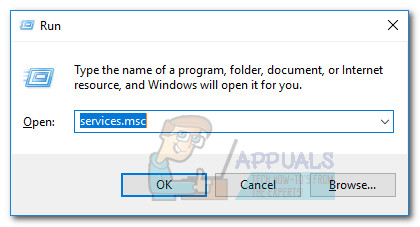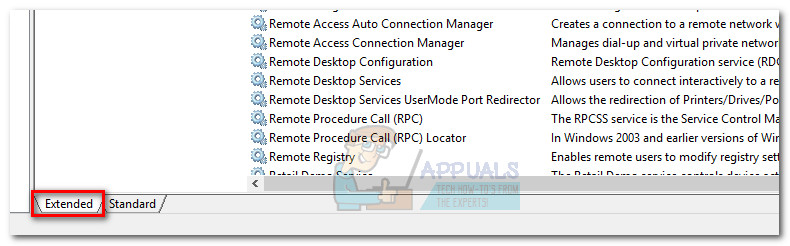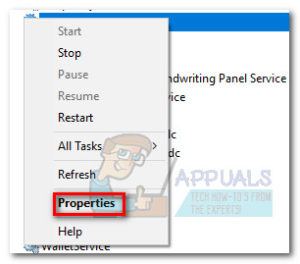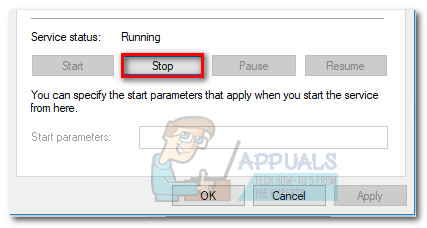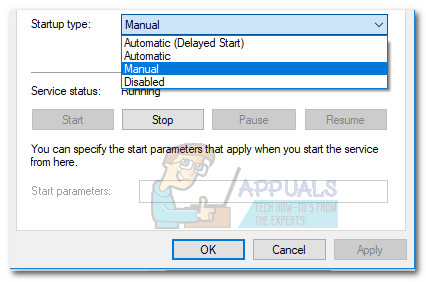Toaster.exe of Dell’s DataSafe Local Backup is located by default in C:\Program Files\Dell DataSafe Local Backup. AOL’s process (that WinAmp uses) can be found in C:\Program Files\wanadoo. Both occurrences of toaster.exe have a potential security risk – meaning they can be modified in a malicious way by a virus and used as camouflage against security scans. Some users have noticed that the process (the one belonging to DataSafe Local Backup) is appears automatically in Task Manager and uses quite a lot of GPU resources. This has the potential of slowing down the in-game performance on low to mid rigs. There have also been situations where users frequently see a “Toaster.exe Bad Image” error.
What is DataSafe Local Backup?
DataSafe Local Backup is Dell’s most popular end-user software that allows for reliable backup and deployment of recovery solutions. The software is capable of backing up and restoring OS files, drivers, applications, user settings and personal data files (music, photos, videos, documents, etc). The software is meant to be a fail-safe application against data loss caused by a virus attack, software corruption, and hardware failure. Keeping it enabled might prove useful in the long run, mainly because it allows you to restore your device to factory settings while keeping your personal data and files. This is the reason while the toaster.exe process is opened most of the time and continues to take input.
Common problems
While the software behind toaster.exe is definitely useful, the process is often associated with freezing and other behaviors that will cripple the system responsiveness. Users have also reported that while toaster.exe is active, the mouse scrolling function is disabled and drag & drop file transfers don’t work.
Potential security risk
If you’re seeing the “Toaster.exe Bad Image” error, it might very well be the symptom of a malware infection. However, the highly unlikely on the latest Windows versions that have the latest security updates. You can eliminate this scenario by opening Task Manager (Ctrl + Shift + Esc), right-clicking on toaster.exe and choosing Open File Location. Once there, right-click on toaster.exe and select Scan with Windows Defender.
Additionally, you can also use a more powerful spyware/adware scanner like MalwareBytes to eliminate the possibility of a security threat.
How to disable toaster.exe (DataSafe Local Backup)
If you determined that DataSafe Local Backup is slowing down your PC or you’re frequently seeing the “Toaster.exe Bad Image” error, disabling the service will usually eliminate the issue. Here’s a quick guide to doing so:
What is “msedge.exe.exe”? and How to Fix It?What Is Cscript.exe and Should I Disable It?What is USOCLIENT.EXE and How to Disable it?What is iType.exe and Should You Delete or Disable it?
![]()