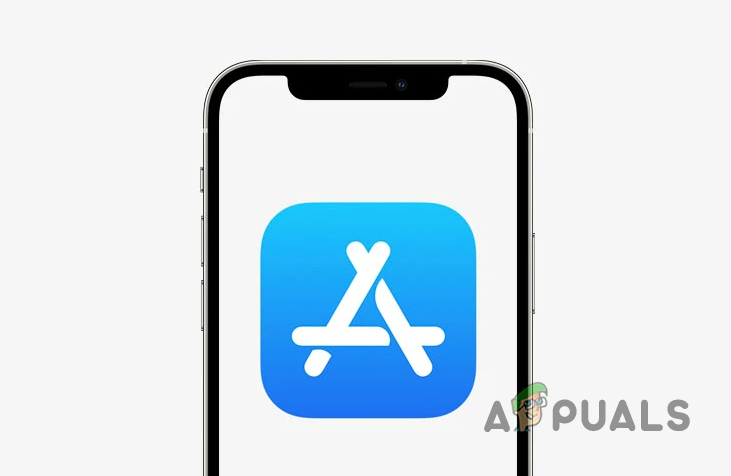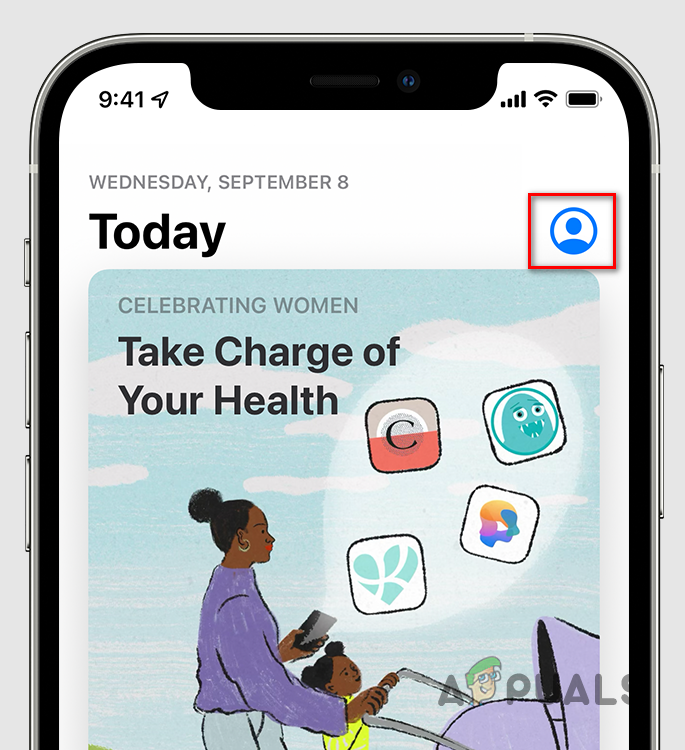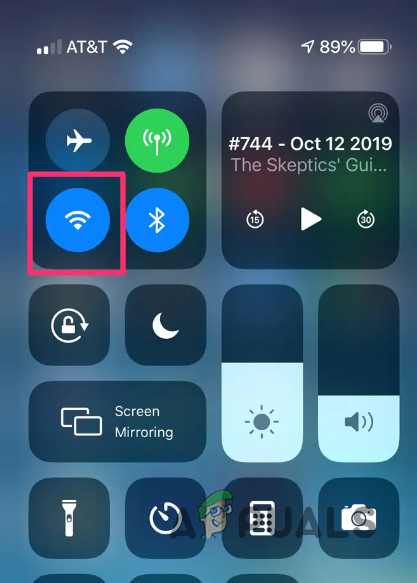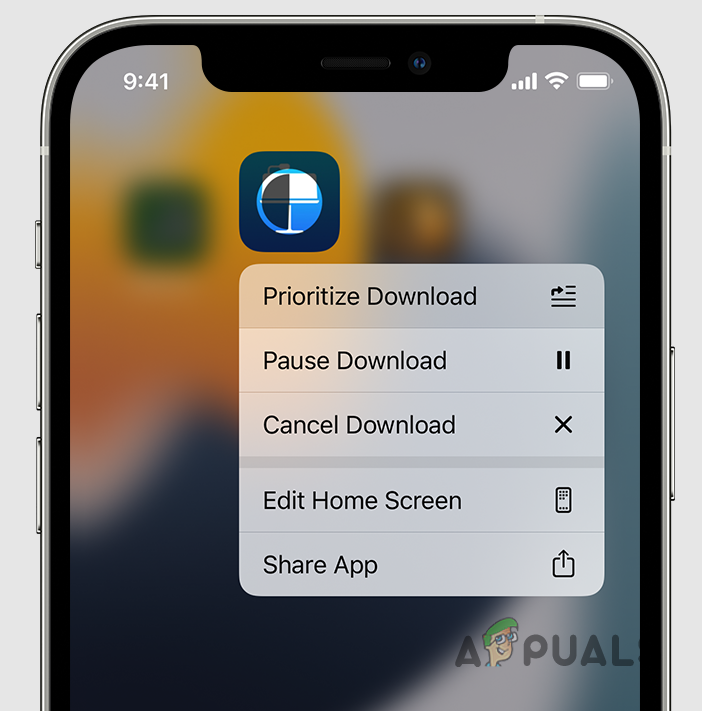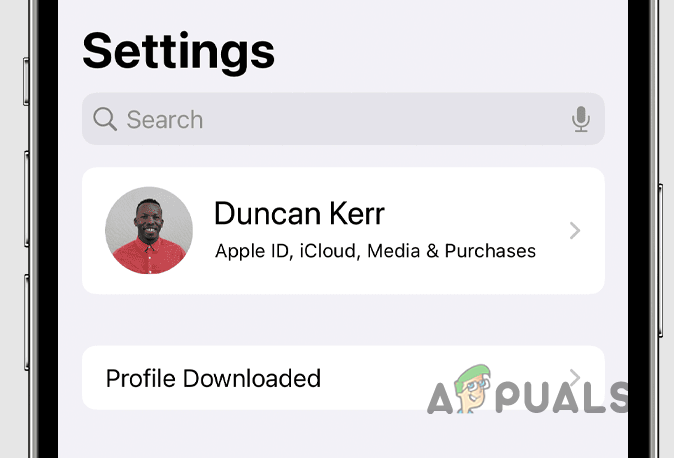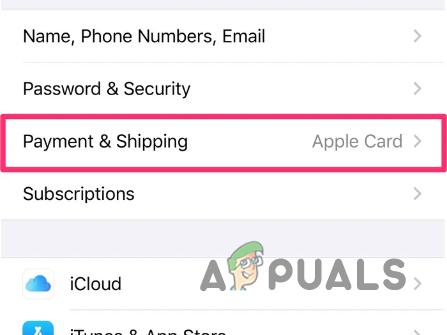As it turns out, we daily drive various smartphone applications, ranging from social media platforms to banking and more. Almost everything can be done through a dedicated app on our mobile phones these days, and when you cannot download apps on your device, it can be pretty frustrating. In this article, we will show you how to resolve the problem mentioned, so there’s no need to worry. Before we get into it, let us first go through the different causes of the issue in question so that you have a better understanding. So, without further ado, let us jump right into it. Missing Payment Method — One of the reasons that the said problem can arise is when you do not have a payment method associated with your Apple ID. It does not matter whether you are downloading a free app or not; Apple requires you to have a payment method added to your Apple ID. Network Connection — Another reason the problem may arise is when your network connection is slow and thus not functional. When this happens, the files required by the app won’t be adequately downloaded, so the app won’t be installed. Now that we have gone through some of the reasons for the issue in question let us start with the different methods that can be implemented to fix the problem.
1. Sign into App Store
As it turns out, usually, you are signed into the App Store automatically when you have connected your phone with an Apple ID. However, in some cases, this may not go through properly, in which case you will have to sign into the Apple Store manually. One of the ways you can identify this is by seeing a blue account icon at the top right corner of your App Store. If you see it, tap on it and sign in with your Apple ID. With that done, check if the problem goes away.
2. Check your Network Connection
The first thing that you should do when you encounter the problem in question is to check your network connection. If your network connection is not working optimally, the Download won’t be able to complete correctly, and thus you will be unable to download any apps from the Apple App Store. We recommend running an internet speed test on your phone or using a different device in your network to check if the internet is working correctly. You should also turn on WiFi if you use mobile data to download the app. Restarting your WiFi might also help in this scenario, so give that a shot. See if that fixes the issue for you.
3. Pause and Prioritize Download
As it turns out, another way that you can potentially fix the issue is by prioritizing the app download on your phone. In addition, in some cases, pausing the Download and then restarting can also help resolve the issue. This can be done quickly by locating the partially installed app on your phone. To do this, follow the instructions down below:
4. Check Apple Payment Method
We have mentioned previously that Apple requires you to have a payment method added to your Apple ID before you can download apps from the App Store on your iPhone or iPad. An associated payment method is still required even if you are downloading a free app from the App Store. This can happen when you have created an Apple ID without a credit card. On top of that, in some cases, the added payment method may expire because it is no longer valid. In such a scenario, you will have to verify your payment method again to update it. If you do not have a payment method added to your Apple ID, that likely is what’s causing the issue in question. You will have to add a payment method to your Apple ID to circumvent this. Follow the instructions given down below to check your payment method:
5. Restart your Phone
As it turns out, in some situations, your phone may run into unexpected problems which can often be resolved by performing a simple restart. Therefore, if the above methods have not fixed the problem for you yet, reboot your iPhone. Once your iPhone is back up, check to see if the problem persists.
Unable to Install Blizzard’s Battle Net App? Try these FixesUnable to Turn Off Focus Assist? Try these fixesUnable to turn on Wi-Fi in Windows 11? Try these fixesImages Won’t Download from Google Chrome? Try these fixes