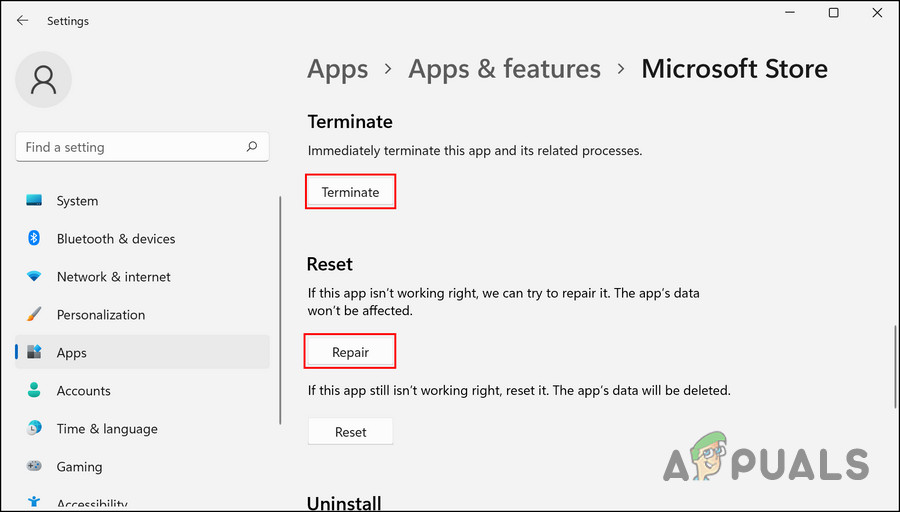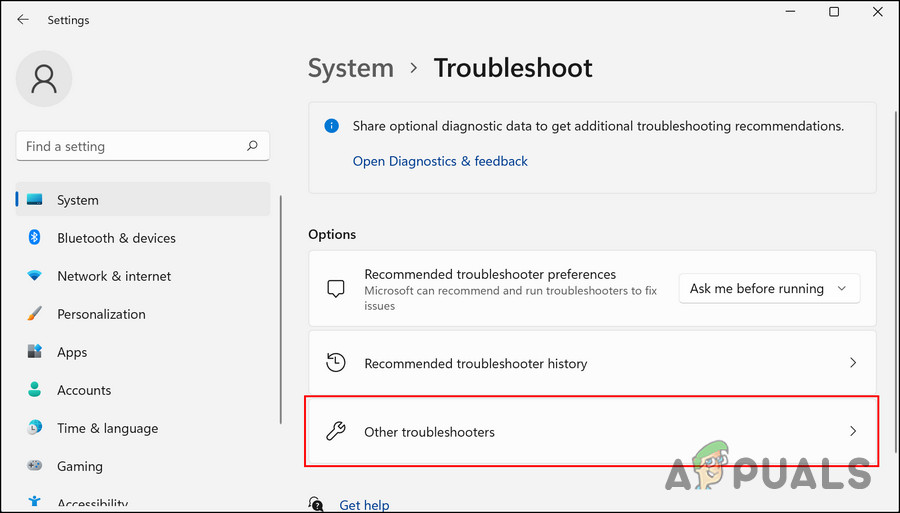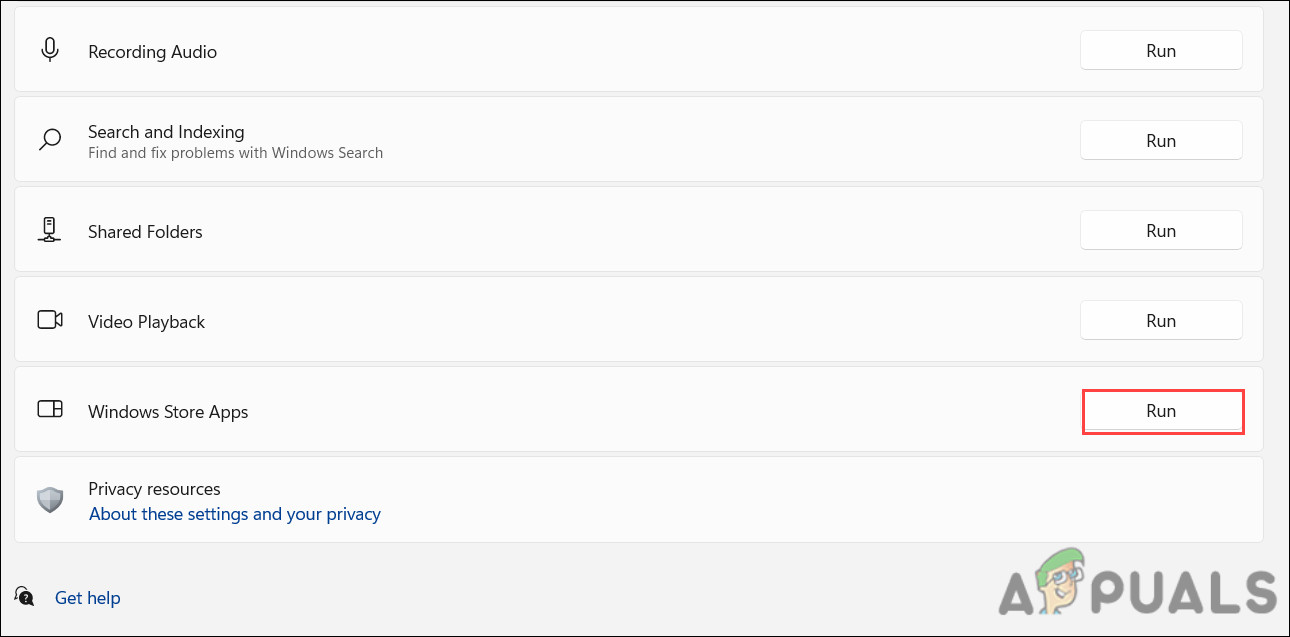Here are a few reasons why this might be happening:
Corrupt Microsoft Store cache – If the temporary data stored as cache files become corrupt, the Microsoft Store is likely to experience issues while performing certain tasks.The store is corrupt – Your Microsoft Store application might be dealing with a glitch or a corruption error. These can typically be resolved by using the built-in Microsoft Store troubleshooter designed by Microsoft.Time and date are incorrect – The time and date of your system should be accurate for apps to fetch certain certificates before performing tasks. If they are incorrect, the certificates will be considered invalid, leading to issues like the one at hand.
Now that we know about the potential causes, let’s have a look at the troubleshooting methods that fixed the same issue for other affected users.
1. Modify the Software Distribution Folder
The solution in this case, which worked for more than half of the affected users was modifying the Software Distribution folder in Command Prompt. The SoftwareDistribution folder in Windows is used for temporarily storing files required for installing updates on the system. It is located in the Windows directory. Here is how you can modify it to fix the issue at hand: Upon reboot, check if you can download the updates or new apps now without any problems.
2. Repair Microsoft Store
Earlier, we mentioned that corrupt temporary files or faulty dependencies could cause the issue in Microsoft Store. The best course of action if this happens is to repair the Microsoft Store using the built-in Repair tool. Here is what you need to do: Upon completion of the process, verify that the issue has been resolved. Follow the steps below to reset the Windows Store if it doesn’t work.
2. Run the Windows Store Troubleshooter
Another way of fixing the corruption issues within the Microsoft Store app is by using the built-in Windows Store troubleshooter. This troubleshooter is similar to the other troubleshooters in that it scans the system for relevant issues before reporting them. It will suggest you relevant fixes for any problems it detects, and then apply them without requiring any input from your side as well. Here is how you can run the Windows Store Apps troubleshooter: You should now be able to update or install the Microsoft Store applications after the troubleshooting has finished.
3. Reset Windows Store Cache
Cache file corruption is another reason why Microsoft Store issues occur. A cache is temporary data that applications and programs use to retrieve data like preferences and user information more quickly in the future. Eventually, this data can pile up and become corrupt, causing issues like the one being discussed. Because the cache files are temporary, it is safe to delete/reset them, which usually resolves the issue. Here is how you can reset the Windows Store cache: The command will now execute in the Command Prompt and once it is done, the command utility will close itself. Once that is done, check if the issue is fixed.
4. Make Sure System’s Time and Date are Accurate
Another reason why you might be encountering the problem is because of the inaccurate time and date of the system. Certain applications like the Microsoft Store check the system for relevant certificates before performing tasks. If the time or date of the system is incorrect, these certificates are rejected, causing issues like the one at hand. The solution to this is simple, as all that you need to do is correct this information. You can go to the Settings app and click on Time & language. Head over to the Date & time section and make sure that the information here is correct.
5. Reinstall the Windows Store via Windows Terminal
Finally, if none of the above methods work for you, try reinstalling the Microsoft Store, which will reregister the app. Here is how you can do that:
How to Fix Google Chrome Downloads Getting Stuck at 100%Downloads Keep Stopping on Origin? Here’s How to Fix ItMicrosoft Windows 10 Update Delivery And Packaging Technique To Get Combined…How to Sync Your Chromebook Downloads Folder with Google Drive