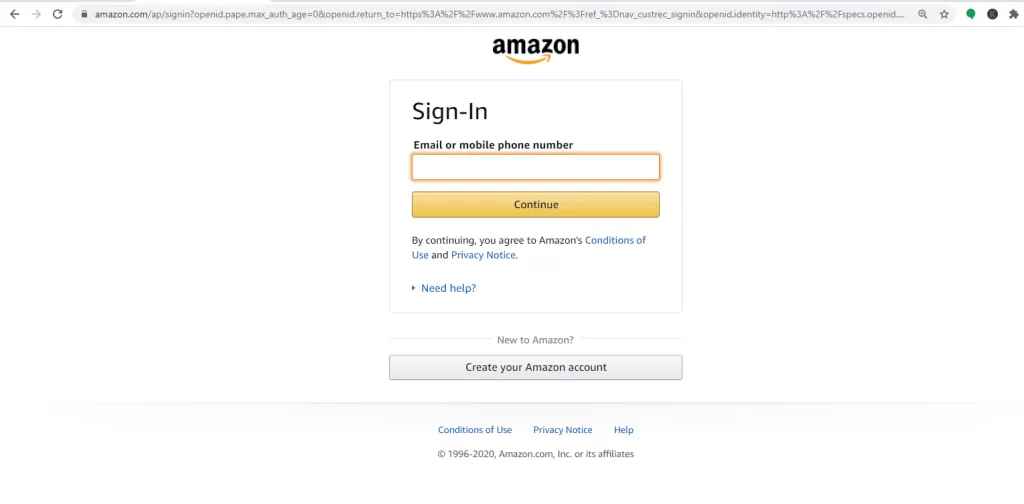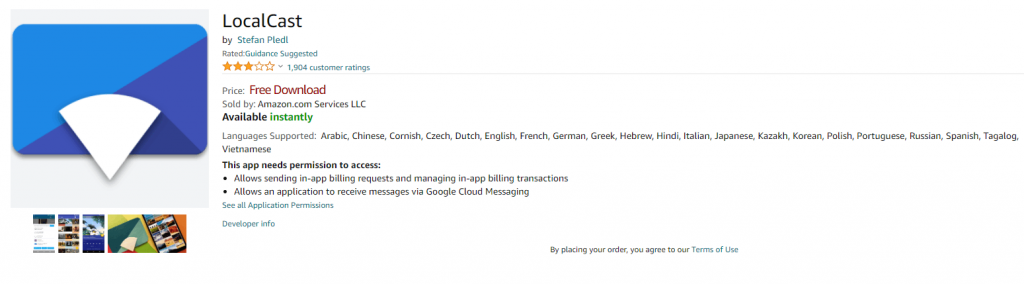How to Install Localcast Receiver on Firestick/Fire TV
#1: Launch your Fire TV or Firestick and go to the Search menu. #2: Type and search for LocalCast on Fire. #3: From the search results, Select the LocalCast on Fire app. #4: Tap the Get Free to Download button to download the app. #5: Once it is installed, click Open to launch the LocalCast app.
Alternate Method to Download LocalCast on Firestick
#2: Then, select the Search bar and search for the LocalCast application. #3: Select the LocalCast app from the search results and click on the Download/ Get button. #4: Select your Fire TV device. #5: After the installation, the app will reflect on your TV within 24 hours.
How to Cast Media from Android/iOS to Firestick using LocalCast?
After installing LocalCast on Fire, you can cast the media files from your Android/iOS device to Firestick or Fire TV with ease. #1: Download the LocalCast app on your Android or iOS device. The application is officially available on Google Play Store for Android and Apple Store for iOS. #2: Connect your Firestick and Android/iOS device to the same WiFi network. #3: Launch the LocalCast on both devices (Firestick and Android/iOS device). #4: On Android/iOS devices, select the Cast icon located at the bottom right corner of the screen. #5: Enable the Fire TV menu and tap OK. #6: The LocalCast app on your Android/iOS device will search and list out all the Fire TV devices available on the same WiFi network. #7: Select the device where you need to cast the media. #8: Once the connection is made, play the media that you want to cast. #9: Now, the selected media will play on the Firestick/Fire TV connected TV. With the help of LocalCast, you can easily cast all the media files from your Android or iOS device. Now, you will have the convenience of watching your locally streamed media files on the bigger screen of the TV.