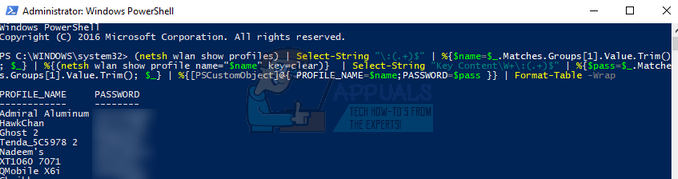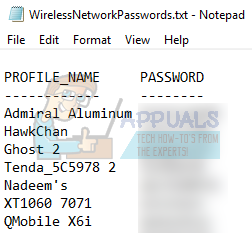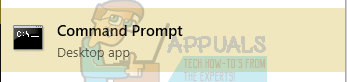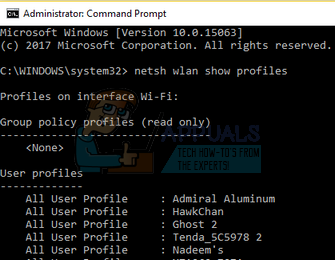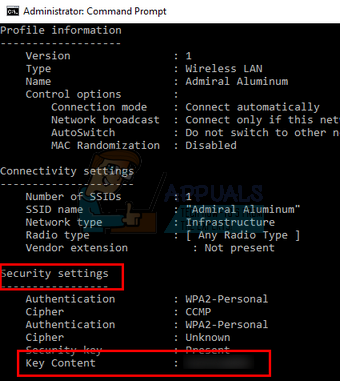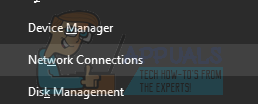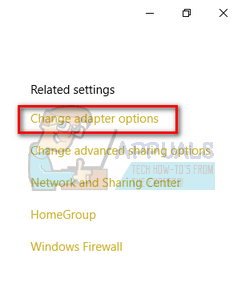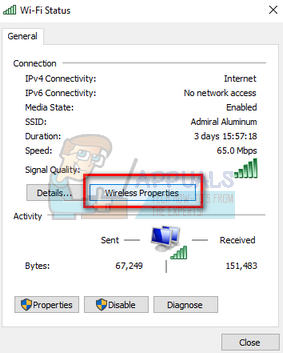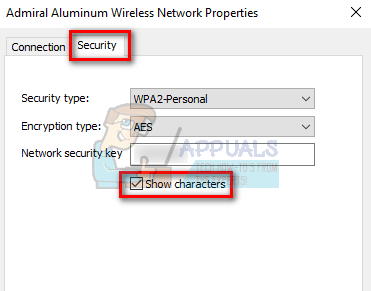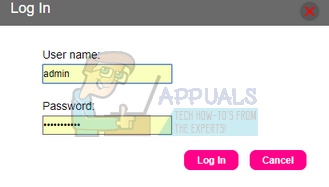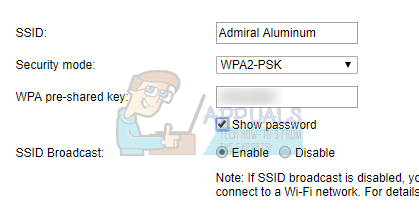Majority of the users use wireless networks for their internet connection. Only very organizations use cables as the medium for internet traffic. These wireless networks mostly have a network security key present to avoid unnecessary devices connecting to them. Sometimes the need arises when you require the password of the wireless network in order to connect another device which isn’t connected yet. There are several methods through which you can retrieve the network security key of all the networks which you ever connected to your computer.
Method 1: Using PowerShell
We can use PowerShell to retrieve all the network passwords stored in your computer and save them to an external note file on your desktop. This is a very effective method which outputs a simple file containing all the information.
(netsh wlan show profiles) | Select-String “:(.+)$” | %{$name=$.Matches.Groups[1].Value.Trim(); $} | %{(netsh wlan show profile name=”$name” key=clear)} | Select-String “Key Content\W+:(.+)$” | %{$pass=$.Matches.Groups[1].Value.Trim(); $} | %{[PSCustomObject]@{ PROFILE_NAME=$name;PASSWORD=$pass }} | Format-Table –Wrap
(netsh wlan show profiles) | Select-String “:(.+)$” | %{$name=$.Matches.Groups[1].Value.Trim(); $} | %{(netsh wlan show profile name=”$name” key=clear)} | Select-String “Key Content\W+:(.+)$” | %{$pass=$.Matches.Groups[1].Value.Trim(); $} | %{[PSCustomObject]@{ PROFILE_NAME=$name;PASSWORD=$pass }} | Format-Table -Wrap | Out-File “$env:userprofile\Desktop\WirelessNetworkPasswords.txt”
Method 2: Using Command Prompt
If you require a little more information regarding a network, we can use the command prompt to find all the details. First, we will list all the saved networks on your computer. Then we will note the name of the network and use it in another command to find out all the details about it.
netsh wlan show profiles
netsh wlan show profile name= “SSID” key=clear For example to find out the password of the profile of “Admiral Aluminum”, we would write the following command netsh wlan show profile name= “Admiral Aluminum” key=clear
Method 3: Using Wireless Network Properties
We can also retrieve the security key of any network using the Wireless Network Properties. This method can be executed if you are currently connected to the network. We will navigate to the details of your connection and retrieve the password from there.
Method 4: Using your Router
You can also retrieve the password of your wireless network using your router. First, you would need the IP to open the settings of your router using your computer. This is usually printed on the back of your router or in its box. The IP’s are like: 192.168.8.1 192.168.1.1
Note: It is advised not to change settings of your router/device if you don’t have knowledge about it. Incorrect configurations can render it unusable and you might need to consult your ISP to fix it for you.
Microsoft Teams Users: 3×3 Grid View Is Nice, But A 5×5 View Is What We Need For…How to Retreive or View HomeGroup Password in Windows 10BEST GUIDE: How to Recover or View WiFi Password on a MacHow to View Wifi Password on Galaxy S8