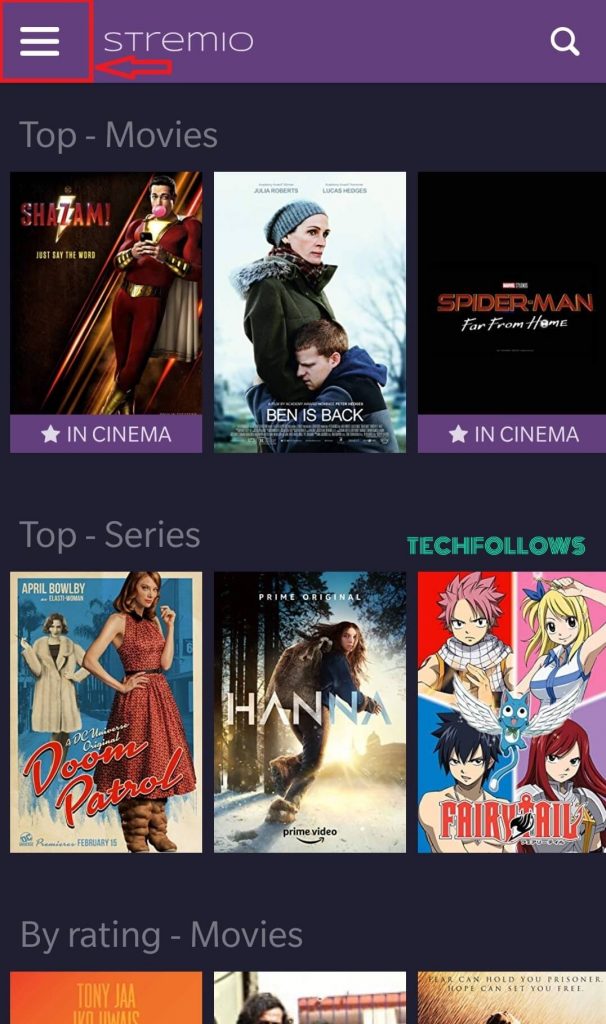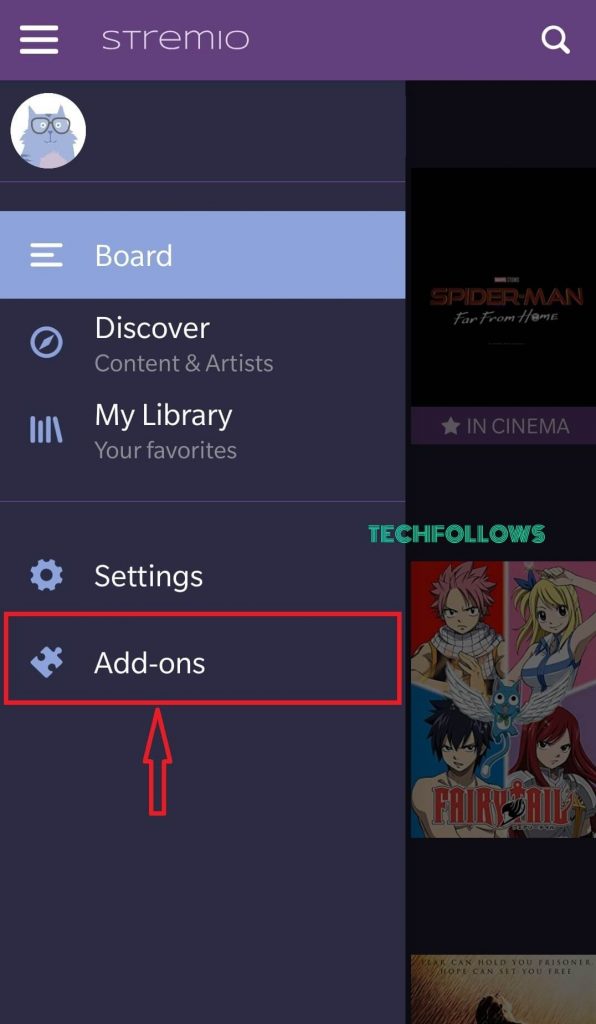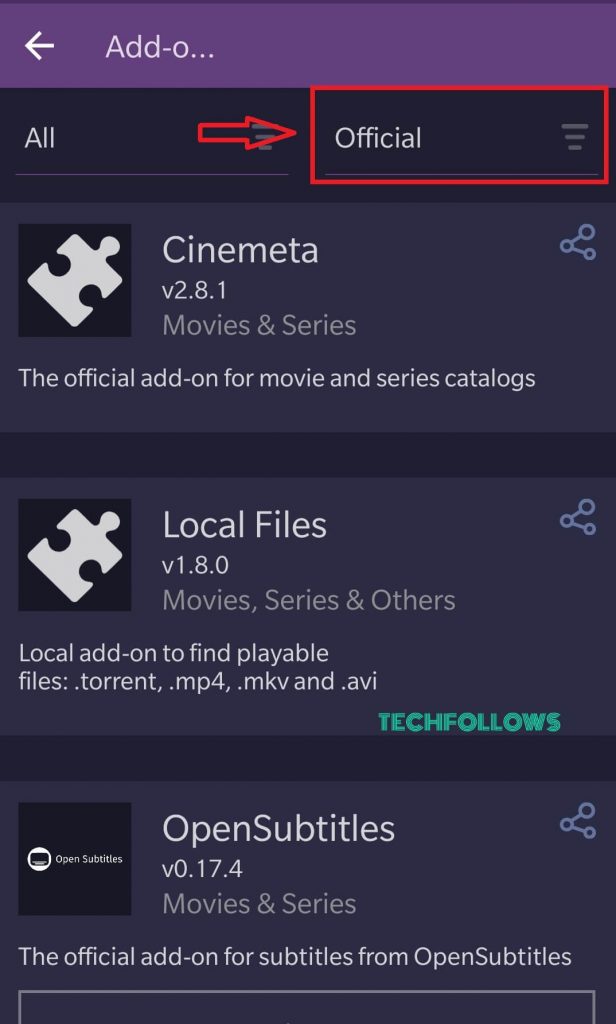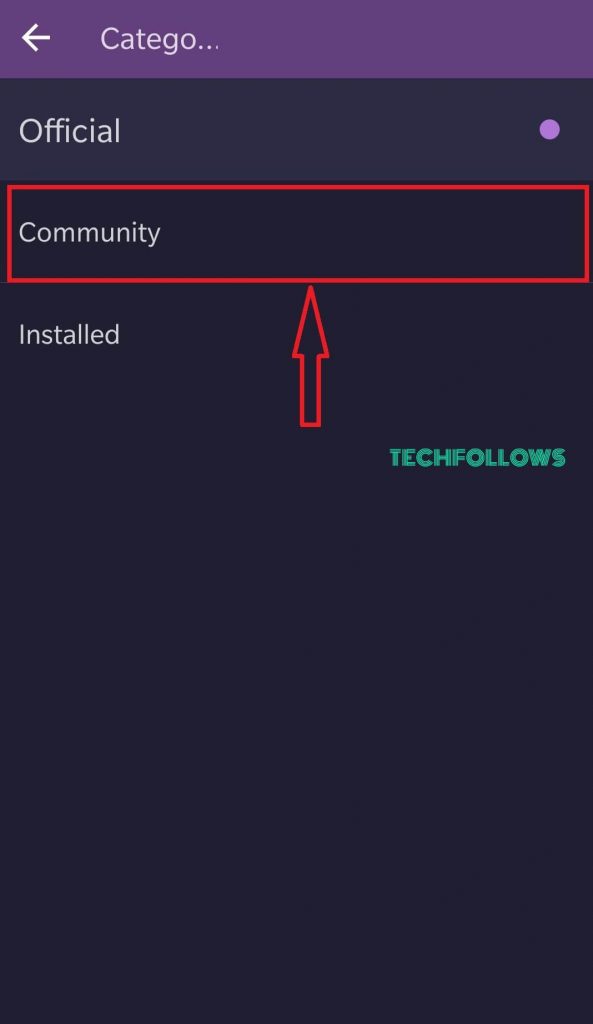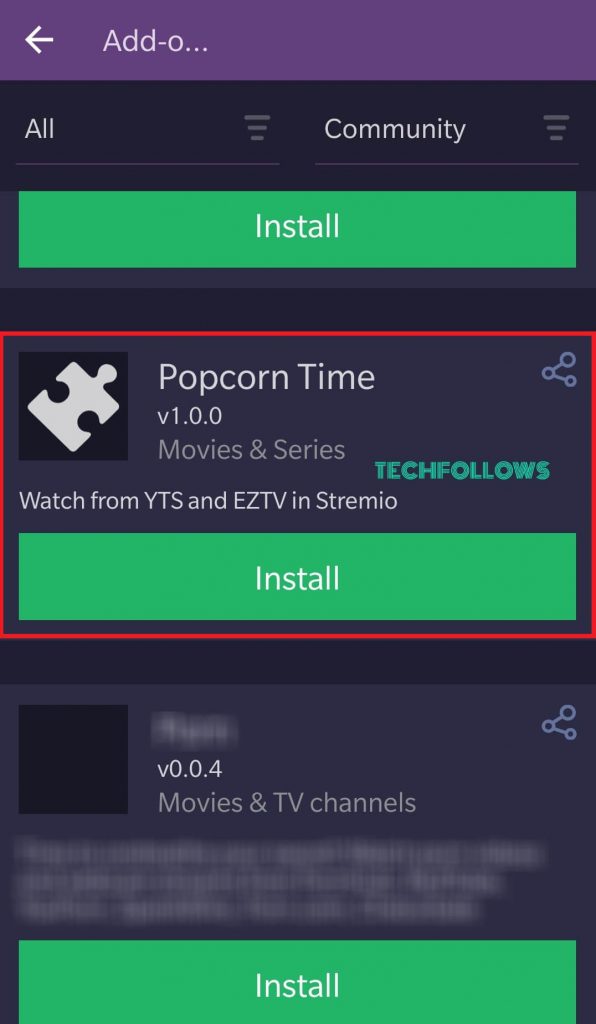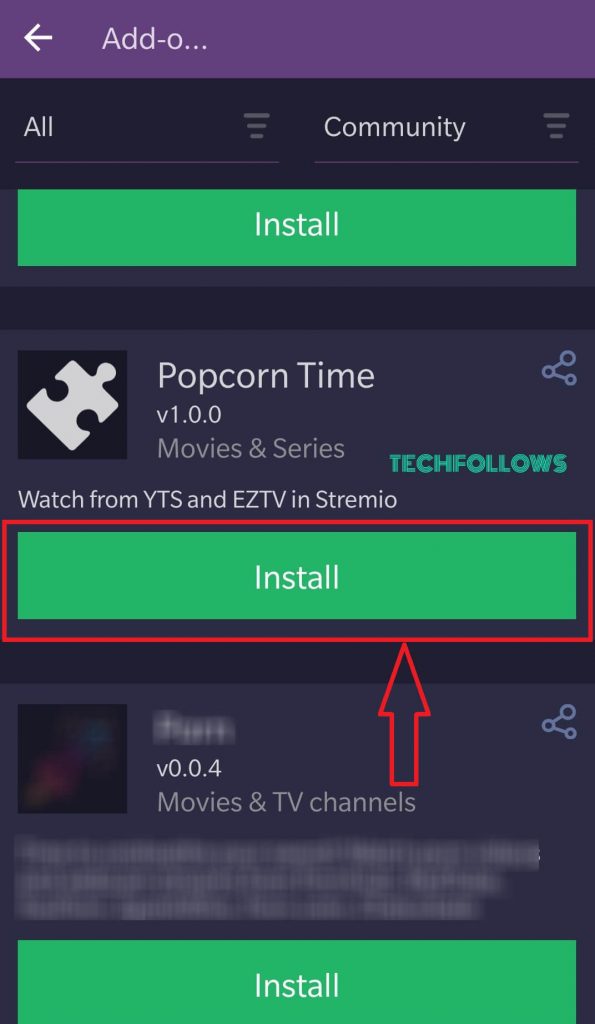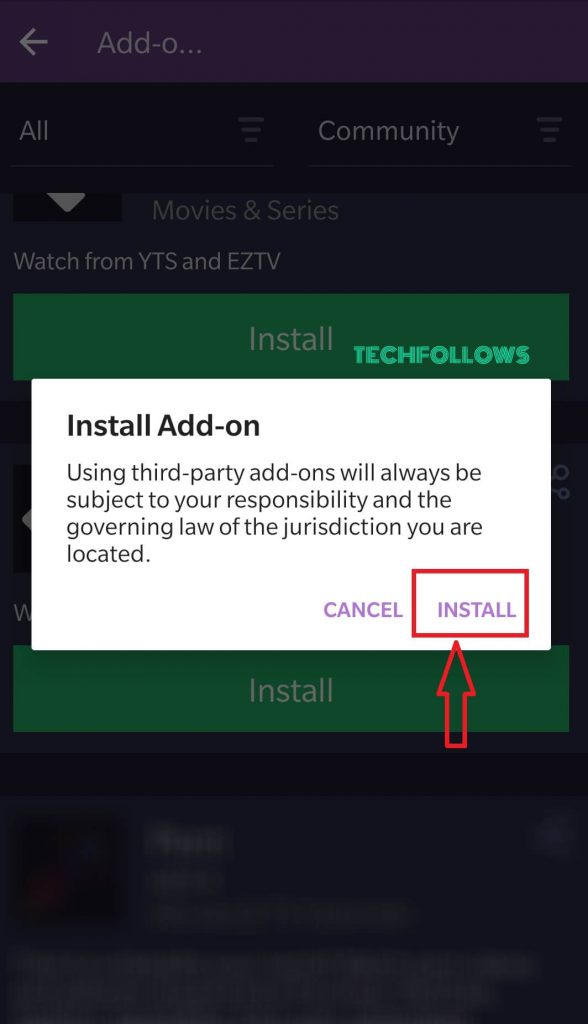How to Get Popcorn Time Addon on Stremio [Android/ iPhone]
#1: Launch the Stremio App and log in with your account details. #2: Select the menu icon located on the top left corner of the screen. #3: Select the Add-ons menu. #4: On the Addons page, select the menu labeled as Official. #5: Now, change the settings from Official to Community. #6: On the community Addons page, scroll down until you find the Popcorn Time app. #7: Select Install, and the addon will be installed within a few seconds. #8: A pop-up will appear on the screen. Select Install to continue. #8: Get back to the home screen and wait for a few seconds. #9: All the Popcorn Time movies and TV shows will be loaded on the homepage. #10: Enjoy streaming your favorite movies and TV shows.
Alternate Method to stream Popcorn Time on Stremio using PC
#1: Launch the Stremio application on your Mac/ Linux/ Windows PC. #2: Provide the login credentials. #3: Click on the Puzzle icon on top of the screen. #4: Next, select the Add-on menu. #5: Type and search for the Popcorn Time app in the search field. #6: Click on the Popcorn Time app from the search result. #7: Finally, tap on the Install button, and stream shows on Popcorn Time. Install the Popcorn Time addon on Stremio and stream your favorite movie and TV show in HD quality. Make sure to use a VPN to avoid copyright issues. If you’re a FireStick user, learn how to install Stremio on FireStick.