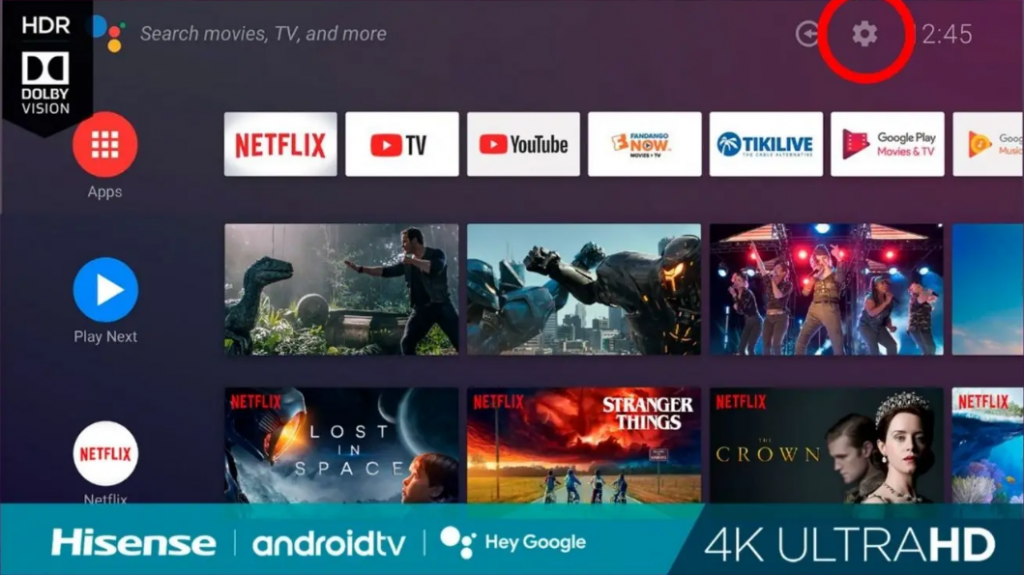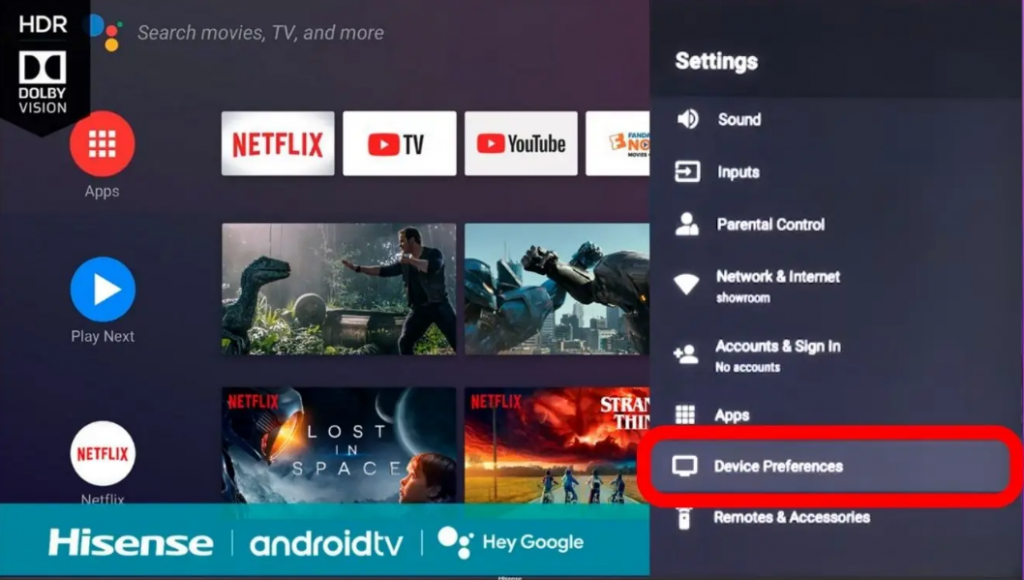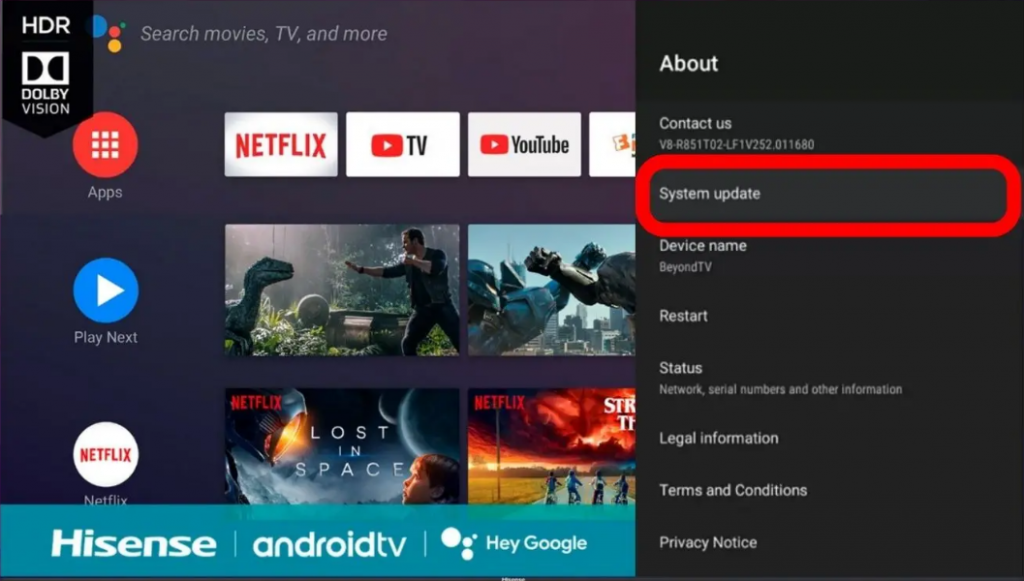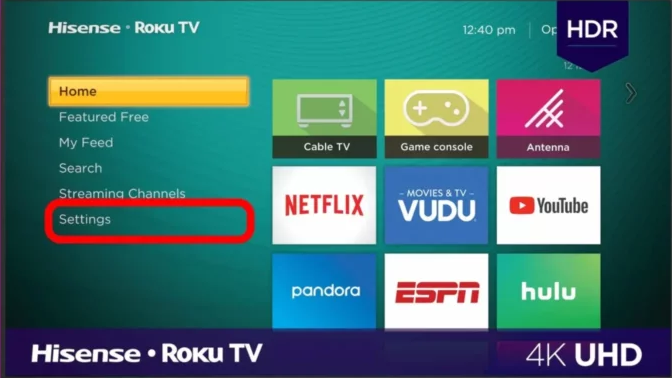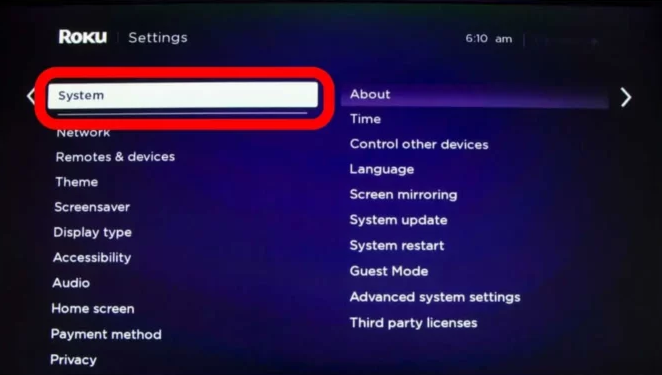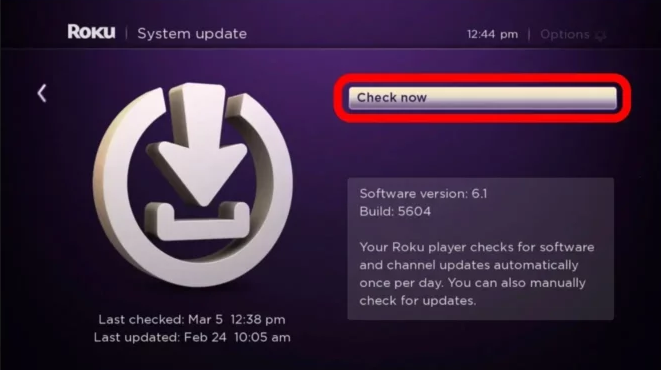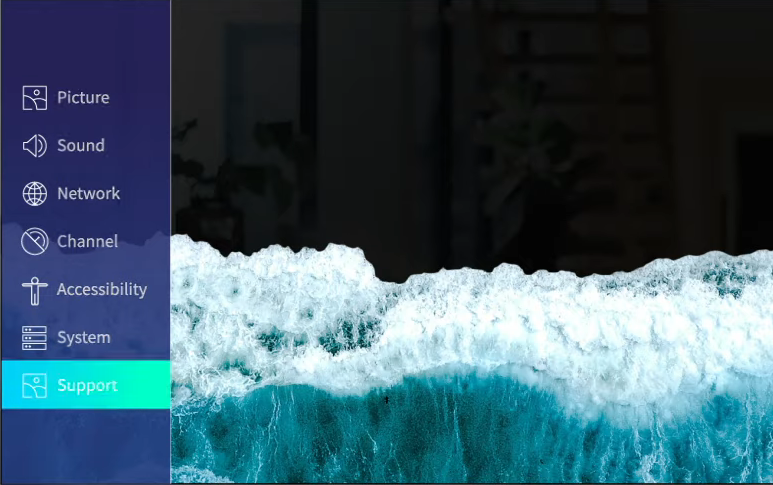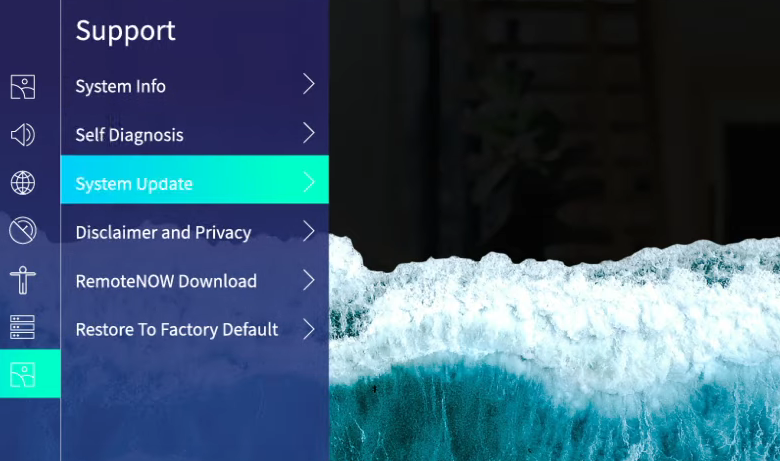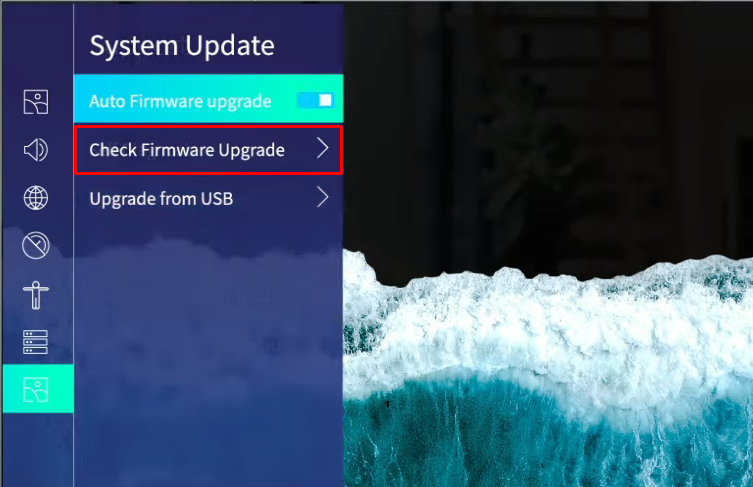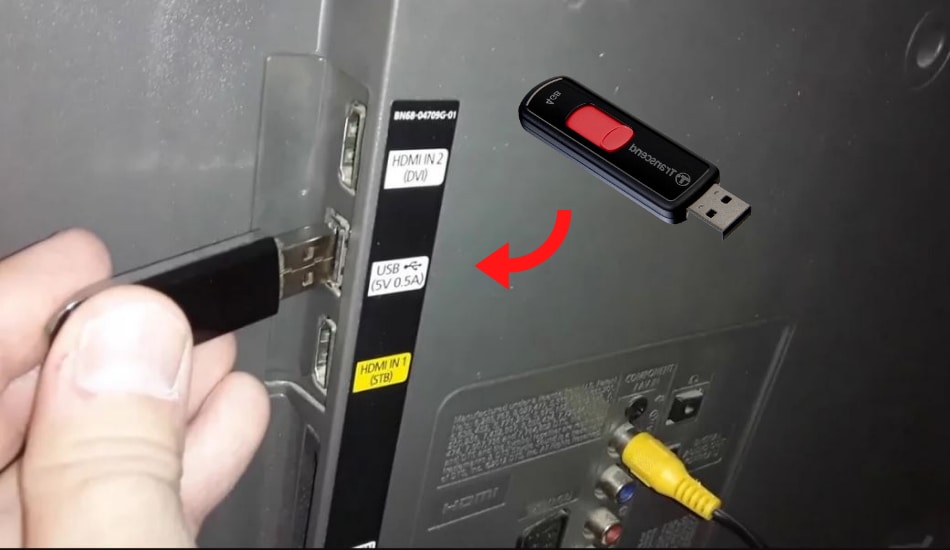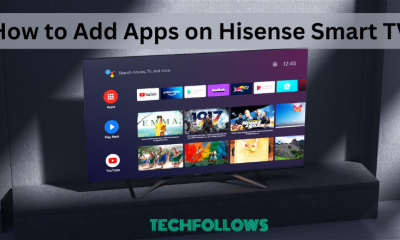How to Update Hisense Android TV
(1) Turn On your Hisense Android TV and connect it to a strong Wi-Fi connection. (2) Navigate to the home screen of your Hisense TV and select the Settings icon. (3) Locate and select the option Device Preferences. (4) Look for the option About and select it. (5) Click the option System Update. Your TV will check for any available updates. (6) Finally, click the option Update Now to update your Android TV.
How to Update Hisense Roku TV
(1) Turn On your Hisense Roku TV and connect the Roku TV to a WiFi network. (2) Press the Home button on your Hisense Roku remote. (3) Select the Settings option from the home screen. (4) Locate and select the System option. (5) Click System Update and tap Check Now to check for available updates. (6) Tap the option Update to update your Roku TV.
How to Update Hisense VIDAA TV
(1) Connect the Hisense VIDAA TV to stable WiFi. (2) Press the Settings Button on your TV remote and select the option Support. (3) Choose System Update on the next page. (4) Tap the option Check Firmware Upgrade. (5) Hit the option Upgrade to update your TV.
How to Update Hisense TV via USB Drive
(1) Launch a browser on your PC and visit the Hisense software website. (2) Search and download the latest software version of your TV. (3) Unzip the zip file and transfer the file to the USB drive. (4) Rename the folder as upgrade_loader.pkg. (5) Connect the USB drive to the port on your Hisense TV and turn On the TV. (6) Long press the Stand by button on your remote until your TV prompts you with a message Software Updating. (7) Wait for a few minutes until the update completes. (8) Once completed, your TV will turn On automatically. If you can’t find the relevant updating software for your Hisense TV or if you are using an older model of Hisense TV, contact customer support on the official Customer Center webpage to update your TV. Comment * Name * Email * Website