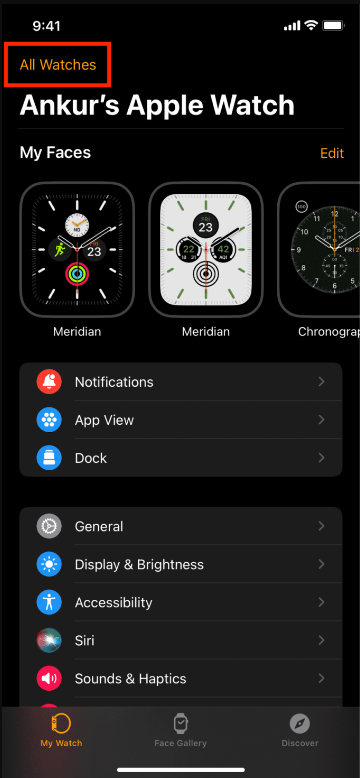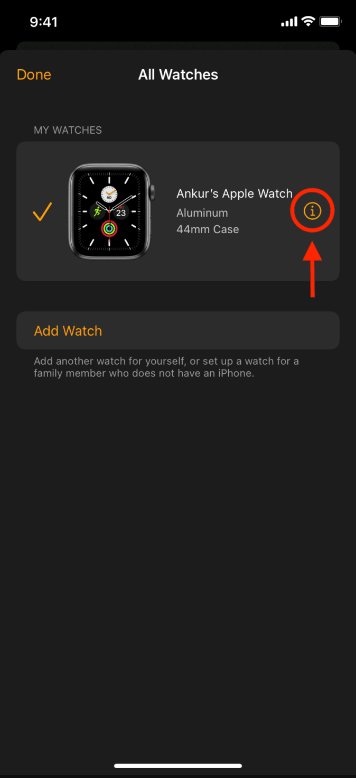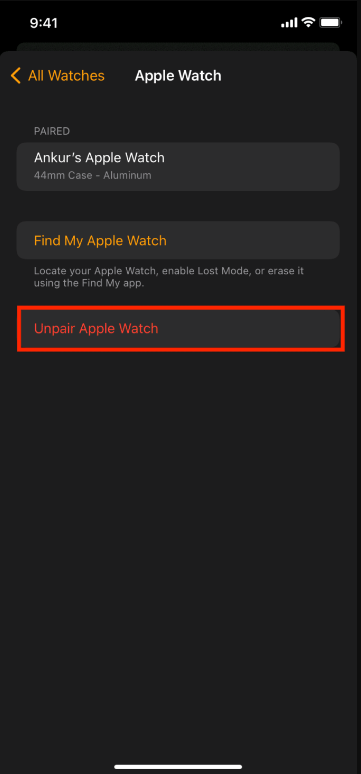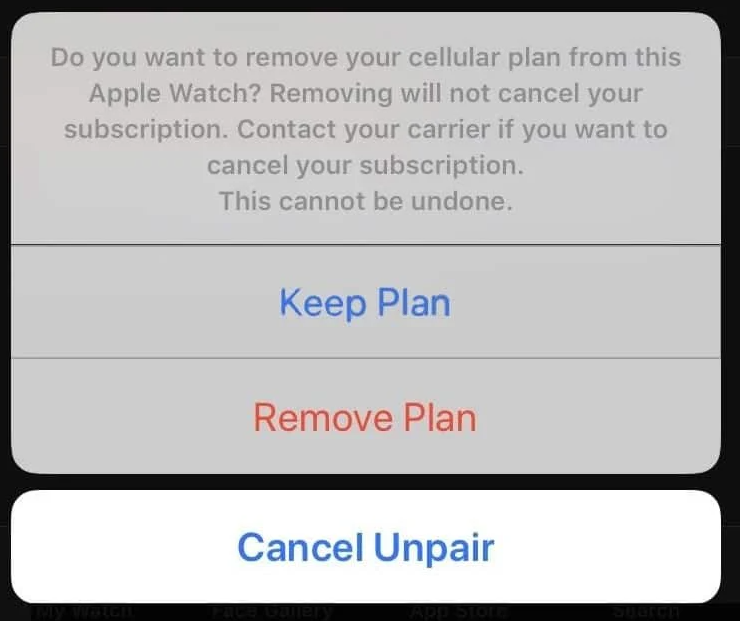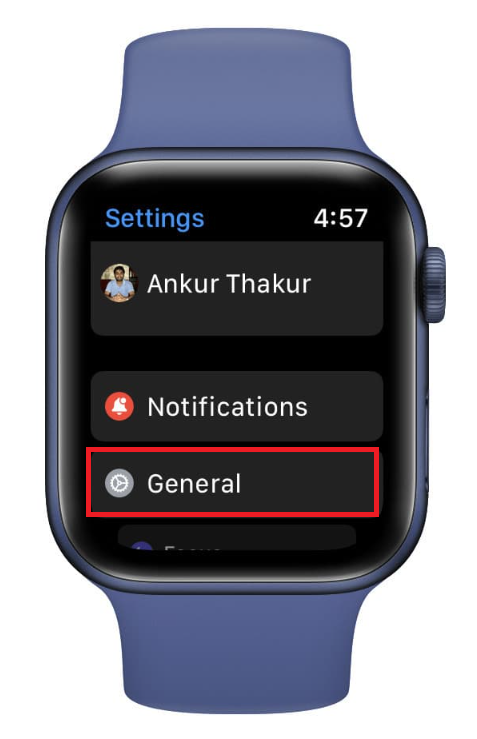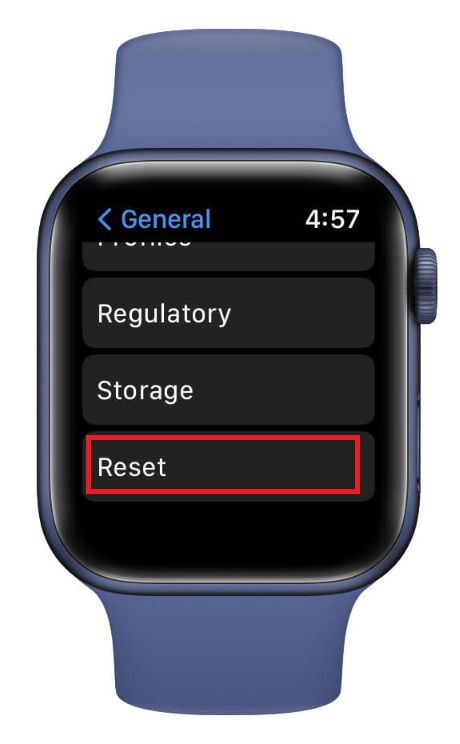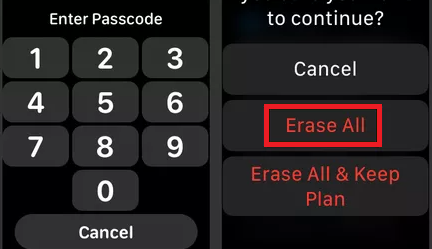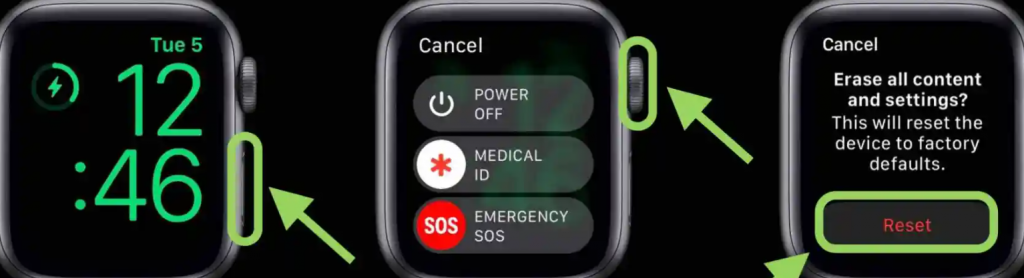How to Disconnect Apple Watch using Watch App
(1) Unlock your iPhone and launch the Watch app on your iOS device. (2) Navigate to the My Watch tab and tap the option All Watches displayed in the top left corner. (3) Click the Info button next to your Watch name. (4) Select the option Unpair Apple Watch and hit the option Unpair. (5) If your Watch is a cellular model, it will display two options on the screen – Keep Plan or Remove Plan. Ignore this step if you are not using a cellular watch. (6) Enter your Apple ID password and tap Unpair again. (7) That’s it. Your Apple Watch is disconnected from the iPhone.
How to Unpair Apple Watch Without iPhone
You can disconnect your Apple Watch from an iOS device by resetting the Apple Watch. To do it, follow the steps below. (1) Turn ON your Apple Watch and press the Digital crown button. (2) Look for the Settings app and select it from the main menu. (3) Scroll down, and tap the option, General. (4) On the next screen, select Reset and click the option Erase All Content and Settings. (5) Enter the passcode and tap Erase All or Erase All & Keep Plan to reset your Apple Watch. (6) After reset, your device will be disconnected from your iPhone.
How to Disconnect Apple Watch Without Entering Passcode
(1) Connect your Apple Watch to the charger. (2) Press and hold down the Side button of your Apple Watch (3) Once the Power Off screen appears, long press the Digital Crown button until the reset screen appears. (4) Select the option Reset to reset your Apple Watch. (5) Once completed, you will find that the Apple Watch is disconnected from your iPhone.
How to Unpair Apple Watch using FindMy
(1) Launch the FindMy app on an iOS or Mac device and use your iCloud credentials to sign in. (2) Navigate to the Devices tab and select your Apple Watch from the list of devices. (3) Navigate to the bottom and tap the option Erase This Device. (4) Tap Continue and follow the on-screen prompts to erase your Apple Watch. (5) Now, unlock your Apple Watch and connect the Apple Watch to another iOS device. (5) Now, all the content and settings of your watchOS will be deleted, and the device will be disconnected from your iPhone or iPad.