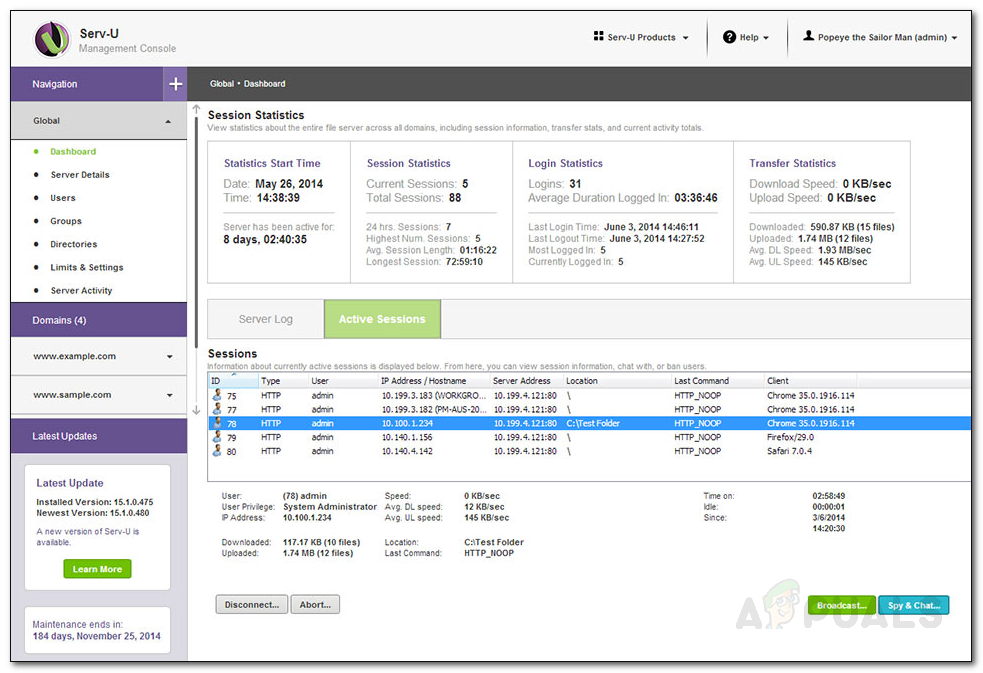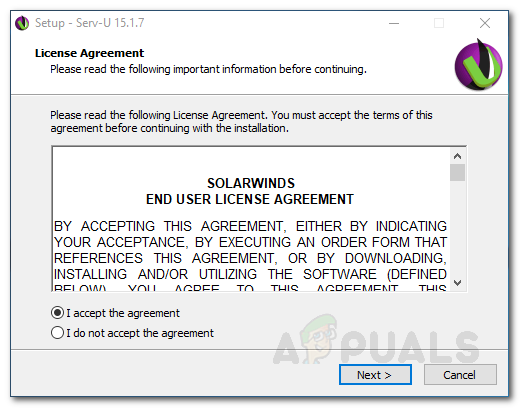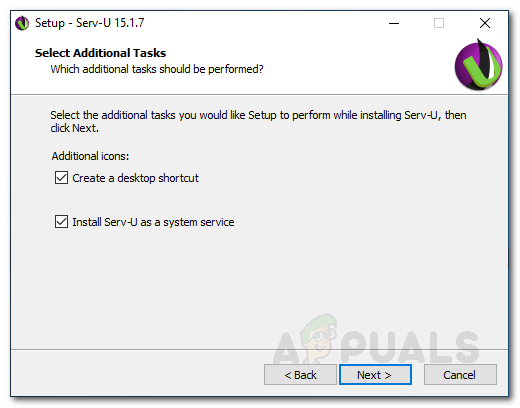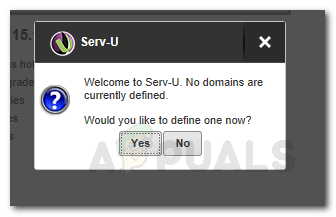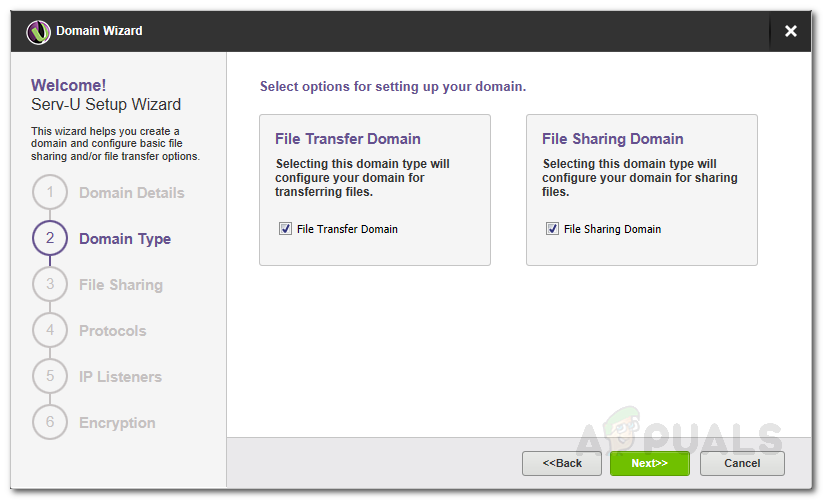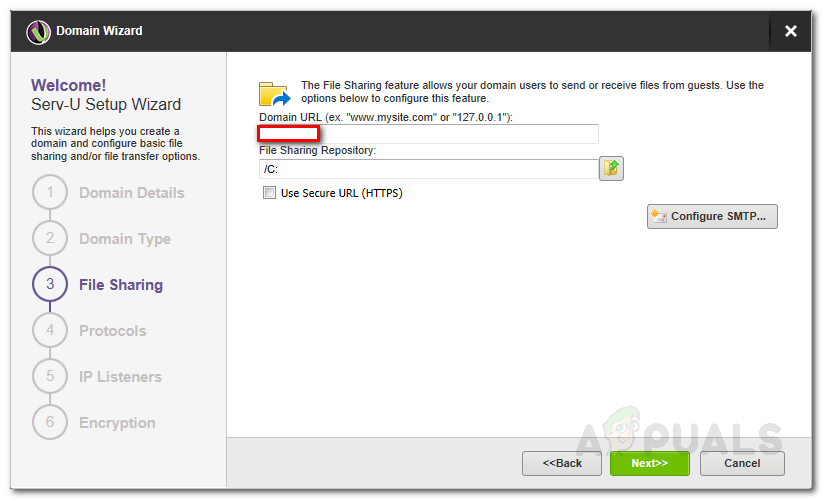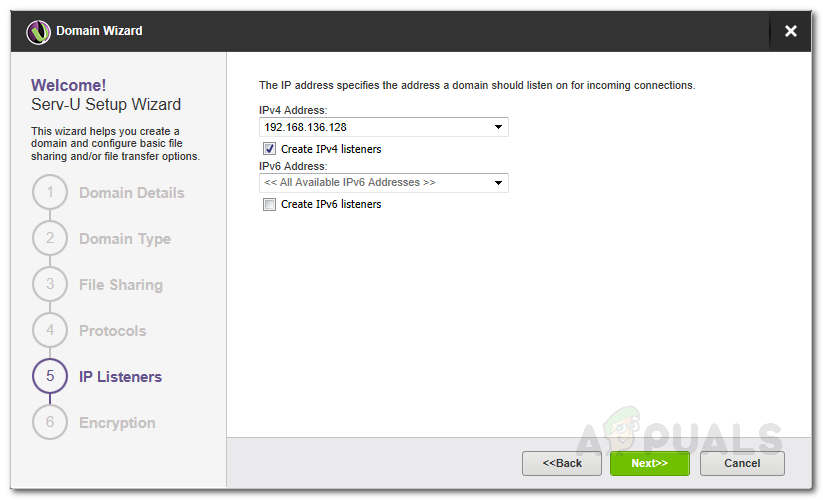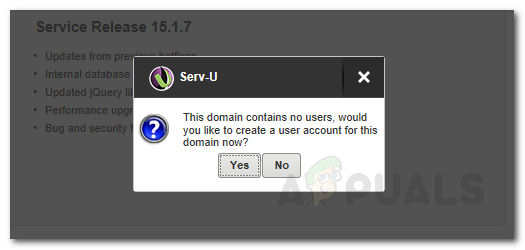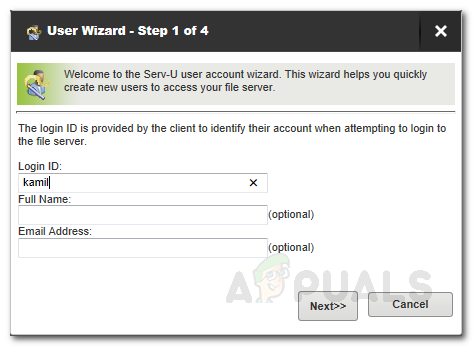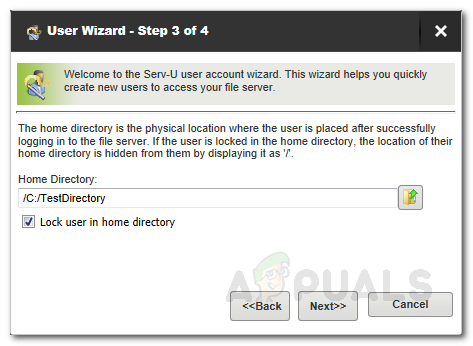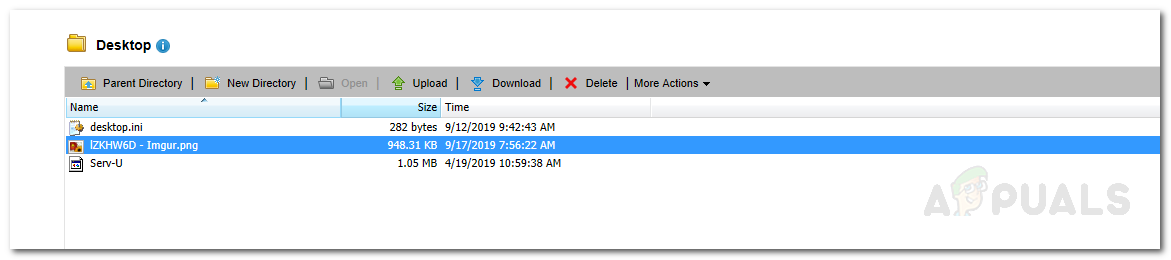As technology advances, so does security. Unfortunately, that is not the case here. Technologies like SSL and SSH are sure there to secure the process but it is not sufficient. We have to start using more advanced and secure protocols to ensure that no one can intercept the link between the sender and the receiver. For this purpose, today, we will be discussing MFT (Managed File Transfer) and guiding you on how to send your files securely using the Serv-U Managed File Transfer Server tool. Solarwinds is not an unfamiliar name. Every system or network engineer has surely used their products in some of their life/career. A name of excellence, Solarwinds surely lives up to it with its Serv-U Managed File Transfer Server tool.
Installing Serv-U Managed File Transfer Server
To be able to send your files securely, you will have to download and install the tool from Solarwinds’ website. To do this, head to this link and provide the required information. After that, click on the ‘Proceed to Free Download’ button so that you can evaluate the product for yourself. Once you have downloaded the tool, follow the instructions below:
Creating a Domain
A domain in Serv-U Managed File Transfer Server is a collection of settings that are common between users and groups. Creating a domain does not mean that all of the users of the domain have access to all of the files and folders. They only can access the files and folders you grant them access to. Once you launch Serv-U Managed File Transfer Server, you will be prompted to create a domain. Here’s how to do it:
Creating User Accounts
After you have created a domain, you will have to create users accounts for the domain. You will be automatically prompted to create a user account once you have finished creating a domain. Here’s how to create a user account:
Sharing Files
Now that you have created user accounts and an active domain, you can start sharing your files. To do this, Serv-U must be configured to listen to HTTP/HTTPS requests. Once done, you can enter the IP address assigned to the Serv-U domain in a web browser. This will prompt you with a login screen. Enter your FTP credentials to log in. After that, you can start downloading and uploading files. Also, make sure that your IP address is not restricted by going to Domain Name > Domain Details > IP Access. If your IP address is not whitelisted, you will not receive a response from the domain IP address and hence unable to login.
How to Configure and Securely Connect Remotely on a Windows Server using Radmin?The 5 Best Managed File Transfer (MFT) Tools and SoftwareHow to Fix Can’t Connect Securely to this Page on Microsoft EdgeHow to Generate Reports of your WSUS Server and other Managed Computers?