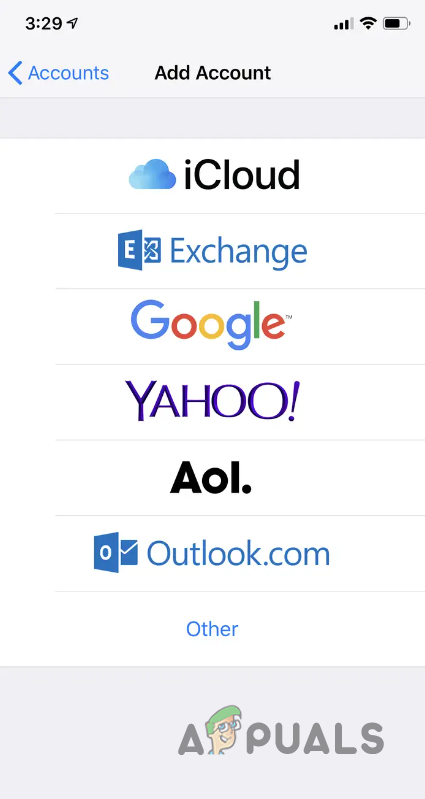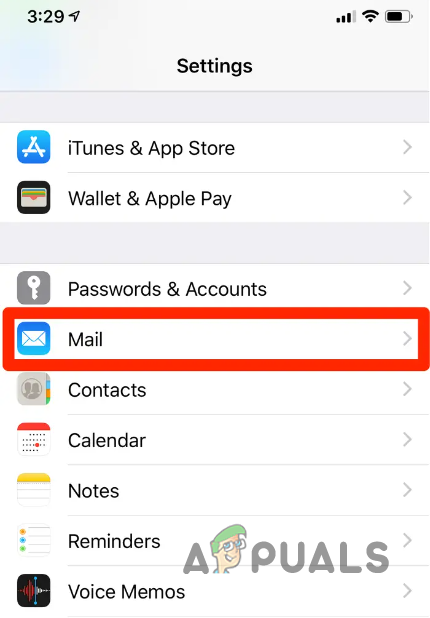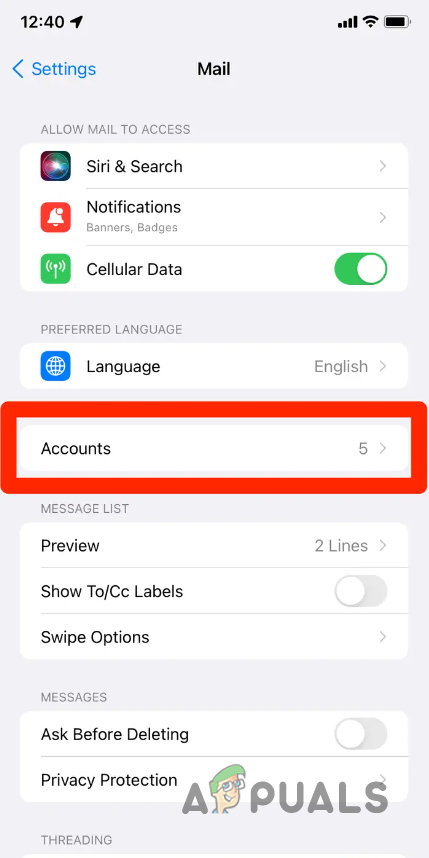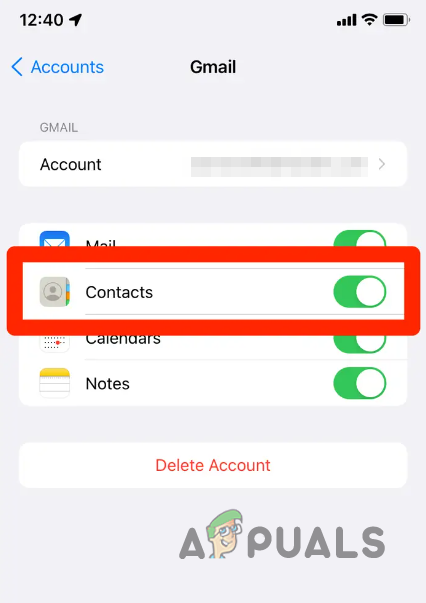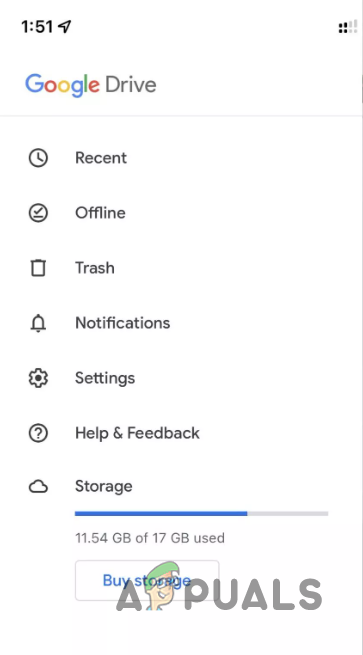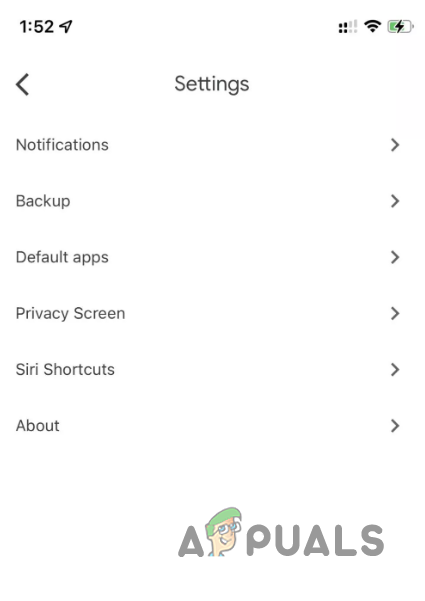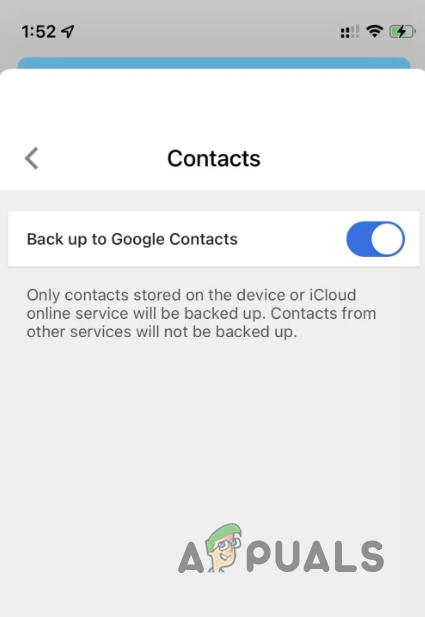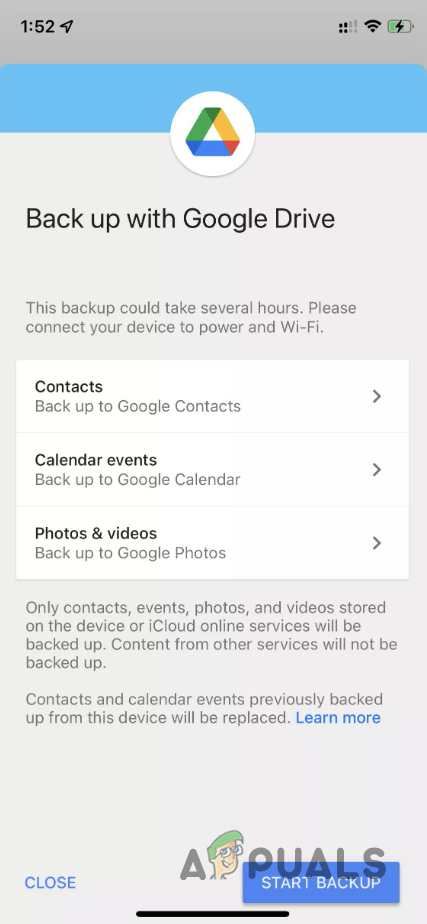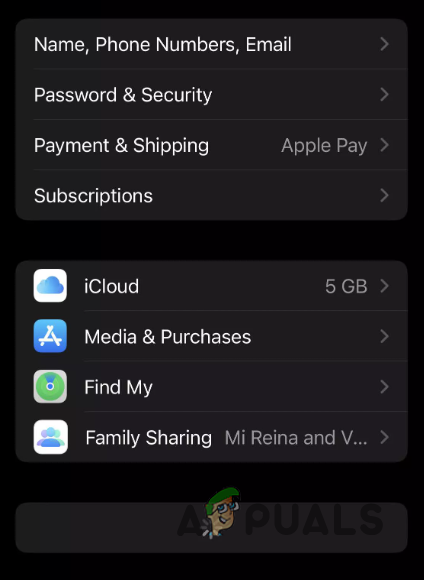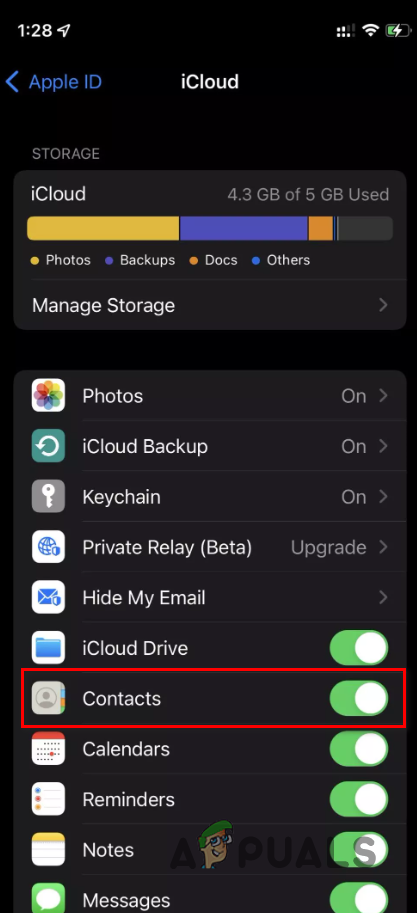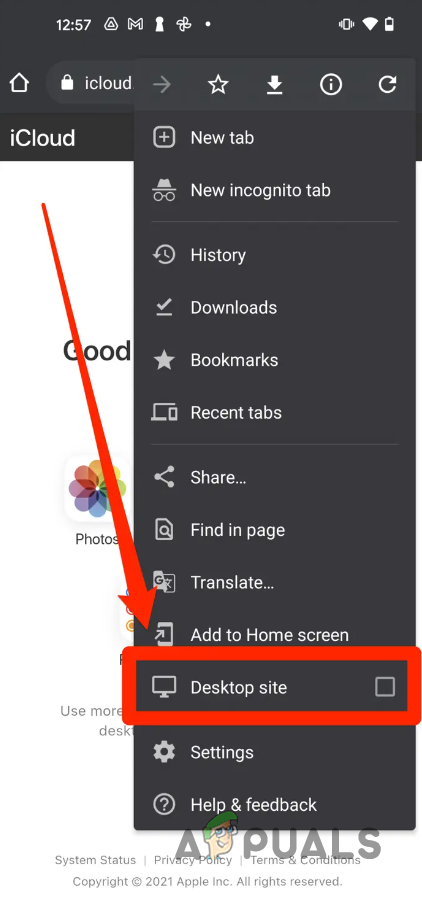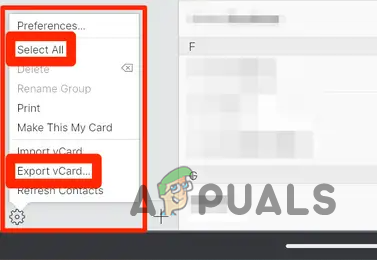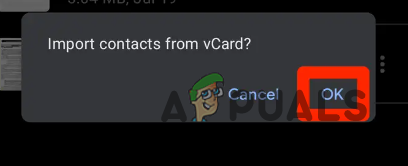There are several ways using which you can transfer your data from one device to another, which includes your contacts as well. Instead of the manual process of creating the contacts yourselves, you can rely on cloud services to do the job for you. In this article, we will go through various methods that give you the flexibility of choosing one that fits best for you. As it turns out, if you are someone who does not fancy cloud services and would prefer a more hands-on approach, do not fret, as we have got something for you as well. With that out of the way, let us get right into it.
1. Transfer Contacts from iPhone to Android via Gmail
The easiest and quickest option for the purpose in question is using Gmail. As it turns out, Gmail allows you to sync various stuff to your Gmail accounts, such as your notes, contacts, and more. However, there is a slight twist to this. To sync a contact on your phone with Gmail, you must ensure that the contact number is linked to your Gmail account. This means the contacts not linked to your Gmail account will not be synced, and thus you won’t retrieve them when transferring over to Android. As it turns out, you can enable the sync of contacts to your Gmail account quite easily through the Settings app. You must ensure that you have added your Gmail account to your iPhone. The process is pretty simple. Let us go through it step-by-step down below: Note: The Settings menu on your iPhone may differ slightly depending on the version of your operating system, i.e., iOS. That said, you should be able to figure your way via the instructions above. The procedure remains the same; only the Settings menu might differ. For example, on newer versions of iOS, the Passwords and Account option has been replaced with Passwords and a different option for Contacts. You can use that and then follow the rest of the instructions.
2. Transfer Contacts from iPhone to Android via Google Drive
Another way you can transfer your contacts from your iPhone to an Android device is by using Google Drive. The con of doing this is that you will have to back up your data to your Google Drive account. The process of backing up your data can take a while, depending on its size. However, if you have a fast internet connection, there is nothing to worry about. You need to download the app from the Apple App Store to use Google Drive to transfer your contacts. You will need a Gmail account to use Google Drive, just like any other Google service. If you do not have one, now would be the best time to go and create an account. It does not take long at all. Once you have a Gmail account ready to go, the remaining procedure is relatively smooth. Follow the instructions down below to transfer your contacts:
3. Transfer Contacts from iPhone to Android via VCF File
If you wish to refrain from using any Google services to transfer your contacts, this is a suitable method. It is slightly more complicated than the ones we have provided above, but not too complex. We will be taking you through the entire process, so there is no need to worry. A vCard or .vcf file is a standard file that stores contact information inside. What’s great about this is that the file is supported across all devices, so you won’t have any trouble importing your contacts from the file. This is a bit of a manual process which is why it is slightly lengthy. Let us get right into it without any further ado.
4. Transfer Contacts from iPhone to Android via a Third-Party App
As it turns out, several applications on the App Store will allow you to transfer your contacts from your iPhone to an Android device. You can find both free and premium apps. However, we would not recommend going along with that but instead using one of the above methods to transfer your contacts. A clear advantage to using a third-party app is automating the whole process, so you don’t have to do much. Regardless, we would still recommend using one of the above methods to do the job.
How to: Transfer Contacts from Android to IphoneHow to Transfer Contacts from Older iPhones to iPhone XHow to Transfer Files Securely using Serv-U Managed File Transfer ServerHow to Transfer Music from Android to iPhone.