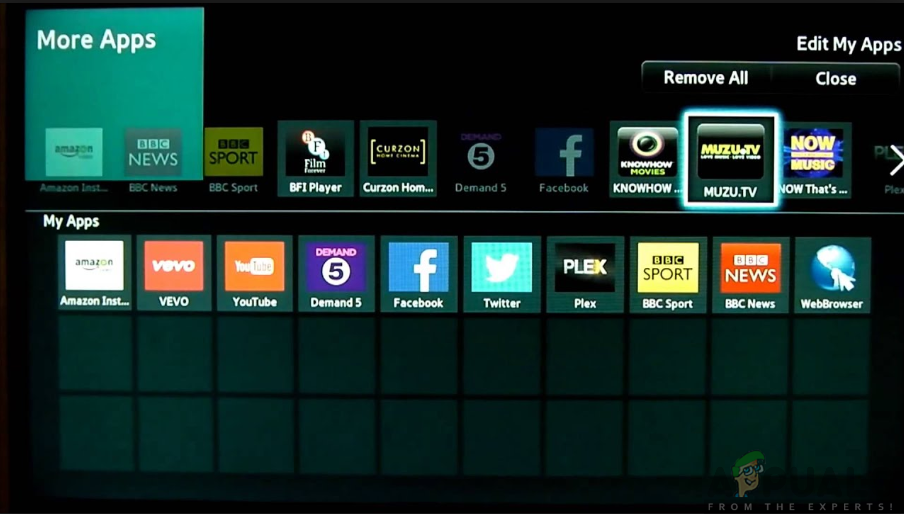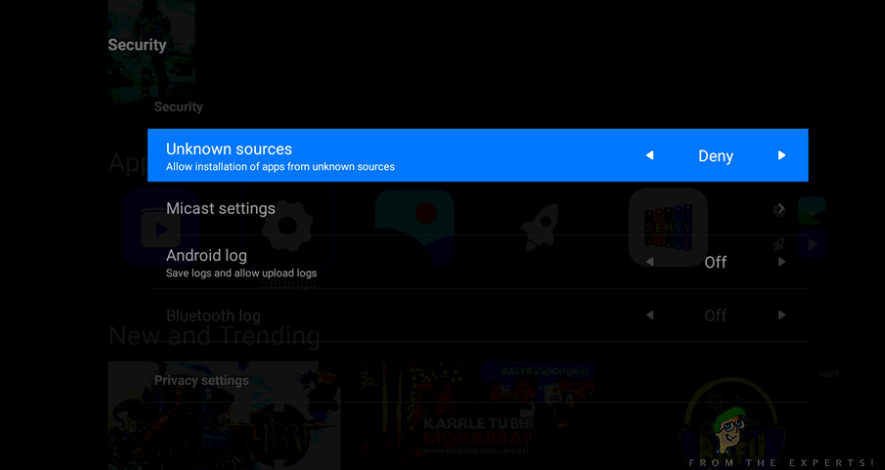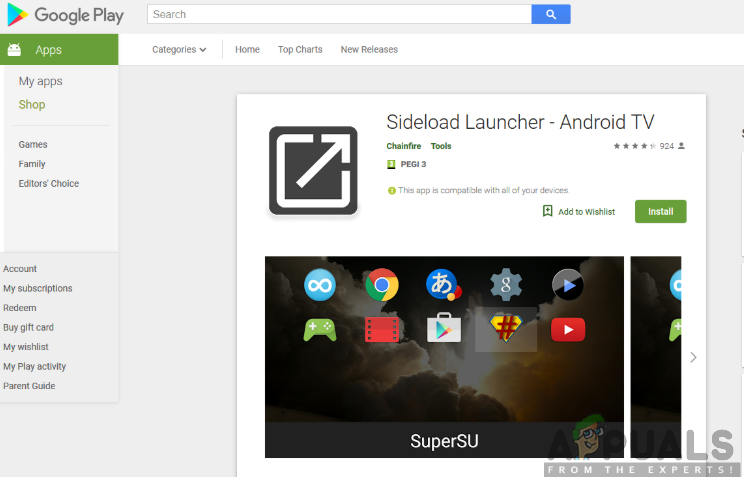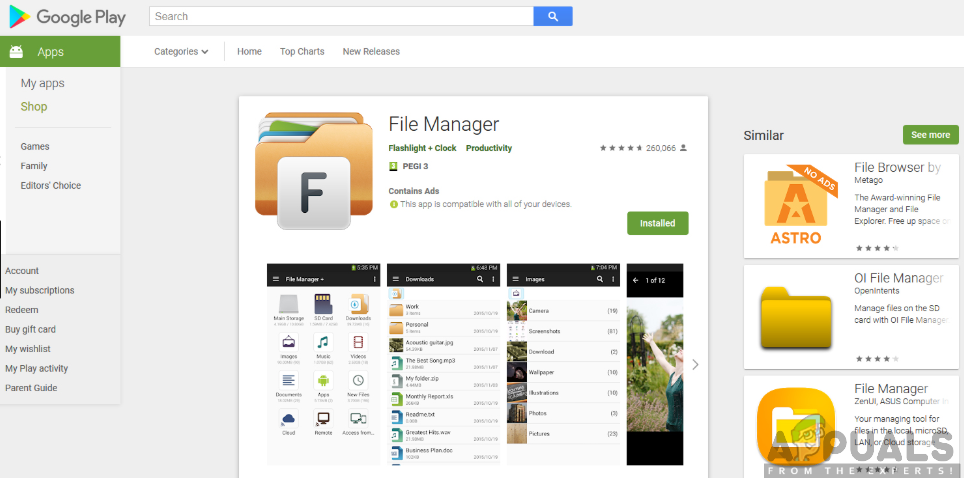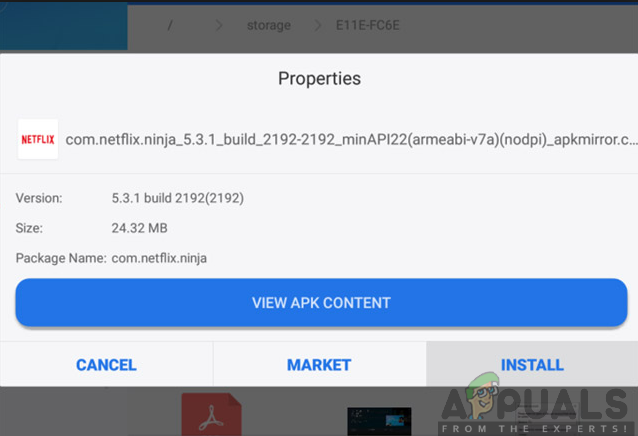Now the question here becomes, what is sideloading? Well, the installation of apps on your smart TV is just straightforward by searching for the desired app in the Play Store and installing it just by a single click. This is the typical way of downloading apps on your smart TV. On the other hand, sideloading means that you will not undergo the same process but installing the apps away from the Play Store interface. Therefore, we are providing you with a simple procedure on how to sideload apps on your smart TV, more specifically, the Hisense smart TV. Be sure to navigate through the page till the end and the answer to your question will be handsomely answered. Note: If you are going to sideload an app, you need to be sure that you trust the source that you are getting the file from. Be sure to get the apps only from known and trusted sources.
Requirements for Sideload apps on Hisense Smart TV
Well, before you get started, you need to consider that the requirements are all in place. This will make the installation process smooth and easy, thus saving on your time and efforts. It is, therefore, necessary to ensure that the requirements are well taken care of before anything else. First of all, you will need to allow the installation from unknown sources by enabling the Unknown Sources. This will allow you to download apps from unknown sources by the system hence allowing the installation. To achieve this, you will need to follow the steps given below: Besides enabling installation from unknown sources, you will need to have additional applications to make the sideload process easier. This involves the sideload launcher which allows you to access your apps once you have downloaded them. Also, you will need a file manager which will make it easier to browse the files on your Hisense TV. These applications are available in the Google Play store. Therefore, you will need to find them in the Play Store. To download sideload Launcher, be sure to follow the steps given below. On the other hand, you can easily download and install the File Manager app from the Play Store by following the procedure as given above for the Sideload Launcher app. Once all these requirements are in place, you are now ready to begin the sideload process with ease. There are two ways in which you can sideload apps on your smart TV. This involves installing apps from a browser as well as using a flash drive. We are going to give you a step by step guide on how to use the methods above.
Sideload Apps from your Web Browser
Where can you use your web browser? The answer is very simple, you can access your web browser through your smartphone, laptop or computer. This is an easy and fast way of installing apps since all you have to do is navigate to the web browser and look for the app. To do so, you will have to follow the steps given below: If the above-described method won’t work, don’t worry, you can try the next method as described below.
Sideload Apps using a Flash Drive
This process involves getting the sideload app from a trusted source using your computer’s web browser and then copying the file to a flash drive and transferring it to your Hisense Smart TV. You need to make sure that your TV has a USB port where you can insert the Flash Drive and proceed with the installation process. Therefore, to achieve this, you will need to follow the steps as outlined below:
Reddit Thread Reveals that Oneplus May be Aiming for a Side-by-Side Release with…PC Cases: Tempered Glass Side Panels vs Acrylic Side PanelsFix: Safety Scanner (msert.exe) side-by-side configuration is incorrectFIX: side-by-side configuration is incorrect