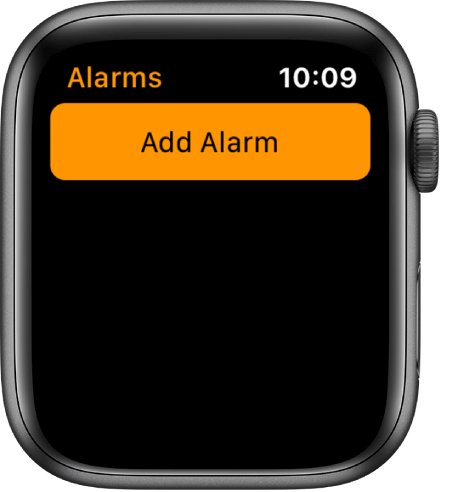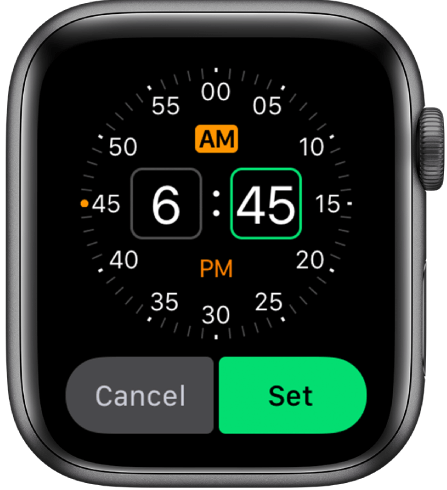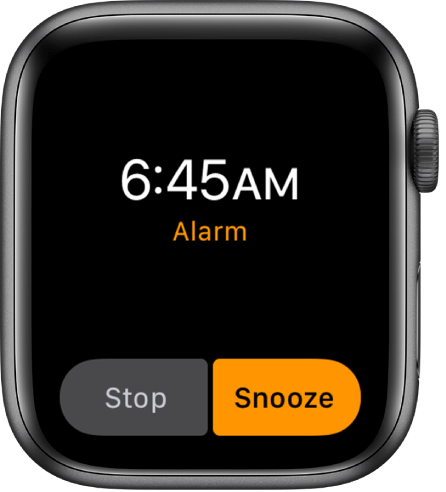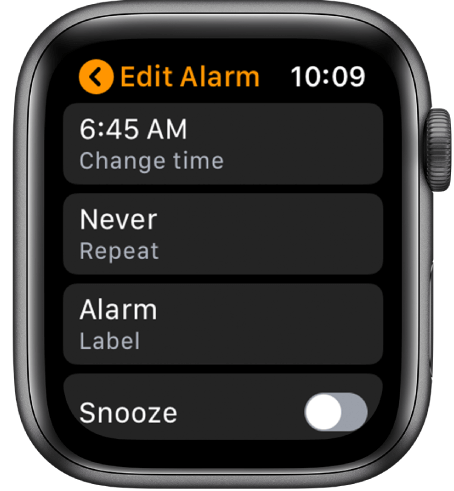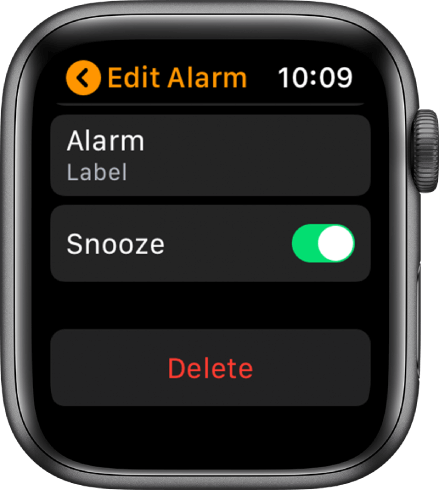How to Add or set Alarm on Apple Watch?
#1: Launch the Alarms app on Apple Watch. #2: Click Add Alarm and select either AM or PM. #3: Use the digital crown on your watch to set the time. #4: Tap Set to add the alarm. Repeat the same steps to create more alarms. #5: At the chosen time, Apple Watch will alert you with a sound. You can select either Stop or Snooze to turn off.
Stop – The alarm will be turned off permanently.Snooze – The alarm sound will come again after a few minutes.
Note: If you turned on the silent mode on your Apple Watch, you will be alerted with the vibration instead of the sound.
Set Alarm using Siri
You can also use the Siri voice assistant to create an alarm on your watch. #1: Summon Siri on your Apple Watch by saying Hey, Siri. #2: Then, say Set Alarm at Nine Thirty AM. Note: Here, we have used 9.30 AM as an example. You can say whatever the time you want.
Edit the Created Alarms on Apple Watch
If you want to edit the created alarms on your Apple Watch, follow these steps: #1: Open the Alarms app and select the Alarm which you want to edit. #2: Now, you will have the following options
Change Time – Change the time of your alarmRepeat – Option to select whether your alarm to repeat or notLabel – Create a label for your alarmSnooze – Turn on/off the snooze option
Delete Alarms on Apple Watch
If you think a particular alarm is not needed, you can delete it with ease. #1: Launch the alarms app and select the alarm which you need to delete or remove. #2: Scroll down to the bottom and click the Delete menu. #3: The alarm will be removed from your Apple Watch. Note: The above-mentioned will apply for all series of Apple watch including 3, 4 and the latest 5 version. These are the steps required to add and delete an alarm on all series of Apple watch. If you had queries, drop it in the comments section. Thank you for visiting Techfollows.com. Follow our Facebook and Twitter to get the latest updates.