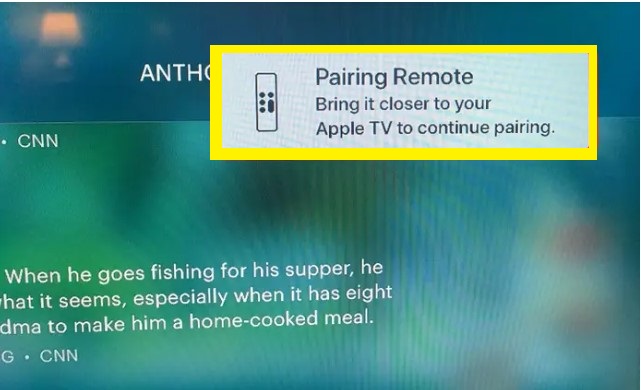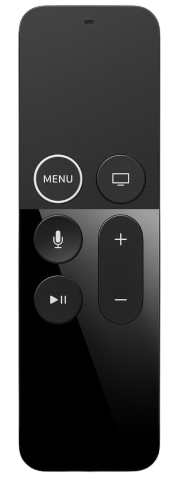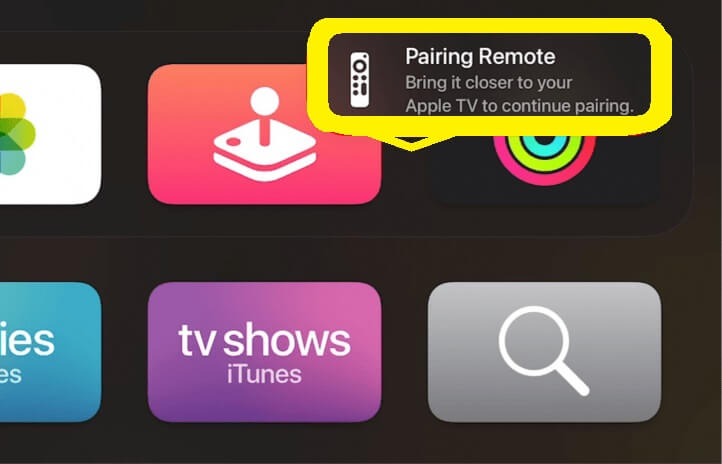Types of Apple TV Remote:
Currently, there are five types of Apple TV remotes. The procedure to reset differs based on the remote you’re using.
Apple Remote (white) Apple Remote (aluminum) Apple TV Remote (1st generation) Apple TV Remote (2nd generation) Apple TV Remote (3rd generation)
How to Reset Apple TV Remote to Factory Settings
The below steps are applicable to all generations of Apple TV remotes.
- Unplug your Apple TV box from the TV and power source.
- Wait for up to 15-20 seconds and plug the Apple TV back into the power source and TV.
- Turn ON your Apple TV.
- That’s it. Your remote is reset.
How to Reset Apple TV 1st Generation Remote
If you are using an Apple TV 1st generation remote with a touchpad, refer to the steps below to reset it.
- On your Apple TV remote, long press the Menu and Volume Up Button simultaneously.
- You will find a pop-up stating “Pairing Remote.”
- Move the remote closer to the TV and wait until the pop-up closes.
- Once the remote is connected, you can use it on Apple TV.
How to Reset Apple TV Remote (2nd and 3rd Generation)
If you are using a Second or third-generation Siri remote, try the below steps to reset it.
- Press the Back and Volume Up Buttons until the “Pairing Remote” pop-up appears on the screen.
- Then, take the remote closer to your Apple TV.
- Once the pop-up disappears, you can use the Apple TV remote.
How to Manually Reset Apple TV Remote (White & Aluminum)
If you have an older AppleTV remote, follow the below steps to reset it.
- On your Apple TV remote, long press the Left and Menu buttons at the same time to disconnect the Apple TV remote.
- Then, press the Right & Menu Buttons simultaneously to pair the Apple TV remote.
- Once paired, use the remote to control and navigate on tvOS.