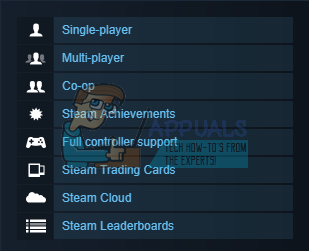Steam Cloud
Losing your saved game is a nightmare for any gamer in the world and it was a major issue for people whose game would either freeze or crash and they would lose their entire game progress when their save file goes corrupt. It’s important to save your game often if the game does not offer automatic saving. However, a simple power outage can cause corruption and you lose your progress either way. Luckily, Steam keeps your save files in the Cloud as well as on your PC. This is a great safety measure which makes sure that each save file is available online and you can rest assured knowing it’s already backed up. An additional advantage of this feature is your ability to use your Steam account on another device, download the game, and simply continue playing where you left off. This feature is turned on by default and accessing it is quite easy. Open up your Steam Settings and navigate straight to the Cloud tab. Make sure the first option is ticked and your in-game progress should stay consistent across multiple devices all at once.
Game Support
Even though this feature is awesome, not all games support this so be careful with your save files after all. Visit the Steam’s store page and click on a game. On the list of features, try to locate Steam Cloud with a picture of a cloud on the left. Games with this entry on the features list support Steam Cloud backup. If you are looking to transfer you save files to a different computer, you should locate them manually and copy them to an external drive and simply copy them to the same folder on another computer. Each game’s save files’ location is different and there is no general rule for all of them. There are different programs you can use to manage your save files and back them up.
Sony to Follow in Microsoft’s Footsteps and Put Ads in Free-To-Play PlayStation…How to Put Your iPhone 4, 5, 6 and 7 into DFU ModeHow to Put Google Calendar on Desktop in Windows 10?NVIDIA GeForce GTX 1630 Release Put on “To Be Determined” Status & RTX 40…