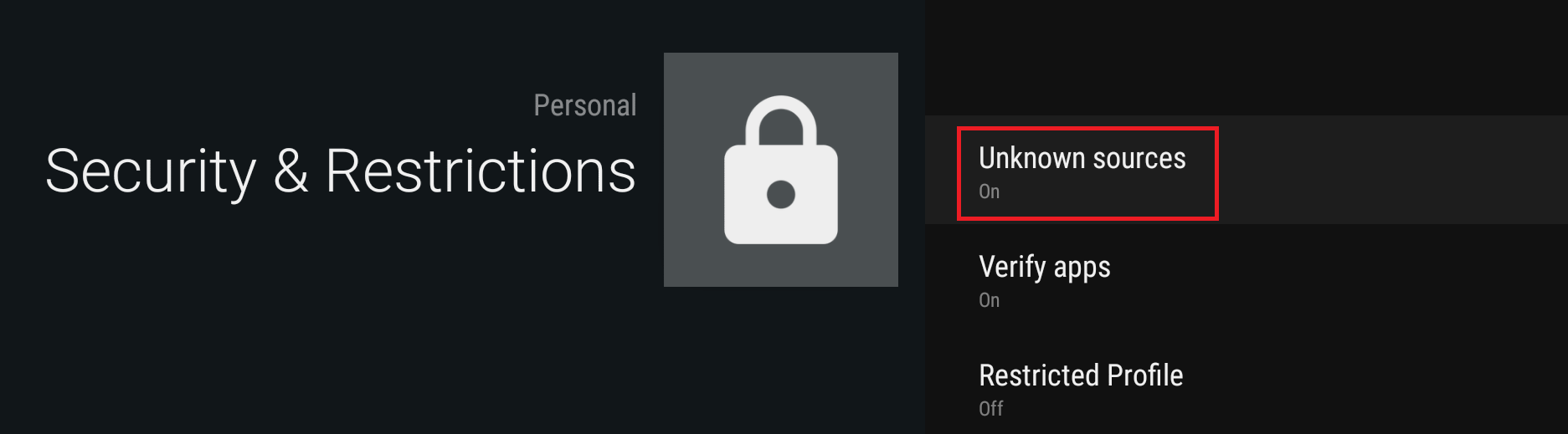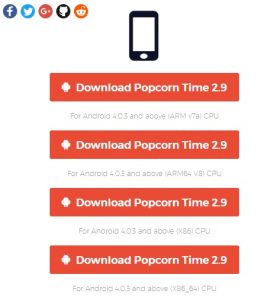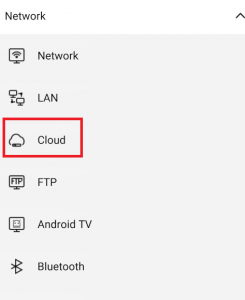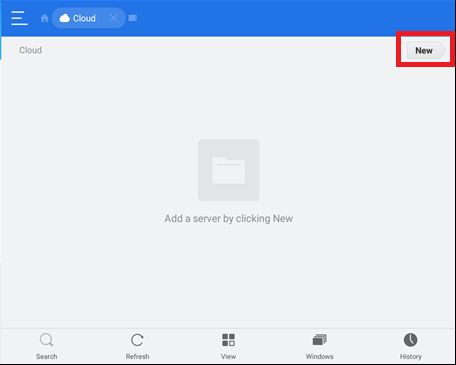Popcorn Time is the result of many developers and designers putting a bunch of APIs together into an open-source project. The result is arguably the most streamlined way of watching torrent movies and TV Shows. The application is still in beta, but the Android version is stable enough to serve you well. The app uses sequential downloading to stream a video listed by several different torrent websites. The interface works in a manner similar to Netflix. If you want to install Popcorn Time on an Android TV, you should know there’s no need to install the original Android app. A fork version modified for Android TV is already out and it looks amazing on any Android TV device. The app is still in beta and some functions might not work as they should. Before we get to the installing part, you should know that the process ahead is quite long, but it’ll be worth it at the end. Of course, the app is not available on Google Play, but I’ll show you where to get it from.
Prerequisites
In order to be able to install the Popcorn Time APK, we’ll need to do some tweaking first. Make sure you complete the following steps before installing the actual APK, otherwise the whole process will fail.
Enabling Unknown Sources
Let’s start by enabling your Android TV to accept app installs from outside the Google Play Store. Here’s how:
Installing ES File Explorer
To install the Popcorn Time APK, we’ll need an android file manager. ES File Explorer is by far the best option since it can be installed directly from the Android TV version of Google Play. Simply open Google Play Store on your Android TV, search for ES File Explorer and install the app.
Installing Sideload Launcher
Since we need to sideload the Popcorn app, we’ll need a dedicated launcher capable of running the app. By default apps that you sideload won’t appear on your home screen, so installing this app will make things a lot easier. The app is compatible with Android TV, so you can download it directly via Google Play Store. Download and install it from here.
Finding out the CPU type
This step is very important, so make sure you don’t skip it. Before you go any further, we need to discover if your Android TV device uses ARM or x86. You’ll need this piece of information to download the right version of Popcorn Time. Now if you’re using a Nexus Player, the CPU architecture is x86. If you’re working with a Mi box, you’re running on ARM. If you own a different Android TV model, you can do an online search on “*yourAndroidTVmodel + CPU architecture”.
How to Install Popcorn Time on Android TV
Now that you have enabled Unknown Sources, installed ES File Explorer and found out your Android TV’s architecture type, we are all set. Follow the steps down below to install the Popcorn Time app on Android TV:
Windows 10 20H1 2004 Blocked By Windows Security App? Here’s A Solution To…How to Install a Complete Linux Distro on AndroidHow to Install Kali Nethunter on Mediatek Android DevicesHow to Install the Android 12 Public Beta on Supported Devices