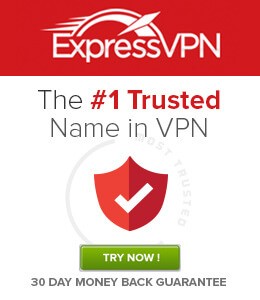How to Download Popcorn Time on Smart TV (Android OS)
Since most Smart TVs use the Android-based operating system, you can install Popcorn Time easily using Downloader.
- Select the Apps tab from the home screen of your Android TV.
- Then, select the Google Play Store.
- Click on the Search icon and search for the Downloader app.
- Choose the Downloader app from the search result.
- Select the Install button to install the Downloader app.
- Now, go back to the home screen and select Settings.
- Scroll down and select Security and Restrictions.
- Choose the Downloader app and turn it on.
- Next, launch the Downloader app and permit access to it.
- Enter the URL of the Popcorn Time APK file in the URL box.
- Next, click on the Go button.
- Now, the Popcorn Time APK File will start to download.
- Click on the Install button after the APK File is downloaded.
- Now, you have installed Popcorn Time on your Android TV.
- Launch Popcorn Time on Android TV and enjoy streaming your favorite content on Android TV.
How to Screen Mirror Popcorn Time on Smart TV
Certain smart TVs like Vizio Smart TV and LG Smart TV won’t allow you to install applications from unknown sources. But you can use the casting option to mirror Popcorn Time on your TV. Before following the steps given below, make sure to enable the Screen Mirroring option on your Smart TV. If your Smart TV doesn’t have cast support, use Chromecast to cast Popcorn Time.
- Connect your Android smartphone and Smart TV to the same Wi-Fi network. Then, go to Settings on your Android Smartphone.
- Select Security » Enable Unknown Sources.
- Next, open the Chrome browser on your Android Smartphone.
- Search and download the Popcorn Time APK file from an apk website.
- Go to the Downloads section and tap on the APK File to install it.
- Next, select Cast from the Notification Panel and select your Smart TV.
- Now, launch the Popcorn Time app on your Android Smartphone.
- Play any movies or TV shows to watch on your Smart TV.
Alternative Way to Watch Popcorn Time on Smart TV
Pre-requisite:
Download the Popcorn Time APK file on your PC and transfer the file to a USB drive. Enable Unknown Sources on Smart TV settings.
- Plug the USB drive into the HDMI port of your Smart TV.
- Navigate to the USB drive section and tap the apk file.
- Follow the on-screen instructions to install the application on Smart TV.
- After installation, launch the app on Smart TV and stream your favorite movie or TV show.
Why Do You Need a VPN?
Whenever you want to stream anything on Popcorn Time, you will receive a notification stating that you just need a VPN service to safeguard your identity. Select the best VPN for Popcorn Time and use it on your TV to safeguard your identity from ISPs and online hackers. We recommend you use ExpressVPN to protect your identity.