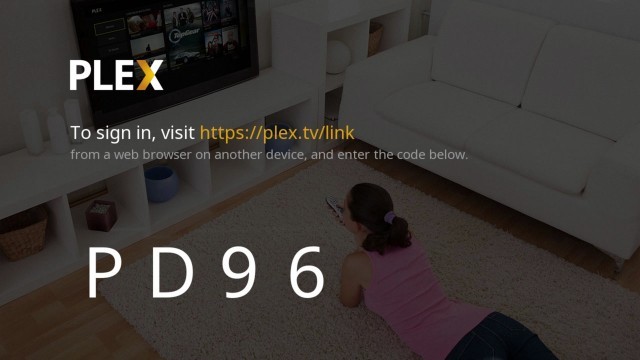Note: Some of the media content in the Plex application are geo-restricted. To get rid of the restrictions, use a VPN with Plex.
How to Download Plex on PS4 & PS3
#1: Connect your PS4/PS3 to the TV and navigate to the PlayStation Store. #2: Tap the Search icon at the top and search for the Plex app. #3: From the search results, open the Plex application and tap Download to start the installation process. #4: Wait for the Plex application to get downloaded on your device. (Note: The downloading speed may vary depending on your internet speed) #5: Once the installation is finished, tap Start to launch the Plex application.
How to Activate Plex on PS4
After installing the application, you need to carry out a few procedures to access the Plex media player on PlayStation. #1: Navigate to the TV & Video Section menu and launch the Plex application. #2: Tap the Sign In option in the bottom left corner. #3: It displays an alpha-numeric code on the screen. #4: Visit https://plex.tv/link on a web browser. Enter your Plex account login details and the alphanumeric code displayed on the TV. #5: Tap Link to connect your PlayStation console to the Plex account. #6: After tapping the Link button, you will get a notification stating that “App Linked.” #7: That’s it. You have successfully installed and set up the Plex media player on the PlayStation consoles. Now play your favorite movie or TV show and enjoy streaming it on a big screen.
Installation Guide of Plex on Other Gaming Consoles
How to Download Plex on Xbox 360. How to Install Plex on PS5.