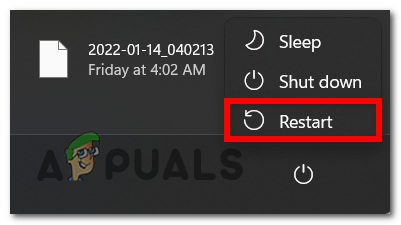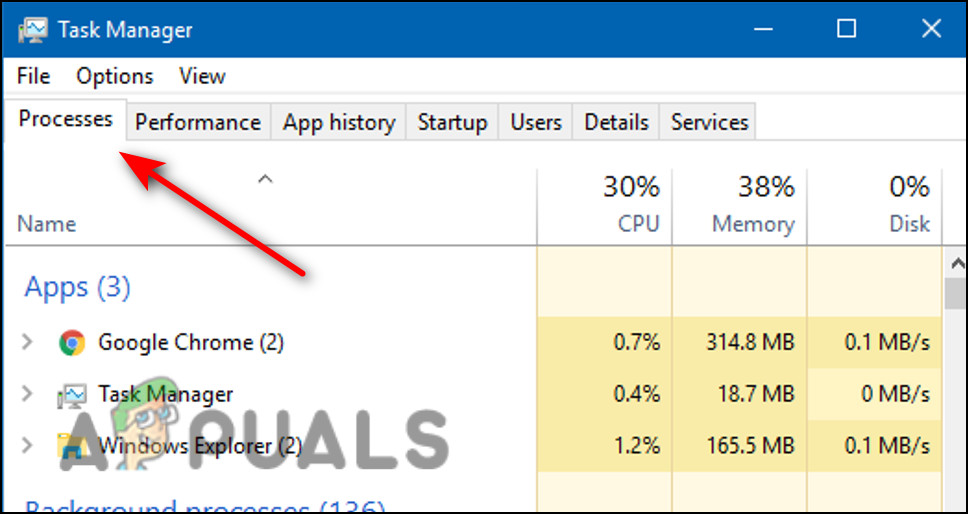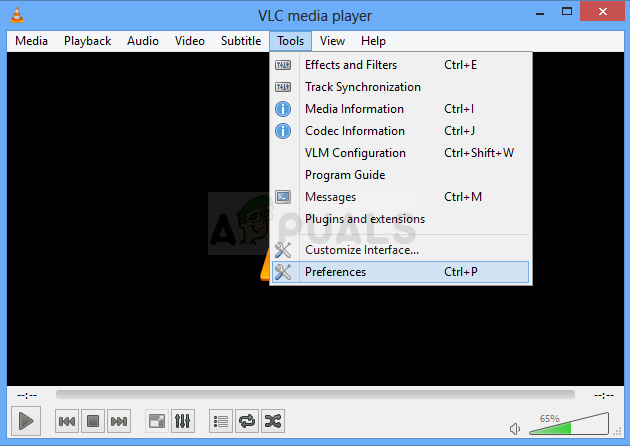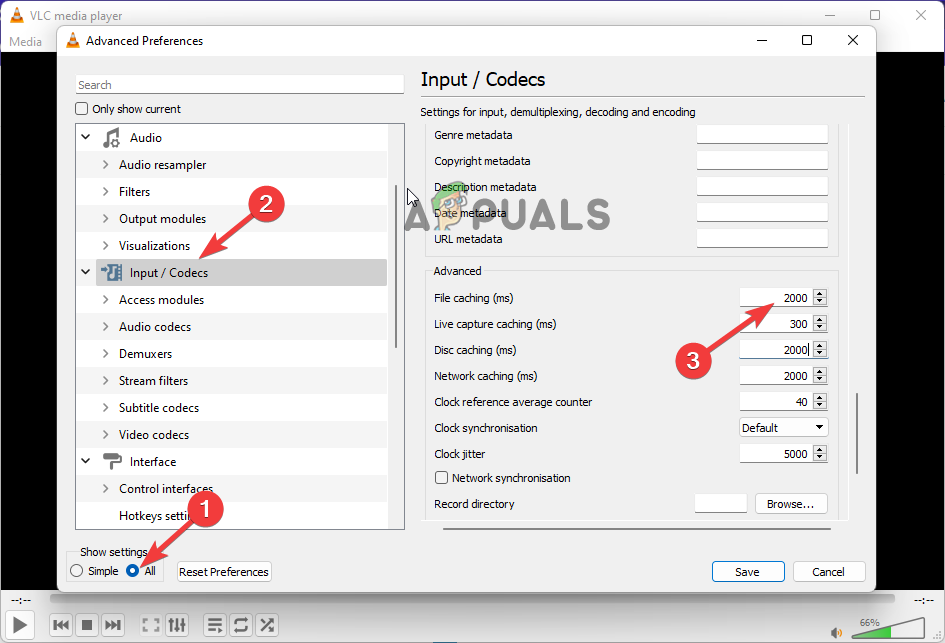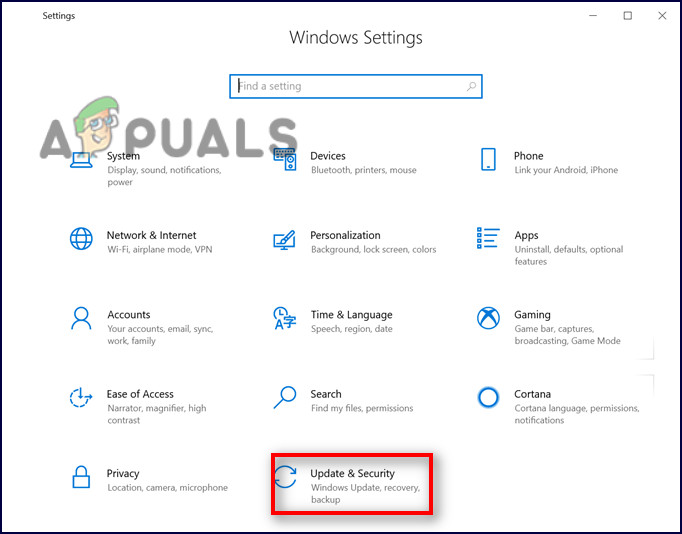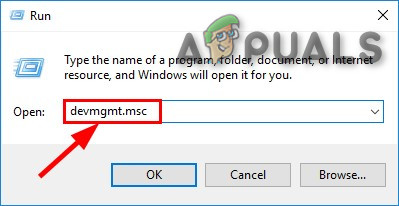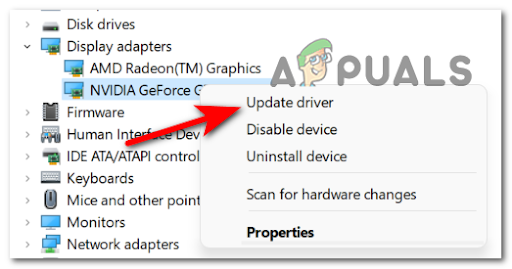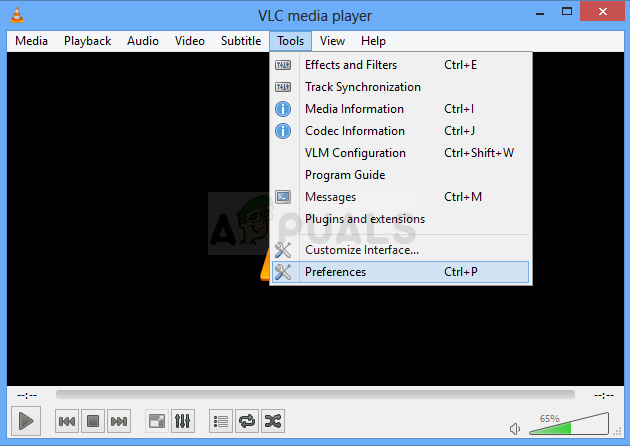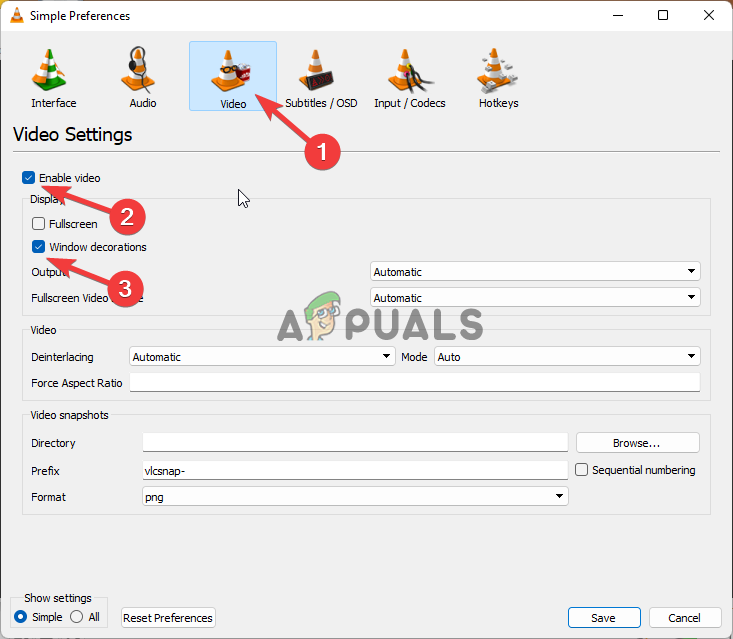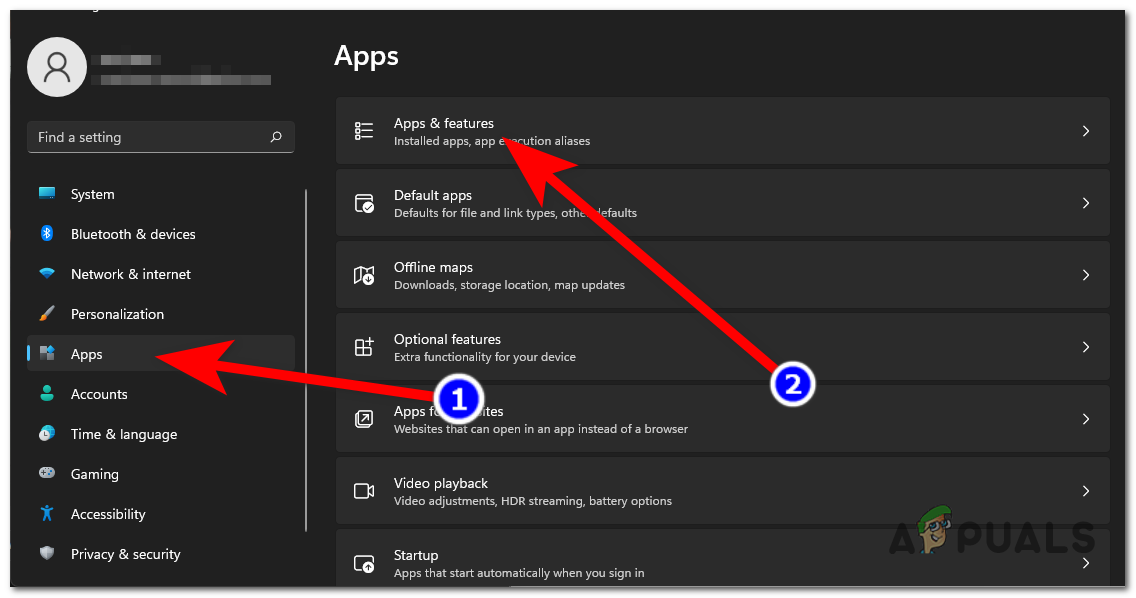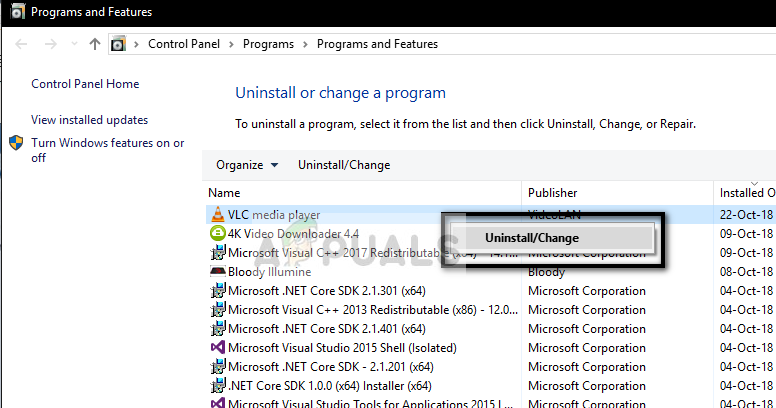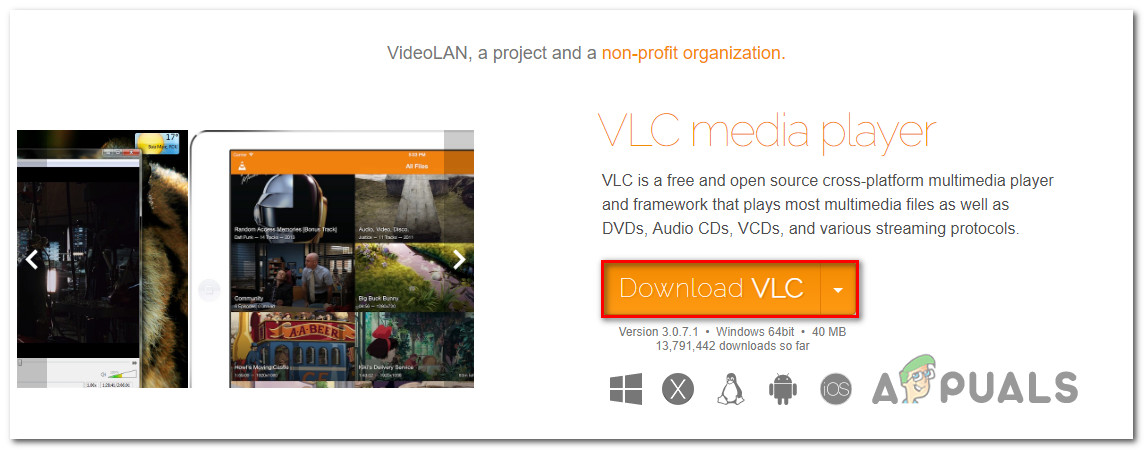Hereby, we have come up with this article to provide you with every possible solutions to get you out of this annoying issue. The article has covered not only solutions but also the causes that trigger this problem to let you understand the reason of this issue occurrence. So, go through this extensive guide to fix the issue. But before going directly for the solutions have a quick reading through the causes to know the problem better. Knowing causes will help you in choosing the most effective solutions out of various mentioned thereby fixing the issue in no time.
What Causes VLC not Working in Windows 11?
PC’s internal issues- If your PC is running for long time and is overheated then your VLC media player might trouble in functioning. Also, if there are any internal issues on your PC then it may restrict the VLC from working. Hereby, when such is the case found behind the issue, you need to solve the issue by rebooting your system.Issue with VLC Media Player- Secondly, the VLC’s internal issue can also give you hard time by restricting the VLC media player from functioning. Therefore, try resolving the issue by relaunching the app.Corrupted VLC cache- Another reason causing this issue on VLC media player is corrupted or overloaded cache. If loads of cache are accumulated on VLC and with time, they got corrupted then there exists a high possibility of facing this problem on VLC.Outdated GPU drivers- If you haven’t updated your drivers since long time then you might trouble with this VLC not working problem. Hereby, it is suggested to use the latest or updated drivers to avoid getting such issues.Corrupt installation files- Corrupt VLC installation files can also give you hard time with this issue on VLC media player. So, if while installing the VLC media player somehow your process got interrupted or remained incomplete then it will results in corrupting the installation files which later on triggers this issue to arise.Outdated Windows 11 version- Using an old or outdated Windows version is also one of the major reasons triggering this problem on VLC media player. So, it is suggested to update your Windows 11 version to get this problem solved.
These are some culprits that cause this problem on VLC media player. Now, as you know such causes you will be easily taking care of the issue by applying the most suitable solutions.
1. Reboot Your PC & VLC media player
Sometimes the internal glitches and bugs start causing various issues and it is already been highlighted above those internal issues or bugs on your Windows might result in VLC media player app not working problem. Therefore, in this situation the quick solution that help you to solve the problem is reboot both your PC & VLC player to fix the problem. To reboot your system, follow the instructions below: Follow the instructions below to reboot the VLC media player:
2. Delete the Corrupted VLC Cache
Another possible reason for VLC not working problem is corrupted or overloaded cache on VLC media player. If the app got overloaded with cache and with time, they got corrupted then VLC may find difficulty in working. Overloaded or corrupted cache develops internal issues on the app which later on results in occurring such issues on the app. Therefore, you need to delete the accumulated cache on the VLC to get rid of the issue.
3. Increase Cache Values
When you play heavy or large videos without maintaining sufficient caching threshold, you will end up facing several issues and VLC isn’t working is one of them. So, here you deal with the problem by increasing the cache value. Increase the cache value on VLC media player by following below guided steps:
4. Update Windows
At most times, outdated Windows version creates such problem on VLC media player. Outdated Windows version with time develops several problems that further conflicts with the other applications on the Windows resulting in creating such problems. So, it is suggested to update your Windows version to resolve the issue. If you are using the Home version of Windows 11, try updating it to the latest available version. You can check & update your Windows version by below guided steps: Now wait until the process to get completed, once done restart your PC and launch the VLC media player to check if it’s working or not.
5. Update GPU Drivers
Another solution to resolve the VLC not working in Windows 11 problem is by updating your GPU drivers to the latest available version. So, if you have not updated your drivers for long duration then you have to face this problem on VLC player. Therefore, if you found outdated or old drivers to be the culprit behind the VLC media player not working, try dealing with the situation by updating the GPU drivers to the latest available version. You just have to follow the below steps as instructed to update drivers:
6. Change Video Output Mode
Another potential solution to fix this problem on VLC is by changing the Video Output Mode. So, if your VLC finds trouble working then try resolving the problem just by modifying the Video Output Mode. For this, you just need to follow the below steps:
7. Reinstall VLC
Sometimes, corrupted installation files might trouble you with such problems. So, if somehow while installing the VLC media player your process got interrupted or remains incomplete then you may run into such problem on the VLC. Here, in such scenario, try dealing with the issue by uninstalling the app and then reinstalling it to fix the problem. Follow the steps below to do so: Once uninstalled, visit the VLC installation folder to delete the leftover files. Follow the below steps guide to do so: When don with deleting the leftover configuration files, download the fresh VLC files from Microsoft Store. For this, follow the instructions below: Well, the problem is common yet annoying at the same time as it won’t let the users to watch their favourite video on VLC media player thereby ruing their mood for the entertainment. Hereby, with this article, dealing with VLC not working in windows 11 problem becomes easier and you would no longer be troubled with the same. I hope, article has justified itself with every potential solution thereby solving this problem by letting you watch your favourite video on VLC player without any further interruptions.
How To Fix VLC Shortcuts or Hotkeys not Working Problem?How to Fix ‘Your Input Can’t be Opened’ Error on VLC?Fix: Cannot Open File for Writing’ with VLC Media PlayerHow To Fix VLC Media Player Crashes when Playing .MKV Files