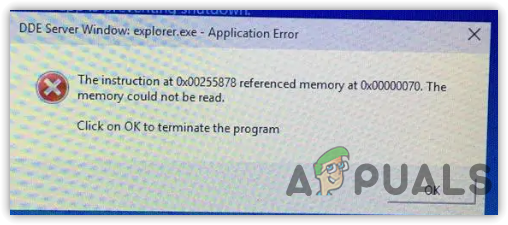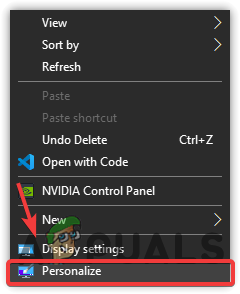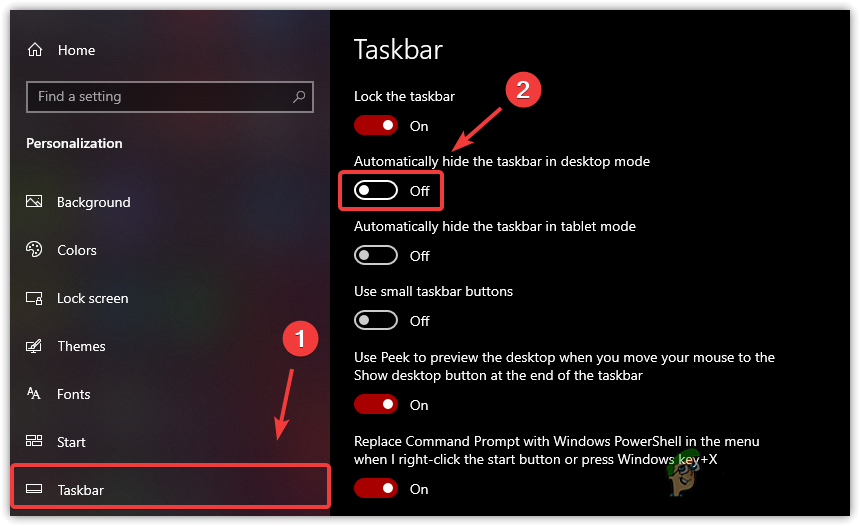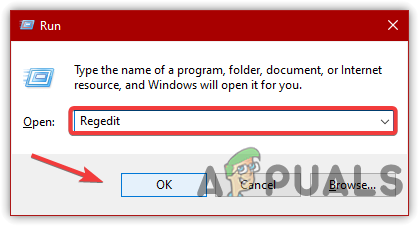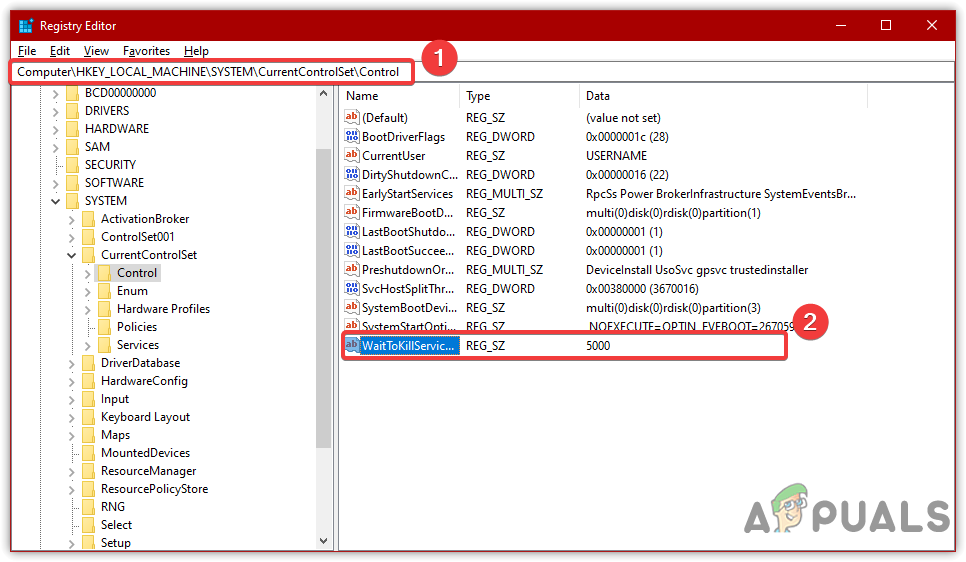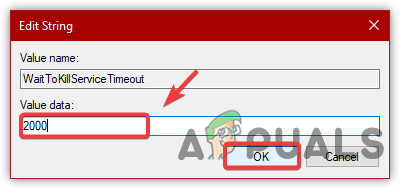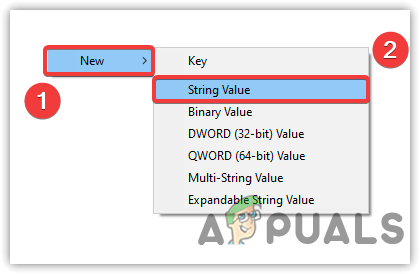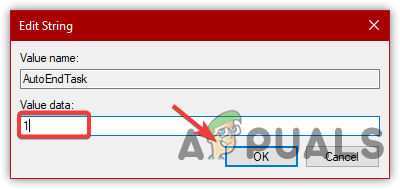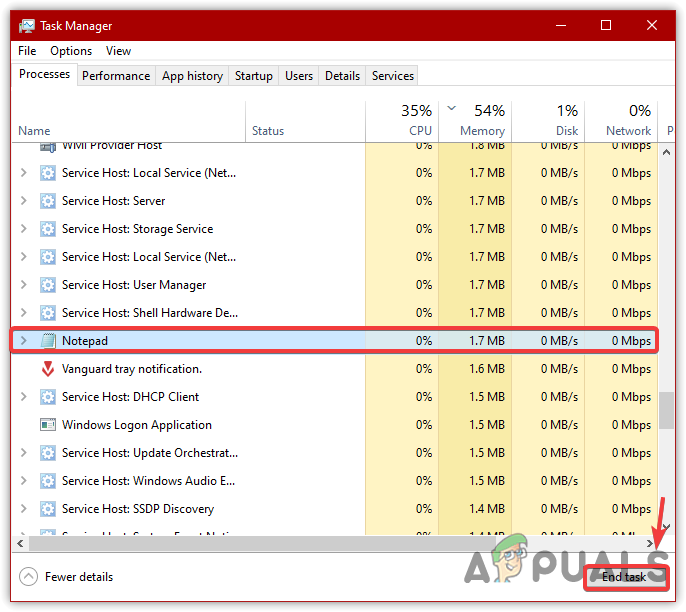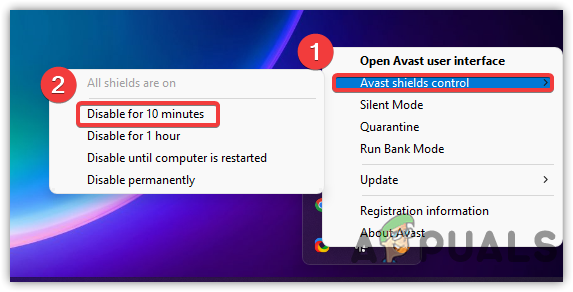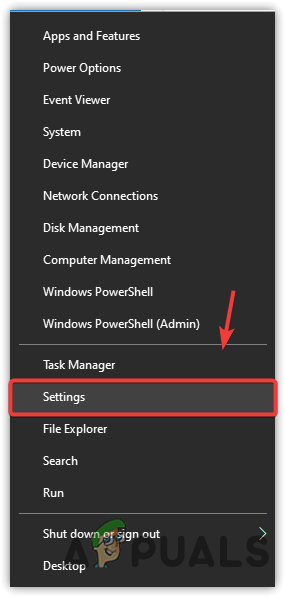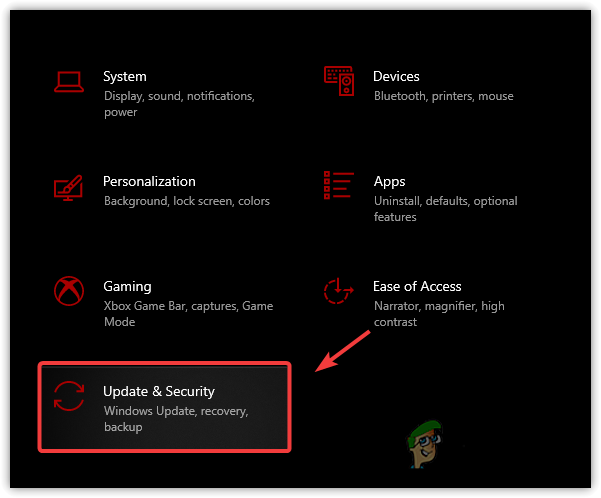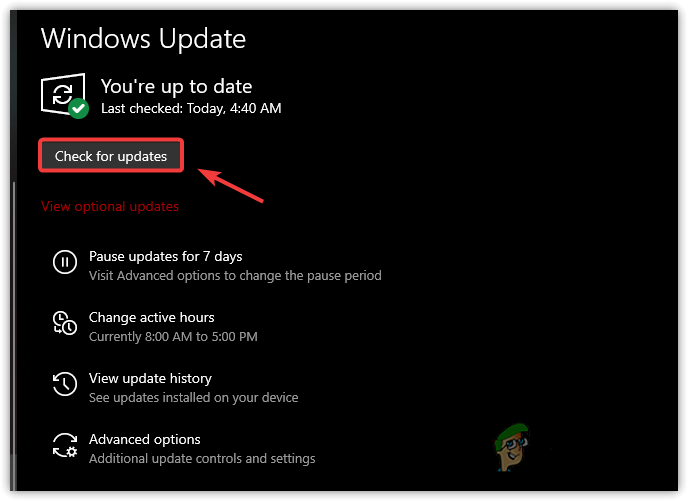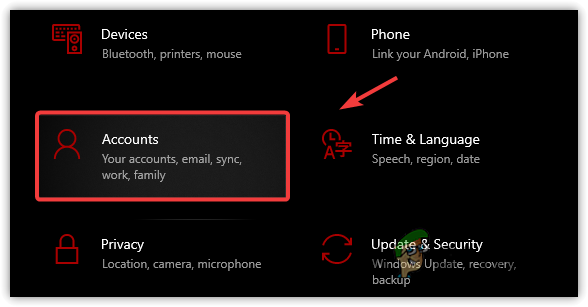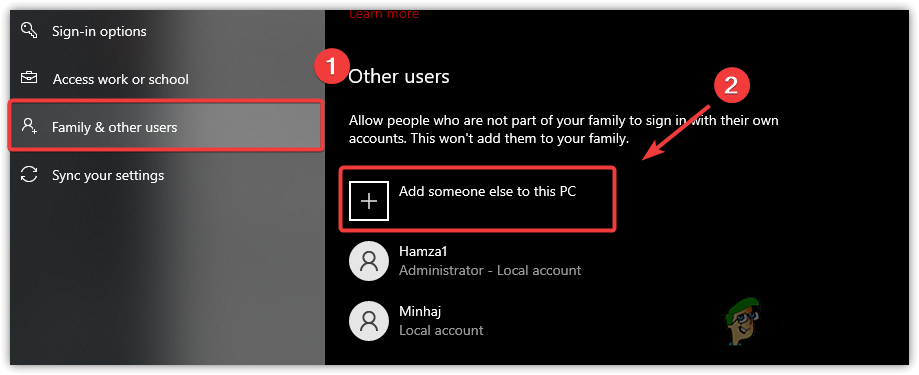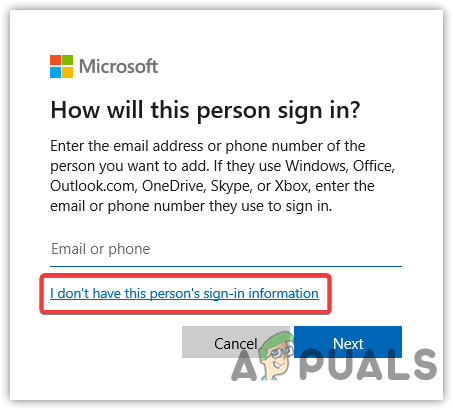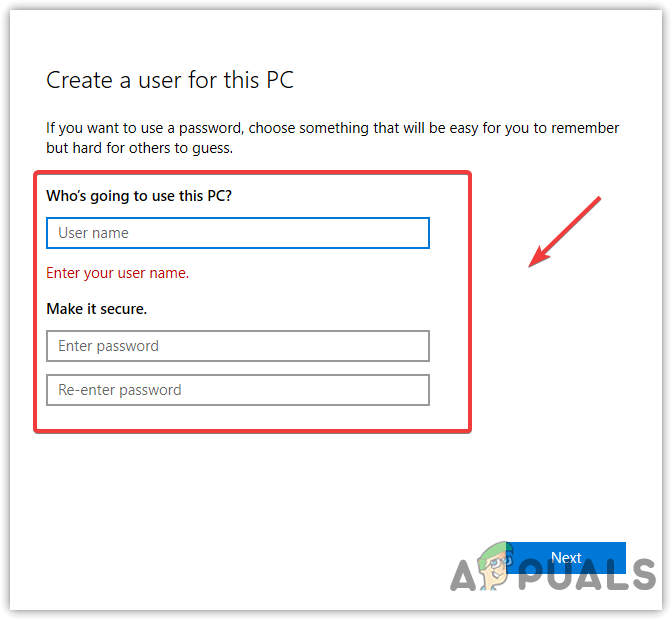Some users have reported that the error disappears after forcing the computer to shut down by pressing the Power button on the CPU. However, it is not a good idea as it can lead your system not to start correctly. So far, we have talked about the main contributors, but we did not mention all of them as they can be involved as a culprit in your case. We have outlined some of the main factors below:-
Outdated Windows- If there is an issue with the DDE server, updating the Windows might help. In many scenarios, outdated Windows causes bugs that can be fixed by updating Windows.Third-Party Antivirus- There might be a chance that your antivirus is interfering and causing DDE server error. If a program is trying to communicate through a DDE server and the antivirus is interfering with them, this error will likely appear.Enabled Automatically Hide Taskbar Option- It has been observed by the users that the enabled automatically hide taskbar option was causing this issue. After disabling it, they managed to fix this error.
Before diving into solutions, we recommend restarting Explorer.exe or just ignoring this error message and trying restarting the computer multiple times, as it can fix this error without making any changes. However, these solutions are not permanent. You have to follow the below methods to fix this error permanently.
1. Disable Automatically Hide Taskbar Option
Some users are used to hiding the taskbar while working on the computer. However, according to the affected users, hiding the taskbar can take the user to this error. Below are the steps to disable the automatically hide the taskbar option:
2. Use Registry Editor to EndTak All Processes
Usually, Windows takes 4 to 5 seconds to close all background services. In the registry editor, you can edit and create two files to change these values. One is WaitToKillServiceTimeout, and the other is AutoEndTask. WaitToKillServiceTimeout is used to tell the computer how much time it will take to close all services, and AutoEndTask forces the apps to close when the user performs a shutdown. Remember, after configuring these two files, don’t forget to save your data before shutting down the computer, as you could lose all your unsaved data. If this method does not fix this error, undo all the changes by deleting the registry file or editing the value to default. Before making changes to the registry editor, we recommend creating a registry backup. So if something goes wrong, you will be able to restore registry files. Below are the instructions:
3. Close All Applications With Unsaved Data
There may be some applications that are having problems when communicating with the DDE server. However, when we perform a shutdown, Windows closes all the services within seconds. According to us, there might be some applications that are running, and for that reason, the computer is not able to shut down. Therefore, make sure to close all applications when you need to shut down your computer. Follow the steps:
4. Turn Off Third-Party Antivirus
The issue can occur due to a third-party antivirus as it can conflict with the DDE server because it is possible that some files that using the DDE server are still open in the antivirus and causing this error. Below are the instructions to disable third-party antivirus. If you are using a different antivirus not the below one, still the following steps might be helpful:
5. Update Windows
If the DDE server is experiencing issues, you can try updating Windows as it eliminates various bugs. Hence, give it a try and update your Windows if it is outdated Here are the steps:
6. Create a new user account
If the error is not fixed yet, try using an alternative way to shut down your computer. You can create a new user account and transfer all the data into the new account if the issue fixes. Remember, if none of the methods worked, there are multiple different ways to shut down the computer, and one of them is to press the Alt + F4 and try to shut down the PC. If this does not work, press the Win + R and type shutdown /s, then click OK. If the error still appears, there are other ways to fix this error; you can apply them by following this article on Task Host Window Prevents Shut Down.
FIX: Steps to fix iPhone 6 Error 4013FIX: Steps to fix a corrupted pst or ost outlook data fileFIX: Steps to Fix Error ERR_FILE_NOT_FOUNDFix: You need to fix your Microsoft Account for apps on your other devices to be…