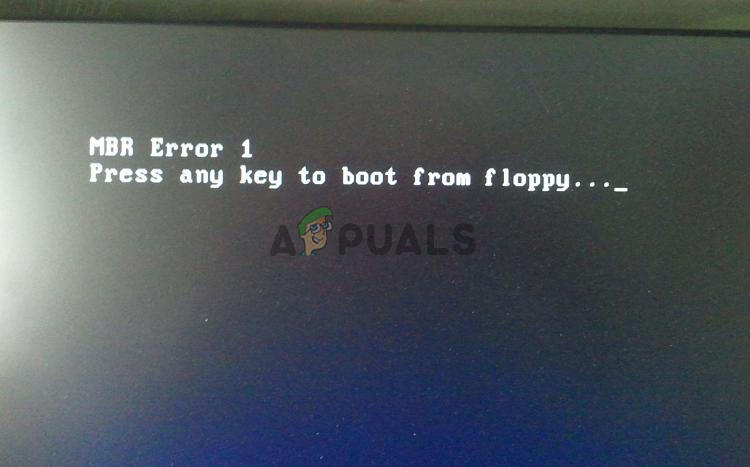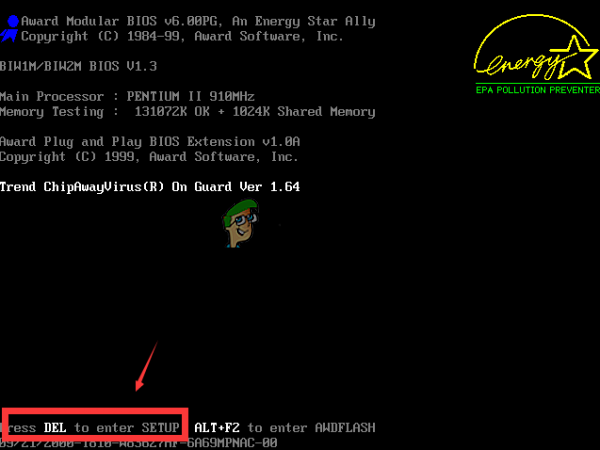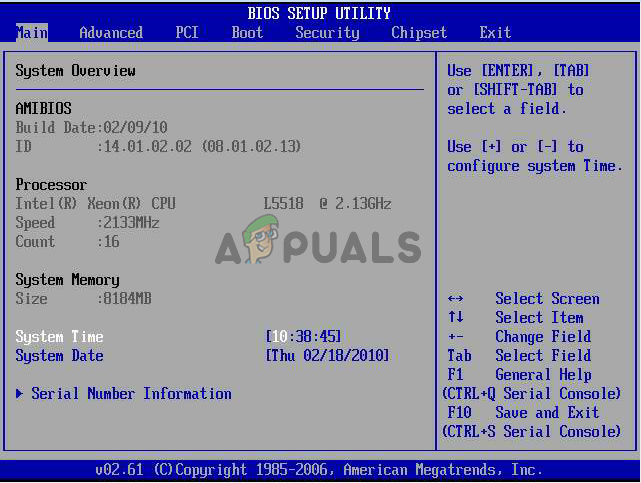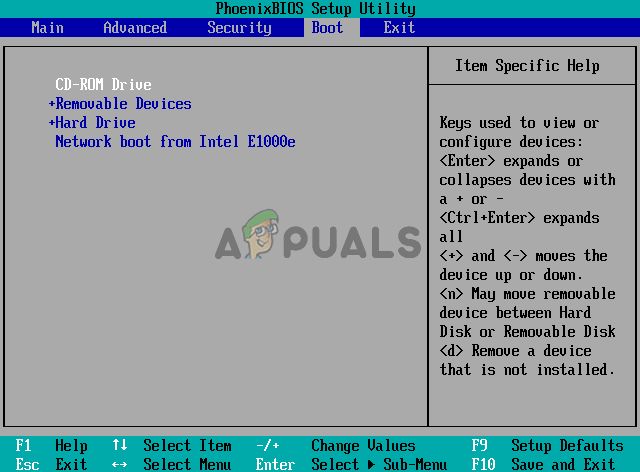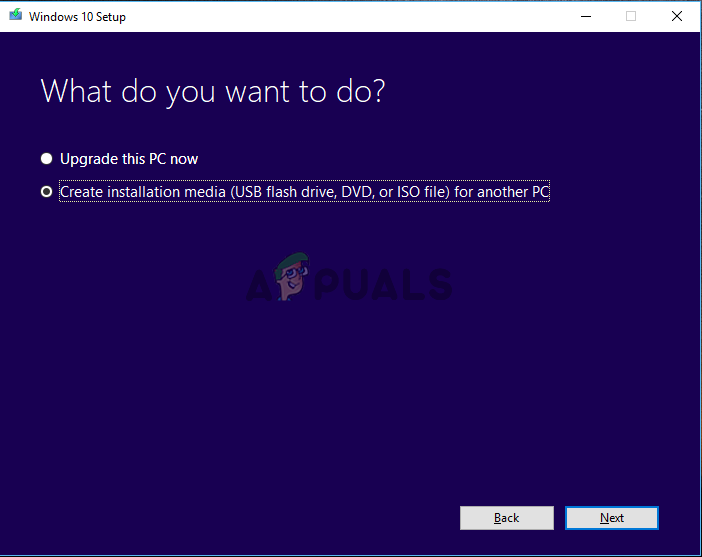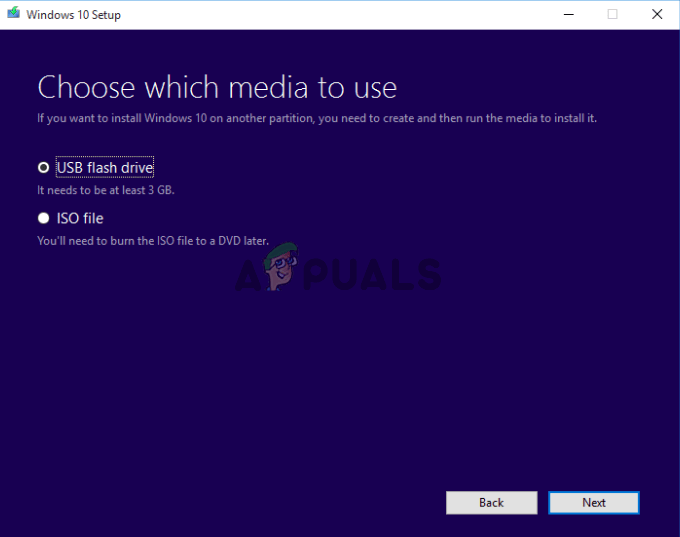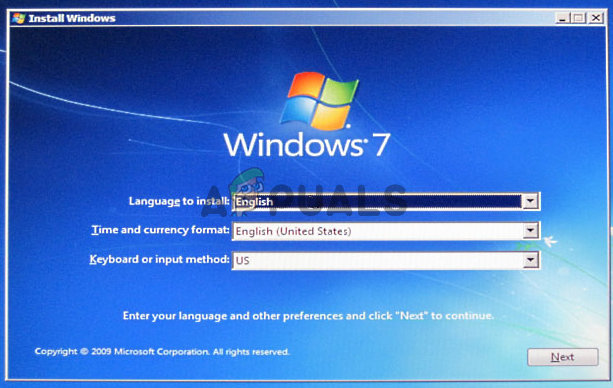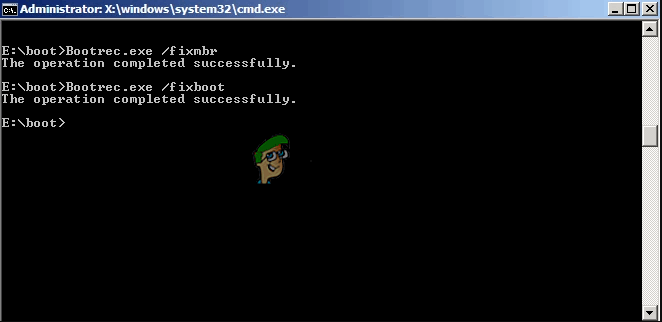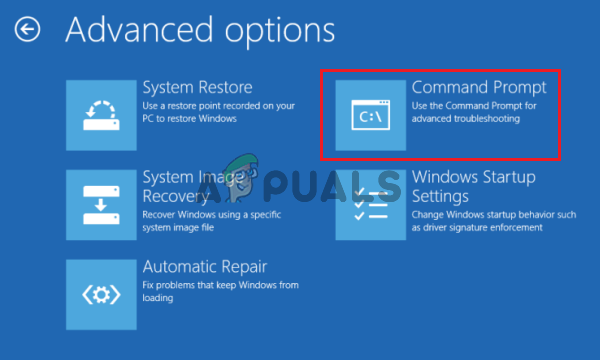However, there have been many different methods used to resolve the problem and many of them were able to help users resolve the MBR error 1. We have prepared step-by-step instructions below so make sure you follow them to resolve the problem. Check it out below!
What Causes the MBR Error 1 on Windows
There aren’t many known causes of this problem and that is for certain. We were able to pin down this problem to only two possible causes and we recommend you check them out below. This might save you some time and you’ll be able to settle for a method more quickly!
Solution 1: Change the Boot Order in BIOS
The MBR error 1 often indicates that there has been a change from the default boot order and now your computer is trying to boot from a device that doesn’t have a booting procedure defined (such as a drive used only to store data). If that is indeed the case, you can easily resolve the problem by changing the default boot order in BIOS. Follow the steps we have prepared below to do that. Note that the exact steps can differ from one manufacturer to another.
Solution 2: Repair MBR
If your booting order is set up properly, the other possible cause is that MBR is simply damaged and it needs to be repaired. Since you are not able to access your operating system, you will need to have a Windows installation DVD or USB ready. For older versions of Windows, this is the drive you used to install Windows in the first place. If you are using Windows 10, there is a way to create a Windows recovery media using the Windows 10 Media Creation Tool. Note that the steps below need to be performed on a working computer. Follow the steps below to create it! If you have the Windows installation media for the drive you have chosen, its time to perform the reparation of MBR. These steps will also differ based on which operating system the problematic computer uses so make sure you follow the instructions below accordingly!
Windows 7:
Windows 8, 8.1, and 10:
MBR VS GPT? Which One is Better? and How to Convert GPT to MBR or MBR to GPT?How to Install Windows 11 in Legacy (MBR) BIOS ModeFix: The Selected Disk is not a Fixed MBR DiskHow to Convert MBR to GPT Without Data Loss