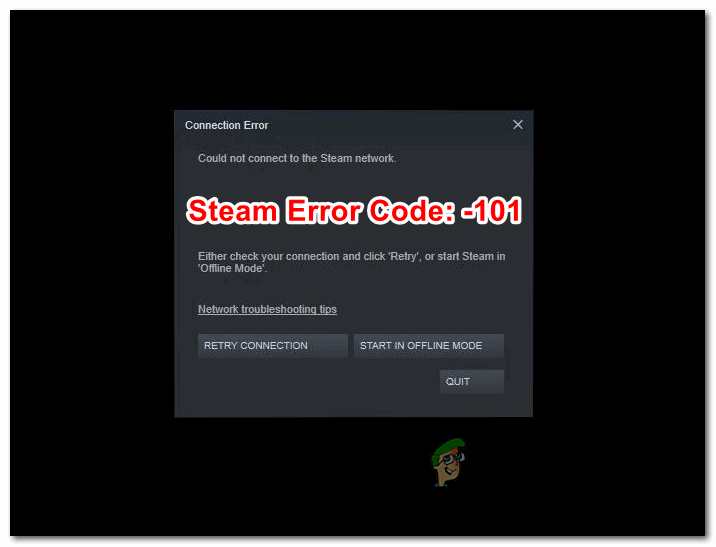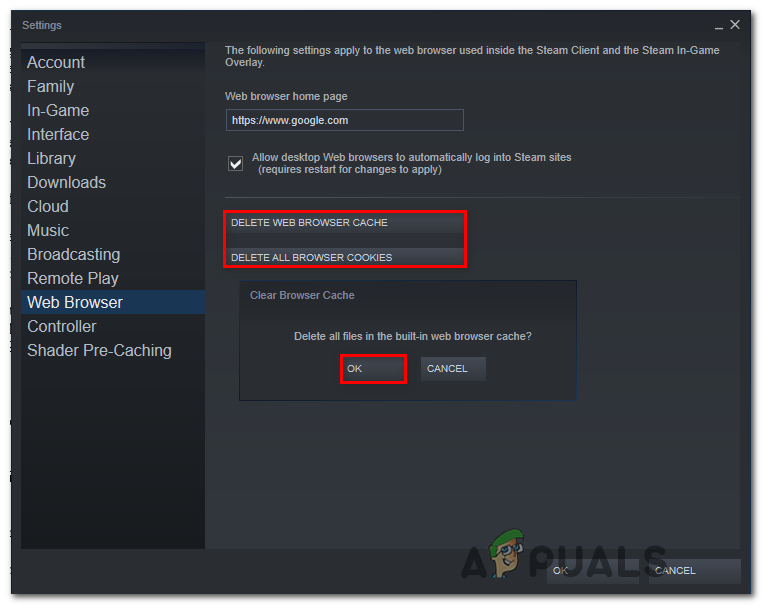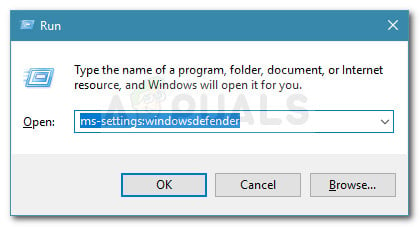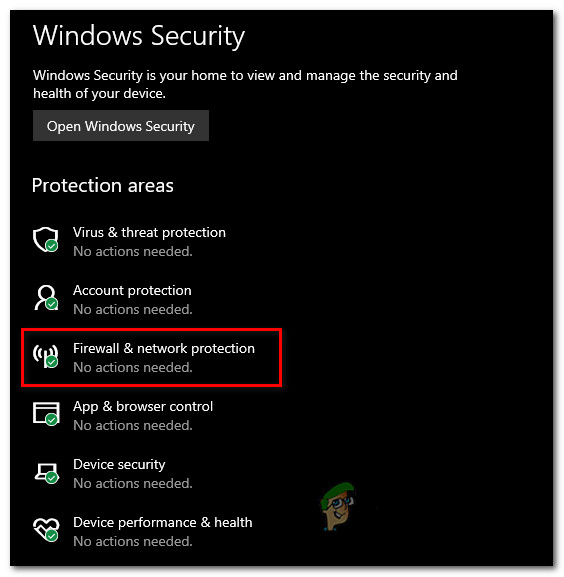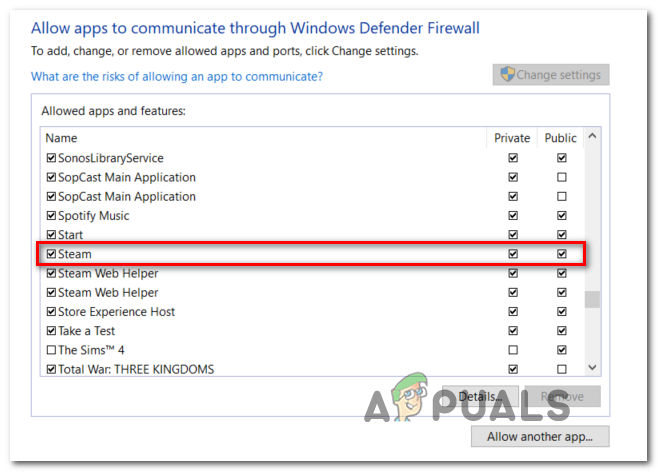As it turns out, there are several different scenarios that might ultimately contribute to the apparition of the Error Code -101 in Steam:
Method 1: Checking for a Server Issue
Before trying out any of the other fixes below, you should start this troubleshooting guide by verifying if there are currently any sever issues that are affecting the Steam platform. It’s possible that the current reason why you are encountering the Error Code: -101 when trying to access Steam’s store is because of a server issue. Fortunately, there are a couple of web tools that will allow you to verify the status of Steam’s server. Check if there are currently any server problems on SteamStat.us and DownDetector. Note: If other users are reporting this problem, you should also check Steam’s Support Official Twitter account for any announcements of an outage or maintenance period that is affecting the servers. If your investigations uncover a widespread server issue, you have little choice but to wait for Steam’s engineers to resolve the problem before you can access the Store component without encountering the Error Code: -101. However, if you found no evidence of a widespread server issue, start following the next fix below.
Method 2: Rebooting or Resetting your Router
A network inconsistency is at the top of the culprit list when analyzing the Error Code: -101 inside Steam. If your investigations have revealed that Steam’s servers aren’t down, it’s very likely that you are actually dealing with a TCP or IP issue. Even though the exact causes are divers, the fix is rather universal. Most affected users that were previously dealing with this error code have reported that they managed to fix the problem by either rebooting their router or performing a reset. If you think you might also be dealing with a TCP / IP issue, our recommendation is to start with a simple router reboot – This procedure is not intrusive and will not reset custom settings or credentials. To perform a router reboot, you have two options:
Press the Off button on the back of your router and wait for one full minute before starting the network device once again.Physically unplug the power cable of your router from the power outlet and plug it back in once after one minute.Rebooting RouterNote: Some are arguing that hard rebooting (physically unplugging the power cable) is the most effective approach since it ends up draining the power capacitors which also clears firmware temporary data.
If you already did a router reboot with no success, the next logical step would be to go for a router reset. But keep in mind that this procedure will end up clearing any personalized network settings that you might have previously established – This includes manually forwarded ports, custom login credentials and security blocks or whitelists. To perform a router reset, look at the rear of our router for a small Reset button. Most manufacturers prefer to make this button a little hard to access in order to avoid accidental presses. To go around this inconvenience, arm yourself with a toothpick or a similar sharp object that allows you to reach it. Note: Keep in mind that this procedure might also reset the credentials used to connect to the Internet (provided by your ISP). Make sure you have them at the ready in case you need to re-establish the connection. Perform a router reset by using a sharp object to press the rear RESET button of your router. After you press it, keep it pressed until you see the front LEDs flashing concurrently – Once you notice this behavior, release the button to complete the operation. Once you manage to reset your router and re-establish the Internet connection, open Steam once again and see if you’re still encountering the Error Code: -101 when trying to open up the Store, move down to the next potential fix below.
Method 3: Cleaning the Web Browser Cache in Steam
Temporary cached data is another potential culprit that might ultimately be responsible for the apparition of the Error Code: -101. This has been confirmed by a lot of affected users that were seeing this error code when trying to access the main Store page. If this scenario is applicable, you should be able to fix the issue by accessing your Steam’s Browser settings and deleting the browser cache in order to clear every bit of temporary data that might be causing this issue. If you’re unsure on how to do this, follow the step-by-step instructions below: In case you’re still seeing the same error, move down to the next potential fix.
Method 4: Reinstalling Steam
According to some affected users, this issue can also occur due to some inconsistencies originating from the Steam installation folder. Several users that were previously dealing with the Error Code: -101 have confirmed that they were able to fix the issue by reinstalling Steam after removing it conventionally via the Programs and Files menu. This operation will end up clearing any type of store corruption that might end affecting your ability to access the Profile or Store page. If this scenario is applicable, follow the instructions below to uninstall Steam and reinstall it from the official channels: In case the same error is still occurring even after you reinstall the entire Steam client, move down to the next potential fix below.
Method 5: Preventing Firewall Interference
If none of the potential fixes above have worked for you, you need to start investigating for a scenario in which you’re actually dealing with an overprotective firewall that’s interrupting the connection with Steam’s settings. In the event you’re using a 3rd party firewall like Avast Premium, Comodo or Panda Dome, you need to search online for specific steps that allow you to whitelist the main Steam executable (the steps of doing this so are specific to the firewall tool that you’re using). However, if you’re using Windows Firewall and you have previously established a strict set of rules, you will most likely be able to fix the Error Code: -101 either by whitelisting the Steam executable or by disabling the real-time protection of your firewall while Steam is open. We have created two separate guides to accommodate both scenarios. Follow the one applicable to the type of fix you’re trying to enforce.
A. How to Disable the real-time protection of Windows Firewall
B. How to Whitelist Steam in Windows Firewall
Note: The steps below are universal and will work regardless of the Windows version where you’re encountering the problem on. In case you are still encountering the Error Code: -101, move down to the next potential fix.
Method 6: Using a VPN to avoid ISP / Network Blocks
If none of the potential fixes above have worked for you, you should start considering that you might be dealing with some type of block enforced at a Network level or ISP level that ends up inhibiting communications with Steam’s server. This is fairly common with School and Work networks that have restrictions of this kind. If you’re currently connected to a school or work network, try connecting to your home network (or create a hotspot network) to see if you’re still encountering the same Error Code: -101. In case the problem is not occurring while you are not connected to that specific network, you’re most likely dealing with some type of server access restriction enforced at a network or ISP (Internet Service Provider) level. If this scenario is applicable, the quickest way of resolving this problem is to install a VPN client at a system level that will hide your real IP when accessing Steam. In case you’re looking for step by step instructions on installing a system-level VPN on your Windows computer, follow the instructions below:
How to Fix Netflix Error TVQ-PB-101How to Fix Overwatch BC-101How to Fix ‘Steam Disk Write Error’ When Downloading or Updating on SteamFix: ‘Failed to Connect with Local Steam Client Process’ Fatal Error on Steam