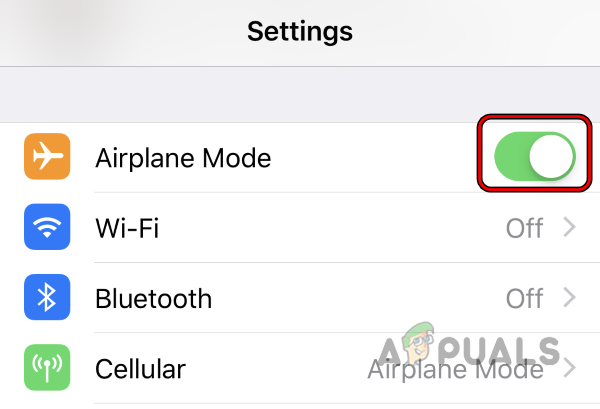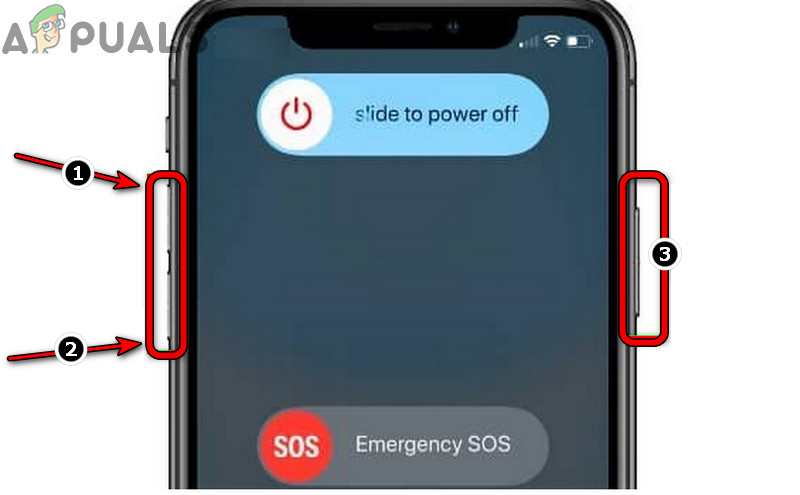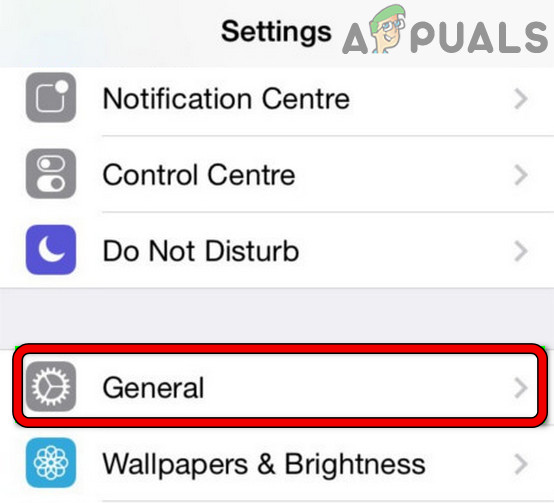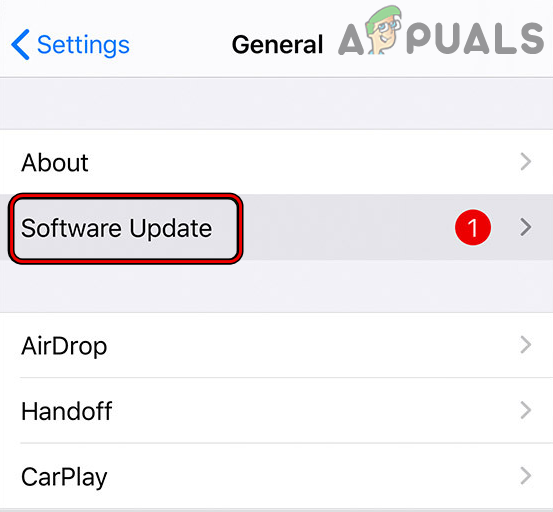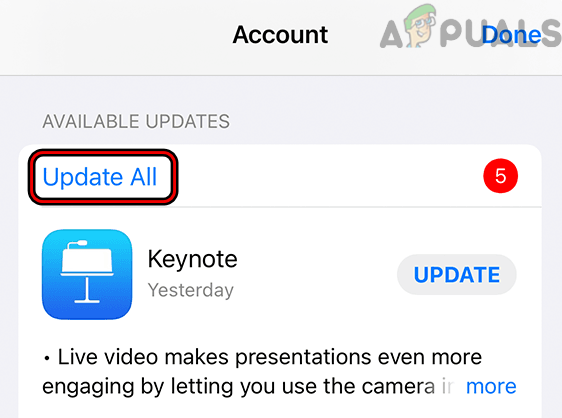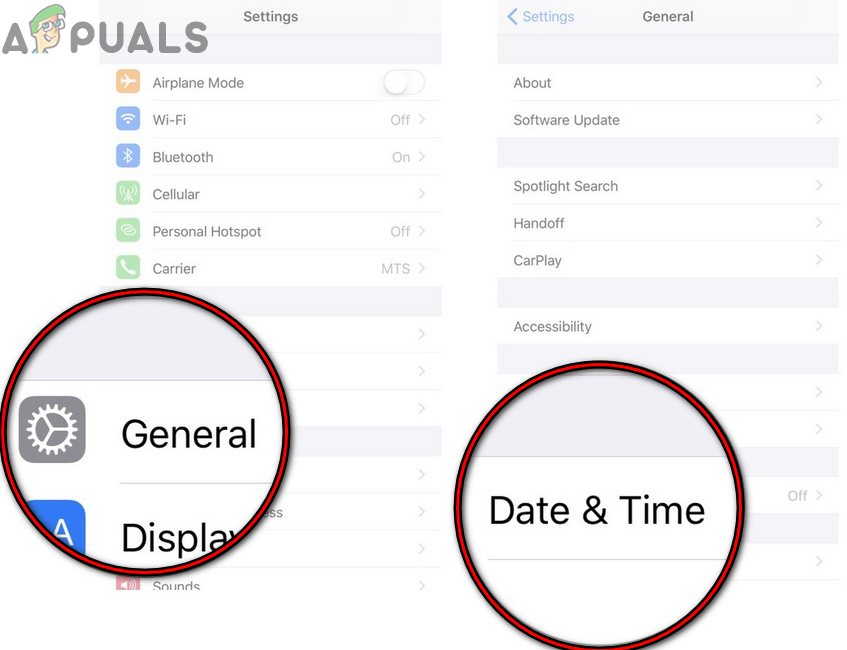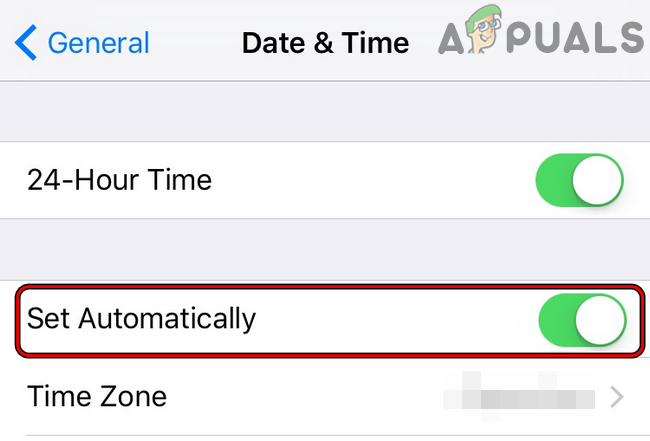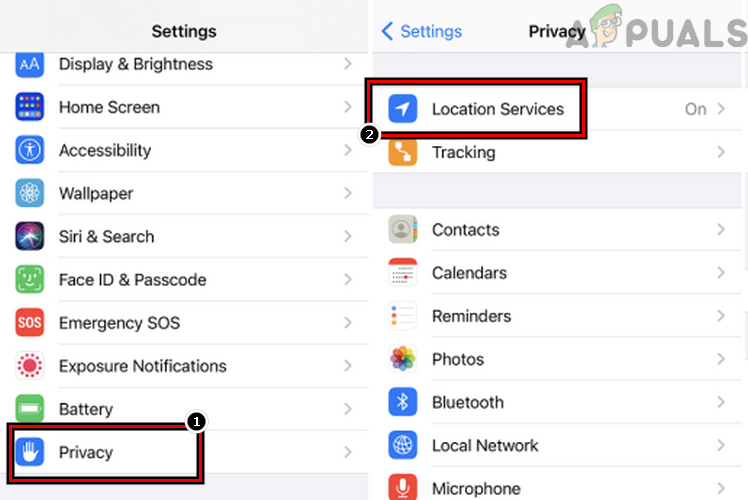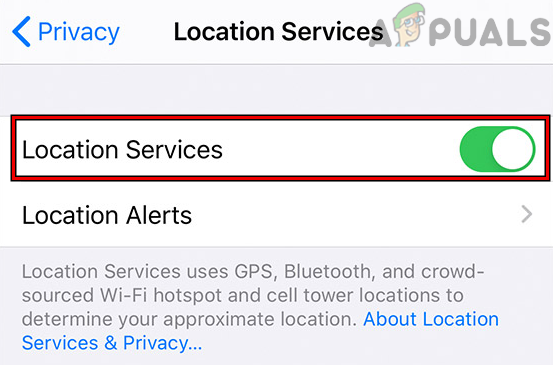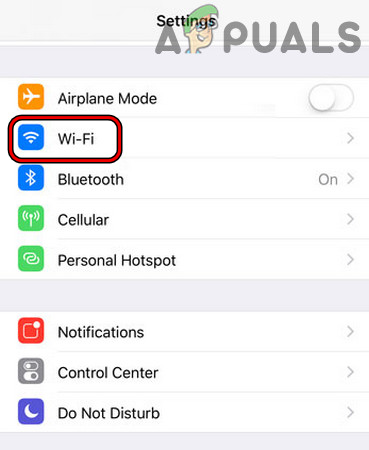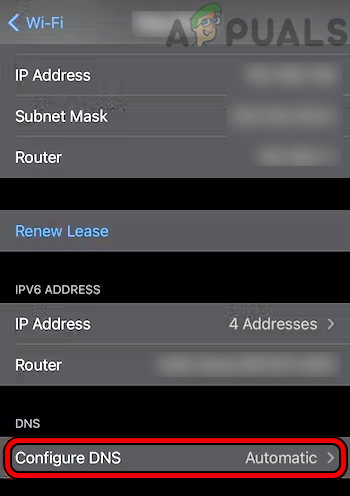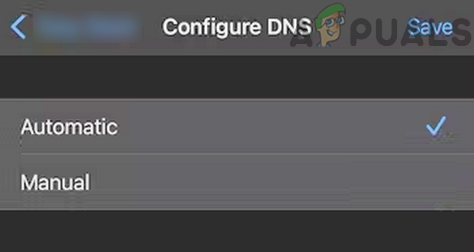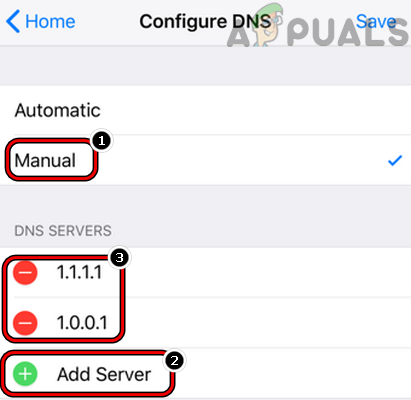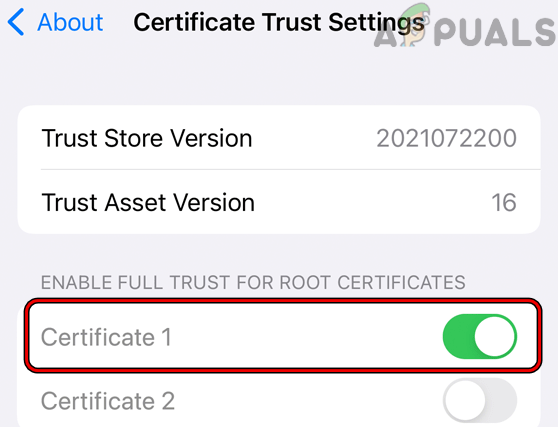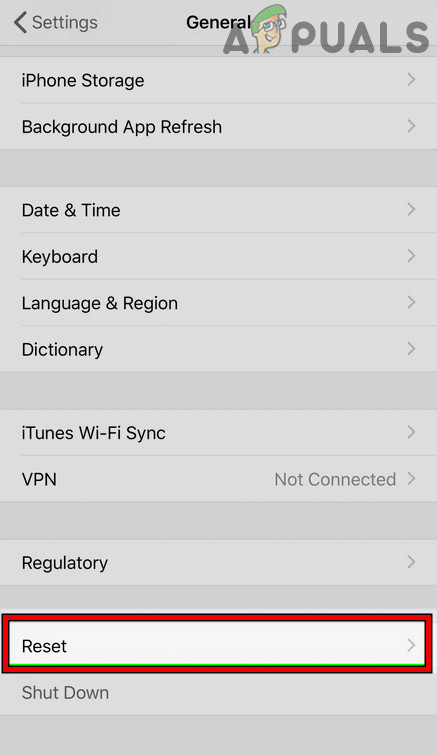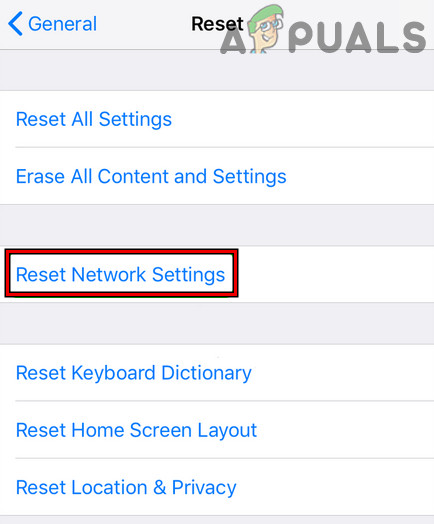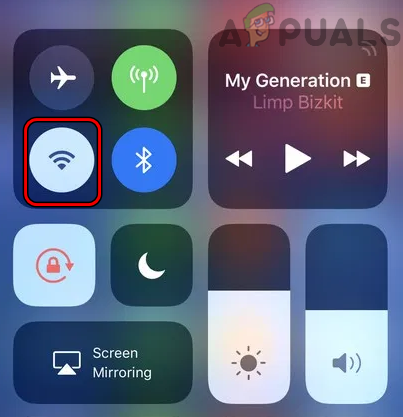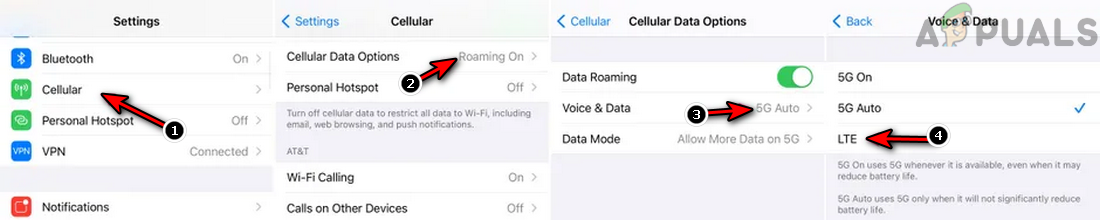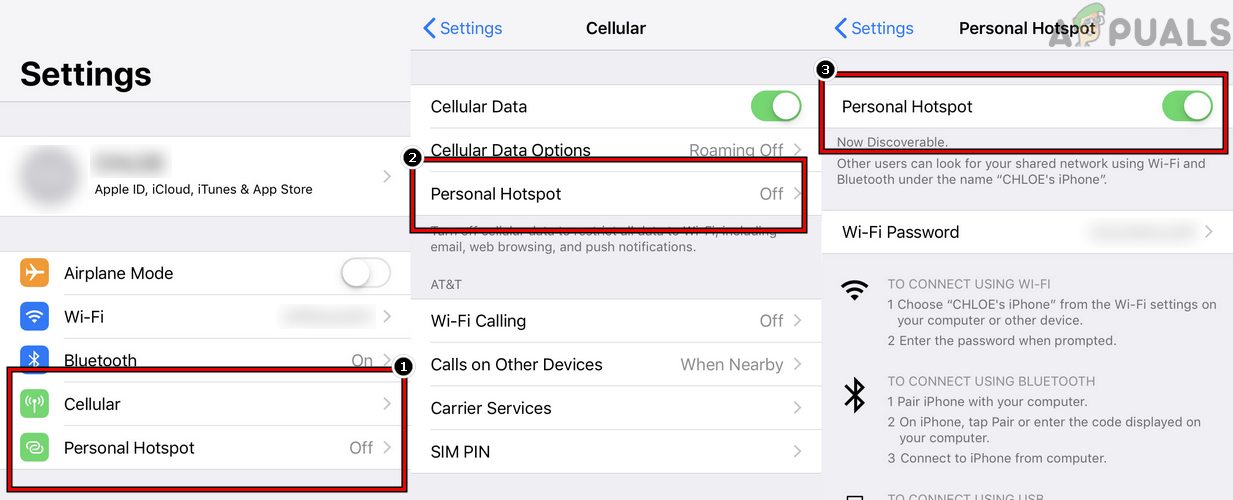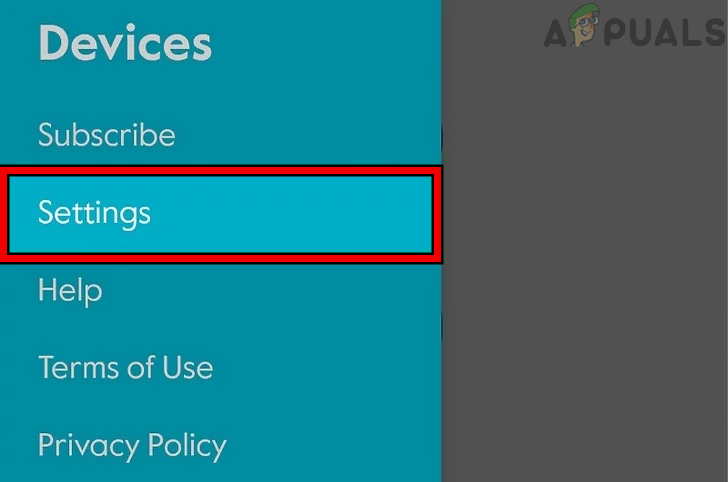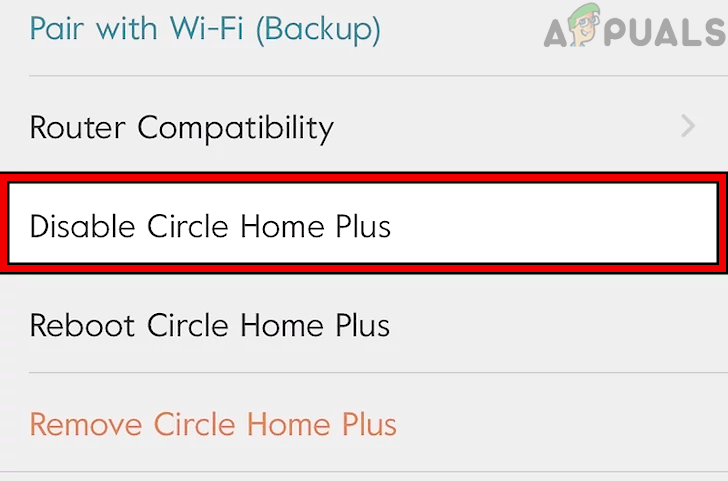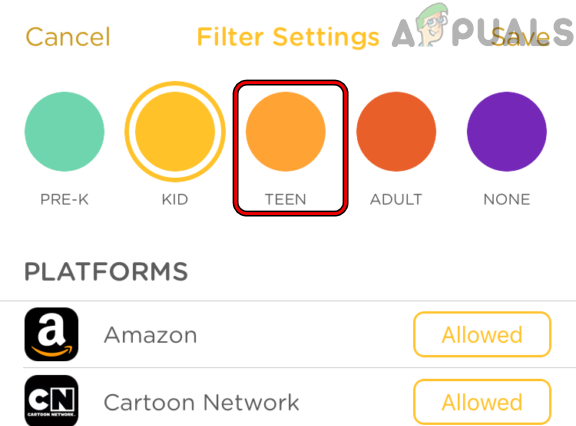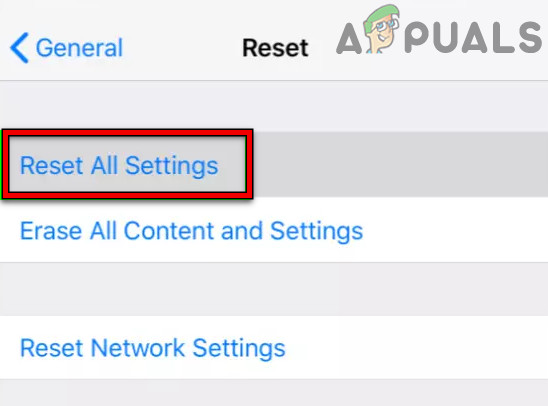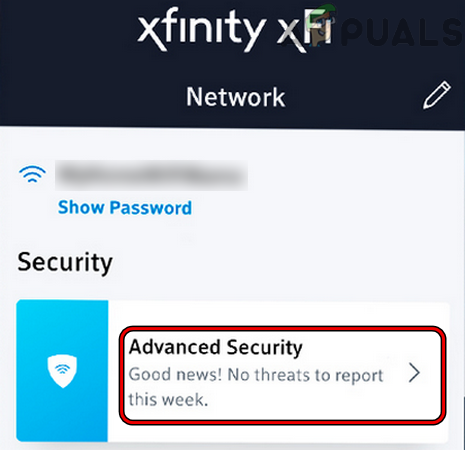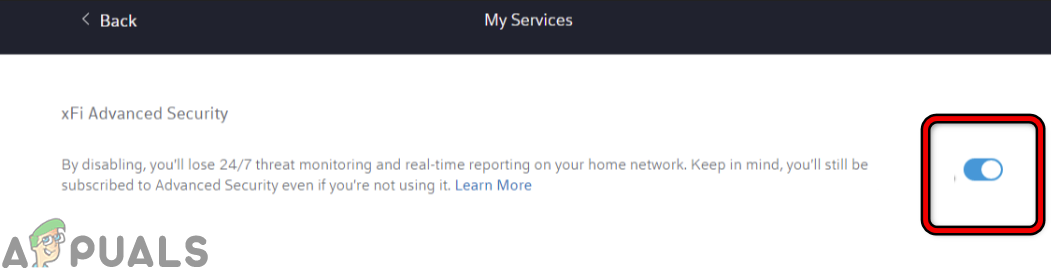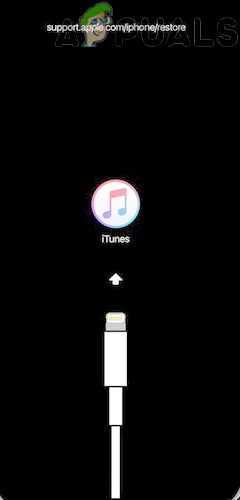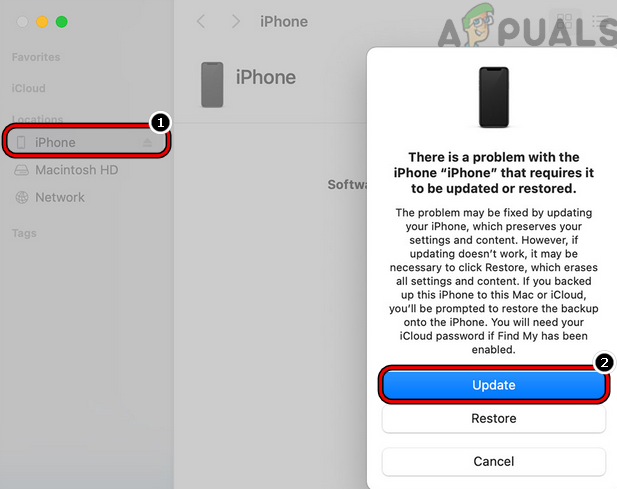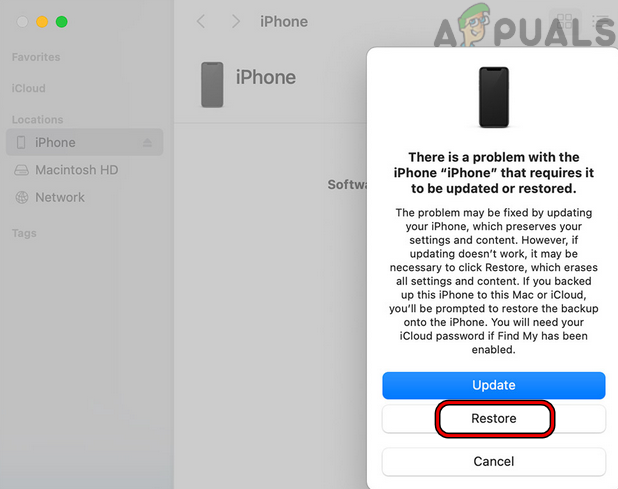An iPhone might show the SSL error due to many factors but the following reasons can be easily called the main ones: For developers who are encountering this issue on their websites, make sure the certificate is valid on the server. Also, if your server is using an old SSL protocol, then you may have to reinstall the server’s OS with the latest SSL protocol to clear the SSL error on the iPhone when accessing your web server.
1. Enable and Disable Airplane Mode on the iPhone
A temporary communication glitch on your iPhone may lead to the SSL error and enabling/disabling the iPhone’s Airplane mode may solve the problem as the communication modules are re-initiated. If the issue is occurring with a particular website, then the incompatible or outdated SSL on the server side could be the reason for the issue and you may contact the support of that website to clear the error.
2. Perform a Force Restart of the iPhone
A temporary glitch in the iPhone’s modules might cause the SSL error under discussion and performing a force restart of the iPhone may clear the glitch, thus may solve the error.
3. Update the OS of the iPhone to the Latest Build
You may encounter the SSL error on an iPhone if the OS of your phone is outdated as it can cause incompatibility between your phone and other related modules (especially, websites) which use the latest SSL version but the phone is still on the older version (due to outdated OS). In this case, updating the OS of your iPhone to the latest build may clear the SSL error. Before moving on, make sure to create a backup of your iPhone.
4. Update the Problematic App to the Latest Build
If you are encountering the SSL error on a particular app (like Apple Music), then the outdated app’s incompatibility with the iPhone’s modules may not let the app access SSL-related components of the iOS and thus may cause the issue. In this context, updating the problematic app to the latest release may clear the SSL issue.
5. Set the Correct Date and Time on the iPhone
An iPhone might show an SSL error at hand if the date/time of the phone is not correct as the queried services/website may fail to authenticate the data packets with the wrong date/time stamps. Here setting the correct date and time on the iPhone may resolve the SSL issue.
6. Enable Location Services of the iPhone
If the Location Services on the iPhone are disabled, then that may cause an SSL error, especially where location is essential for the app’s performance (like a maps app or an app that serves the content based on your location). Here, enabling the Location Services of the iPhone may solve the SSL problem.
7. Edit the DNS Settings of the iPhone
If the DNS of the network of your iPhone is failing to translate the web addresses of the related websites/apps in a timely fashion, then that may lead to the SSL error under discussion. In this case, editing the DNS settings of the iPhone may resolve the SSL issue.
8. Trust the Profile Certificate in the iPhone’s Settings
If your iPhone is a corporate device but the corporate profile on your iPhone is not trusted, then that may cause the SSL error at hand when performing different actions.
9. Reset Network Settings of the iPhone to the Defaults
If the Network Settings of your iPhone are corrupt, then that may lead to the SSL error on an iPhone as the phone may fail to load a network component essential for the SSL transport layer. In this context, resetting the network setting of the iPhone may clear the iPhone from the SSL error. Keep in mind that you may have to re-setup all the networks on the iPhone (like Wi-Fi networks, VPNs, etc.).
10. Try Another Network or Use a VPN
You may encounter an SSL error on an iPhone if the ISP or router is interfering with the iPhone’s web traffic and blocking its access to an essential online resource. In this scenario, trying another network or using a VPN may solve the problem.
11. Disable Content Filters in the Router’s Settings
If the content filters in the router’s settings are blocking the iPhone’s access to a vital online resource, then that may lead to the SSL error on the iPhone. In this case, disabling the router’s content filters may solve the problem. For illustration, we will discuss the process for Disney Circle.
12. Reset All Settings of the iPhone
A mere misconfiguration of any of the iPhone’s settings may result in the SSL error under discussion and resetting all settings of the iPhone may solve the problem. Before proceeding, make sure to note down the essential settings that may be required later.
13. Disable the Router’s Security Product
If the router’s built-in security is “thinking” that the particular website or app is not safe and blocks the iPhone’s access to that resource, then that may cause the SSL error under discussion. In this scenario, disabling the router’s built-in security or network firewall (like Pi) may solve the SSL problem. For illustration, we will discuss the process for Xfinity. Warning: Advance with extreme care and your own risk as disabling the router’s security or network firewall may expose the iPhone, network, network devices, and data to threats.
14. Reinstall iOS on Your iPhone Through the iTunes
If the iPhone’s OS got corrupt due to partial application of the latest iOS update, then that may cause the SSL error, and reinstalling the iOS on your iPhone through iTunes may solve the problem. Before proceeding, make sure to back up the data on your iPhone and note down the Apple credentials used on the iPhone to re-setup the iPhone. If iTunes was not used before to back up the iPhone and the Update process did not work, then resetting the iPhone to the factory defaults may solve the problem.
How to Fix Your iPhone 8/8 Plus and iPhone X Charging IssuesHow to Fix ‘iPhone could not be updated. Error 14’ while updating iPhone?Fix: “iTunes could not restore the iPhone or iPad due to corrupt or…Fix: iTunes could not backup iPhone Because the iPhone Disconnected