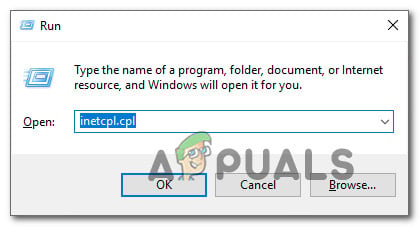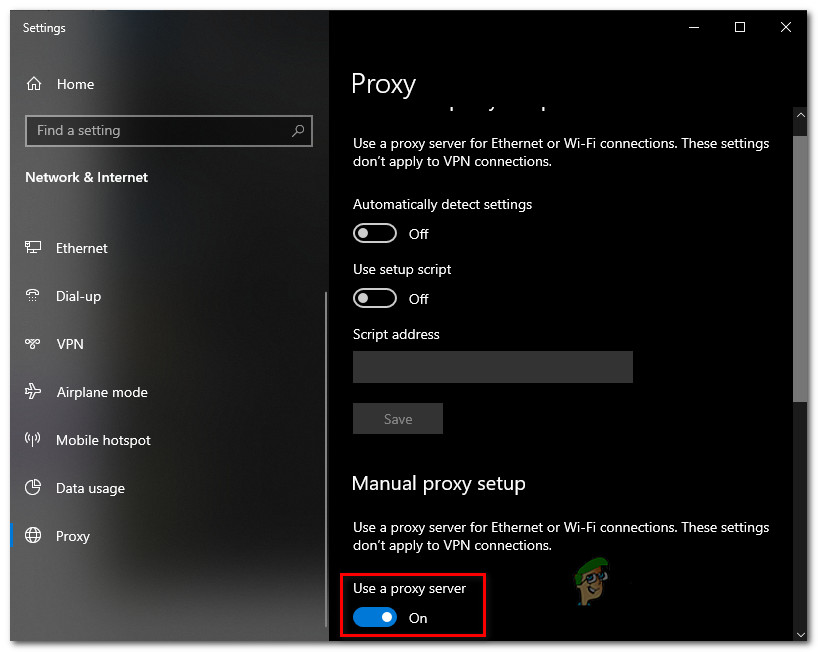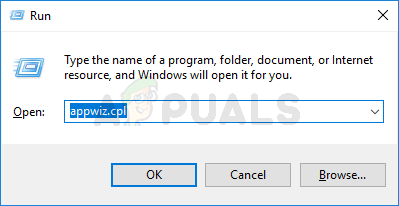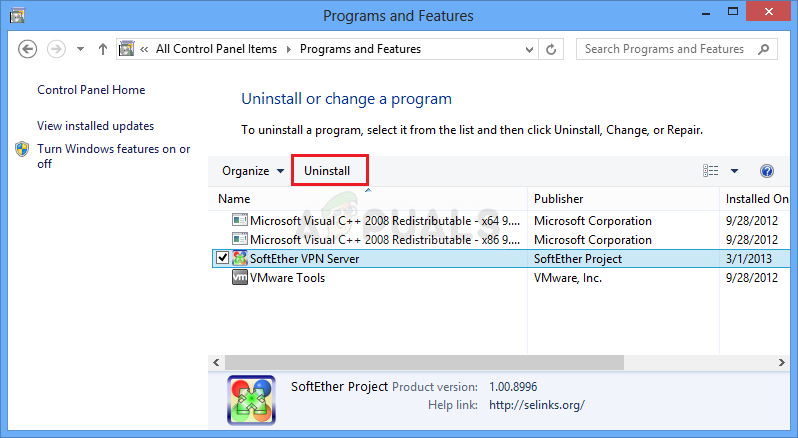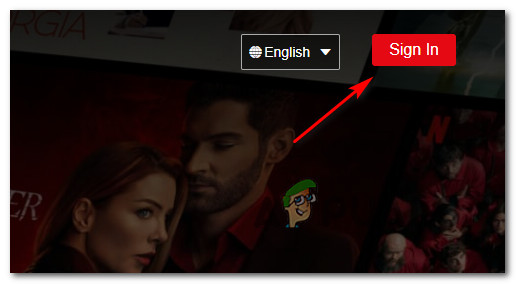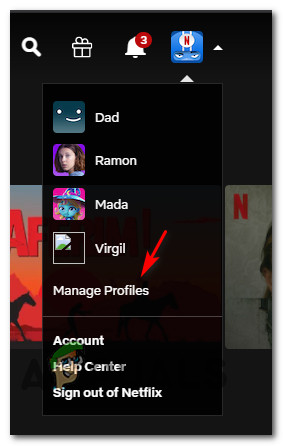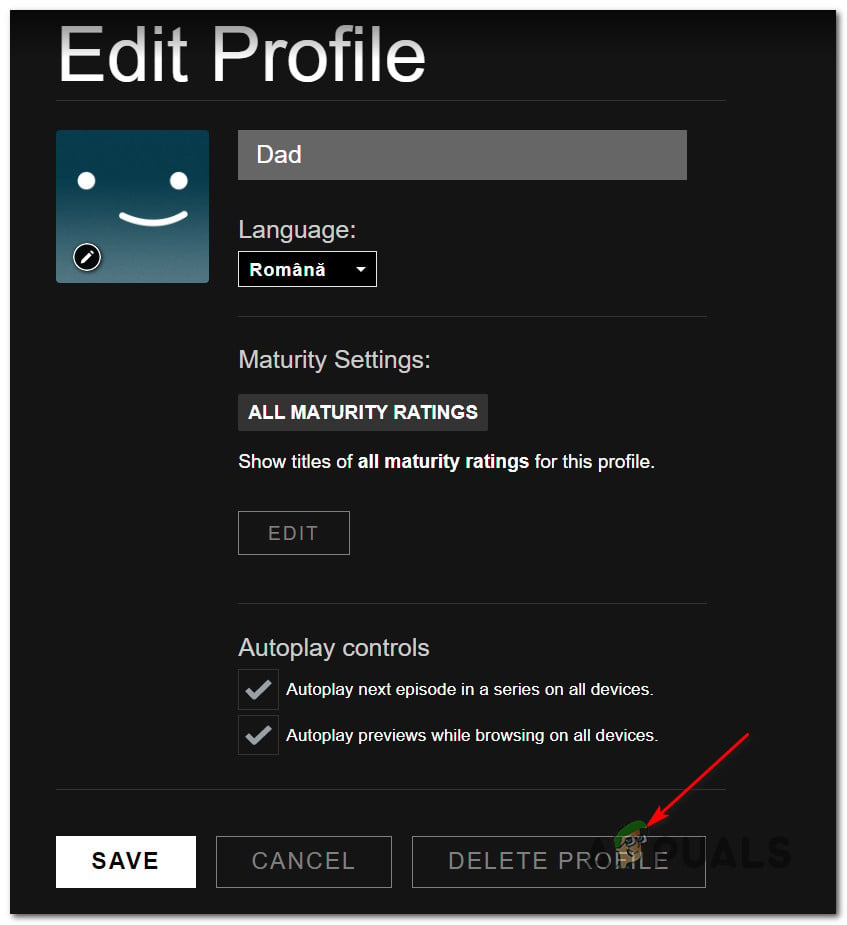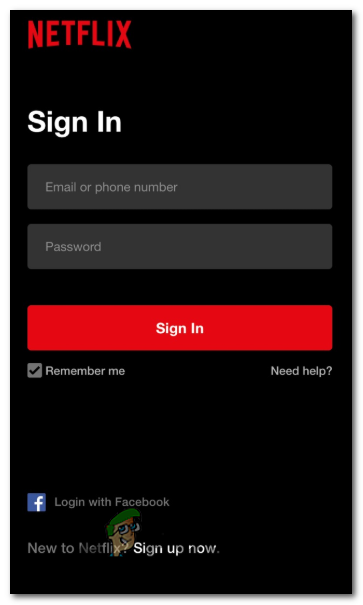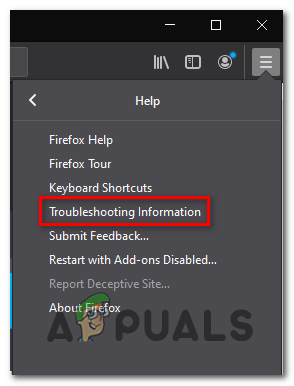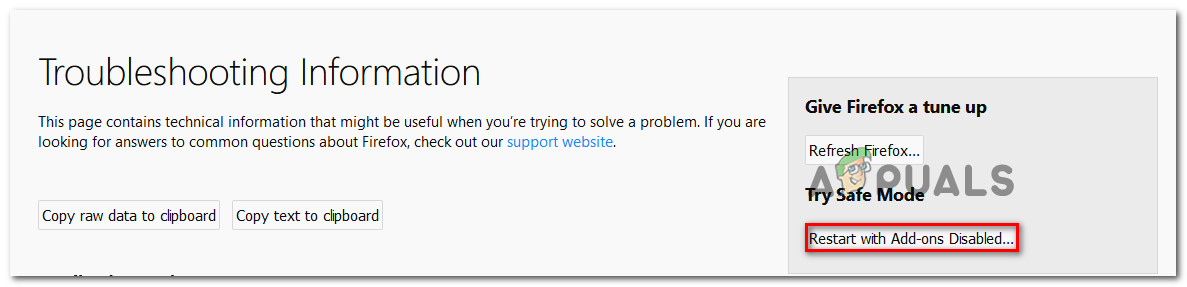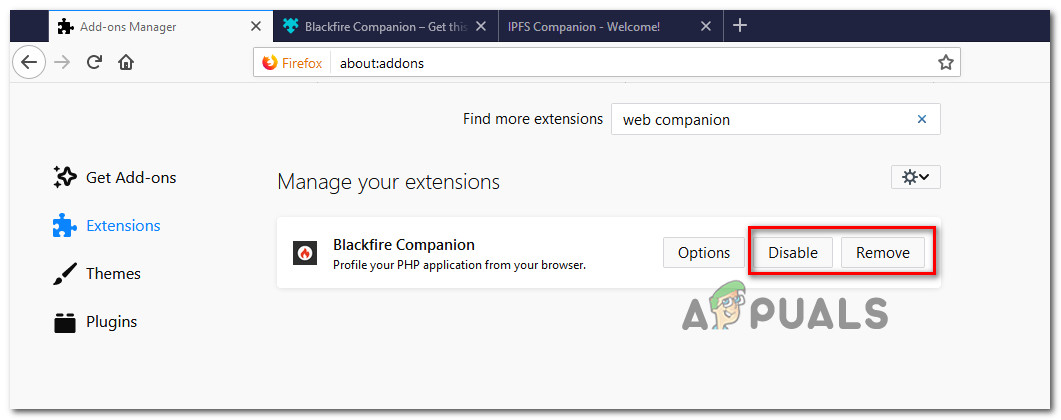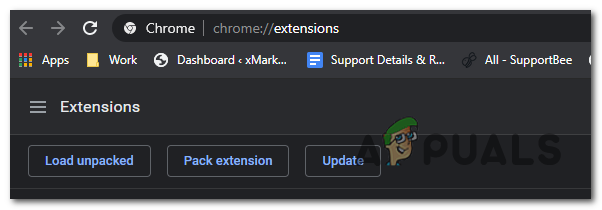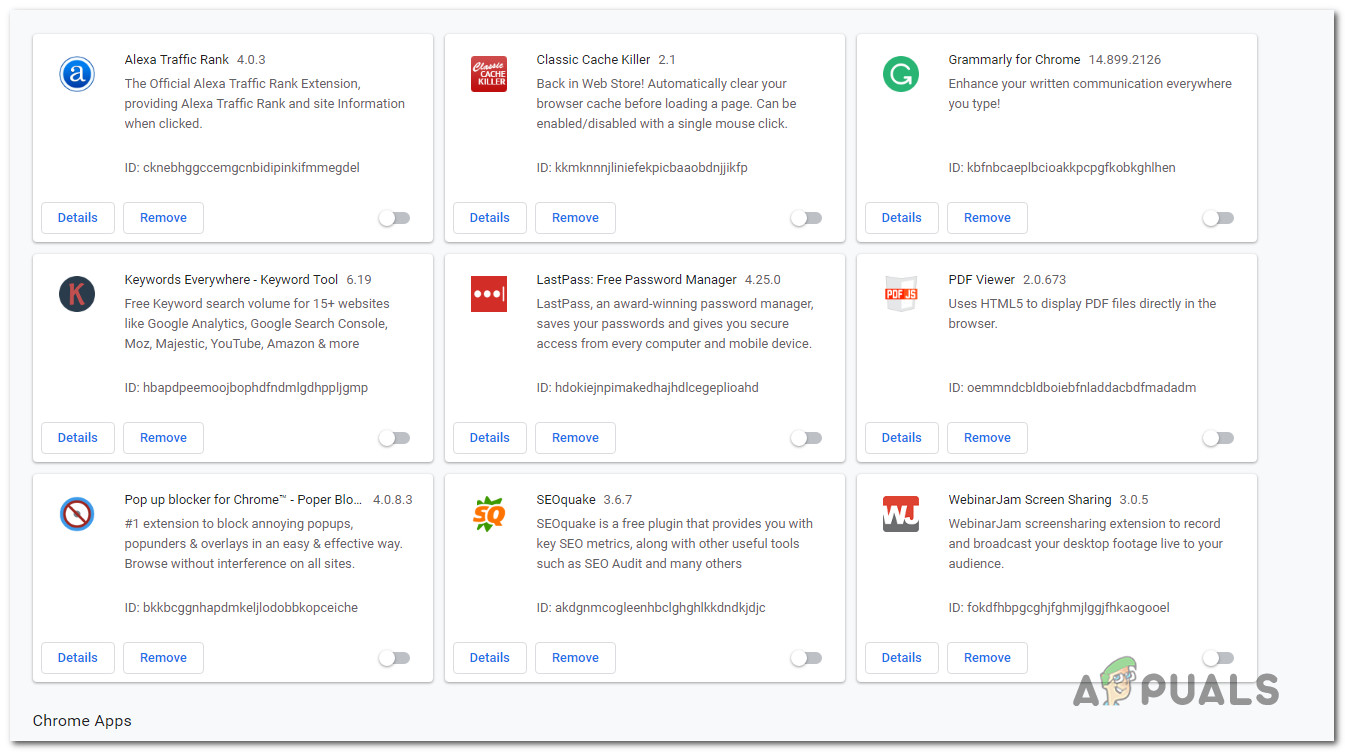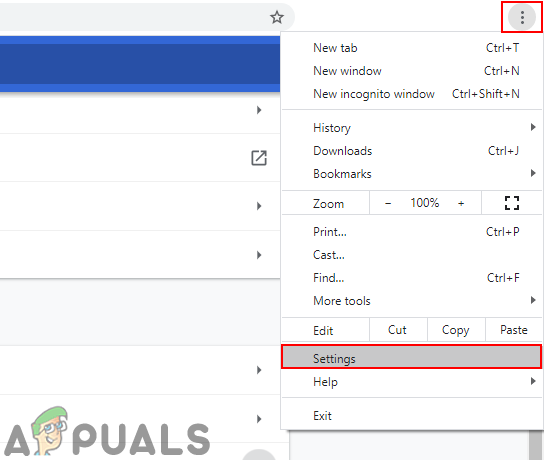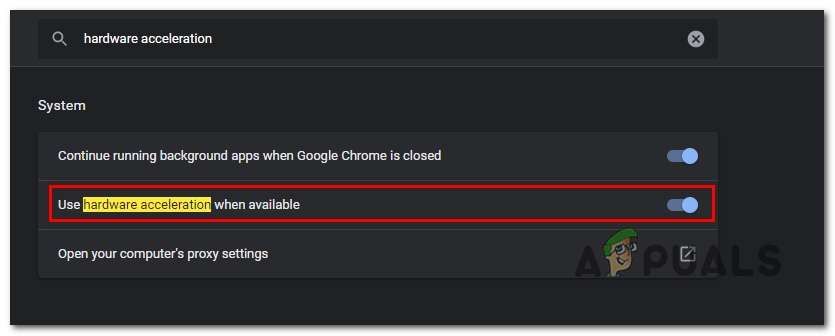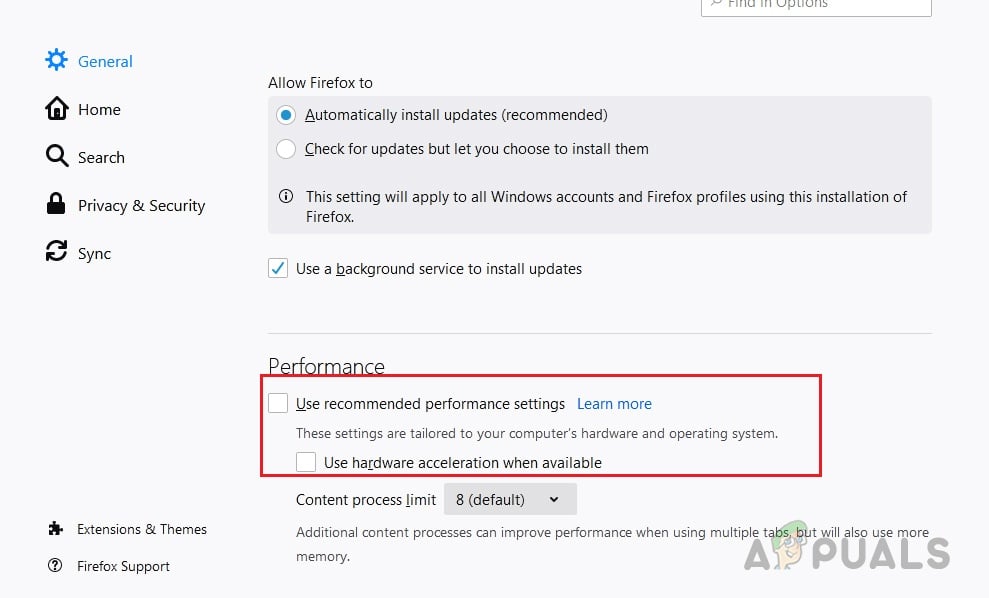After investigating this particular issue, it turns out that there are several different underlying issues that might be responsible for this error. Here’s a list of potential scenarios that might be responsible for this Netflix error code: Now that you are familiar with every scenario that might be triggering this error code, here’s a list of methods that other affected users have successfully used to resolve the Error NSEZ-403 on Netflix:
Disable VPN or Proxy server
According to a lot of affected users, this type of problem is often caused by a VPN solution that is rubbing Netflix the wrong way and determining it to block the connection to the device that is handling the playback. As it turns out, Netflix has the habit of rejecting connections funneled through an anonymity app, especially under Windows. In this case, you should be able to fix the problem by disabling or uninstalling your VPN or Proxy server. This method was confirmed to be effective by a lot of users having issues with Netflix playback. If you’re using a VPN client or a Proxy server, follow the steps below to uninstall or disable these two anonymity solutions to prevent a conflict with the Netflix app:
A. Disabling the Proxy server
B. Uninstalling the VPN Client
If the same error is still occurring, move down to the next potential fix below.
Deleting the problematic Netflix profile
As it turns out, this Error NSEZ-403 issue can also be related to some kind of inconsistent data related to a particular corrupted Netflix profile. In this case, the issue is beyond your control, but it turns out you can do something to make it go away. Several affected users have confirmed that they managed to resolve the issue by deleting the profile (not the account) and creating a new one to take its place. Note: Although this has a high chance of allowing you to fix this issue, there’s a major drawback – Any saved info about the preferences of that profiles will be lost at the end of this procedure. If you want to go through this, follow the instructions below to delete the problematic Netflix profile and replace it with a new equivalent that doesn’t have the same issue: If the problem is still not fixed, move down to the next potential fix below.
Clearing the Netflix cookie
As it turns out, one of the most common instances that will produce this error is a partially corrupted cookie or badly saved cookie data that is forcing Netflix to terminate the connection. If this is the main cause behind the issue, there are 2 different potential fixes that you can deploy:
You can do a full cleanup in order to wipe out the entire cache folder on your browser and also remove any current cookies that your browser makes use of.You can ONLY remove the cookies and cake belonging to Netflix.
Note: If you decide to go for the focused approach, you should only remove the cookies associated with Netflix. But if you’re dealing with some kind of interference caused by a cookie that’s outside the scope of Netflix, the best approach is to go for a full cookie & cached data cleanup. But regardless of the option you want to go for, we’ve put together 2 separate guides that will walk you through bot processes:
A. Cleaning the Netflix Cookie and cache
B. Clearing all your browser cookie and cache
In case clearing the Netflix cookies weren’t enough in your case or you’re using a browser that is not supported by the cleanup Netflix script, it might be better to clear all your browser’s cookies and cache. To make things easier, we’ve put together a series of sub-guides that will walk you through the process of cleaning your cookies and cache from every major browser on Windows. After you locate the guide that’s compatible with your particular browser, follow the instructions associated with it. Note: If you’re using a chromium-based browser that is not covered in your guide, you can simply follow the guide for Google Chrome. If you already tried clearing the cookies and cache and you’re still encountering the same NSEZ-403 error, move down to the next potential fix below.
Open your browser without extensions or add-ons
Several users that were also encountering the Error NSEZ-403 when attempting to stream content from Netflix have pinpointed it to a problematic extension on Google Chrome or a problematic add-on on Firefox. If you only see this error while streaming Netflix content from your Firefox or Google Chrome browser, you’ll be able to fix the issue by ensuring that they open their browser in safe mode (with no allowed extensions or add-ons). Depending on your browser of choice (Mozilla Firefox or Google Chrome), follow one od the instructions below to ensure that no extensions or add-ons are allowed to run.
A. Disabling Add-ons inside Firefox
If you’re using Firefox, the quickest way of resolving this issue is to start Firefox in Safe Mode. Safe Mode will start Firefox without any installed add-ons (extensions or themes). If the issue is no longer occurring while add-ons are disabled, you can conclude that one of them is causing the issue while Firefox runs in normal mode. Here’s how to verify if this is true:
B. Disabling Extensions inside Google Chrome
In case this fix didn’t resolve the Error NSEZ-403 inside Netflix, move down to the next potential fix below.
Disable Hardware acceleration
Hardware acceleration can also be the underlying causes that might trigger this streaming error with Netflix. This feature is enabled by default on both Google Chrome and Mozilla Firefox and is known to cause issues with streaming services on PC rigs with low specifications. Some users that have also struggled with the Error NSEZ-403 have managed to fix the problem after they have disabled hardware acceleration from their browser settings. Important: These modifications might cause certain hiccups in streaming (lags and feezes), but it’s still better than not being able to stream content from Netflix at all. To make things easier for you, we’ve created 2 separate sub-guides that will walk you through the process of disabling hardware acceleration on Mozilla Firefox and Google Chrome:
A. Disabling Hardware Acceleration on Google Chrome
B. Disabling Hardware Acceleration on Mozilla Firefox
If the same problem is still occurring when you attempt to steam content from Netflix, move down to the final method below.
Contact Netflix Support
If none of the methods above have proven to be effective in your case, your last resort is to get in contact with a LIVE Netflix support agent and ask them to investigate your particular situation. Keep in mind that other users facing the same Error NSEZ-403 have reported that in their case, the issue turned out to be related to a geolocation issue affecting their account – The list of playable content included titles that were not available in their country, so whenever they were trying to play a title that was not actually available this error popped up. If this scenario is applicable, the only solution is to get a live Netflix agent to investigate your current situation. There are 3 different ways you can receive live support from a Netflix agent:
Fix ClipGrab Error 403 on Windows and MacOSHow to Fix ‘403 Forbidden’ ErrorHow to Fix Hulu Error Code BYA-403-011How to Fix Error Code 403 with MalwareBytes