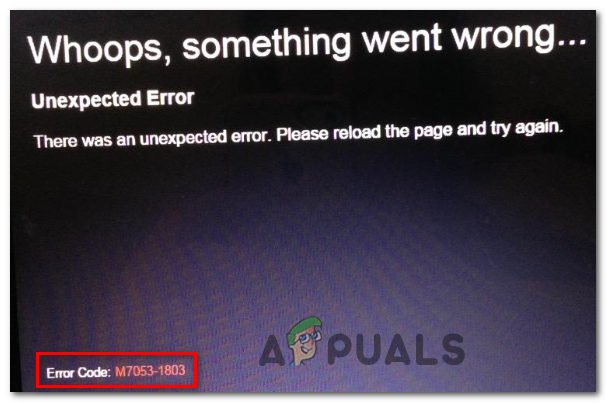As it turns out, there are several different cases that might end up causing this particular error code in Netflix:
Method 1: Reboot your Computer
Before trying any of the other fixes, you should start simply by restarting your computer and wait for the next startup to complete in order to clear the temp cache. Do this and wait for the next startup to complete to see if it resolves the issue. By restarting your computer, you are essentially forcing your OS to clear the temp files associated with the previous browsing session which might end up fixing the issue. If you already did this with no success, move down to the next potential fix below.
Method 2: Clear Chromium Browsing Data
If the first fix didn’t work, you should turn your attention towards your browser cache. As some affected users have reported, it’s possible that some badly saved cookies or temp data related to Netflix end up interfering with your latest attempt at streaming content. In case this scenario looks like it could be applicable, you should be able to fix the issue by clearing your Chromium browser’s cache. Given the fact that every browser that might encounter this error code is based on Chrome, the instructions of clearing the cache left behind by Netflix is virtually identical. In case you already cleared the cache and you’re still seeing the same Error Code M7053-1803, move down to the next method below.
Method 3: Deleting the Indexed Database
If none of the potential fixes above have worked for you, the next logical step would be to go ahead and delete the Indexed Database (IndexedDB) in your Chromium-based browser. This is a standard maintained by the World Wide Web consortium. By deleting IndexedDB, you are essentially clearing the majority of temp files that might contribute to the apparition of the Error Code M7053-1803. If this scenario is applicable, follow the instructions below to delete the Indexed Database from Chrome’s settings menu: Note: The steps below will work on any Chromium-based browser. In case the same Error Code M7053-1803 is still occurring, move down to the next potential fix below.
Method 4: Resetting Chrome Settings
In case none of the fixes below have worked for you, you should go ahead and do a complete reset on your chromium-browser. While this operation will clear any custom preferences, installed extensions, and essentially revert your browser state to the default state, it’s will also clear the vast majority of inconsistent files and corrupted data that might be responsible for triggering this error. Several affected users have confirmed that this operation was the only thing that allowed them to fix the M7053-1803 error code in Netflix and stream content normally. Here’s a step by step guide that will walk you through the process of resetting the settings of your Chromium-based browser:
[FIX] Netflix Error Code F7053 1803 On Mozilla FirefoxLatest Chromium-Based Web Browsers Won’t Have AppCache Support, As Google…Microsoft Updates Chromium-Based Edge Browser With Several New FeaturesMicrosoft New Chromium-Based Edge Browser Multi-Process Architecture Helps…