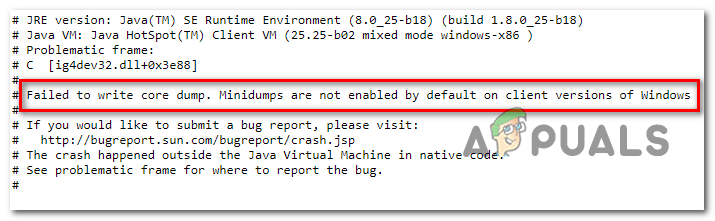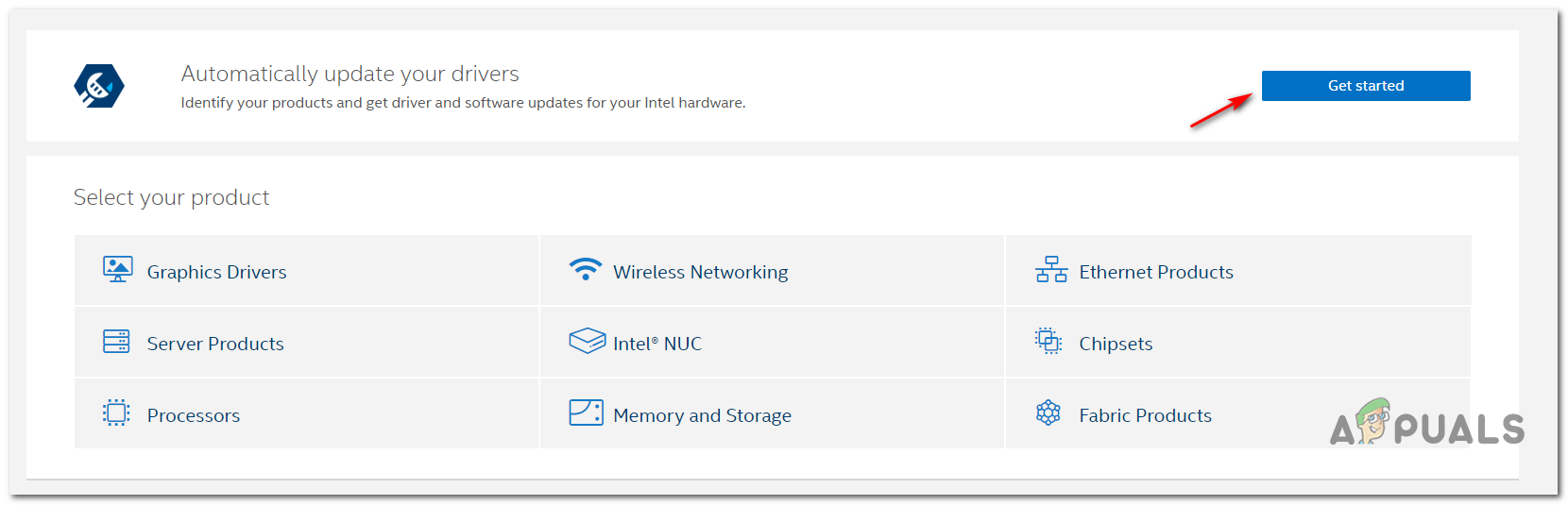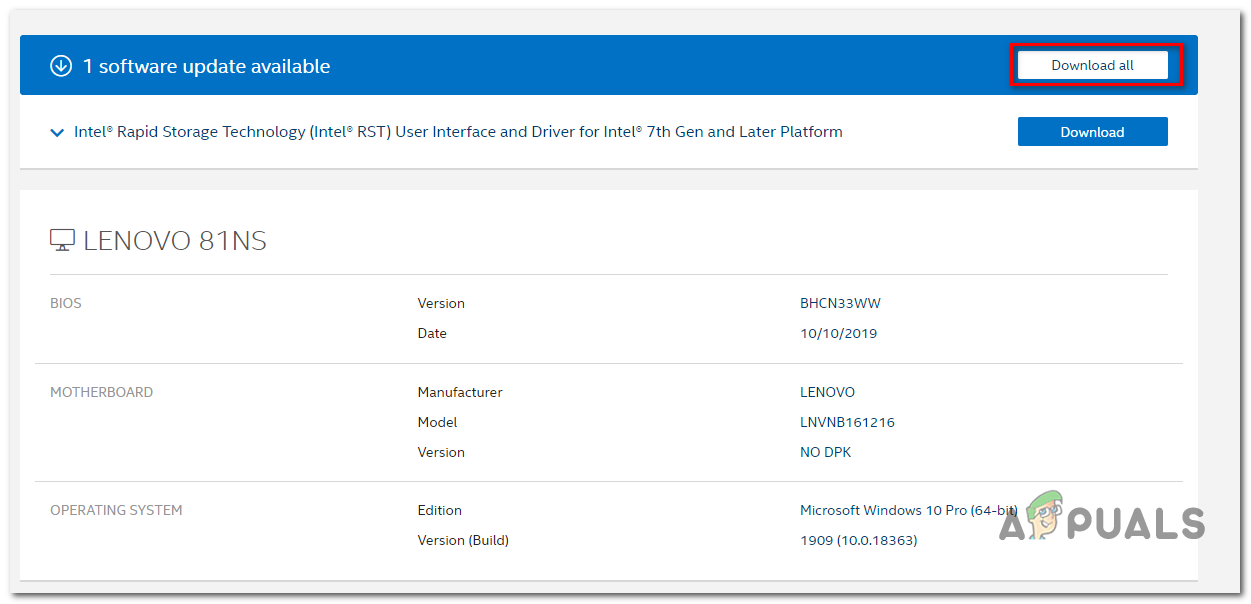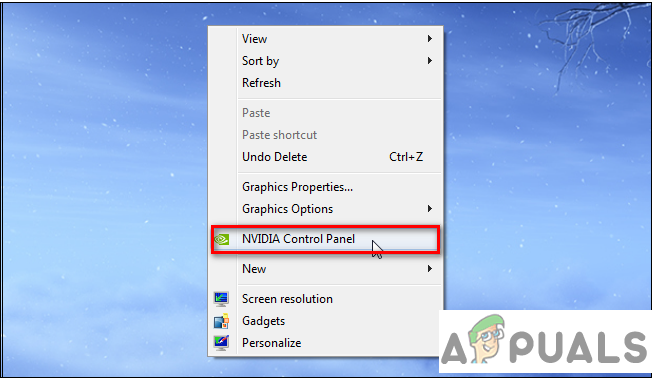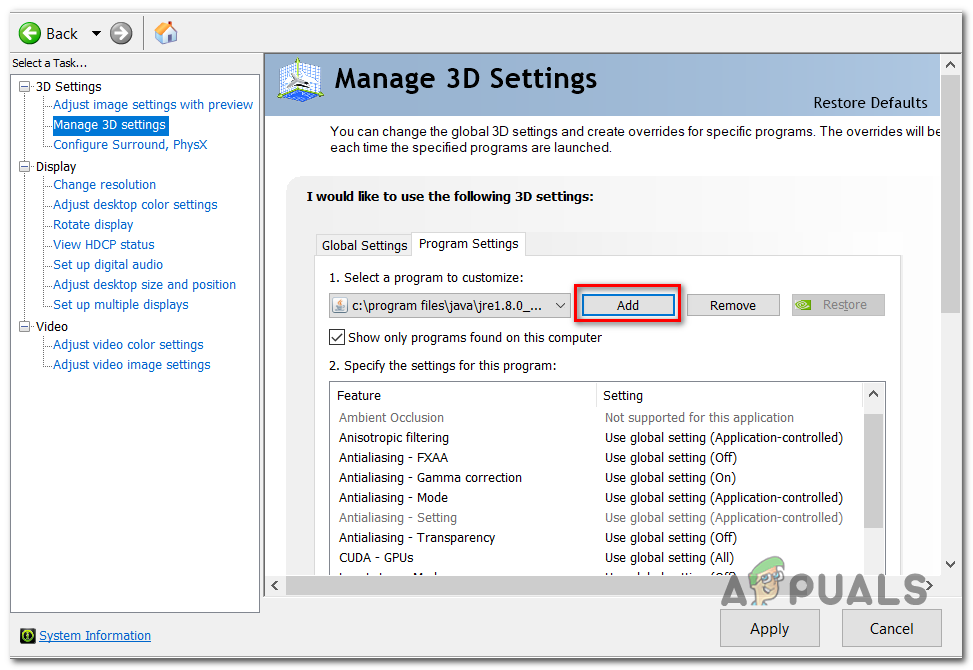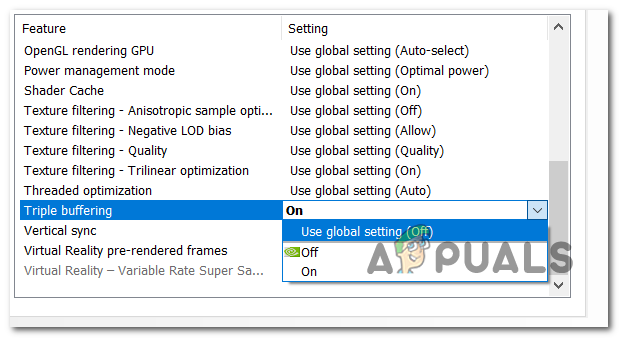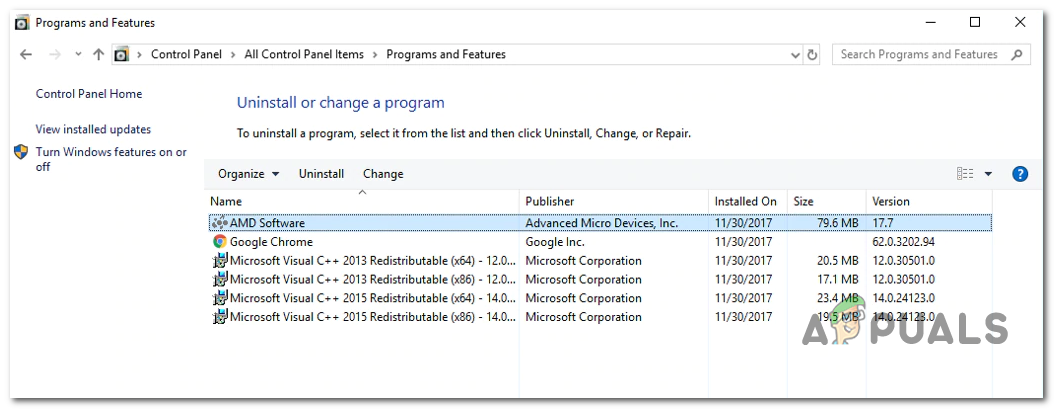If you’re running the game with an integrated Intel graphics card, it’s likely that the error is triggered by a Dynamic Link Library file (ig9icd64.dll). In this case, you should be able to fix the issue by using the Intel Update Assistant utility to install the latest drivers compatible with the integrated GPU. On the other hand, if you’re using a high-end Nvidia GPU, you might need to force Vsync and Triple buffering directly on javaw.exe in order to make the game run in a stable matter. In case you’re using an AMD card, try reinstalling the Catalyst or AMD Software. A partially corrupted installation might be facilitating the apparition of this issue.
Updating to the latest Intel Graphics Card Driver (if applicable)
If you’re using an integrated Graphics card supplied by Intel, chances are you’re dealing with an issue originating from the ig9icd64.dll. This file belongs to the OpenGL Driver for Intel Graphics Accelerator. In case this scenario is applicable to your current situation, you will be able to fix the issue by updating the entire set of Graphics drivers using the Intel Update Assistant utility. A lot of affected users that were previously unable to join and create Minecraft servers have confirmed that this operation finally made the game stable. Here’s a quick guide on updating your Intel Graphics drivers to the latest version:
Forcing Vsync & Triple Buffering on Minecraft (Nvidia Only)
If you’re using a medium to high-end Nvidia GPU, it’s very likely that you’re seeing the ‘Failed to Write Core Dump’ error due to the fact that your current graphics card settings are not enforcing VSync when you’re playing Minecraft. This setting can also be enforced from the Game settings, but the ideal way to do it is from the Nvidia Control Panel. In order to fix the issue, you will need to navigate to your Java path and add Javaw.exe to the list of managed items. After you do this, you can force the two settings to be used by every program that makes use of Javaw.exe (including Minecraft). Here’s a quick step-by-step guide on enabling VSync and Triple Buffering from the Manage 3D Settings menu of Nvidia Control Panel:
Reinstalling the AMD Catalyst Utility (AMD Only)
If you’re using an AMD GPU, it’s possible that you’re seeing the ‘Failed to write core dump. Minidumps are not enabled by default on client versions of Windows‘ error due to a partially corrupted AMD Software installation. In case these same circumstances apply to you, you should be able to get the issue fixed by uninstalling your current AMD Software or AMD Catalyst installation and reinstalling the latest version again through the official channels. Here’s a quick step by step guide that will show you how to do this:
Try making the Dump File Manually
Sometimes you can try to force Windows to make a dump file through task manager which can potentially fix this issue. You have to follow these steps in order to create a dump file:-
- Open Minecraft or Minecraft Launcher. 2. Right-click on your Taskbar and then click “Task Manager” (Alternatively you can press and hold Ctrl+Shift+Esc keys together) 3. Once the Task Manager is opened Right-click on “Java(TM) Platform SE Binary” (If you can’t find it simply right click on your “Minecraft Launcher“) 4. Now press the “Create Dump File” Option. 5. Wait till Windows is creating the Dump file for the selected process. Now restart your computer and try to play Minecraft again.
How to Fix ‘Dump File Creation Failed due to Error during Dump Creation’Fix: Wolfenstein 2 could not write crash dumpHow to Delete System Error Memory Dump FilesHow to Analyze DUMP (DMP) Files on Windows 8 and 10