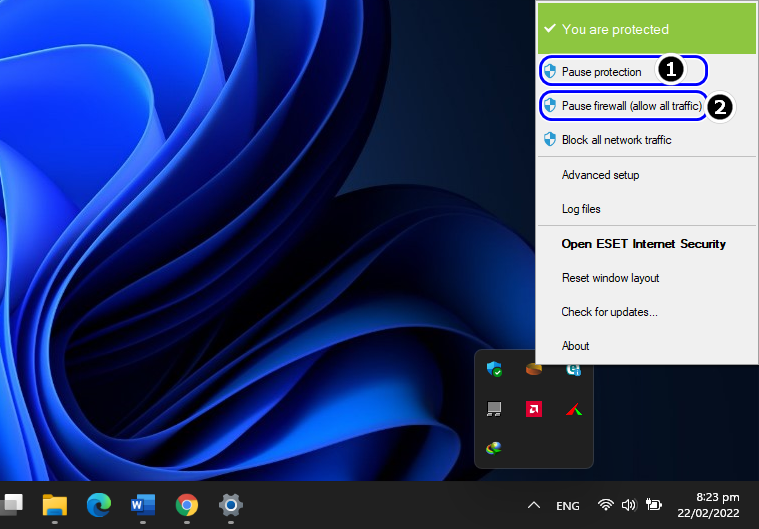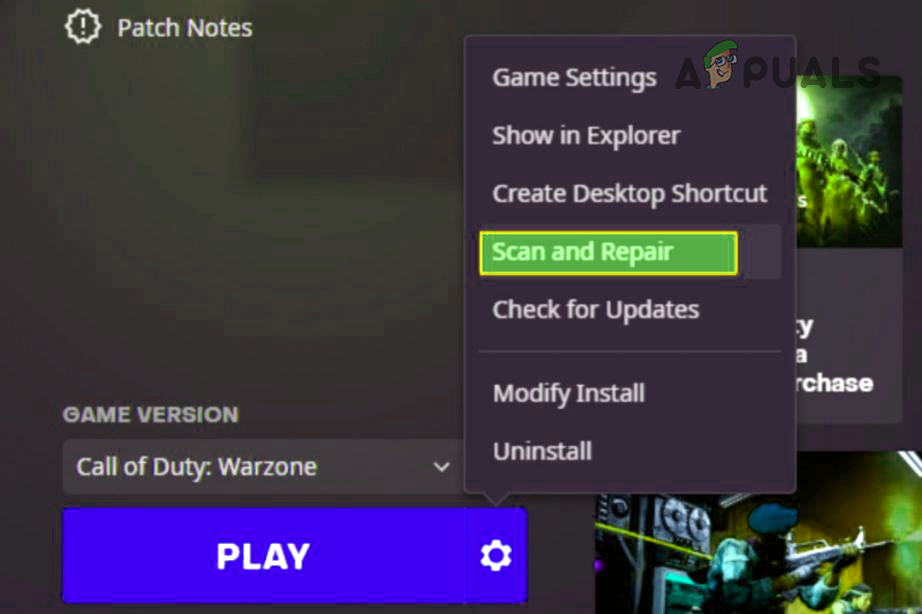Warzone might show Diver error code due to many reasons but the following can be regarded as the core ones:
Relaunch Game or Restart the System/Console and Router
A temporary communication glitch might be causing the error code Diver in Warzone and performing a restart of the game, system, and router (which will also renew the system’s IP) may solve the problem. But before diving into more technical solutions, make sure the installation drive of Warzone has enough space available to download and install the game.
Update the Warzone Game to the Latest Build
Warzone might fail to work if the game is not updated to the latest build as it can create incompatibility with other OS modules. Here, updating the Warzone game to the latest build may solve the problem.
Change the Regional Server of Warzone
Warzone error Diver could be a result of a glitch in the regional server of the Modern Warfare and selecting a different region may clear the error Diver in Warzone.
Try Another Network or Network Type
Warzone might show the error code Diver if the network is restricting the game’s access to a resource essential for Warzone. Moreover, an issue with a network connection type like a failing Wi-Fi card or interference with the wireless signals from other electronics-based equipment might also cause the issue. Here, you can fix the Diver error by trying another network or network type.
Perform an SFC Scan of the System
You may encounter error code Diver in Warzone if the essential system files are corrupt which may make an essential resource or directory unreachable for Warzone. In this context, performing an SFC scan of the system may clear the Warzone error under discussion.
Disable the System’s Security Application
Warzone might not work or fail to update with error code Diver if the system’s security software (like an antivirus or firewall) is hindering the operation of the game and blocking its access to essential online sources as well as to local system directories. In this scenario, disabling the system’s security product (like ESET) may solve the problem. Before proceeding, make sure to remove any exemptions of Warzone in the antivirus/firewall settings (if added earlier). Warning: Advance at your own risk as disabling or editing the settings of the security application may expose the system and data on it to threats. If the security product or system’s firewall (3rd party or Windows Defender) was already disabled, check if enabling it resolves the Warzone issue.
Disable Static IP in the Router’s Settings
If Warzone servers are blocking traffic from the system’s IP, then that can cause Warzone Diver error at hand. Usually, restarting a router refreshes the IP but if the router is using a static IP, then that may fail and a user may keep facing Warzone error code Diver on his system. Here, disabling the static IP in the router’s settings may solve the problem. The process may differ for some users. In some instances, a user might have to contact his ISP to disable or refresh the static IP. We will go through the general guidelines below. Keep in mind, disabling static IP may break other operations on the network or system.
Reset Router to the Factory Defaults
COD Warzone might show the error code Diver if the router is not properly configured or if the router’s firmware is corrupt. In this context, resetting the router to the factory default may clear the Warzone error. Before moving on, make sure to note down the info required to set up the router after factory resetting it. Although the reset process for different make/models may differ a bit, the general guidelines will be as under:
Delete the Contents in the Modern Warfare Folder
You may encounter Warzone error code Diver if the certain game configurations files (in the Documents directory) are corrupt or if the essential game files (in the installation directory) are corrupt. In this scenario, deleting the contents of the Modern Warfare folder in the Documents directory or the installation directory may solve the problem.
Delete the Contents of the Modern Warfare Folder in the Documents Directory
Delete the Files in the Installation Directory of Warzone
Reinstall Warzone
If none of the above methods work, then the Diver error could be a result of the corrupt installation of Warzone that is beyond repair. In this case, the tedious and data-consuming task (100GB+ size download) of reinstalling Warzone may solve the problem. Before moving on, make sure to back up the essential data/info of Warzone.
How to Fix Error Code: DIVER in Call of Duty: MW2How to Fix “Dev Error 5476” in Call of Duty: Warzone?How to Fix “Dev Error 5763” on Call of Duty: Warzone?“An error has occurred while launching the game” in Call of Duty Warzone…