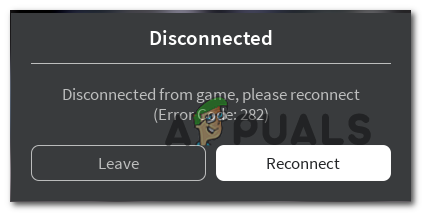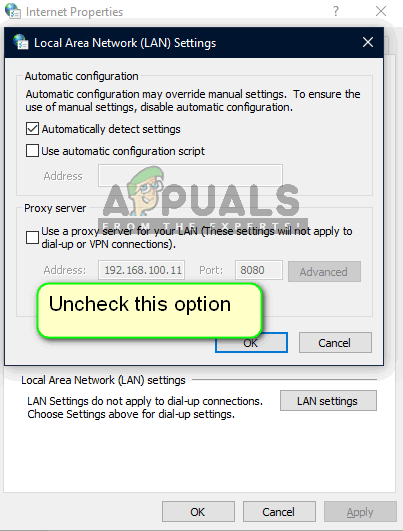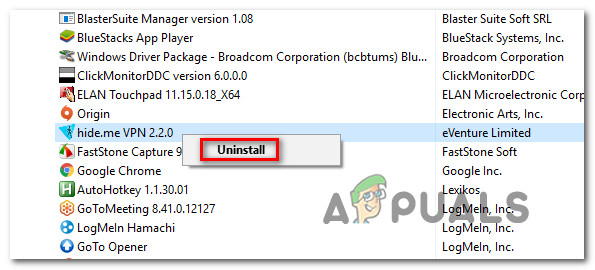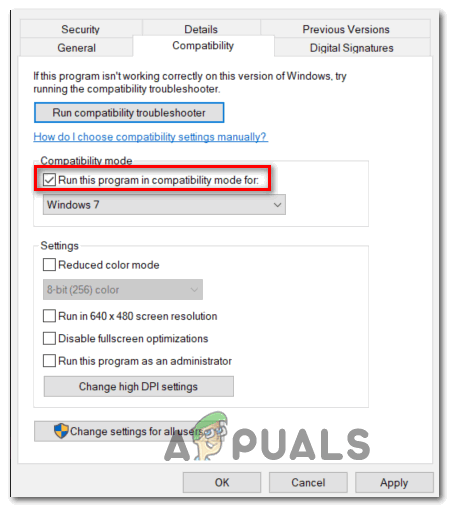After investigating this particular issue, it turns out that there are several different causes that might be causing this error code. Here’s a shortlist of potential culprits that might trigger the 282 error code in Roblox:
Method 1: Checking for Server Issues
Before you try any of the other potential fixes below, you should start this troubleshooting guide by making sure that the main mega servers powering the game are not currently experiencing outage issues. If you suspect this is what’s causing the problem, you should check if other users in your area are also encountering this error code. The easiest way to do this is via services like IsTheServiceDown and DownDetector. Note: If the two directories above have revealed an underlying server issue, none of the fixes below will fix the issue. In this case, the only thing you can do is wait for Roblox developers to fix the issue. If the investigation you just finished didn’t reveal any underlying server issues that other Roblox players are occurring, you can conclude that the error code 282 is occurring due to a local problem – In this case, move down to the next potential fixes below.
Method 2: Disable VPN or Proxy Server
One of the most common instances that will spawn the 292 error code is a system-level VPN or a proxy server that ends up blocking the connection between your local game installation of Roblox and the mega server that you’re attempting to connect to. If you’re using a system-level VPN or a Proxy server, you should be able to fix this problem simply by disabling the anonymity system that you currently have in place. There are a lot of confirmed reports of users that managed to prevent the 282 error code entirely by letting go of their VPN or proxy server. In case this scenario is applicable, follow one of the sub-guides below to uninstall your system-level VPN or disable your proxy server:
A. Disable the Proxy Server
B. Uninstalling the VPN Client
If you still end up encountering the 282 error code, move down to the next potential fix below.
Method 3: Running in Compatibility Mode
If you’re encountering this problem on Windows 10 while attempting to run an older version of Roblox, chances are you’re dealing with some kind of incompatibility issue. This is a fairly common issue for Roblox players attempting to run an older game build. Fortunately, this problem can easily be resolved by forcing the game’s executable to run in compatibility mode with Windows 7 or Windows 8.1. Here’s a quick guide on how to enforce this potential workaround: If the same problem is still occurring, move down to the next potential fix below.
Method 4: Flushing the DNS
As it turns out, this problem can also occur due to a DNS (Domain Name Address) inconsistency that ends up affecting your connection with the game server. Some users that were also struggling with the 282 error code have reported that the issue was entirely fixed by flushing the DNS cache. If the problem is caused by a bad DNS cache, flushing your DNS cache should fix the majority of stability issues with Roblox. Here’s a quick guide on flushing the DNS cache on any Windows computer: In case you’re still seeing the same 282 error code, move down to the next potential fix below.
Method 5: Changing the DNS servers
If a DNS flush didn’t work for you, one last thing you can do to resolve the error code 282 is to change the DNS (Domain Name Address) range. Some users that were also struggling with this Roblox issue have managed to fix this problem by migrating their DNS range to a more stable domain name address. One common choice is Google DNS, but there are other alternatives you can go for. If you haven’t tried this yet, follow the instructions below to change the DNS on any Windows computer:
How to Fix “Error Code: 111” Join Error on Roblox?How to Fix Roblox “Error code: 523” on PC?How to Fix Roblox Error Code 524?How to Fix “Error Code: 277” in Roblox ?