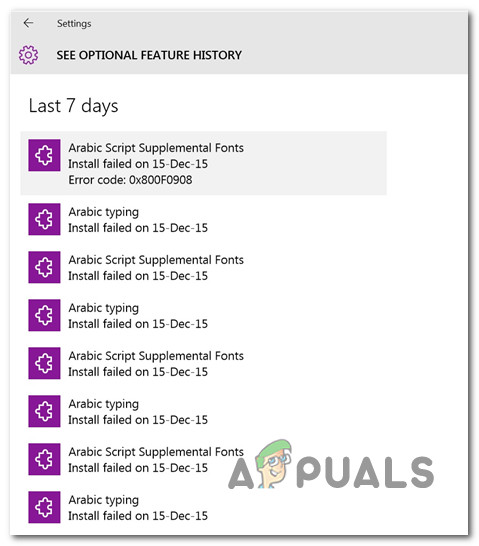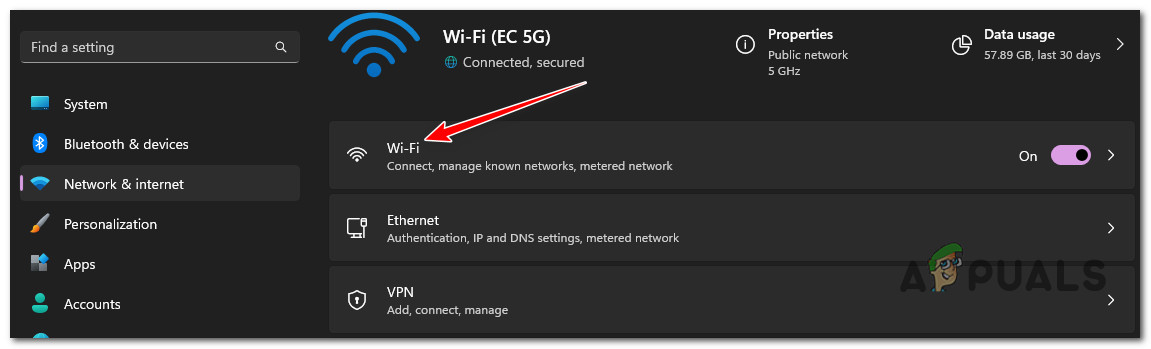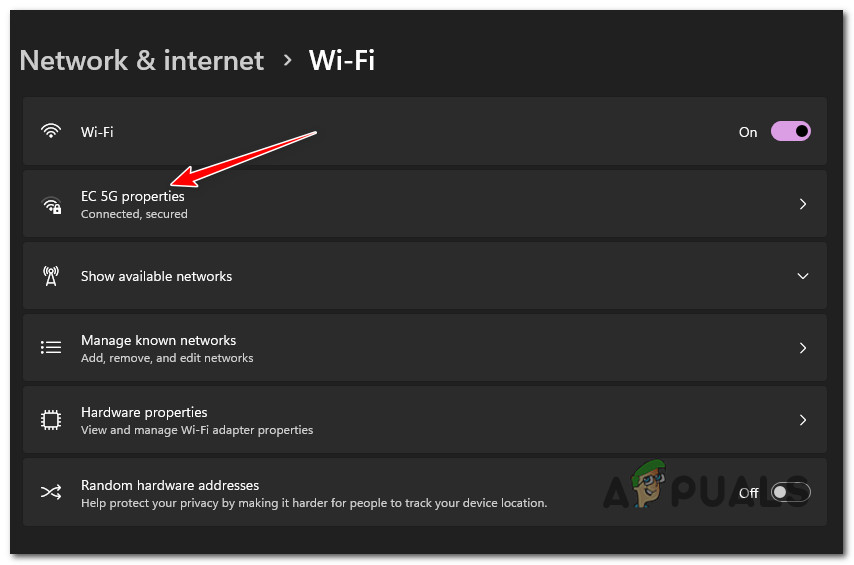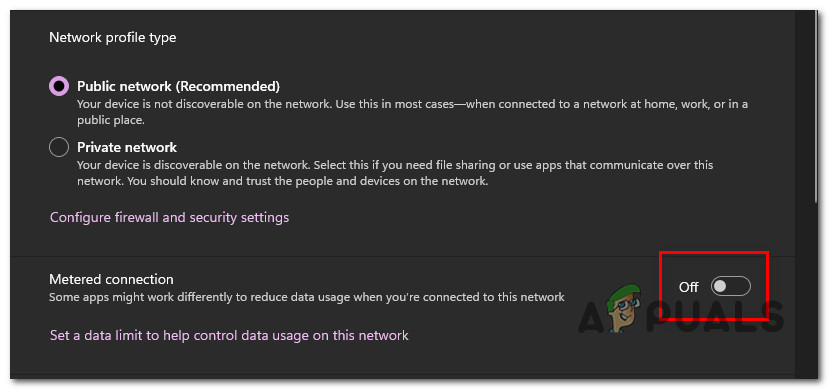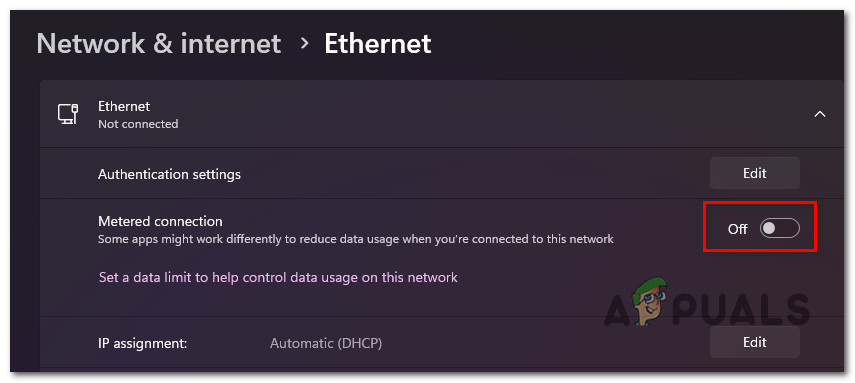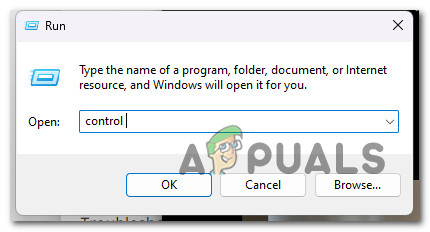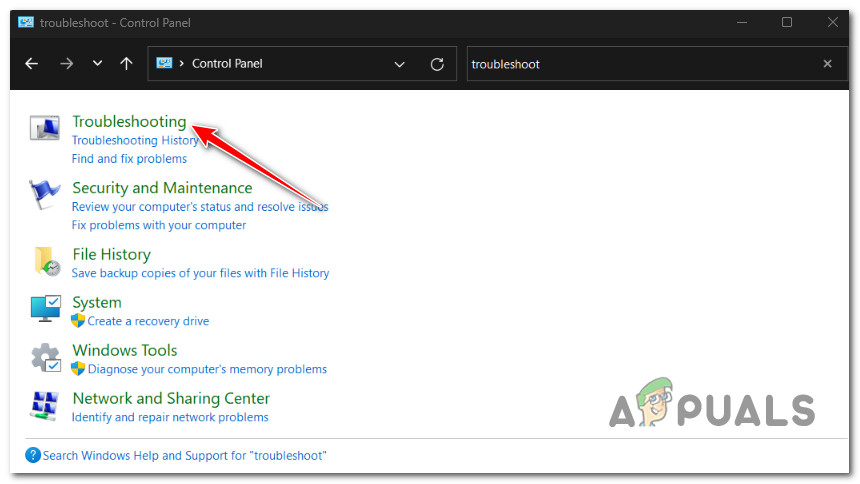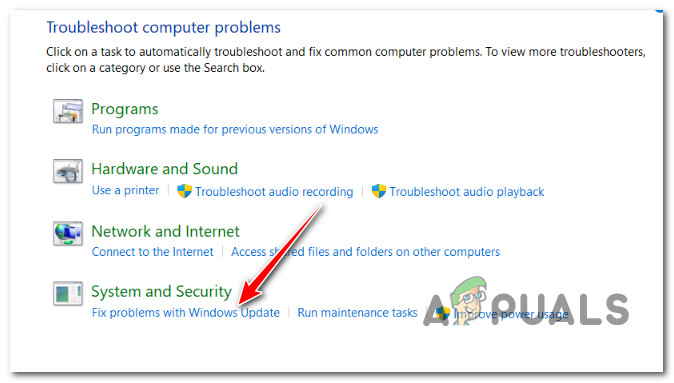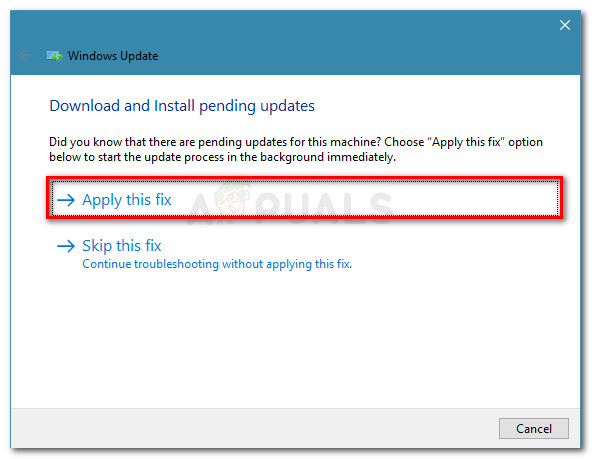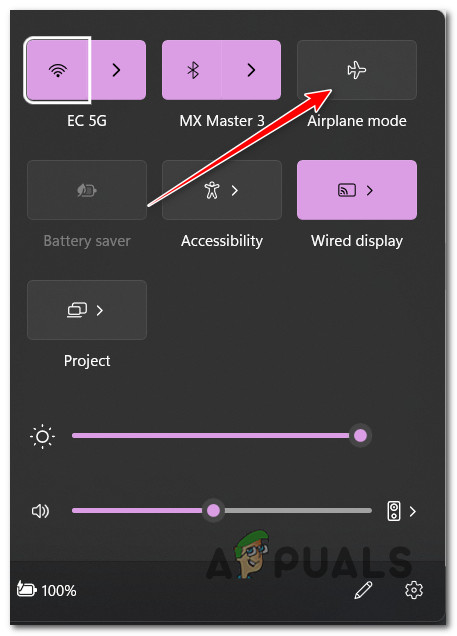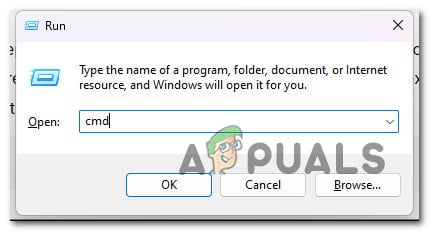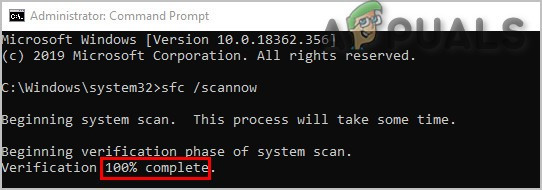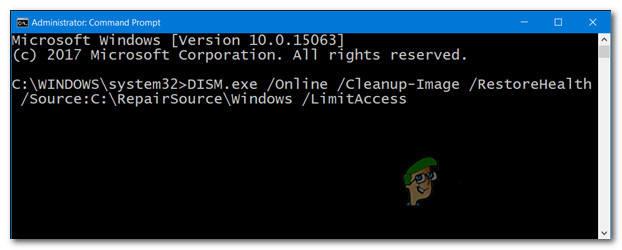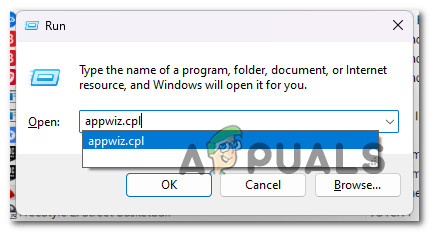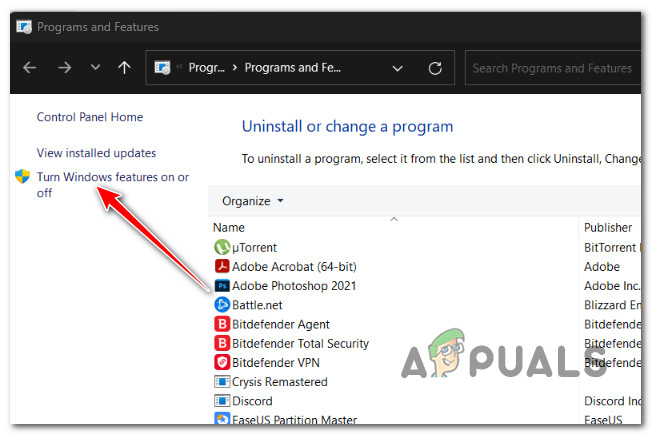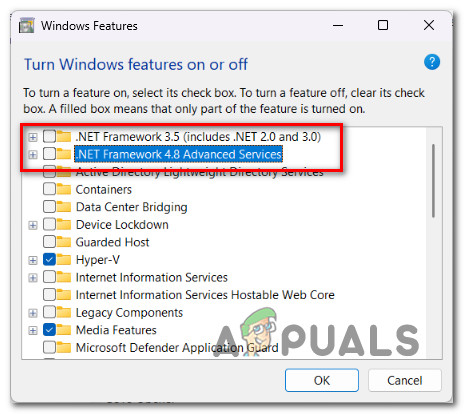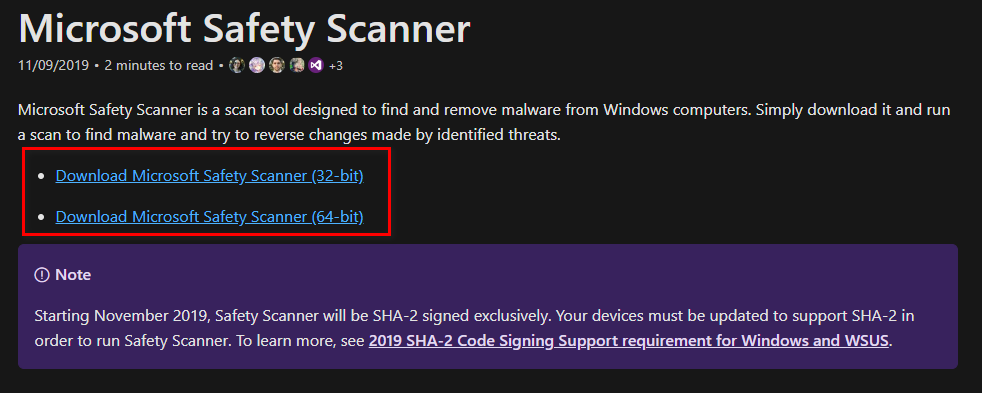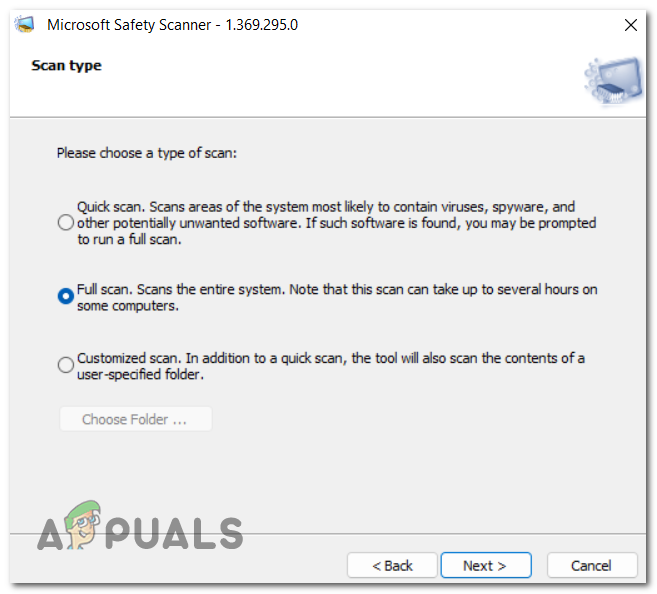This issue will occur when the Metered Connection feature is enabled. Other potential culprits include a partially corrupted WU component, temporary Windows files, interference caused by .NET Framework, or system file corruption. In rare circumstances, the language packs might refuse to install due to a security breach. Below you’ll find a series of potential fixes that should allow you to troubleshoot the issue.
1. Disable Metered Connection
If you’re just beginning to troubleshoot the 0x800f0908 error, you should first check if the metered connection feature is enabled for your active connection. Note: Whether you are connected to the Internet through Wi-Fi or ethernet cable, a metered connection will prevent your system from receiving automated updates. Most people think of features & cumulative Windows updates, but this feature also affects the download of language packs (since those are also installed via Windows Update). The steps listed below can help you turn off the metered connection if you’re trying to install a language pack and getting the error 0x800f0908: If you’re still experiencing the same 0x800f0908 error, move down to the next method below.
2. Run the Windows Update Troubleshooter
If disabling the metered connection didn’t resolve your problem, you should look into any potential WU component issues. Windows Update is responsible for downloading & installing a secondary language pack. Often, if every language fails with the same error, the issue can be traced back to Windows Update. Fortunately, Microsoft provides an automated utility that should allow you to fix the issue. The Windows Update Troubleshooter is useless, but this is less true if you’re using Windows 11 (since Microsoft has upgraded the available fleet of automated repair strategies & diagnostic processes). Follow the instructions below to run the Windows Update Troubleshooter and apply the recommended fix: Note: The instructions below can be followed on every recent Windows version. If the issue is still there, follow the next step below.
3. Remove temporary Windows Update Files
If you’ve reached this point without a viable fix, the next thing you should do is get rid of every temporary file that your OS might have downloaded about a language pack installation. There are three main locations where a cached file might conflict with the download of a new language pack:
C:\Windows\SoftwareDistribution SoftwareDistribution.oldC:\Windows\SoftwareDistribution\DataStoreC:\Windows\SoftwareDistribution\Download
However, before removing the data from these 3 directories, you will need to disconnect yourself from the internet, kill the main Services task and turn off every service dependency. For specific instructions on how to do this, follow the steps below: If the issue is still not fixed, move down to the next method below.
4. Deploy SFC & DISM scans
If none of the methods featured so far have allowed you to bypass the 0x800f0908 error and you’re still unable to install a new language pack for your Windows 10 or Windows 11 installation, the next thing you should investigate is potential system corruption. The easiest way to do this is with a few scans with System File Checker (SFC) and Deployment Image Servicing and Management(DISM) if this situation seems like it could be applicable. Although SFC and DISM are somewhat similar, we advise running both checks quickly after one another to increase your chances of restoring the faulty system files. If this case applies, begin with an elevated SFC scan. Note: This tool is purely local and won’t necessitate an active internet connection. It’s crucial to keep the CMD window open after starting an SFC scan – even if the program appears to have frozen. Stopping the procedure might result in logical errors on your HDD or SSD/ Once the SFC scan has been finished, restart your computer to verify if you can install language packs on your Windows system. If the same 0x800f0908 issue persists, run a DISM scan and follow the on-screen instructions to finish the process. Note: DISM uses Windows Update to download healthy alternatives to replace broken system files. Because of this, before beginning this procedure, you need to confirm that you have dependable Internet. Restart your computer once the DISM scan is finished, and check if the problem is now fixed. If you’re still experiencing the 0x800f0908 error when attempting to install a secondary language pack, move down to the next method below.
5. Disable .NET Frameworks temporarily
One more potential conflict you should explore is a scenario in which the .NET Framework is facilitating the conflict. Some resourceful Windows users have finally installed the language pack that was previously falling with the 0x800f0908 error by taking a trip into Programs and Files first and disabling every active .NET Framework package. Note: Disabling the active .NET frameworks will not affect the installation of language packages but other apps, so make sure you re-enable them once you’re done. Follow the instructions below to disable every active .NET framework temporarily: If the issue is still not fixed, move to the final method below.
6. Run the Microsoft Safety Scanner
If you’ve come this far without a viable outcome and you get the 0x800f0908 error every time you try to download something through the official Microsoft channels (e.g. when installing a Windows Update, when installing a new virus signature for Windows Defender, etc.), you should investigate for potential malware. There are several third-party programs that can assist you in doing this, but most of them are either expensive or need you to sign up for a trial that ends in a monthly or quarterly membership. The best choice is to download the Microsoft Safety Scanner from the official website and use it to perform a system-wide scan of your system. But arm yourself with patience Note: Depending on the size of your standard HDD, you should plan for this procedure to take more than 10 to 15 hours. You’ll likely finish the process in two hours if you use an SSD. The official Microsoft Safety Scanner may be downloaded, installed, and used by following the steps listed below:
Blob Emoji Makes A Comeback In GBoard And Android Messages Keyboard PacksRainbow Six Siege’s New ‘Holiday Packs’ Are Bugged on ArrivalThe 5 Best RGB Fan Packs You Can Buy In 2022Rainbow Six Siege ‘Invitational Packs’ Leaked, Contain Exceptional Quality Skins…