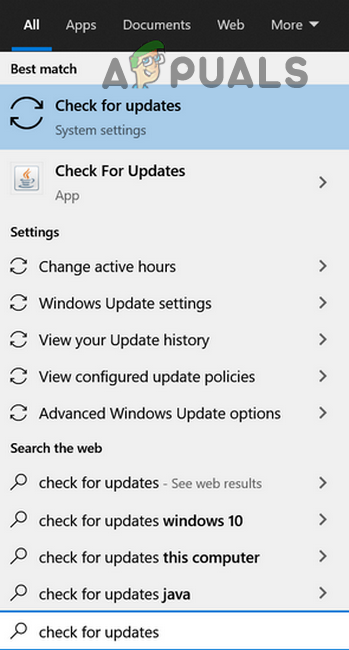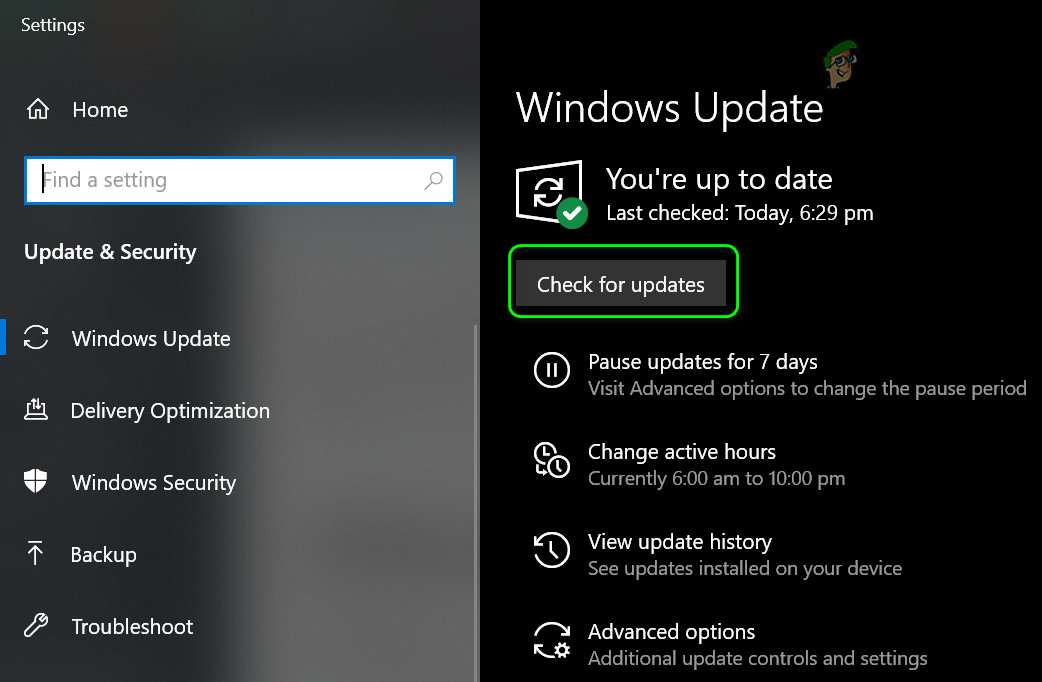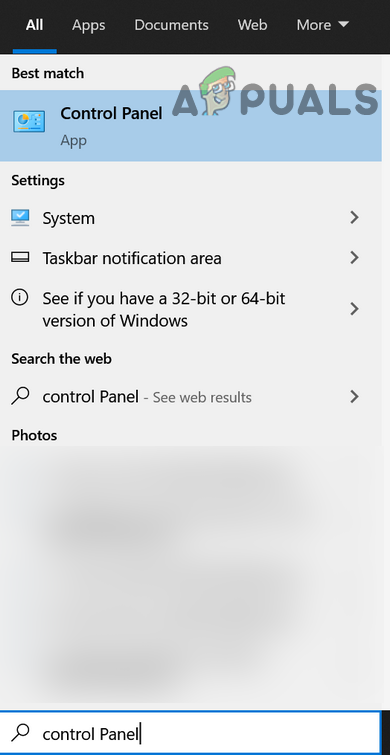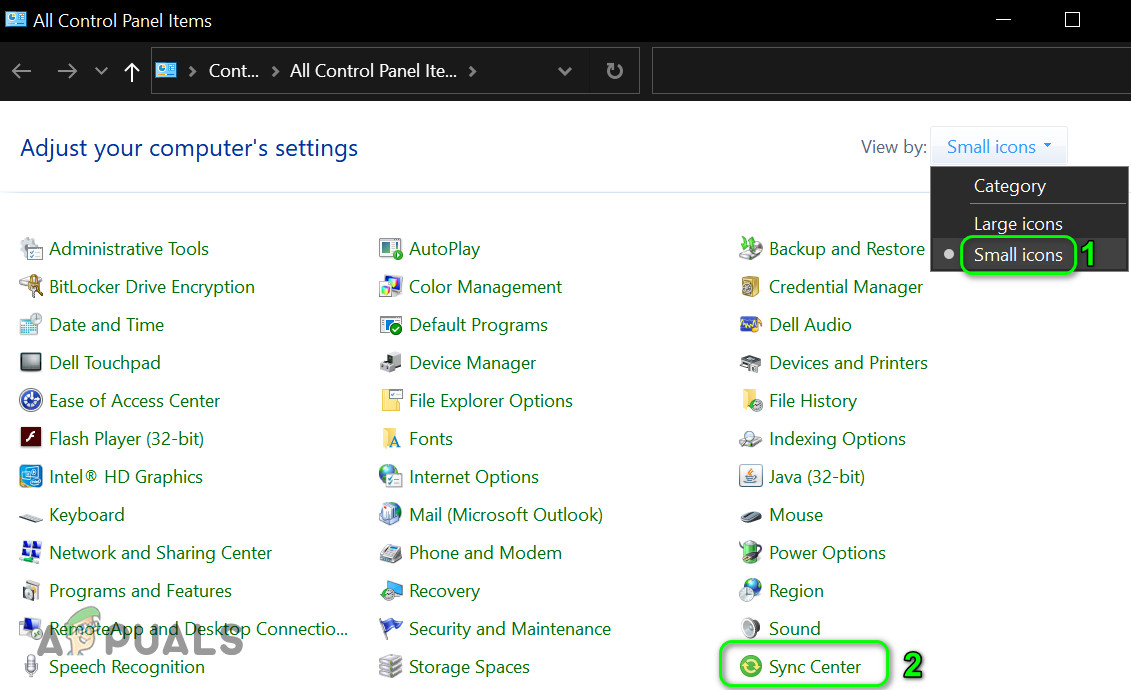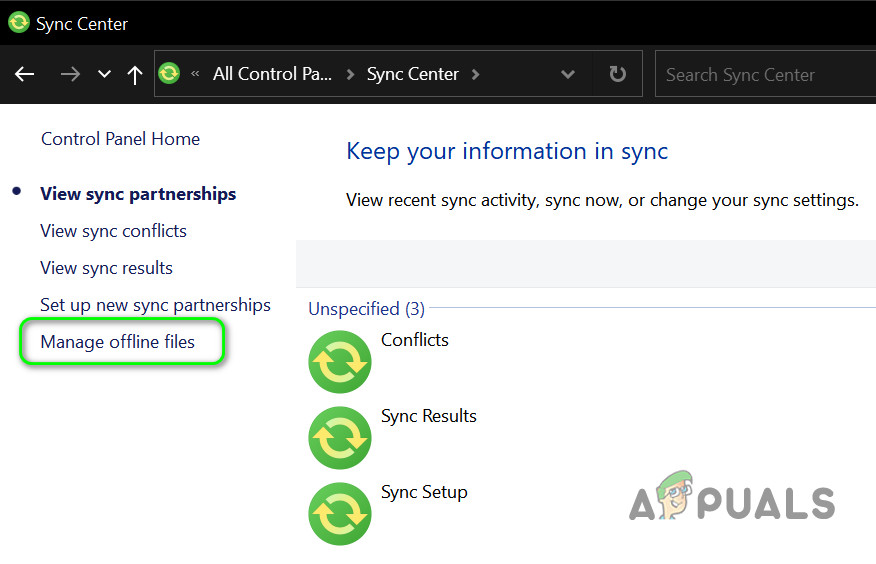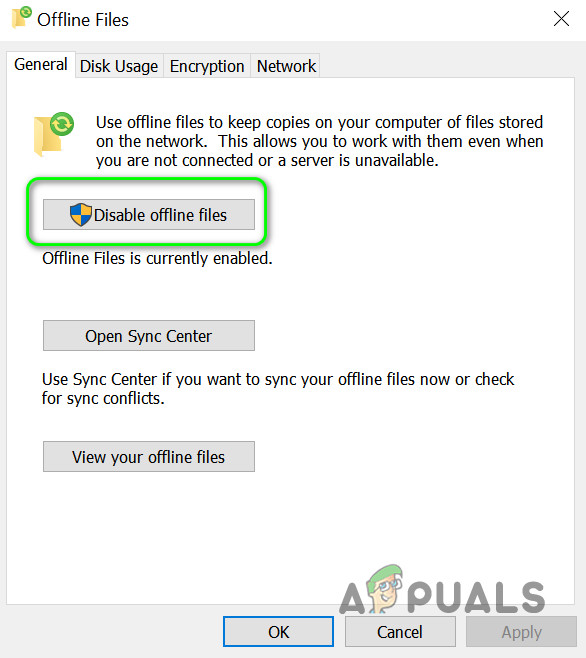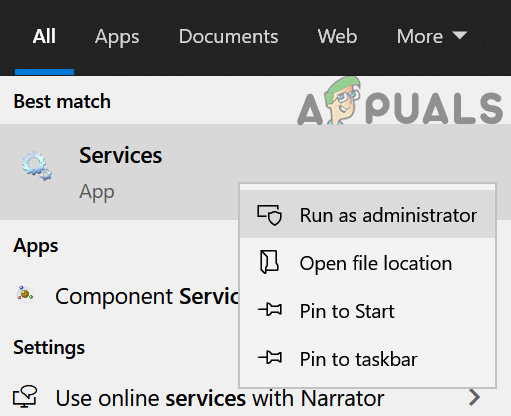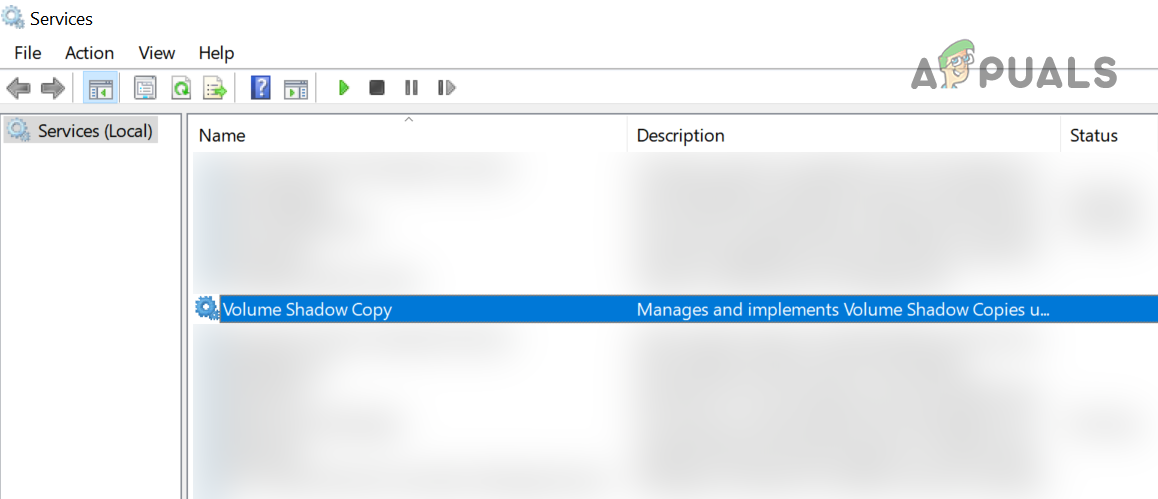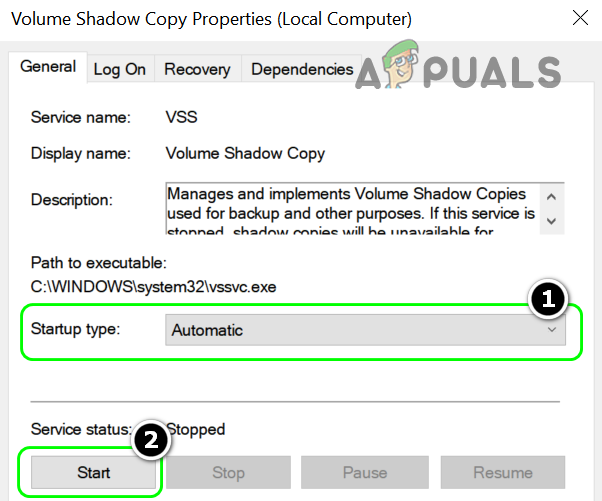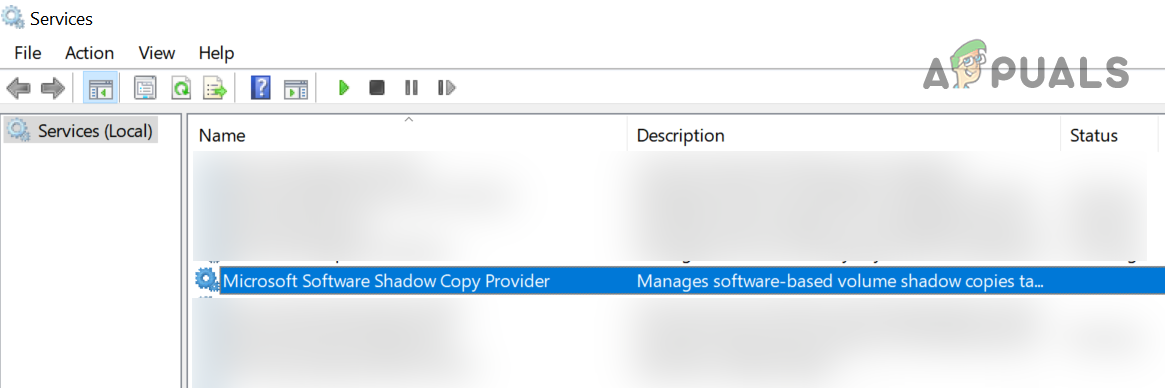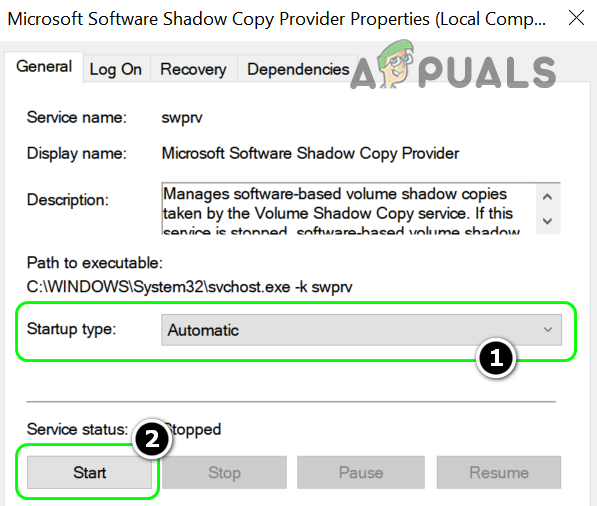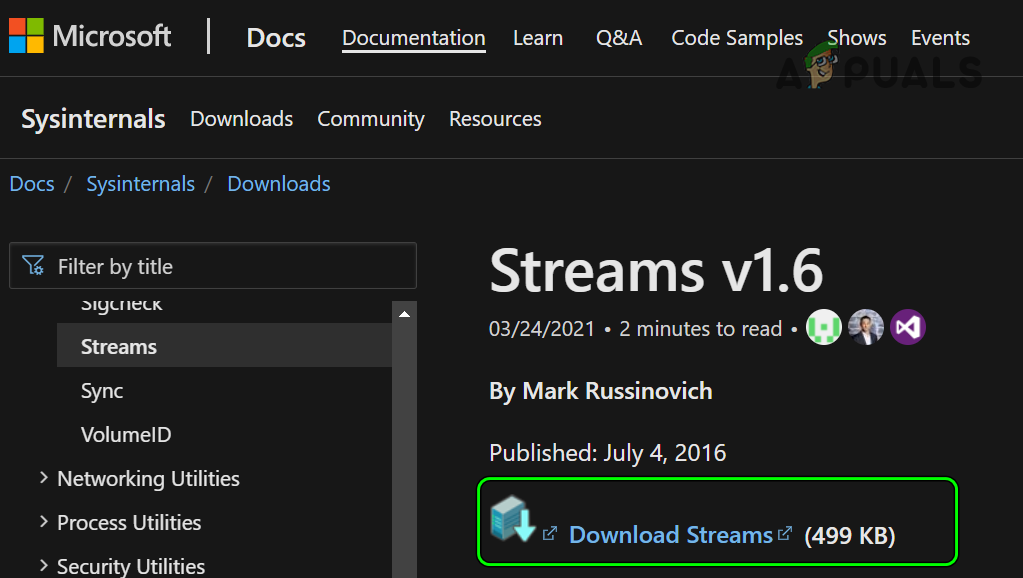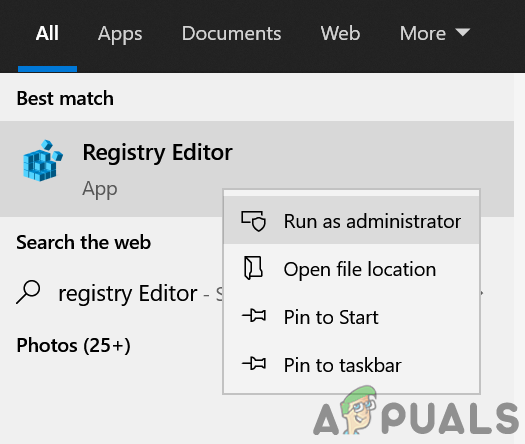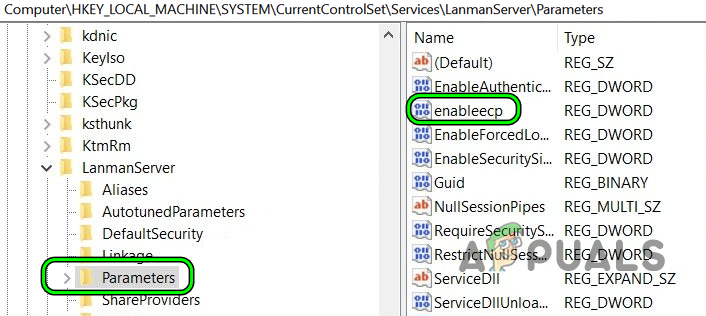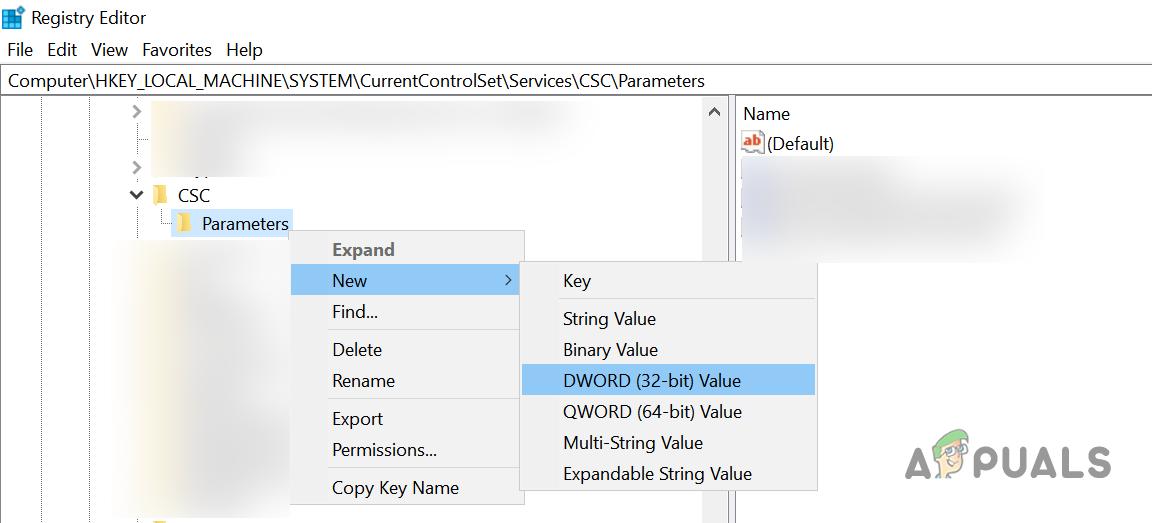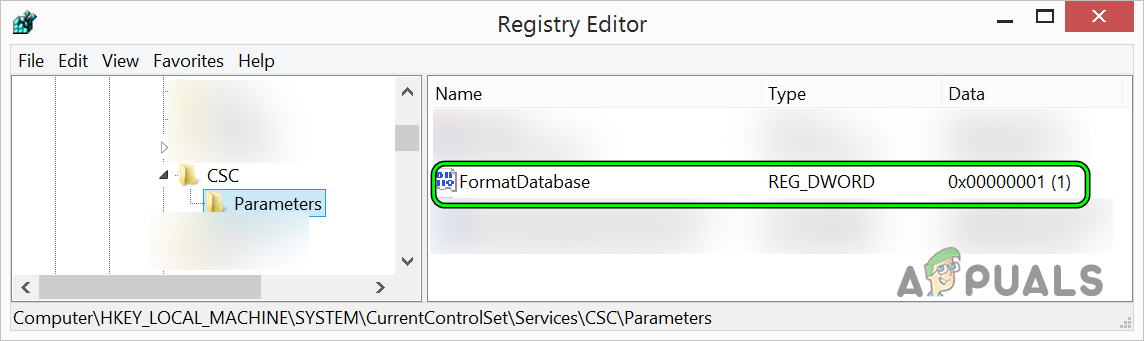A user may encounter the error 0x80070032 while copying the file mainly due to the following:
Update the OS of Your System to the Latest Build
If the OS of your system is outdated, then it may become incompatible with other OS components like storage drivers and cause the copying issue with error 0x80070032. Here, updating the OS of your system to the latest release may fix error code 0x80070032.
Disable Offline Files in the Sync Center
If you are encountering the issue when copying to or from a local server (like NAS), then the Offline Files in the Sync Center may conflict with the network copying mechanism and thus cause the error 0x80070032. In this scenario, you can fix an unexpected error that is keeping you from copying by disabling the Offline Files in the system’s Sync Center.
Start the Copy-related Services and Set Their Start-Up Type to Automatic
If the shadow copy-related services are disabled or in an error state, then you may fail to copy the file (especially, to a service like NVIDIA Shield). In this context, starting these services and setting their startup type to automatic may solve the problem.
Delete Alternate Data Streams of the Files
If the file you are trying to copy does have some type of NTFS alternate data streams, then you may fail to copy these files, especially, to a non-Windows system (like a QNAP). Here, deleting the alternate data streams of the problematic files may solve the problem. Similarly, if a file that is coming from a non-Windows OS (like an EXT4 file from a Linux distro) may fail to comply with Windows standards and cause the issue, so, make sure that is not the case with the file in question.
Edit the System’s Registry
If the copying issue is occurring when a server share is accessed by an obsolete OS (like Windows XP), then the incompatibility between the Dedup (server data duplication technique), SMB share, or a third-party endpoint drive (like VMWare vShield driver) may cause the issue at hand. Here, deleting the EnableECP key in the system’s registry may solve the problem (many applications like MacAfee add this key to the registry). Warning: Proceed at your own risk as editing the registry of your PC is a skillful job and if done wrong, you may cause undying damage to your data/system. Make sure to create a backup of the system’s registry. If the issue persists on a server, then check if installing the Deduplication server role and configuring it solves the problem. If that did not work, then check if using another application (like Robocopy) solves the problem.
How to Fix “Error Code: 0x80070052” While Copying Files?Fix Error 0x800704C8 on Windows 10 When Copying FilesCtrl + C Not Copying? Here’s the Fix!How to Fix Error Error 0x80070037 When Copying Files