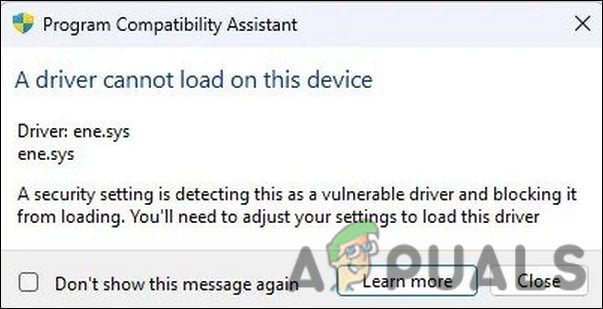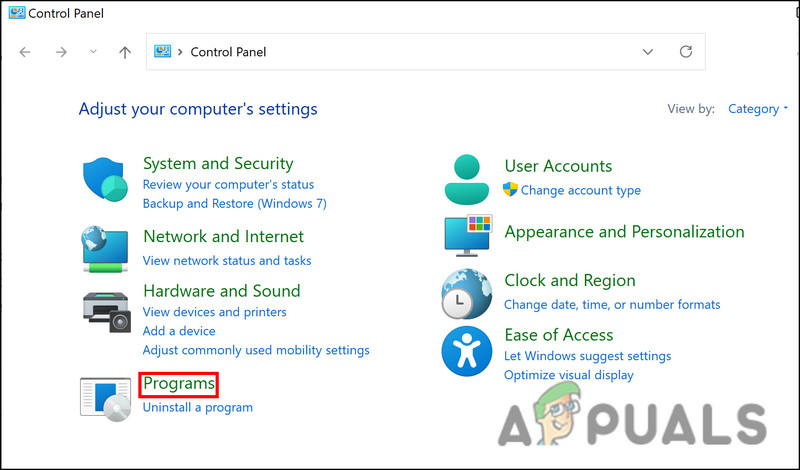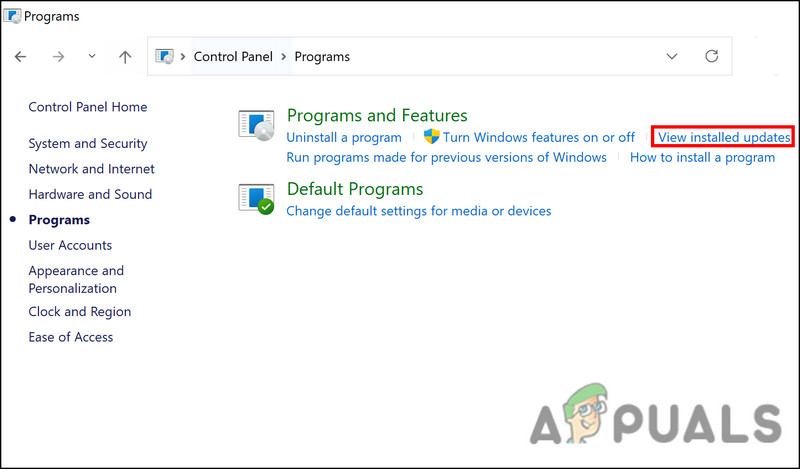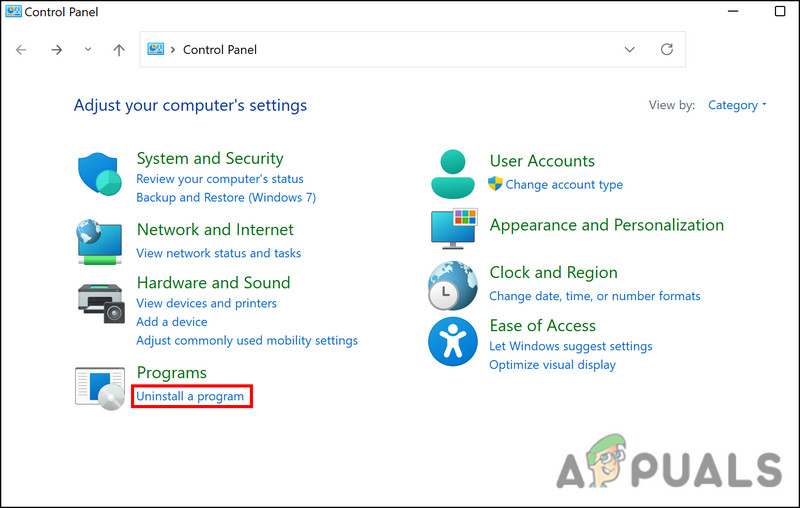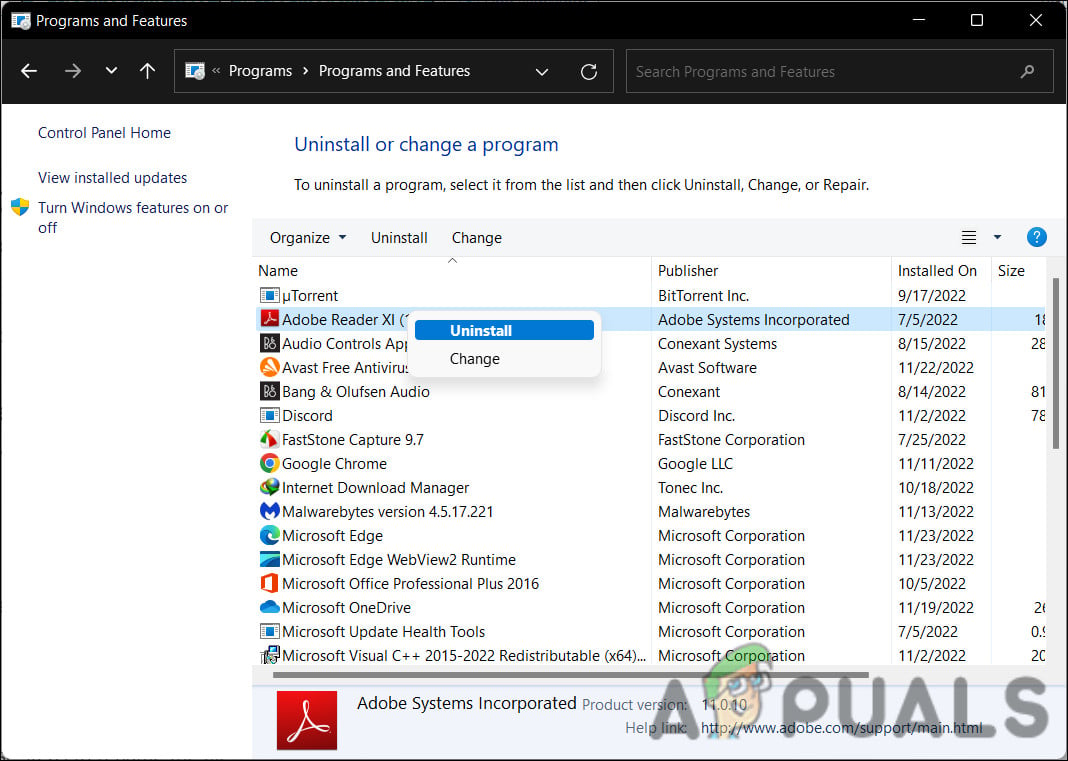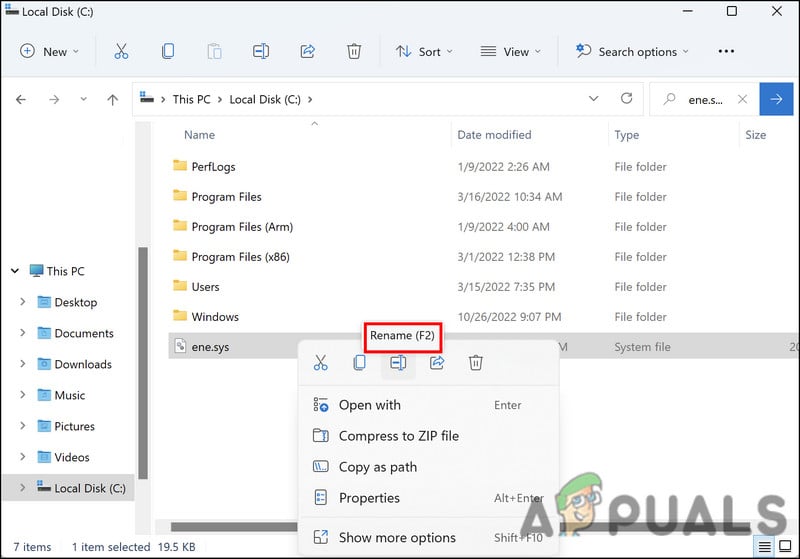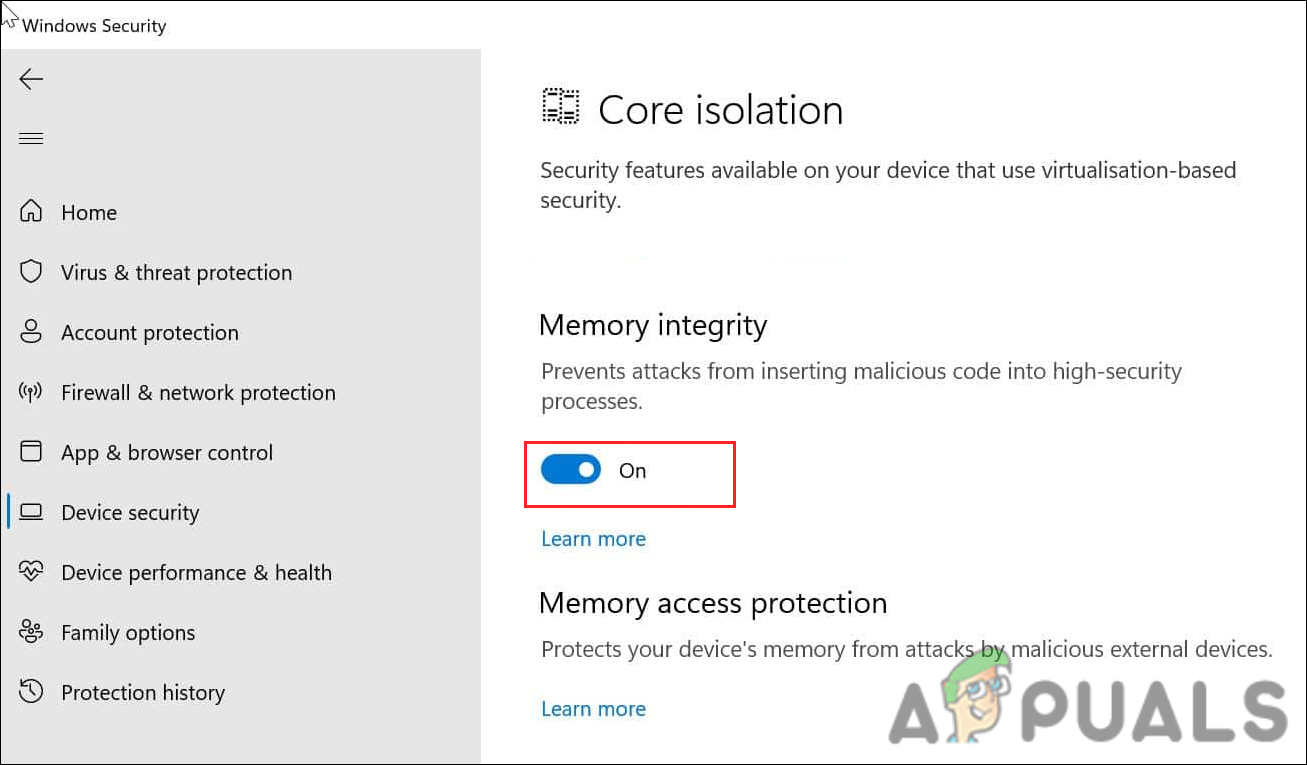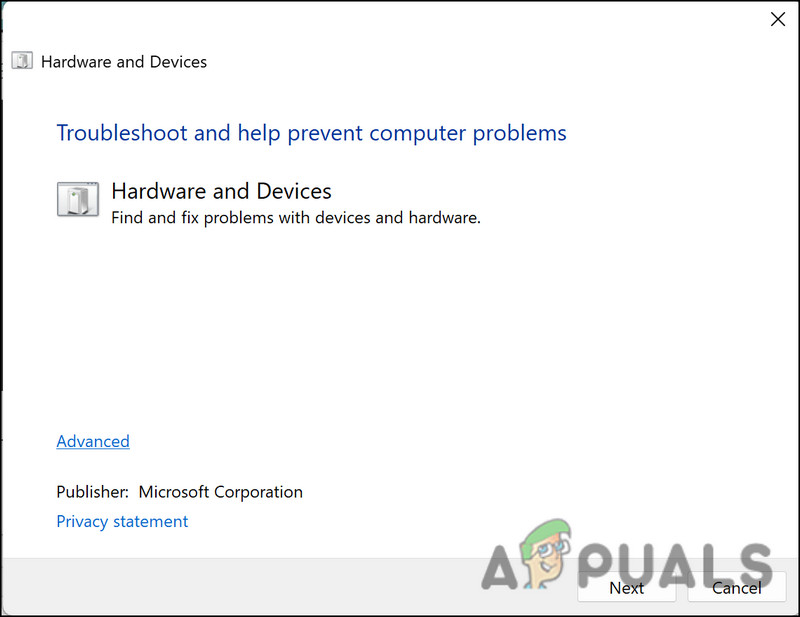In this guide, we will take a look at the troubleshooting methods you can try when this error pops up on your computer. Proceed with the solution that fits your situation the best.
1. Uninstall the Update
If the error started occurring right after you installed an update, then the installed update might be the culprit. It can be infected with a corruption error or a bug that is interrupting the system’s operations. The best way to counter this problem is by uninstalling the problematic update. Once you do that, the driver issue will automatically resolve. Here is how you can do that: Upon reboot, check if the driver issue is resolved.
2. Uninstall the Related Utilities (If Applicable)
Ene.sys is a driver related to RGB lighting control on your system. If you are using a utility to control the RGB lighting on your PC or one to control the RGB lighting on a keyboard or mouse, the utility is likely to be the culprit. It might be faulty, thus preventing the driver from launching properly. In this case, the best way to fix the issue is by uninstalling all the additional relevant utilities. Here is how you can do that via Control Panel:
3. Rename the ene.sys File
There might also be an issue with the file of the driver itself, which is leading to the problem at hand. In this case, you can fix the problem by renaming the ene.sys file. While it is still unclear why this fix works, we suggest you give it a shot. Hopefully, it will fix the problem for you as well. Follow these steps to rename the file:
4. Disable Memory Integrity
A Microsoft Windows feature called Hypervisor-protected Code Integrity (HVCI) or memory integrity protects memory and prevents malware from taking over your computer via low-level drivers. In spite of the fact that this is a great security feature, it is dependent on hardware compatibility and hardware drivers, which makes it less suitable for individual user devices. Enterprise environments are best suited for it. This function may cause many personal software programs to not operate properly. It is not necessary to enable memory integrity for individual users, so you should be fine without it. Here is how you can proceed: Once the feature is disabled, close the Settings app and check if the error is resolved.
5. Run the Hardware & Devices Troubleshooter
Windows has a built-in tool called Hardware and Devices Troubleshooter, which can scan the system for hardware/device-related errors, identify the potential problems that might be causing the issue, and then fix the issue as well. However, unlike other troubleshooters, this tool can not be run via Windows Settings. We will be using the Command Prompt for this purpose. Here is all that you need to do:
FIX: DRIVER_IRQL_NOT_LESS_OR_EQUAL (netio.sys) OR…How to Fix CSR8510 A10 Driver Error (Driver is Unavailable)How to Fix Printer Driver ‘Error 0x80070705’ (Unknown Printer Driver)Fix: Windows cannot Load the Device Driver for this Hardware because a Previous…