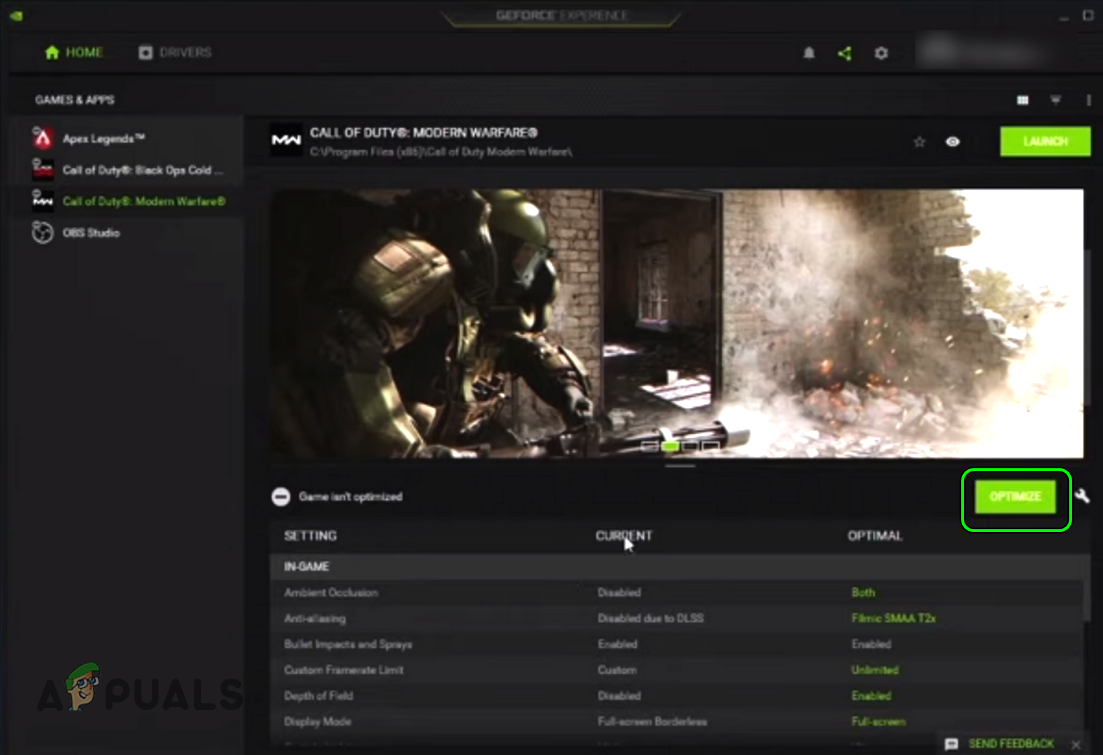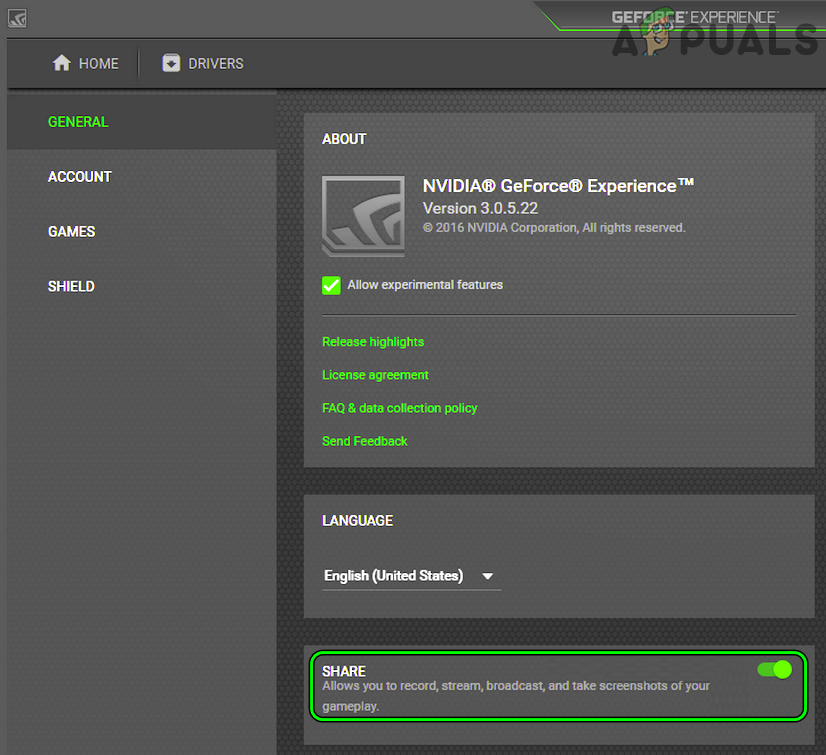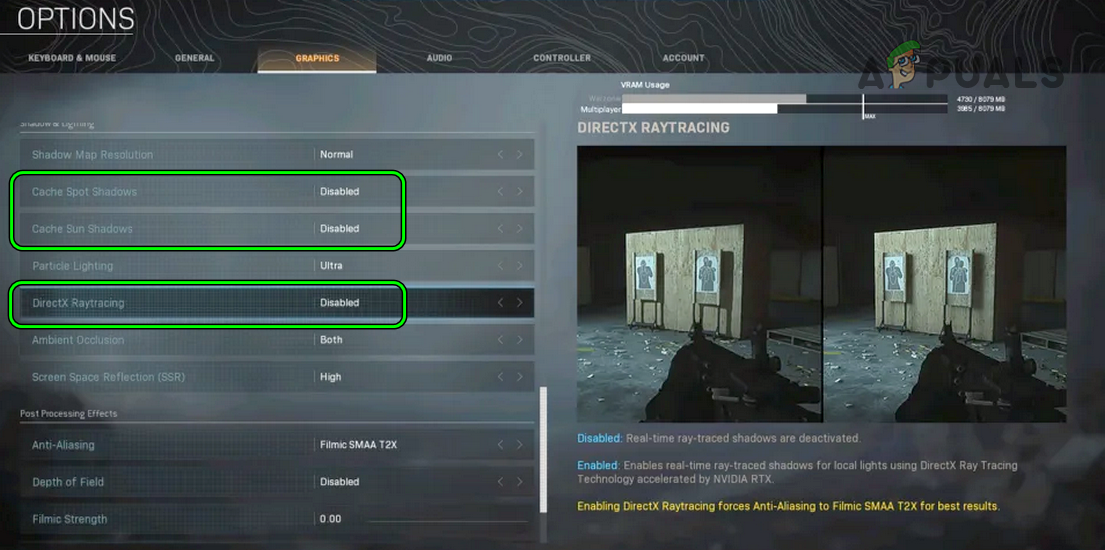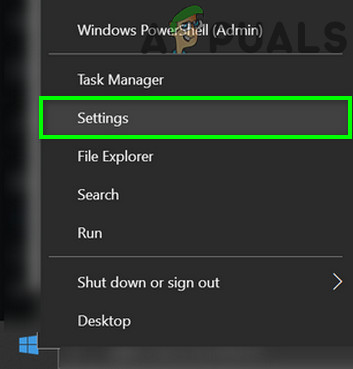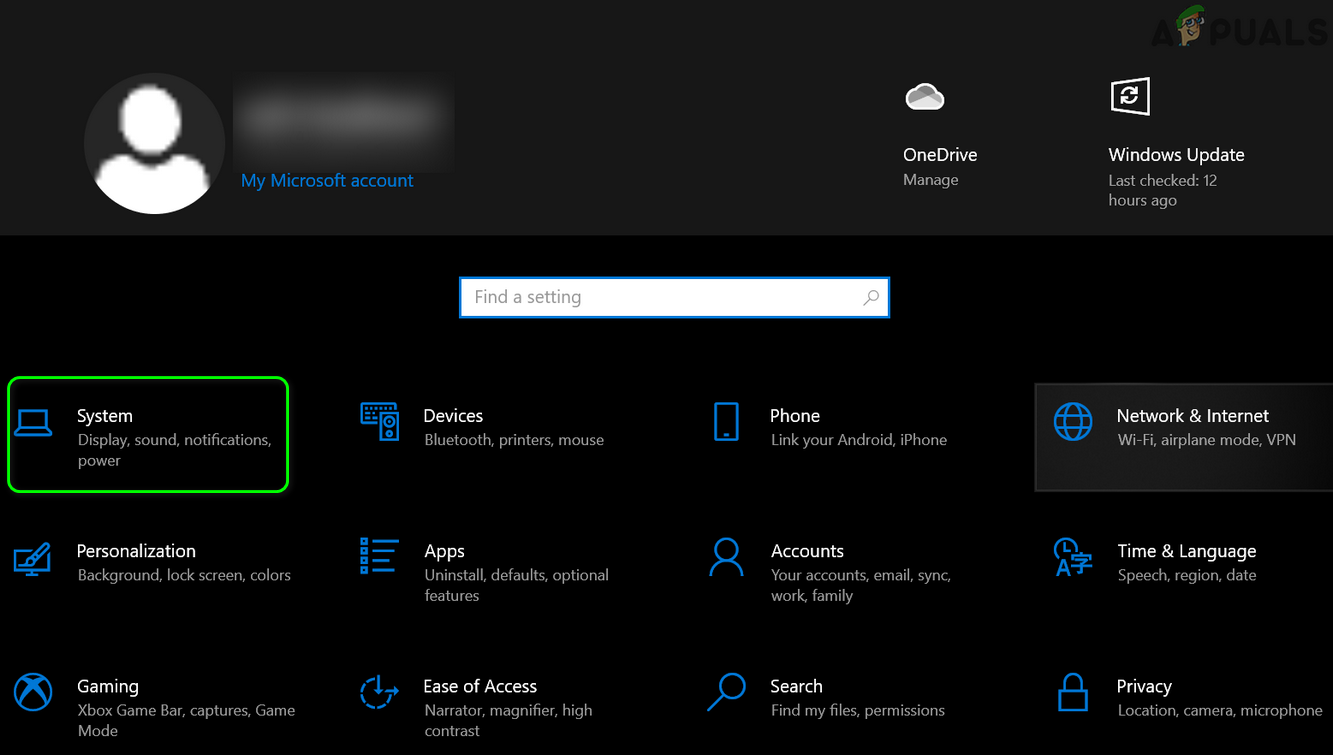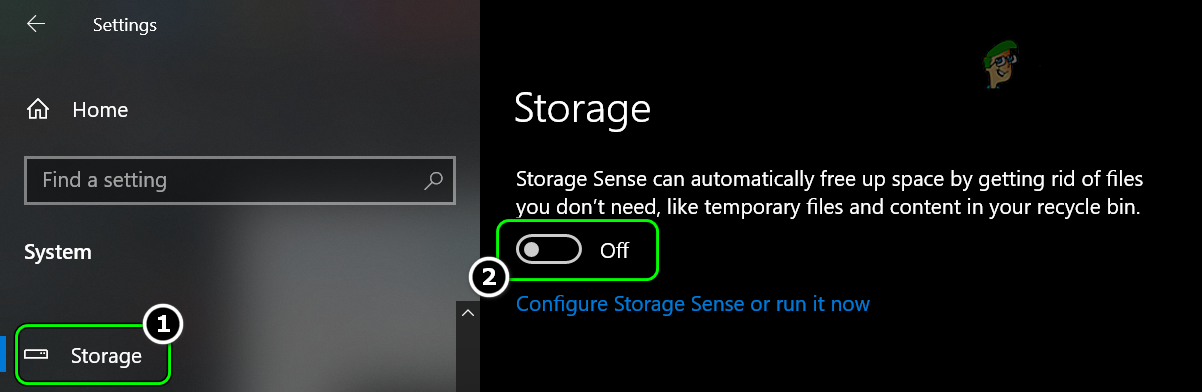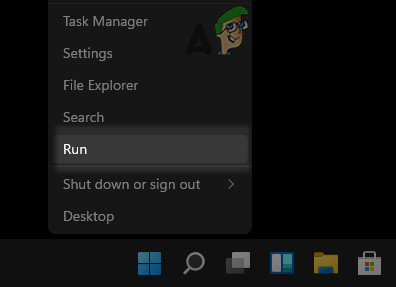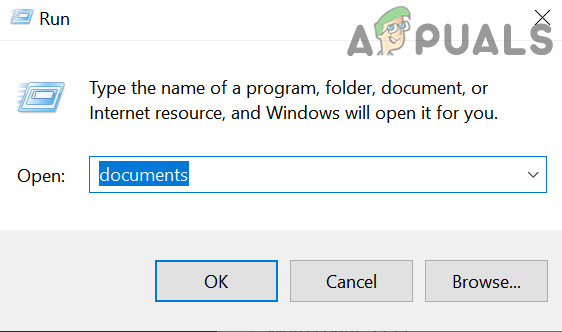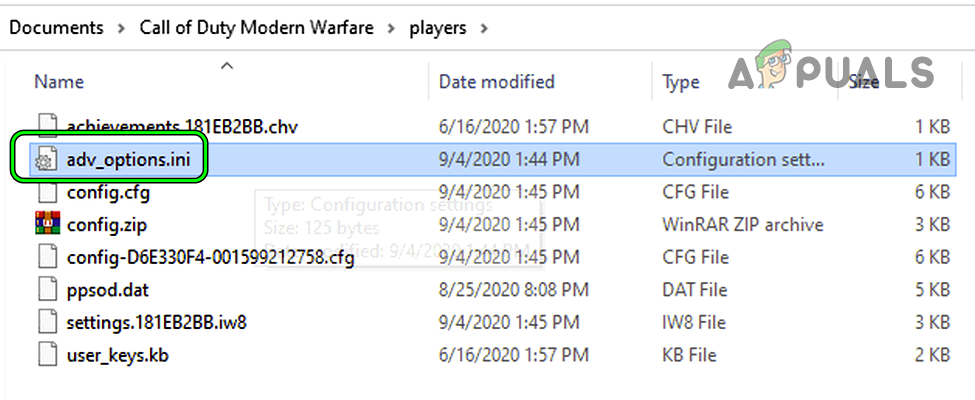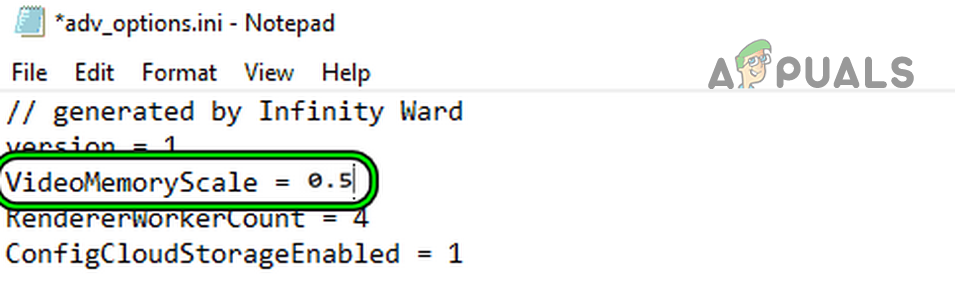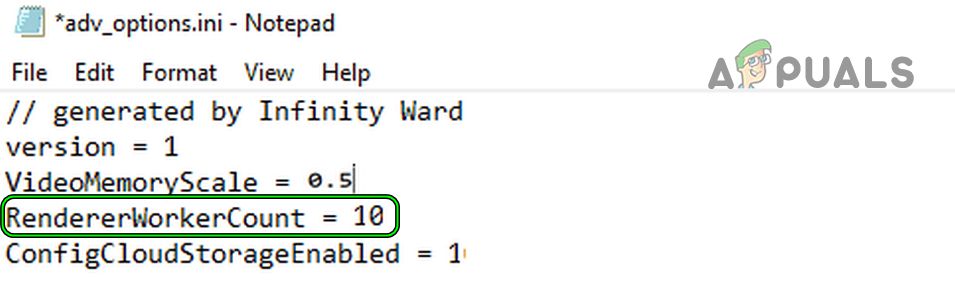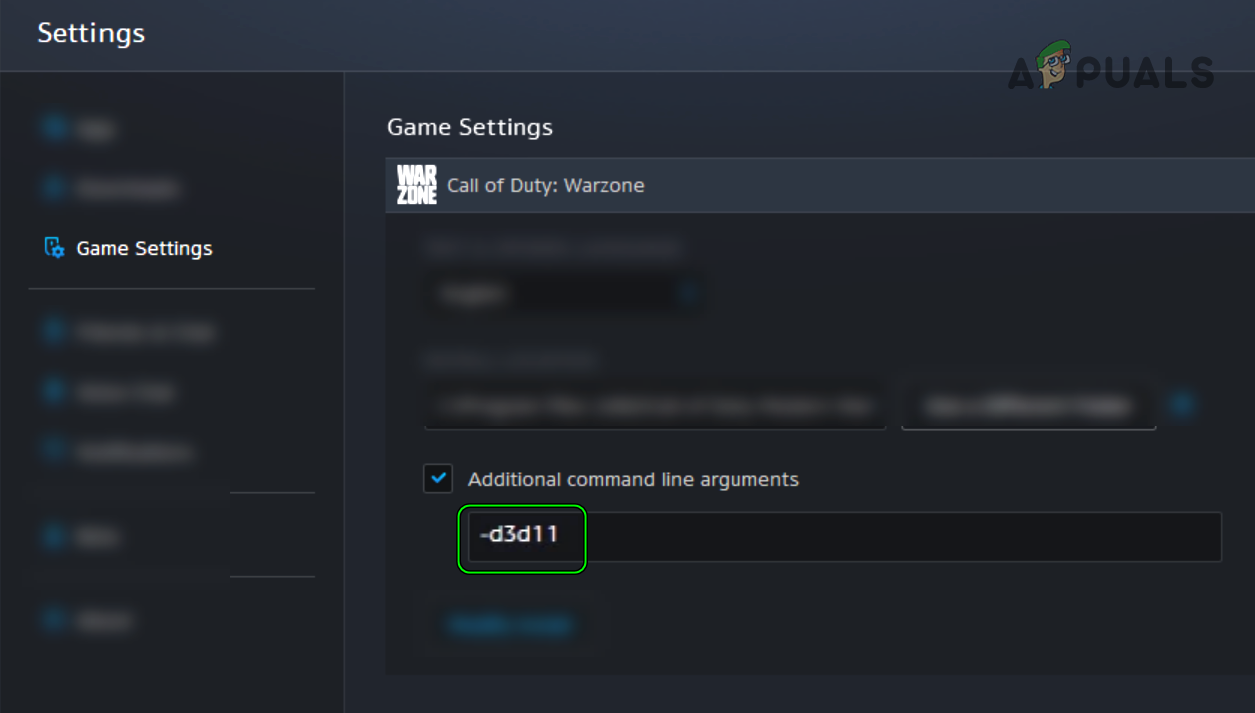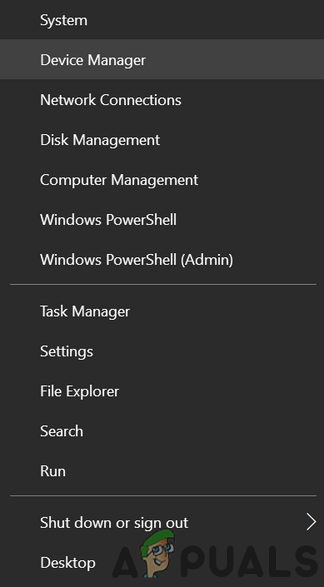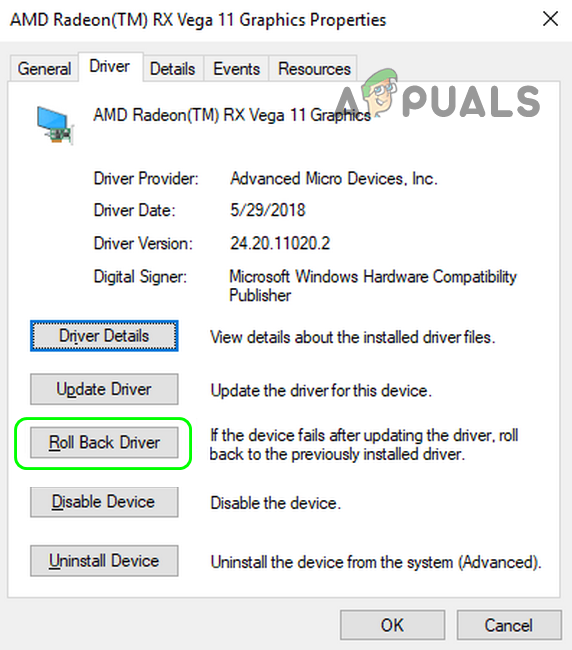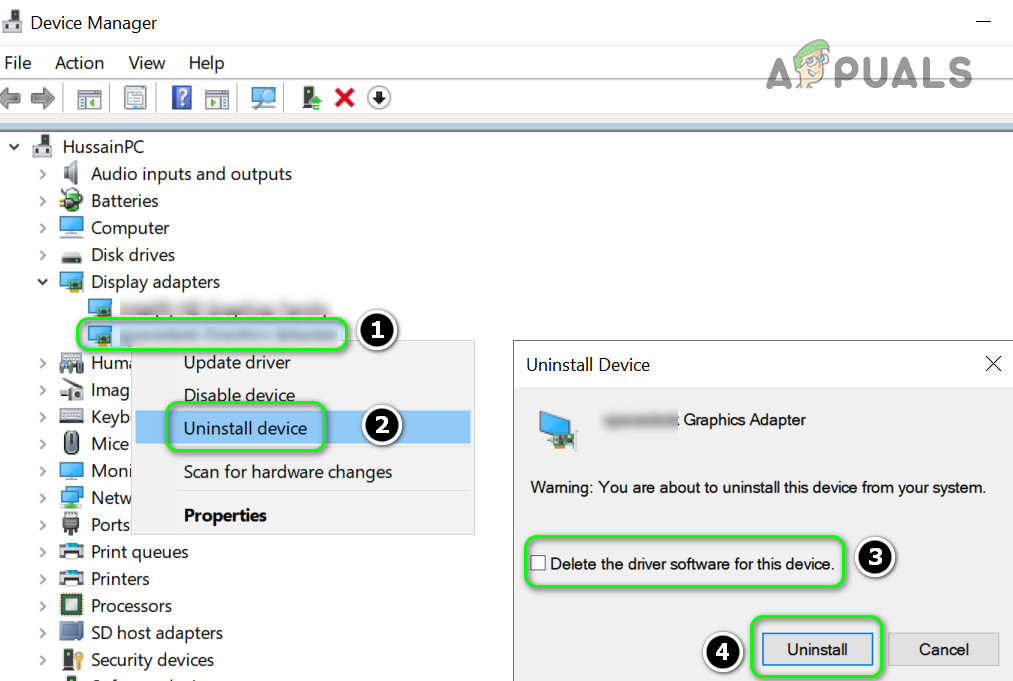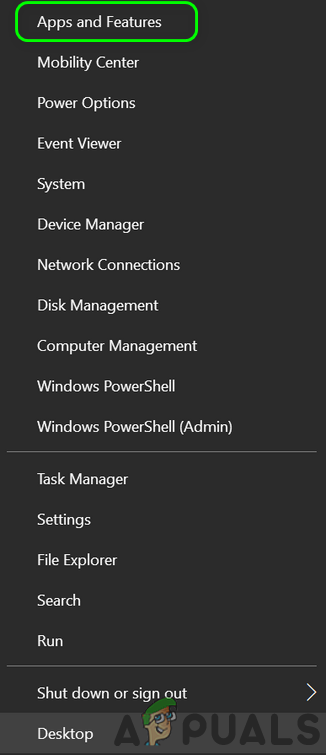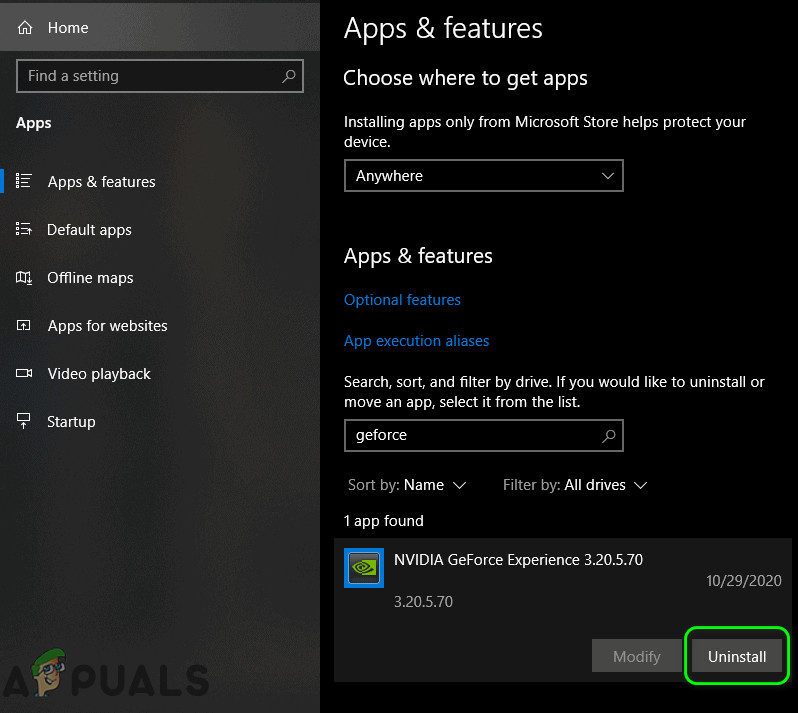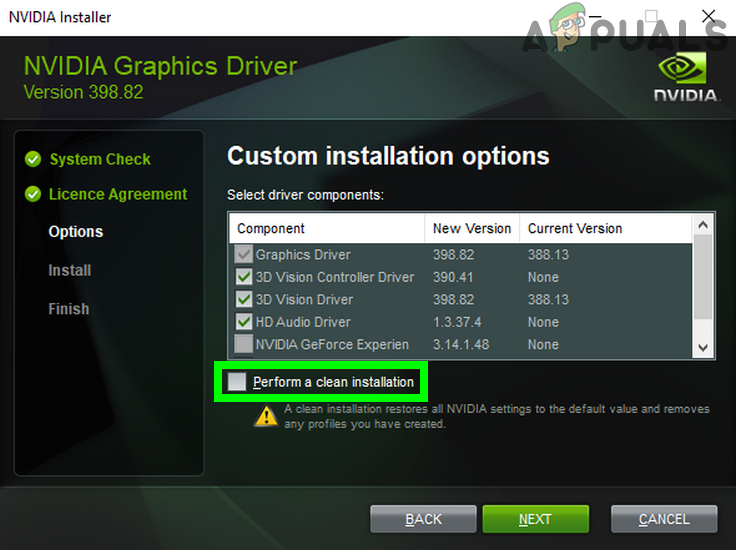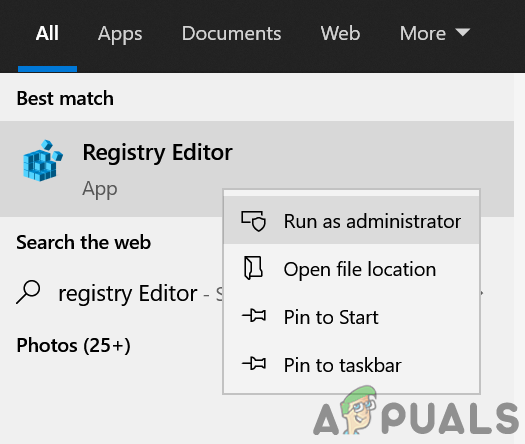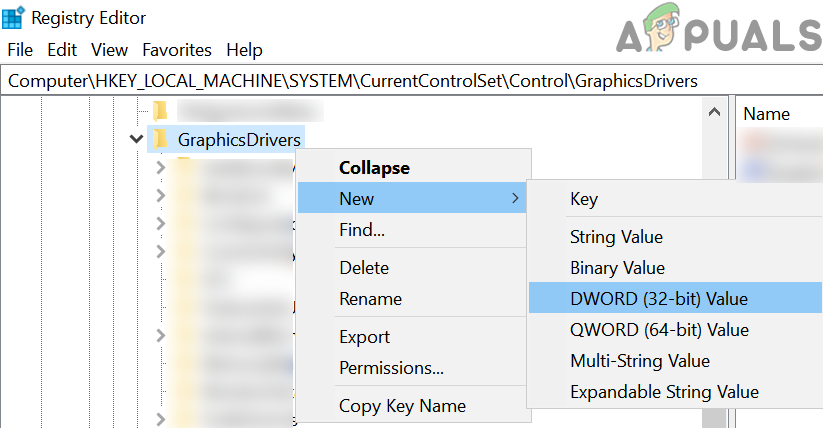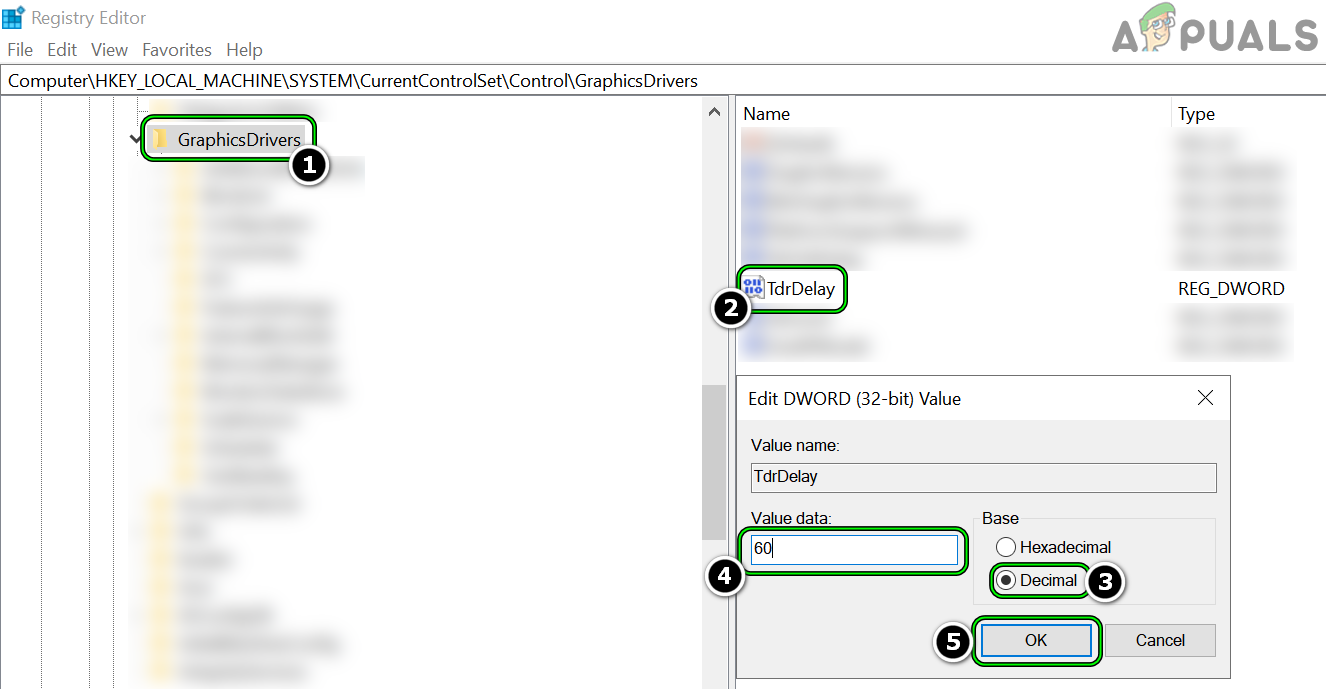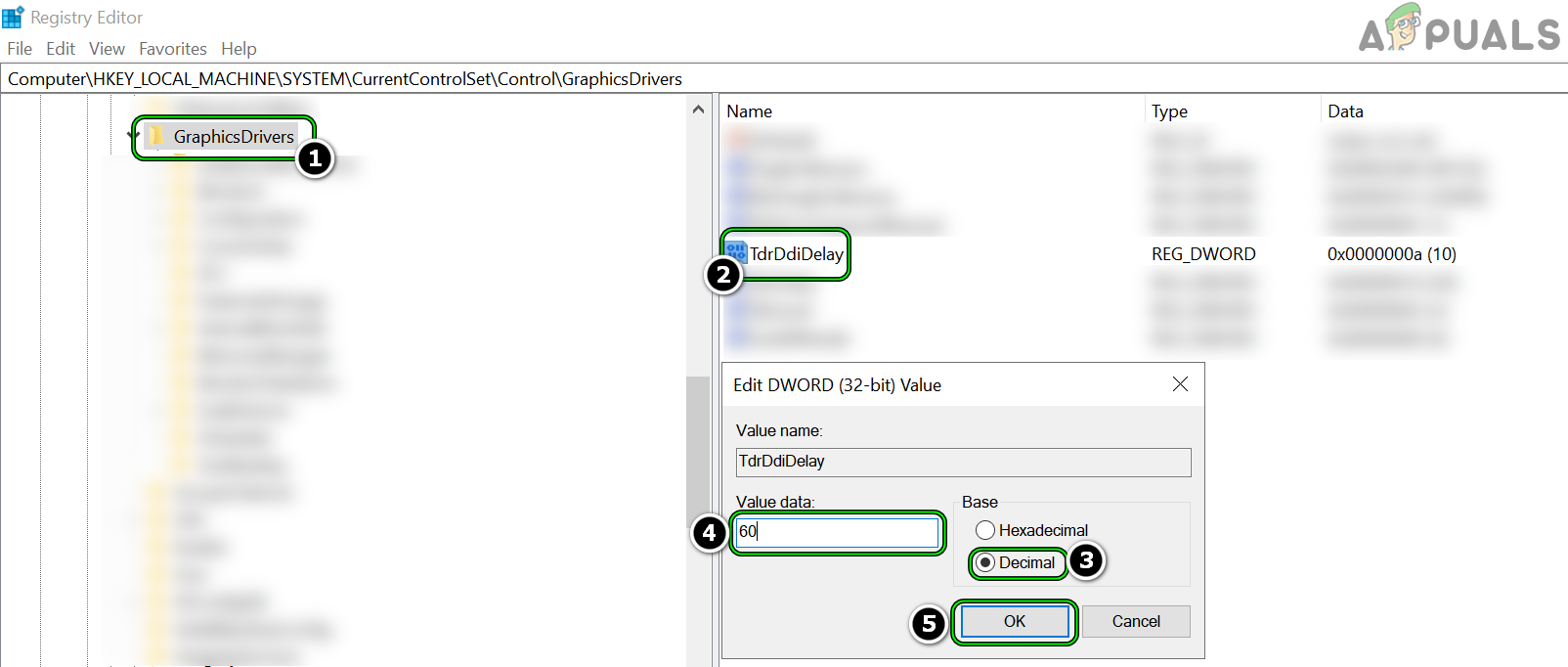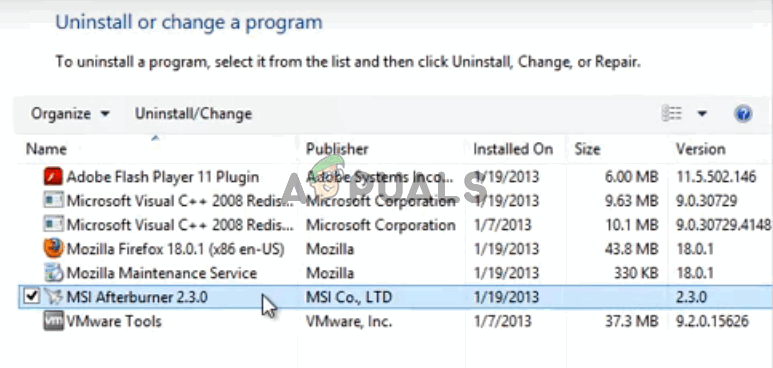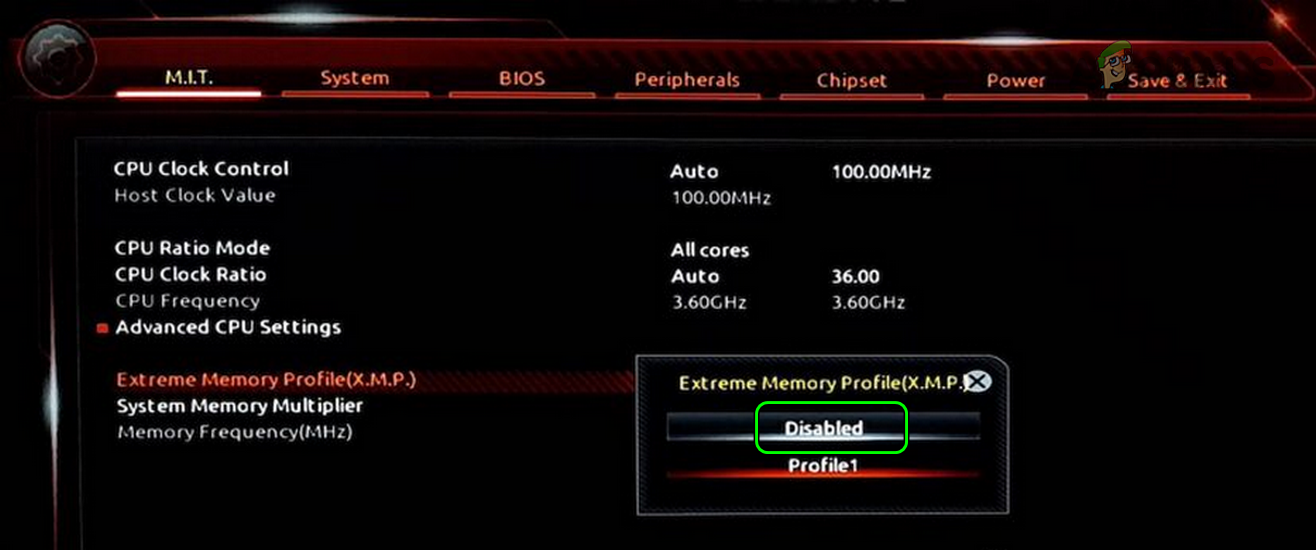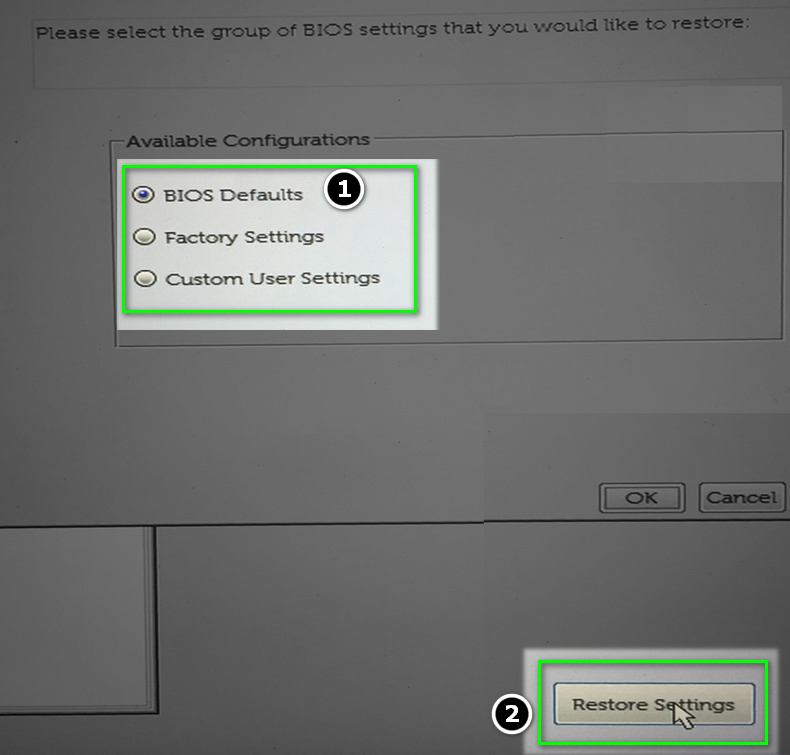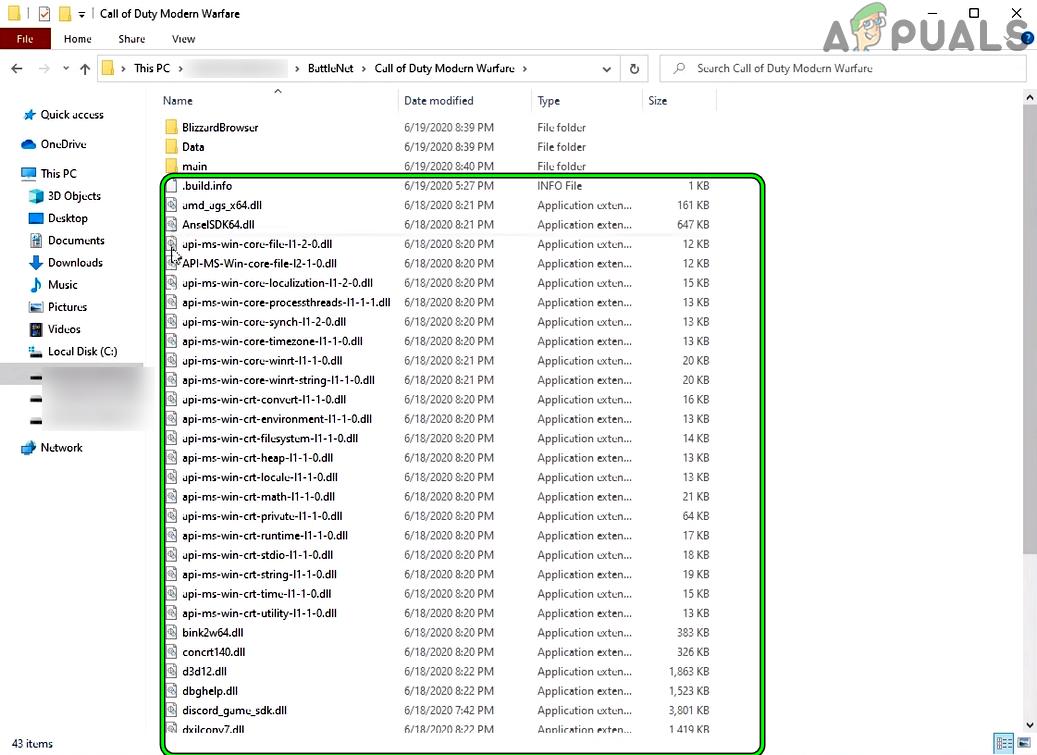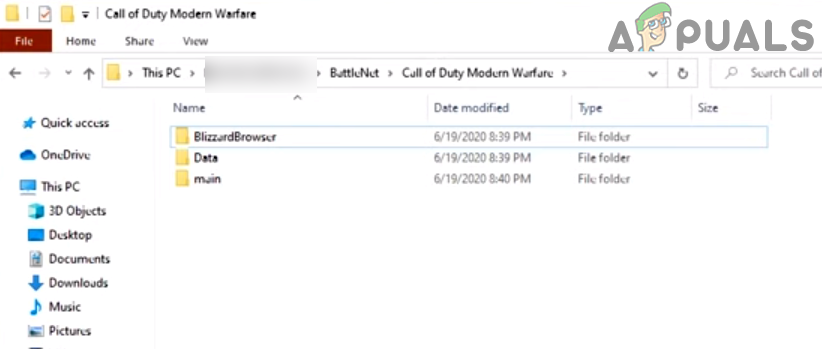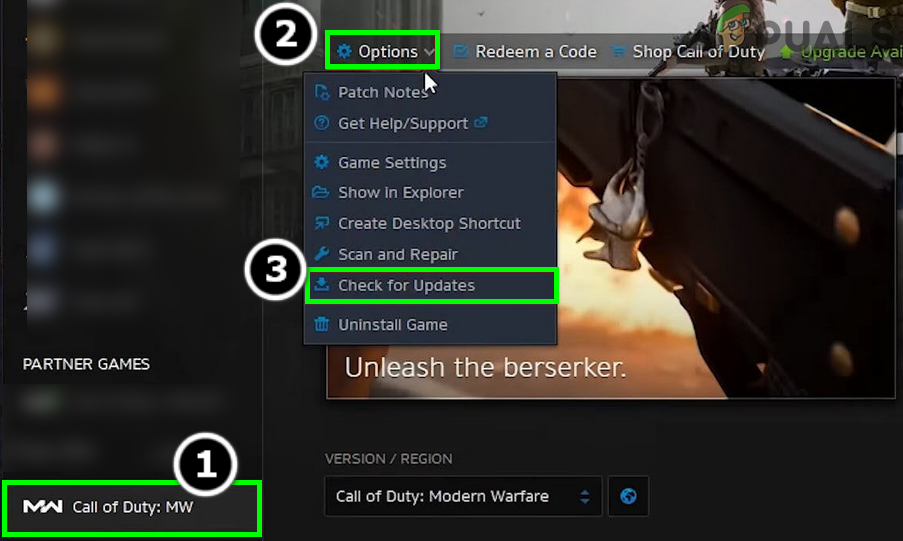Warzone Dev error 5763 might occur due to many factors but the following can be categorized as the main:
Optimize the Warzone Settings in GeForce Experience
If the Warzone’s settings are not optimal in Nvidia GeForce Experience, then the game may show the dev error 5763 as the graphics fail to be properly rendered by the GPU. In this case, optimizing the Warzone settings in Nvidia GeForce Experience may solve the problem.
Disable In-Game Overlay of GeForce Experience
Warzone might start showing the dev error 5763 if the GeForce’s In-Game Overlay is hindering the game’s operation. Here, disabling the In-Game Overly of GeForce Experience (aka Share) may solve the problem.
Disable Problematic Warzone’s Settings
There are different graphics-related settings of Warzone that may make the game unstable on a non-high specs system and cause the dev error under discussion. In such a case, editing the relevant settings may clear the Warzone dev error 5763.
Disable Storage Sense in the Windows Settings
If your system is configured to use the Windows Storage Sense, then it can cause the Warzone dev error 5763 as it may automatically be deleting the DirectX cached files or Warzone’s installed shaders. In this context, disabling the Storage Sense in the Windows Settings may solve the problem.
Edit the Advanced Options File of Warzone
The Advance options file of Warzone is responsible for many of the game’s advanced configurations and a mere misconfiguration of the settings in the Advanced Options file may cause the Warzone dev error 5763. In this scenario, editing the relevant settings of the Advance Options file may solve the Warzone problem.
Launch the Warzone Game in DirectX 11 Mode
You may encounter the Warzone dev error 5763 if the game’s modules are not compatible with the latest DirectX version of the OS. Here, launching Warzone in DirectX 11 mode may solve the problem (for some users, the game may get a performance hit).
Roll Back the Graphics Driver of the System
If the dev error 5763 started to occur after a graphics card update, then the incompatibility of the new driver with the system may be causing the Warzone’s crashing, and rolling back the same may solve the Warzone problem.
Reinstall the Graphics Driver of the System
Warzone might crash with DirectX error 5763 if the system’s graphics driver is corrupt. In this context, reinstalling the system’s graphics driver may solve the Warzone problem. Before proceeding, make sure to download the latest graphics driver of the system from the OEM’s website (like Nvidia). If the issue still persists, check if disabling all the monitors except the primary monitor in the system’s Device Manager (if multi-monitors are being used) solves the problem. Check if changing the PCI-E Y splitter cable of GPU to 2 cables solves the problem.
Edit the System’s Registry to Increase its TdrDelay
Timeout Detection and Recovery delay (TdrDelay) is a Windows technique in which the Windows OS waits a certain amount of time before killing a driver due to a non-timely response. If the TdrDelay is less than what the GPU may take to render a request, then the OS may kill the graphics driver in the operation and thus cause the Warzone to crash with dev error 5763. In such a case, increasing the TdrDelay of the system by editing the system’s registry may solve the problem. Warning: Advance with extreme caution and at your own risk as editing the PC’s registry is a skillful task and if anything goes wrong, you may cause everlasting damage to your data and system.
Uninstall MSI Afterburner
MSI Afterburner is one of the top utilities to monitor and overclock a graphic card. If the monitoring or overclocking capabilities of this application is interfering with the Warzone’s game modules, then it may result in the dev error 5763. In such a case, uninstalling the MSI Afterburner may solve the problem.
Disable XMP Profile in the System BIOS
Many gaming PCs come with a factory-enabled XMP (Extreme Memory Profile) profile and the overclocking by XMP is a reported culprit to cause the Warzone game to crash with dev error 5763. If your PC has this overclocking XMP profile or similar features like DOCP or EOCP, then that can cause the issue at hand. Here, disabling the XMP profile in the system’s BIOS may solve the problem. Warning: Proceed with extreme caution and at your own risk as editing the system’s BIOS is a proficient task and if it does not go well, then you may brick your system while causing undying damage to your data.
Reset the System’s BIOS to the Factory Defaults
Warzone’s crashing with dev error 5763 could be a result of a mere misconfiguration of the system’s BIOS. In this context, resetting the PC’s BIOS to the factory defaults may clear the Warzone’s error 5763. Warning: Advance at your own risk as editing the PC’s BIOS is a skillful task and if it goes wrong, you may brick your PC and cause everlasting damage to your data. If that did not work, check if disabling the Energy saving features in the BIOS (like C-states, SATA APM, etc.) and in the Windows Device Manager (especially, for LAN and USB ) solves the problem.
Delete the Warzone’s Files in the Installation Directory
Warzone may cause the dev error 5763 if its files in the game’s installation directory are corrupt and deleting these files may solve the Warzone problem. If the issue persists, make sure the system’s NAT type is open, proper ports with the exact system IP are forwarded in the router settings, and then check if the game’s DirectX problem is solved.
Reinstall the Warzone Game
Warzone may start showing the dev error 5763 if Warzone’s installation is corrupt. In this case, reinstalling (100GB+ download size) the Warzone game may solve the problem. Before proceeding, make sure to back up the essential info/data of the Warzone game.
Revert the Overclock Settings of System to Stock Speeds
Warzone is reported to not go well with any type of overclocking speeds (either factory overclocked or by the user). As overclocking is a vast topic, we can just say, make sure the overclock settings (CPU, GPU, RAM, etc.) are set to stock speeds (in some cases, underclocking) and then check if the Warzone issue is resolved. Some users reported that removing the base overclock on the GPU worked for them, so, make sure that is not the case with you.
Check The System’s RAMs
If none of the above solved the dev error 5763, then most probably a faulty or incompatible RAM is causing the issue. Firstly, check if increasing the RAM voltage (e.g., from 1.35v to 1.39v) solves the problem. If that did not work, you may remove the RAM sticks one by one and launch the Warzone game till the problematic one is found. You can also use Windows Memory Diagnostic or Memtest to find out a failing RAM. If you have some spare RAM available (or can have from a friend or family), then check if using those RAMs solves the Warzone problem.
How to Fix “Dev Error 5476” in Call of Duty: Warzone?How to Fix “Error Code: Diver” in Call of Duty Warzone?“An error has occurred while launching the game” in Call of Duty Warzone…Call of Duty Warzone and Modern Warfare: Error Code 664640 (Fix)