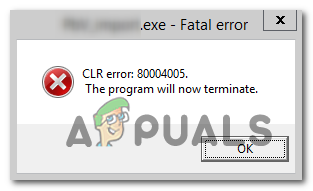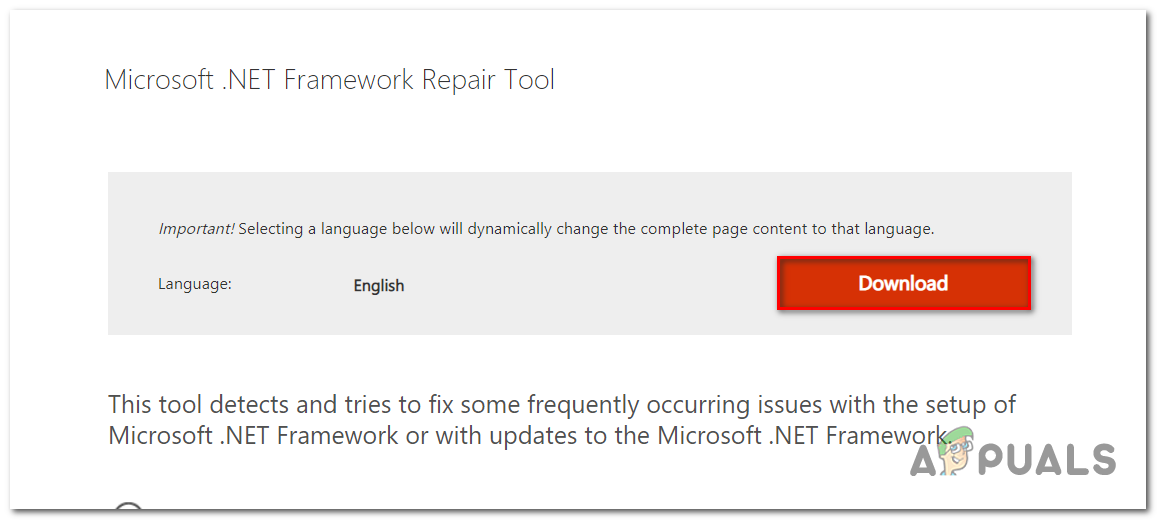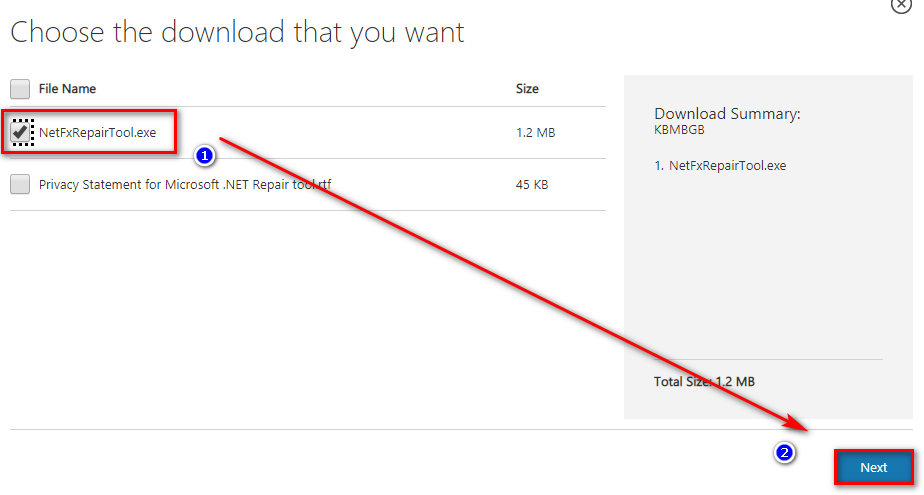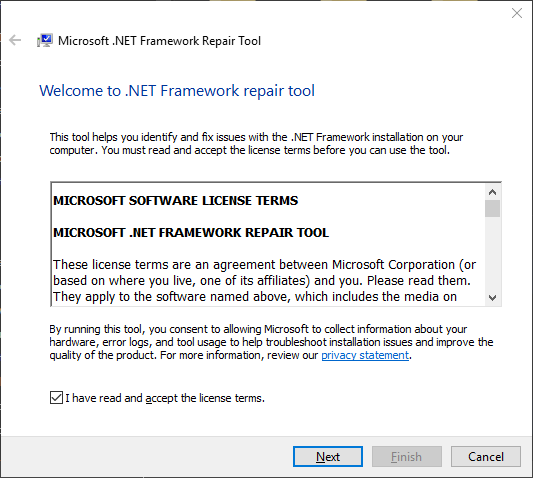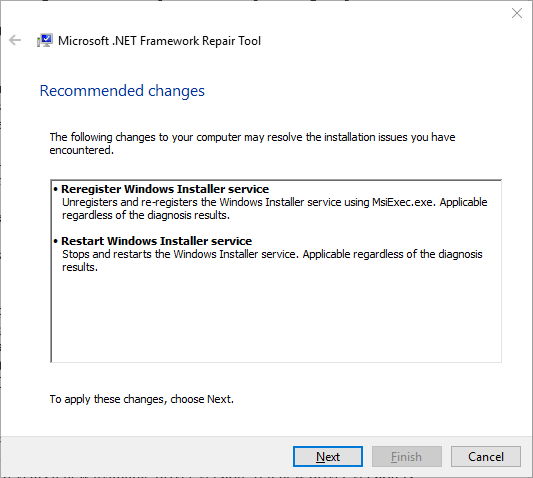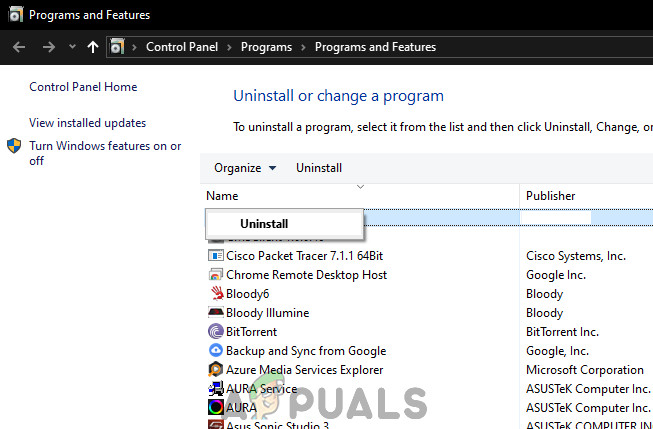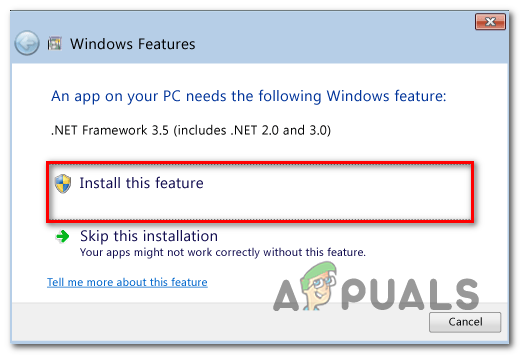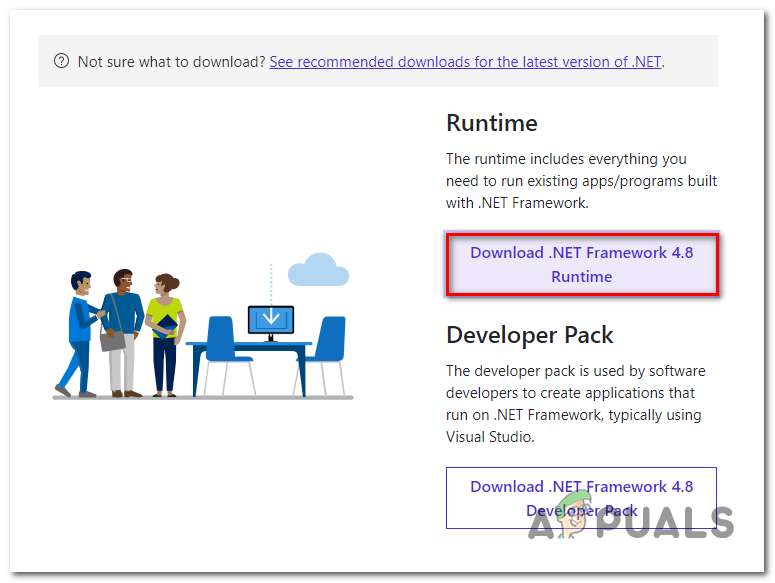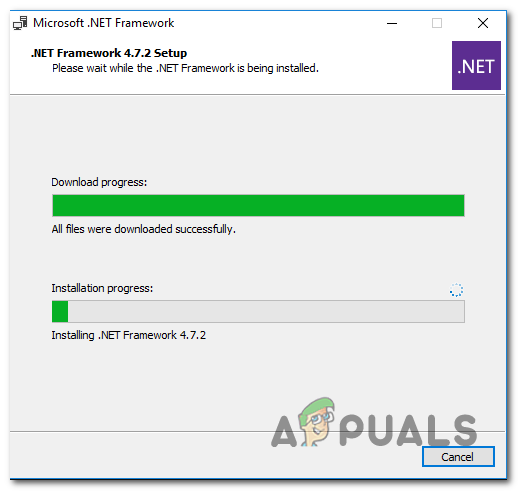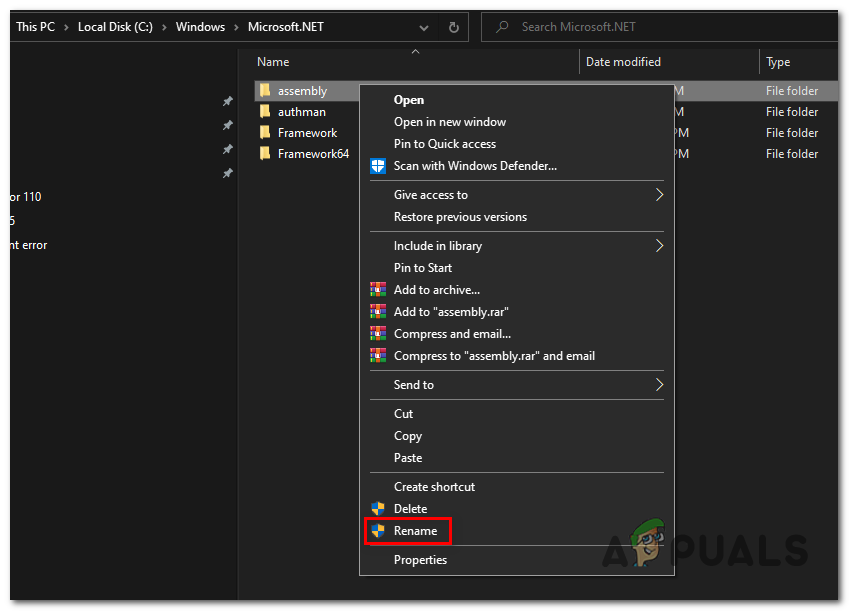In most cases, this issue will occur due to corruption among the .NET framework version files that the application is using. The easiest way to fix it is by running the Framework Repair tool or by renaming the .NET assembly folder, but you can also get the job done by forcing the program to reinstall and accepting the installation of the .NET framework. It’s also possible that you are completely missing the .NET framework version that is required by the application in question. However, you might also see the CLR Error 80004005 because the executable that you’re trying to launch doesn’t have admin access or due to some kind of system file corruption.
1. Run the .NET Framework Repair Tool
In most documented cases, the CLR Error 80004005 issue will occur due to some kind of .NET framework corruption problem that ends up affecting your computer’s ability to launch applications. Most affected users have encountered this issue with the following .NET versions: 4.6.1, 4.6, 4.5.2, 4.5.1, 4.5, 4.0 and 3.5. If this scenario is applicable, you can fix the issue swiftly by running the .NET framework repair tool. This proprietary tool is known for resolving the majority of .NET Framework application issues that might trigger startup errors. Here’s a quick guide with what you need to do in order to run the .NET framework repair tool: In case the same issue is still persisting, move down to the next potential fix below.
2. Force the program to run with admin access
As it turns out, the CLR Error 80004005 can also occur due to the fact that the application that’s triggering the issue doesn’t have admin access. For certain programs, this means that they can’t really use .NET dependencies that are required. Keep in mind that this typically occurs on operating systems that are configured to use a strict UAC. In this case, you can resolve the issue by modifying the properties menu of the launching executable so that it’s forced to obtain admin access at every startup. This method is effective for users that encountered the issue with HD Writer AE, Discord and Synapse. Here’s a quick guide on opening the program that’s triggering the CLR Error 80004005 with admin access and see if the issue is resolved: In case the same problem is persisting, move down to the next potential fix below.
3. Reinstall the program & .NET framework installation
Keep in mind that another fairly common culprit that might cause this problem is a missing or partially installed .NET framework. A botched installation or a manual user preference might have forced the application installer to skip the installation of the .NET framework needed for it to run. One easy way to get this issue resolved is to uninstall the application and then reinstalling again, but this time without skipping the installation of the required .NET framework. Here’s a quick guide on how to do this: In case you’re still encountering the same CLR Error 80004005, move down to the next fix below.
4. Install the latest .NET Framework Runtime
It’s important to understand that different applications require different .NET frameworks. If you’re trying to run a portable version of an app, chances are your OS will not prompt you that you’re missing a .NET framework that is required by this application. If this scenario is applicable, you should be able to resolve the issue by installing the latest version of .NET Framework Runtime. This is a cumulative installer that includes everything you need to run existing apps and programs built with .NET Framework. Here’s a quick guide on using the Runtime release to install every available Framework version on your computer: In case the issue is still not resolved, move down to the next potential fix below.
5. Rename the NET ‘assembly’ folder
As it turns out, this issue can also occur due to a conflict between your installed .NET frameworks. This typically occurs if the user has previously installed every .NET Framework redist individually. The issue occurs because every version will share the same assembly folder. If this scenario is applicable, you can resolve the issue by renaming the assembly folder, forcing your OS to create a new instance, thus eliminating the conflict. After doing this and reinstalling the program that’s causing the error, it’s installation wizard should only install the NET framework that’s needed Here’s a quick guide on removing the .NET framework conflict that might be responsible for the CLR Error 80004005: In case you’re still encountering the same CLR Error 80004005, error, move down to the next method below.
6. Use System Restore
If the issue has only started to occur recently, it’s possible that a recent software installation or a driver update has ended up causing the CLR Error 80004005. In case this scenario is applicable and the problem has surfaced due to a 3rd party service or process, you should be able to get it resolved by using the System Restore utility. But In order to do this, you’ll need to leverage a previously created snapshot – But unless you modified the default behavior of System Restore, you should have plenty of restore snapshots to choose from. Here’s a quick guide on using the System Restore utility in order to fix the ‘CLR Error 80004005′ error: In case you’re still seeing the CLR Error 80004005 when you attempt to start the application, move down to the final fix below.
7. Refresh every OS component
If none of the potential fixes above have been successful in allowing you to avoid the CLR Error 80004005, chances are you are dealing with some time of system corruption that cannot be resolved conventionally. In this case, the only viable fix at this point is to refresh every Windows component and every boot-related process. This can either be achieved via a clean install or via a repair install (in-place repair). A clean install it’s the easier procedure that will allow you to do this without using a compatible installation media. But the major disadvantage of this method is that unless you back up your data in advance, you will lose any personal data stored on the OS drive. In case you want to prevent total data loss, you should go for a repair install (in-place repair). You’ll need a compatible installation media, but you will be able to keep all your personal files including, games, apps, personal media, and even some user preferences. Note: Here’s how to create an installation media for Windows 10 in case you don’t have one available.
How to Fix CLR Error 80004005 ’the program will now terminate’Fix Windows Update Error 0XC19001E2 in Windows 10 (Fix)FIX: Windows Defender Error The service couldn’t be started Error code:…How to Fix ‘System 53 Error has Occured’ Error on Windows?