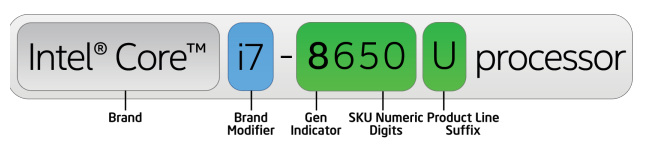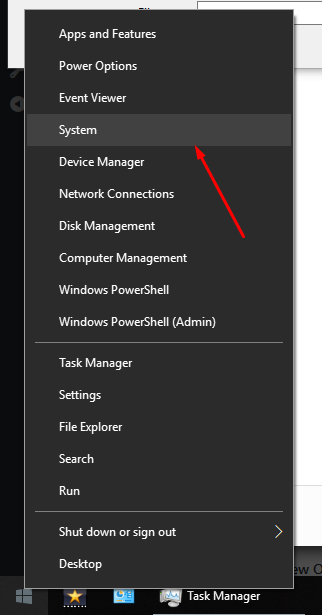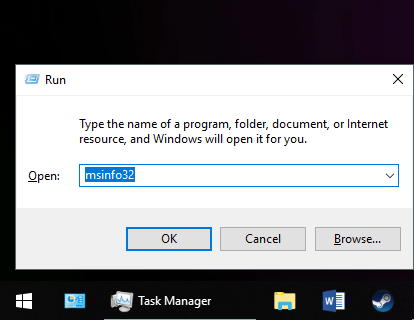Intel has a very long history and range of products. They had Pentium which is a brand name still in use. Celeron and Atom for the low end, still used. Xeon for the high-end workstation and server market, still used. Then their flagship models Core and Core 2 series of CPUs with Solo, Duo, and Quad which are now outdated. The new flagships at Intel are now the Core series, which are led by i3, i5, i7 and now i9 processors. With a wide range of available processors, it gets confusing sometimes to understand the generation of these CPUs. Fret not as that is exactly what we’re going to explain today in this article.
Find the generation of your processor with ease
The first number on the SKU indicates which generation it belongs to i.e (6700k= 6th generation, 4790= 4th generation, 3570= 3rd generation and so on). The SKUs are 4 digits followed by a suffix letter or letters.
1st gen = (Nehalem is the name of the microarchitecture) Bloomfield/Lynnfield/Clarkdale2nd gen = Sandy Bridge microarchitecture3rd gen = Ivy Bridge microarchitecture4th gen = Haswell/Devil’s Canyon microarchitecture5th gen = Broadwell microarchitecture6th gen = Skylake microarchitecture7th gen = Kaby Lake microarchitecture8th gen = Coffee Lake microarchitecture9th gen = Coffee Lake microarchitecture
While that should be enough information, there can be slight confusion and often slightly misleading when discussing the higher-end CPUs. For example, the Core i7 5960X is an 8 core CPU on the HEDT X99 platform released in 2014 with DDR4 on the Haswell architecture. But the Core i7 4770K on the desktop platform does not support DDR4 and it is a 4th generation part on the desktop while the 5960X is a 5th generation part for the HEDT. It is in fact a Haswell-E (for extreme) architecture. This is because the older microarchitecture is preferred for the higher end CPUs as it has had time to mature compared to the newer architecture.
How Can You Find Out The Generation of Your i7 Processor (If you already own one)
The first method is to check your System’s specifications by right-clicking on the Windows button and selecting the System button. Afterward, you should see a window that displays the specifications of your computer
Alternatively, the user can also run msinfo32 by pressing CTRL+R and inputting “msinfo32”. Doing this will bring up a screen that mentions all of the computer’s specifications. This is better for users who want to know specific information about the computer like the motherboard itself.
Overall, it’s important to note that the customer should always pay attention to the processor’s model as the name of the generation it stands, can be determined at plain sight.
Conclusion
No two CPUs are made equally. That is why they have different SKUs. This article was aimed to help you read the SKU and make sense of it. The easiest way to identify the generation is to go with the very first number. But that doesn’t answer all the questions. The alpha rule should always be to verify and cross-check with the Intel ARK which holds the complete database for the CPUs. So whenever you aren’t sure, simply search for the specific SKU on the Intel ARK or Google your processor’s model name and you’ll be redirected to Intel ARK.
Intel Xeon Processor Roadmap For Ice Lake, Sapphire Rapids Leaks Online…Intel Nervana Neural Network AI Processor Cancelled In Favor Of Habana Labs…Intel Core i7-12700 Alder Lake Mobile Processor Leaves All Competition Behind in…Intel 14th Gen “Meteor Lake” Mobile Processor Family Leaked: Three Lineups, New…