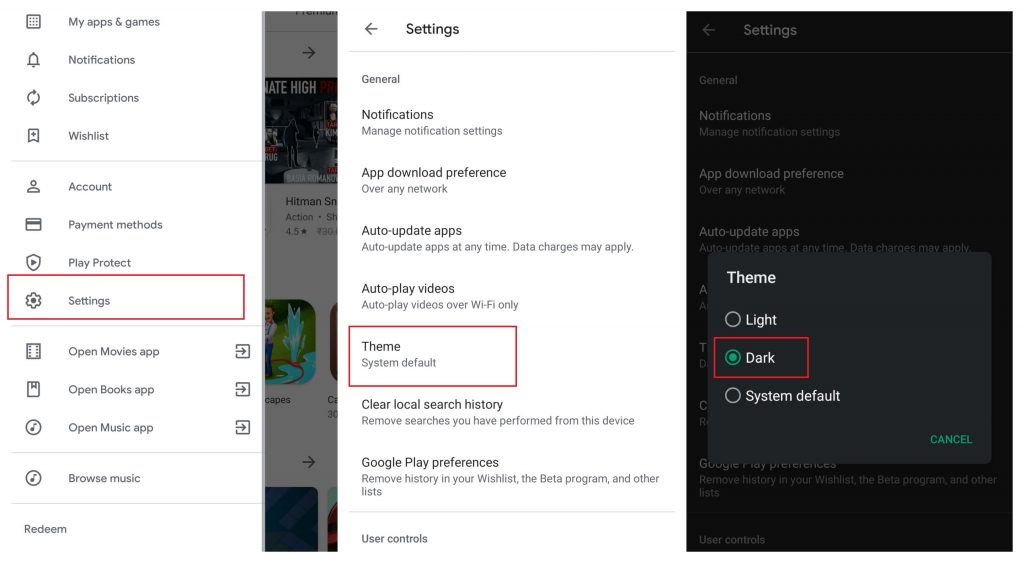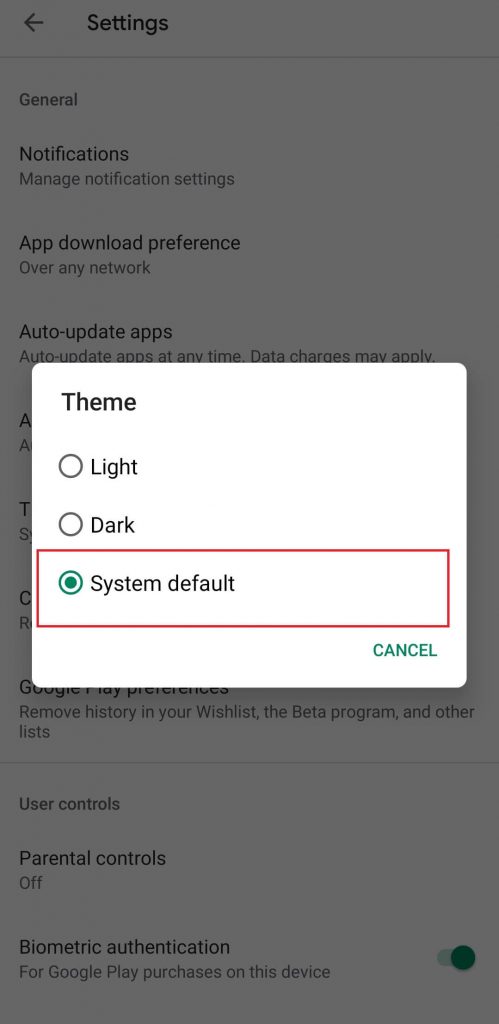How to Enable Dark Mode on Google Play Store?
It is very easy to turn on dark theme on Play Store. You can enable it directly from the Play Store settings. Step 1: Open Google Play Store and click the hamburger icon on the top left corner. Step 2: On the left-side menu panel, select the Settings menu. Step 3: Select the Theme menu under the General section. Step 4: Tap Dark to enable the dark mode.
Alternative Way – Enable Dark Mode by Configuring Android Settings
You can also enable night mode on the Play Store by configuring your Android device settings. The following method is only applicable for devices running Android 10 and later. Step 1: First of all, configure the Play Store to use the system theme (Play Store -> Hamburger icon -> settings -> Theme -> System Default). Step 2: Enable Dark Theme on your Android device (Settings -> Display -> Theme -> Dark Theme). Step 3: Now, open the Play Store and the dark theme will be enabled automatically.
Final Thoughts
As you can see, enabling a dark theme on Google Play Store is very simple and it takes only a few seconds. At the same time, it is not advisable to use dark mode in daylight conditions as it may cause some problems to your eyes. Thank you for visiting techfollows.com. If you encountered any error while following this guide, you can mention it in the comments section. Follow us on Facebook and Twitter to read more related articles.