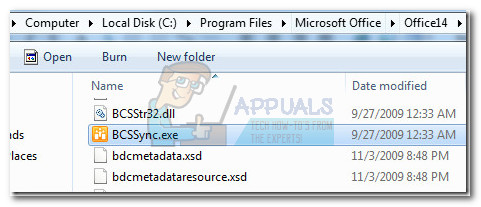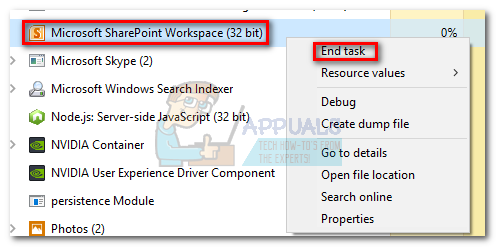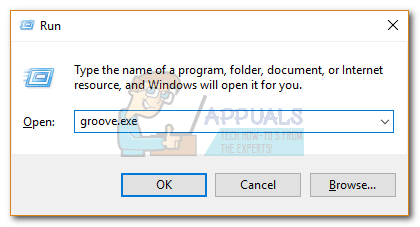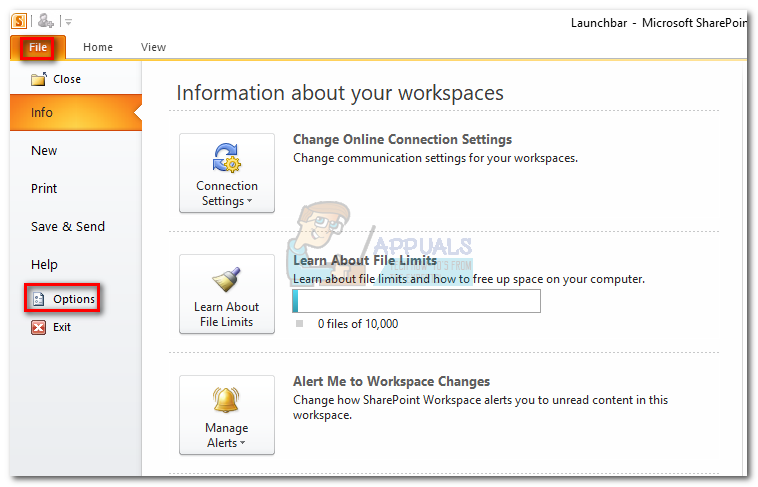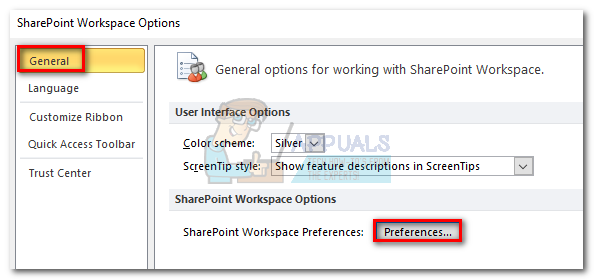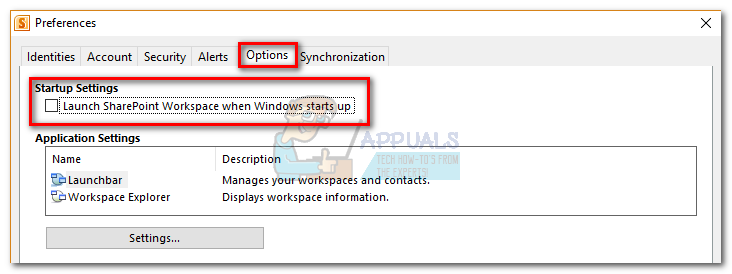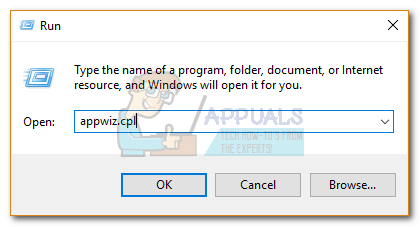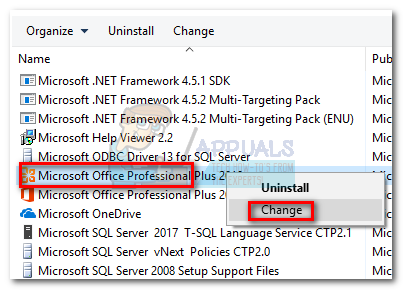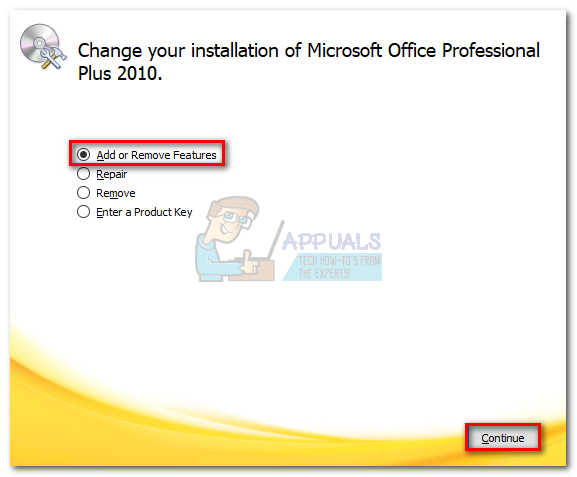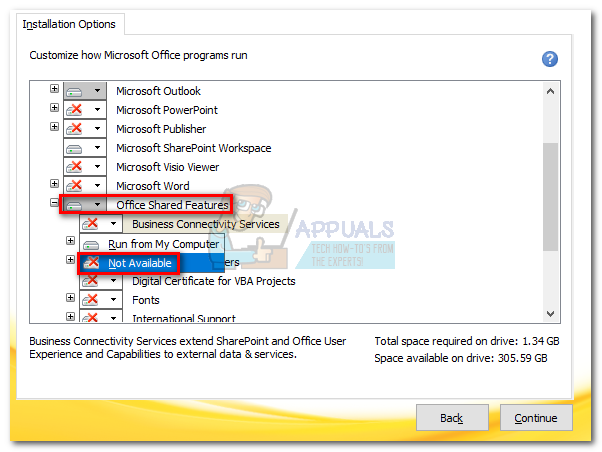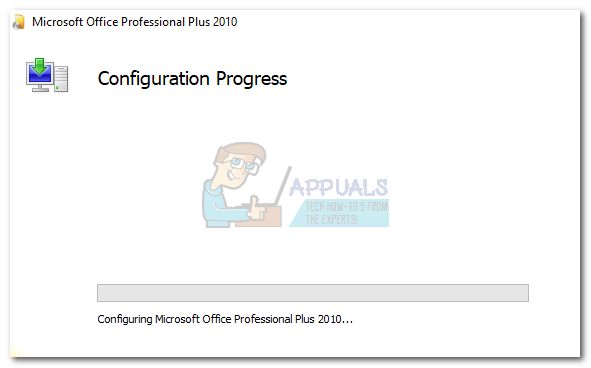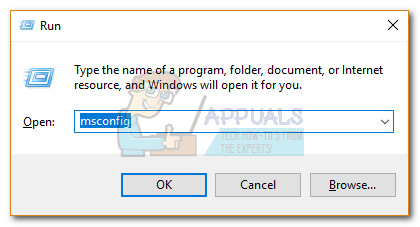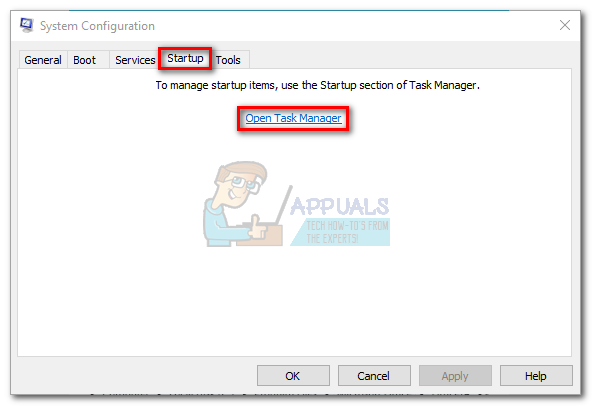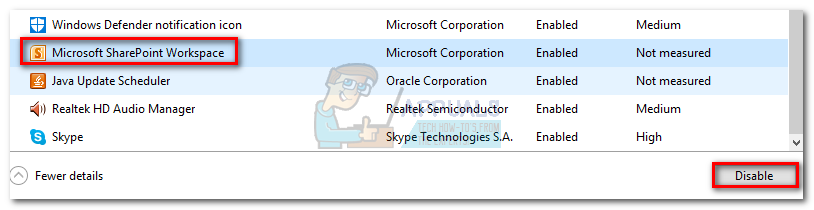BCSSync.exe is a good example of a process that you can do without. The bcssync.exe is a legit component of SharePoint Server 2010. Its job is to facilitate sync data and automatic cache refresh in SharePoint. Think of BCSSync.exe as a bridge between the client’s machine and other client files hosted on the SharePoint server. Note: You won’t encounter this process if you don’t have SharePoint or Office 2010 installed on your computer. But if you don’t use SharePoint, it doesn’t really make sense to leave it open. However, deleting the file can cause severe consequences to your Microsoft Office 2010 suite. Some users have reported that their entire suite of Microsoft programs stopped working after removing the bcssync.exe file.
Should I disable bcssync.exe?
Yes, but you shouldn’t delete the file altogether. As a matter of fact, all non-system processes can be disabled without affecting your operating system. BCSync.exe is requested by SharePoint Server 2010, and even if you force close it from the taskbar, you’ll find that it will start again at a later time automatically. Note: The default location for the BCSSync.exe process is in C:/ Program Files / Microsoft Office > Office14.
Disabling the bcssync.exe process will not affect your system in any other way than limiting SharePoint’s ability to sync and cache data. But if you don’t use SharePoint, you won’t see any negative effect on your system after disabling the process.
How to disable Bcssync.exe?
Well, deleting the bcssync.exe file is not an option since it will break your entire Microsoft Office 2010 suite. But there are several ways to tackle this issue. A temporary fix would be to kill the entire Microsoft SharePoint tree. But as I’ve said above, this fix will only last for a while. At the next startup, the bcssync.exe will get opened again. But if you’re looking for a permanent fix, there are 3 different methods that you can use. Follow one of the fixes below to prevent bcssync.exe from ever opening up again. Although the approaches are different, the end result is the same, so follow whichever method seems more convenable.
Method 1: Disabling BCSSync.exe from Microsoft SharePoint
This method implies preventing the bcssync.exe process from starting by preventing Microsoft SharePoint from opening a background process at system startup. This is the more elegant solution, but you’ll be required to go through the initial setup if you never opened SharePoint before. Nevertheless, here’s what you need to do:
Method 2: Disabling bcssync.exe from the installation wizard
Disabling Business Connectivity Services (the services behind bcssync.exe) can also be accomplished by running the installation wizard of Office 2010. If you can, use this method instead of Method 3, because it will also remove other unnecessary files related to BCS. Here’s what you need to do: That’s it. The bcssync.exe process is removed from your computer.
Method 3: Removing the bcssync.exe process with MSconfig
Even if MSconfig is mainly used for troubleshooting, you can also use it to disable the startup of applications and services. Unless you use Sharepoint, these steps won’t have any unpleasant repercussions on Microsoft Suite or Windows for that matter. Here’s what you need to do: That’s it. The bcssync.exe process will not open at the next system startup.
How to Enable or Disable Startup Items in Windows 10How to Disable Adobe AcroTray.exe from Starting at StartupHow to Hide and Disable All Items on the Desktop in Windows 10?How to Enable or Disable Check Boxes to Select Items in Windows 11