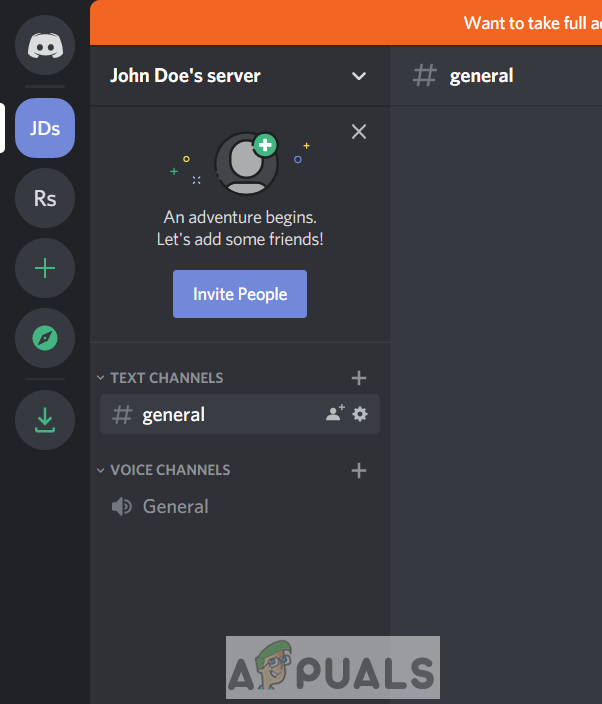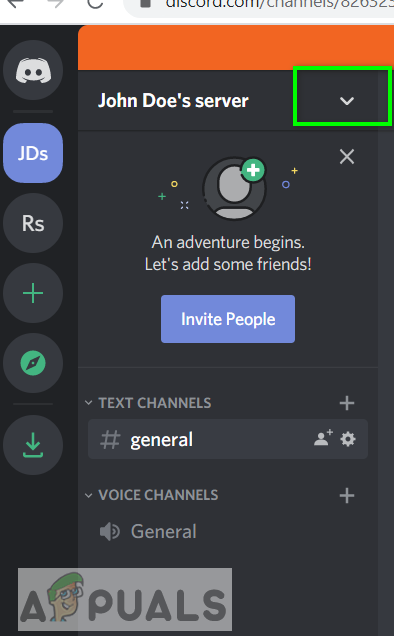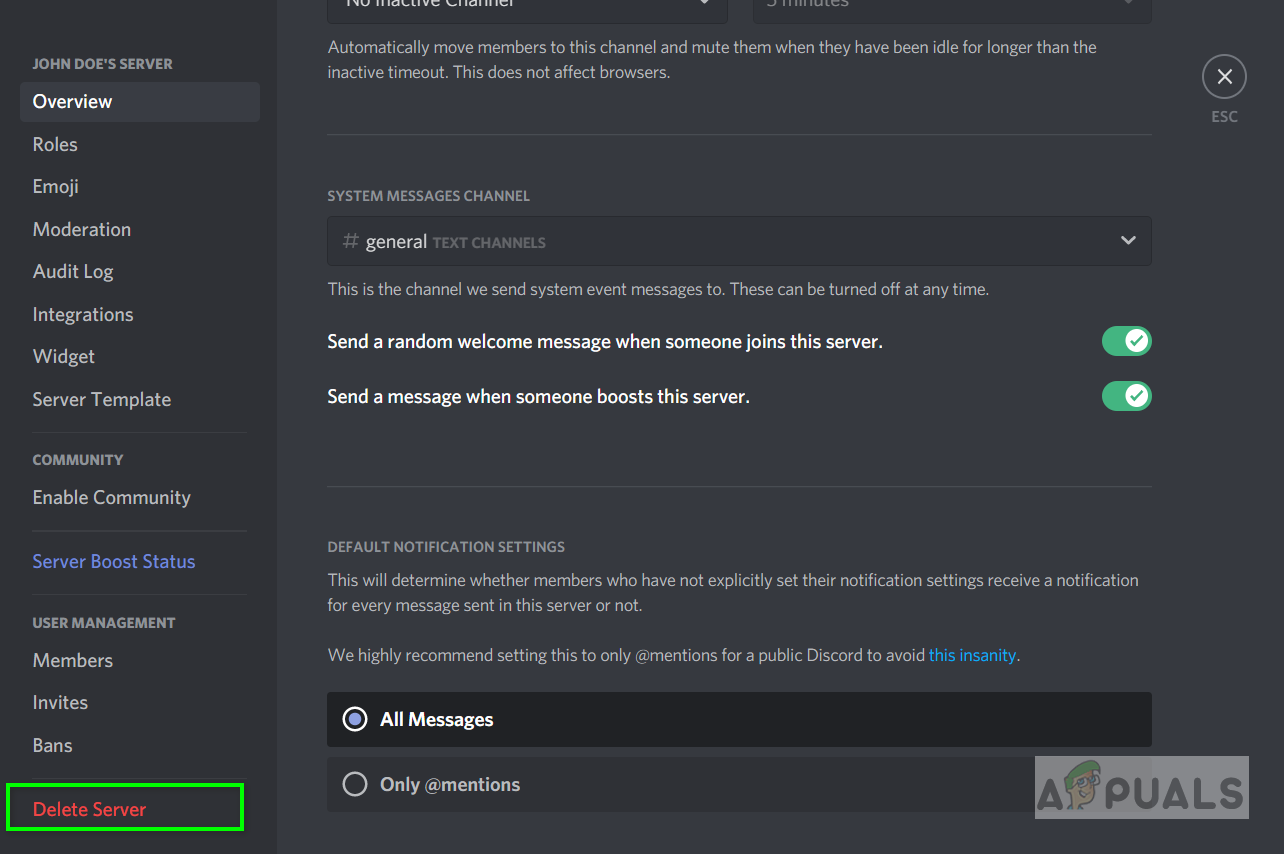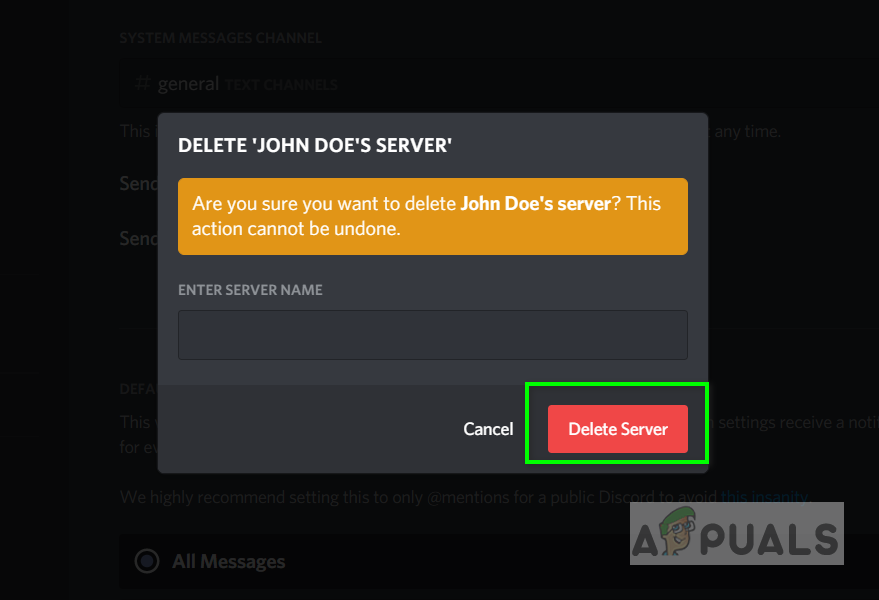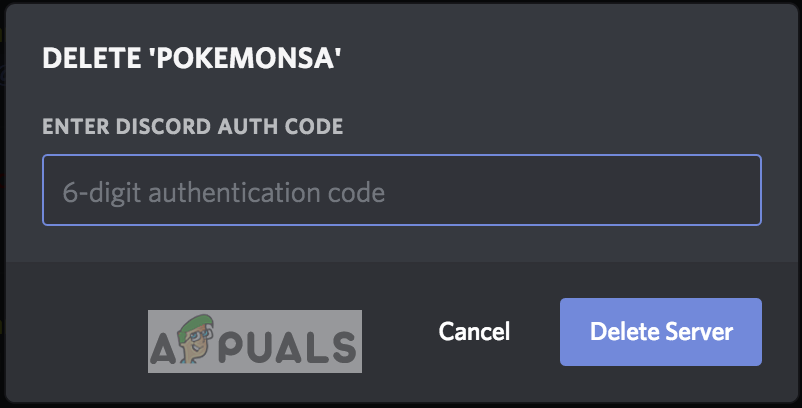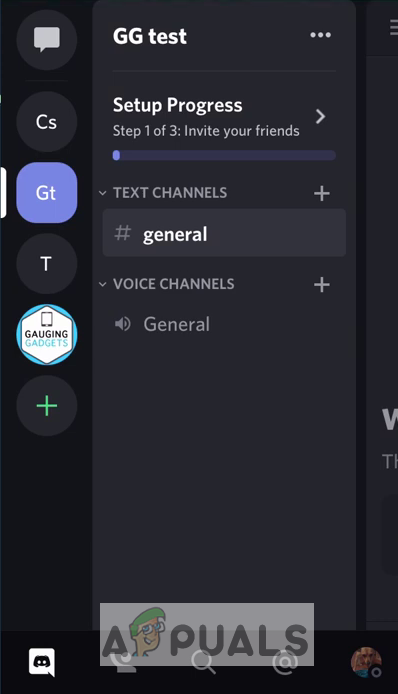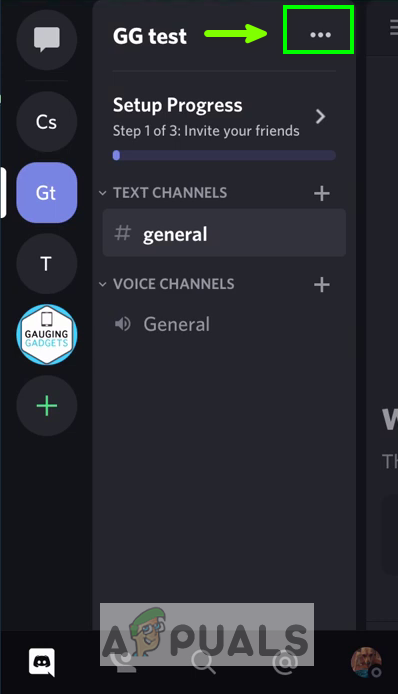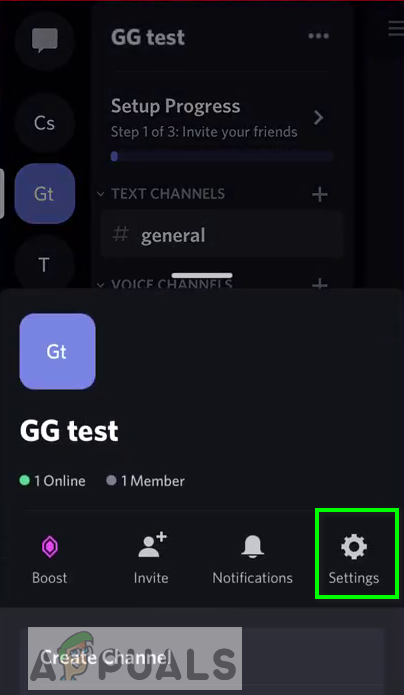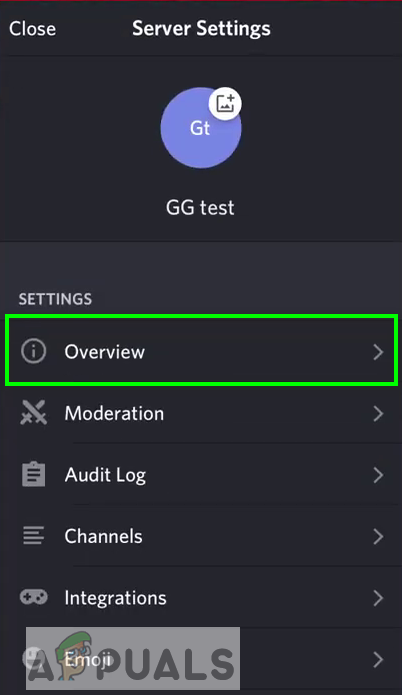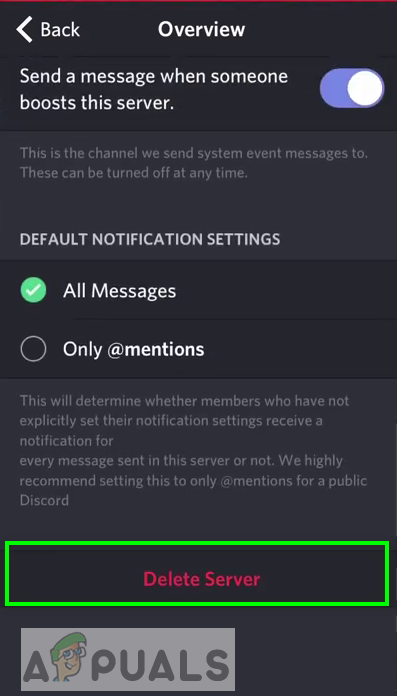In this article, we are going to show you how to delete a discord server on a computer and on android, Before you delete the Discord Server make sure that you will not be needing it in the future because once deleted the contents shared on the server can not be recovered. Discord Server can be deleted from the computer as well as through the Smart Phone App. We will walk you through both methods and the process is straightforward for both platforms.
1. Deleting a Discord Server Using Web Browser
This method explains how you can delete the Discord Server from your computer using your browser. It only takes a few clicks but users who have two-factor authentication enabled might need to verify themselves through the verification code before they can delete the server. Only the admin of the server has permission to delete the server. But, once deleted, you will not be able to talk to the contacts in the Server’s sidebar unless you add them to your friend’s list because the only way to talk to people without having them add to your friend’s list is through a shared server. Note: you will only be able to delete the server if you are the owner of that server.
2. Deleting a Discord Server from a Mobile Phone
The Discord Server can also be removed using an Android or iPhone if you have installed the Discord application installed. The process is similar to deleting the Server on the Desktop. Since many people also use Discord through their Smart Phone they can delete it from there instead of going on to the computer.
How to Delete Multiple Messages on Discord?How to Create and Configure a Discord Server (Windows and Android)How to Integrate your Twitch Account to a Discord ServerHow to Monitor Server Configuration using Server Configuration Monitor