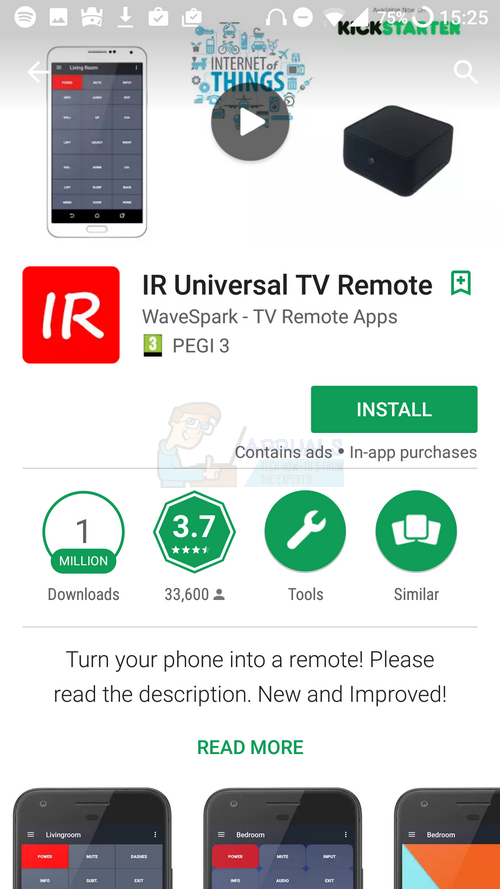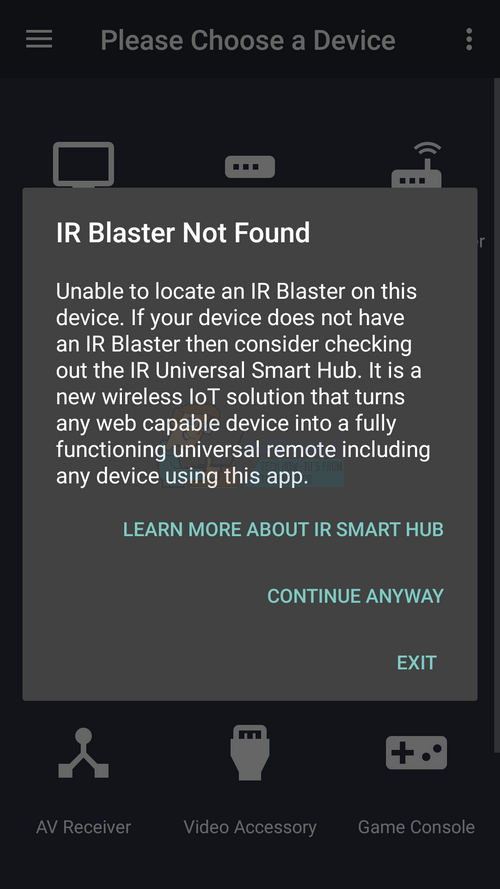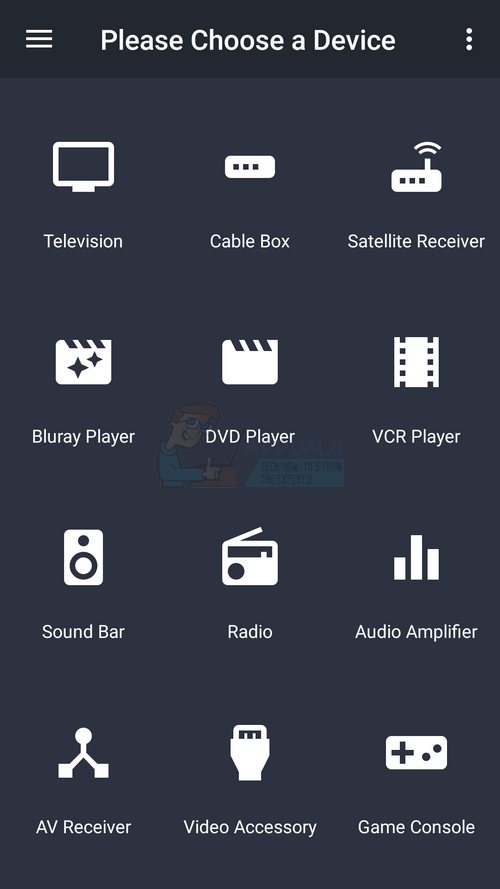It’s never explained very well by manufacturers whether smartphones will be able to control your TV or not, so this guide should help you to firstly determine whether it’s possible with your device and secondly show you how it all works.
Step 1 – Determine Whether your Smartphone is Supported
To be able to control a traditional TV, you’ll need to check whether your smartphone is equipped with the right hardware. The specific hardware needed is called an IR Blaster – you may not have heard of it before, but it’s essentially how traditional remotes communicate with TVs and other devices. To find out whether your smartphone has an IR blaster, follow the steps provided below, making sure to find information for your specific device.
If it says yes, your device can control TVs, if it says no your device cannot control TVs without additional hardware.
Step 2 – Download a TV App
If your device has an infrared port you can follow this step to setup your smartphone as an additional TV remote. If your device doesn’t have an IR blaster, a pop-up will appear to let you know. This is useful for double checking that your device has the necessary hardware – if the following pop-up doesn’t appear in WaveSpark you’re good to go.
Follow the setup below to tune your smartphone to your TV You’ll now have the ability to control your TV with your Android smartphone. You may have noticed that this application supports a variety of other electronic items, including cable boxes, DVD players, game consoles and audio equipment.
You can follow the steps above for most equipment – if your equipment came with a traditional IR remote, chances are a smartphone with an IR blaster and an app like WaveSpark will be all you’ll need.
DIY: Control Your Water Geyser Temperature From Your SmartphoneHow To Control Your Air Conditioner With Your Smartphone Instead Of The Remote?How to Get Android Oreo Adaptive Icons on Your SmartphoneAndroid Apps Used To Auto-Click Ads Hidden Beyond’s Smartphone’s Viewable Area