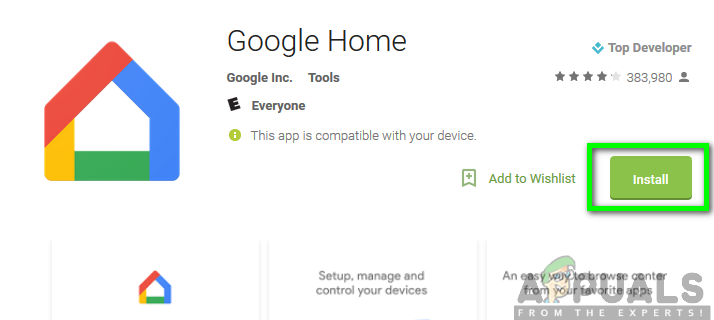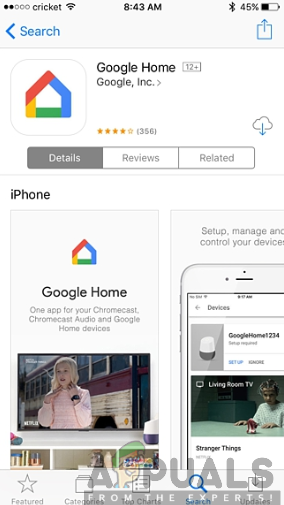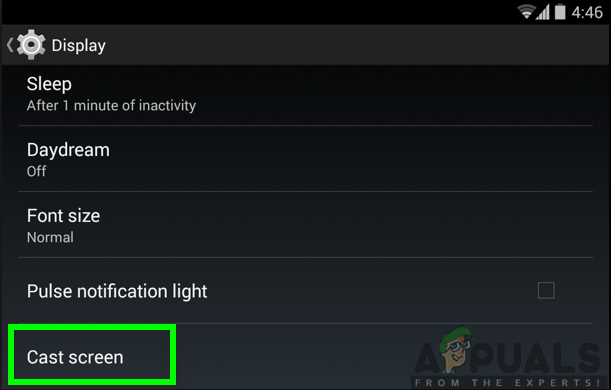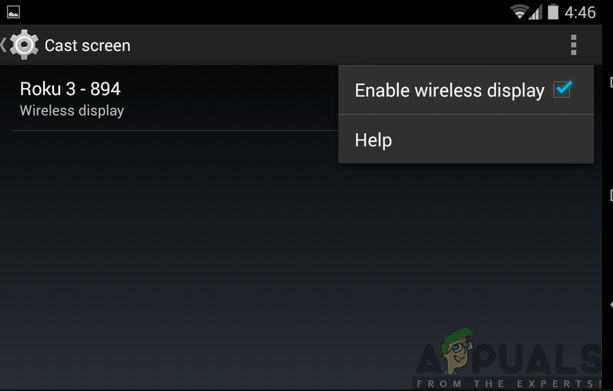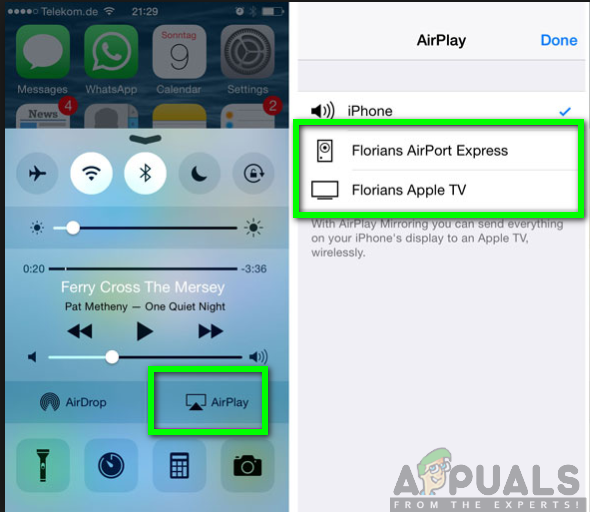Therefore, there are a number of reasons as to why you need to connect your phone to the TV. This may involve the desire for gaming on a wider screen or transfer of files from the devices. You can also stream video clips in higher resolution among other great functionalities. There are a number of ways in which you can comfortably connect your Phone to the TV. These include both the wireless connection and the wired connection. The wired connection involves the use of USB and HDMI cable just to mention a few. On the other side, the wireless involves the use of Airplay for iOS and the use of Miracast, Android Mirror Cast or Chromecast for Android.
Connecting your phone to the TV using USB
With the wired connection, you can easily connect your phone to your TV using a USB cable. All you need to have is the USB cable and a TV that has a USB port in order to easily connect the two devices. Connection through the USB comes with some benefits over the wireless connection by highly reducing the lag, therefore, benefiting you from a low-latency signal. Moreover, in circumstances where there is no internet connection or there is a weak wireless signal, the wired connection will suit best. Just like you connect the end of your USB cable to the Laptop or PCs, you will also need to connect one end to your phone and the other end to the TV USB port. This way, you will able to connect your phone to the TV thereby giving you the ability to view the files in your phone through the TV.
Connecting to the TV using HDMI
Moreover, another way of hardwired connection is via the HDMI (High Definition Multimedia Interface). While considering this type of connection, you need to have an HDMI-enabled phone, HDMI supported TV as well as a micro USB to HDMI cable (MHL Cable). You can also use a USB Type-C cable. These additional adaptors will bolt HDMI ports onto your phone’s ports thereby allowing a successful connection between the phone and the TV. All you have to is to connect the Micro USB to HDMI cable to your phone and connect the other end to the HDMI input port on your TV. Alternatively, using the USB Type-C cable, you can one end to your phone’s USB-C port and the other end to the HDMI input port of your TV.
Connecting your phone to the TV wirelessly using Chromecast
Chromecast is a streaming media player by Google that allows you to cast contents from your phone right to the TV. To achieve this, you need to download the Google Home app from the Google Play Store. You can download from the App Store as well by following the following steps:
For Android users:
For iOS users:
Once you have the app installed in your phone or tablet, you will need to launch it and select the Cast Screen option. You can then select the device you want to connect to and then plug the Chromecast into the HDMI port of your TV. Moreover, you can choose to use Miracast to wirelessly connect your phone to the TV. Point to note, your phone must be running on Android version 4.2.2 or later versions in order to support the Miracast. You can simply ensure the connection between the devices with Miracast by:
Connecting your phone to the TV using Airplay
For iOS users, you can be able to cast audio and video wirelessly from your phone to the TV by the use of Airplay. Airplay is a streaming technology that allows sharing of videos, audio, photos and other files from the Apple devices to Apple TV. First of all, you will have to make sure that your iPhone or iPad is connected to the same Wi-Fi network. To confirm this, you need to go to settings on your device and select Wi-Fi to see the type of network you are connected to. Now that both devices are connected to the same Wi-Fi network, they will automatically detect each other. Therefore, all you need to do to connect the iPhone to your TV is to follow the steps below: Once this is done, you can now comfortably operate your iPhone from your TV giving you a quality view with a big screen.