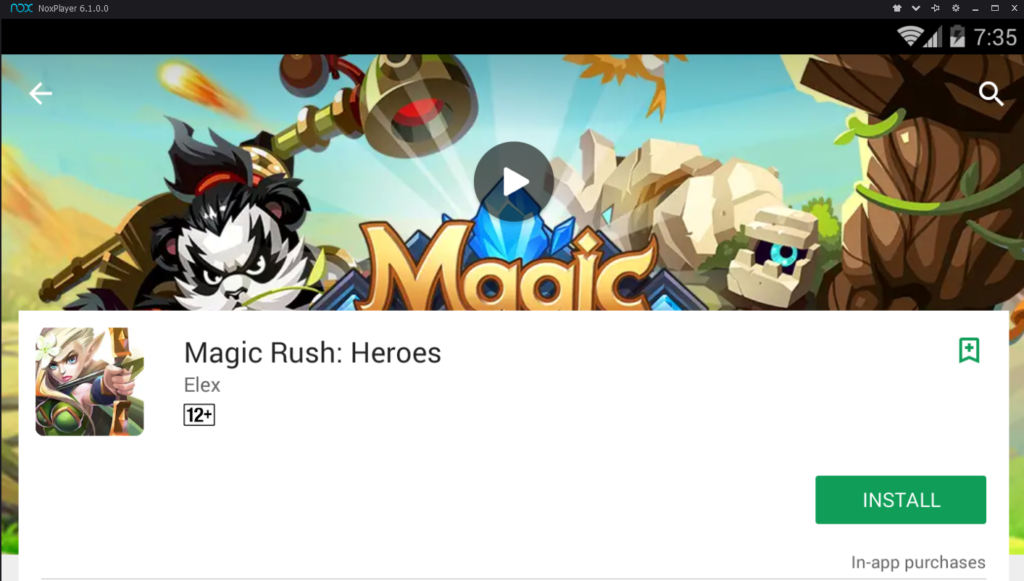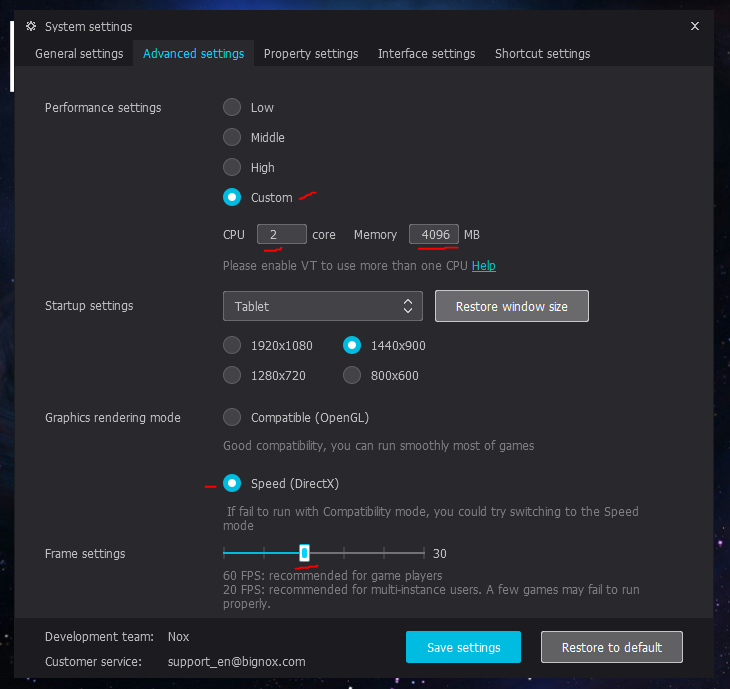In this guide, we’ll be going over some common troubleshooting tips and also performance tweaks to get the most out of NoxPlayer.
Fix NoxPlayer Google Play “Your device isn’t compatible with this version in Android”
There’s a bunch of others in the dropdown menu, but it’s mostly Samsung devices – just try different ones and see if it fixes the Google Play store for you. If you’re still unable to properly download apps from the Google Play store, the likely culprit is the Android version requirement – despite whichever device you’re emulating, NoxPlayer itself is running Android 4+ KitKat. Thus, if the app requires a higher Android version, you won’t be able to download it from the Google Store. You can try an alternative app repository like ApkPure, and just download the APK files straight to your computer and drag them onto the NoxPlayer window to install.
NoxPlayer lags and stutters during games
All right, here’s the thing about emulation – it is especially CPU and RAM dependent (VRAM, not so much). Modern smartphones are being equipped with octa-core CPUs and between 4B – 6GB of RAM on average. And while PCs can be much more powerful, you need to give a little headroom for the extra processing of emulation in itself. If you have a strong PC though (quad-core CPU and at least 8GB of RAM), there’s a few things to tweak.
Setting up Keyboard Controls for NoxPlayer
NoxPlayer has a built-in keyboard and mouse button editor that allows you to map key presses to anywhere on the screen. This makes it particularly easy for playing Android MOBAs and FPS games, like Mobile Legends, Arena of Valor, and PubG. I will quickly show you how these buttons, using Arena of Valor as an example.
How to Upgrade NoxPlayer to Android 7 NougatHow To Configure An XBOX One Controller For Gaming With Your Mac DeviceHow To Configure A PS3 Controller For Gaming With Your Windows PCHow to Create and Configure a Discord Server (Windows and Android)