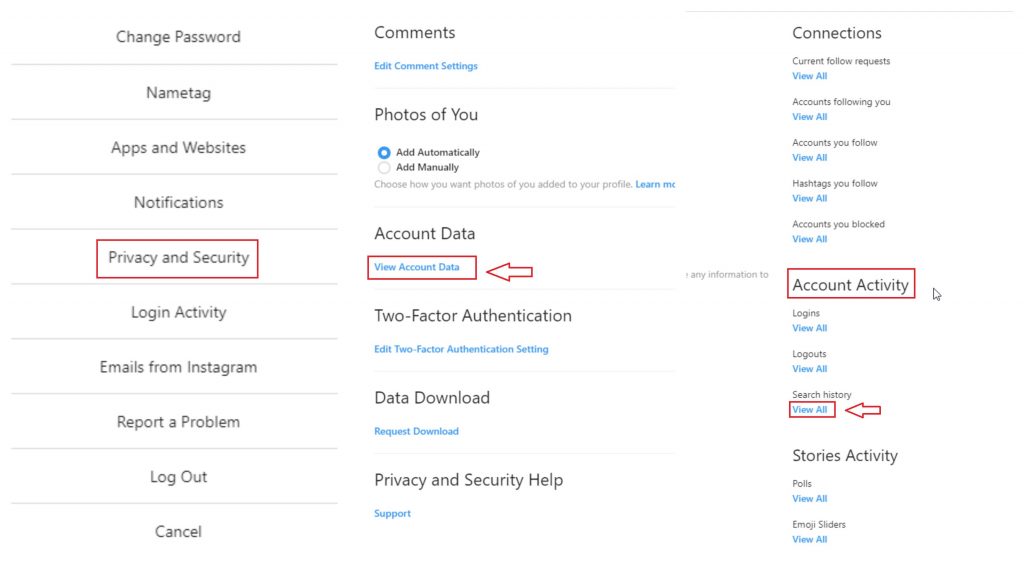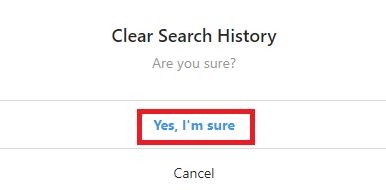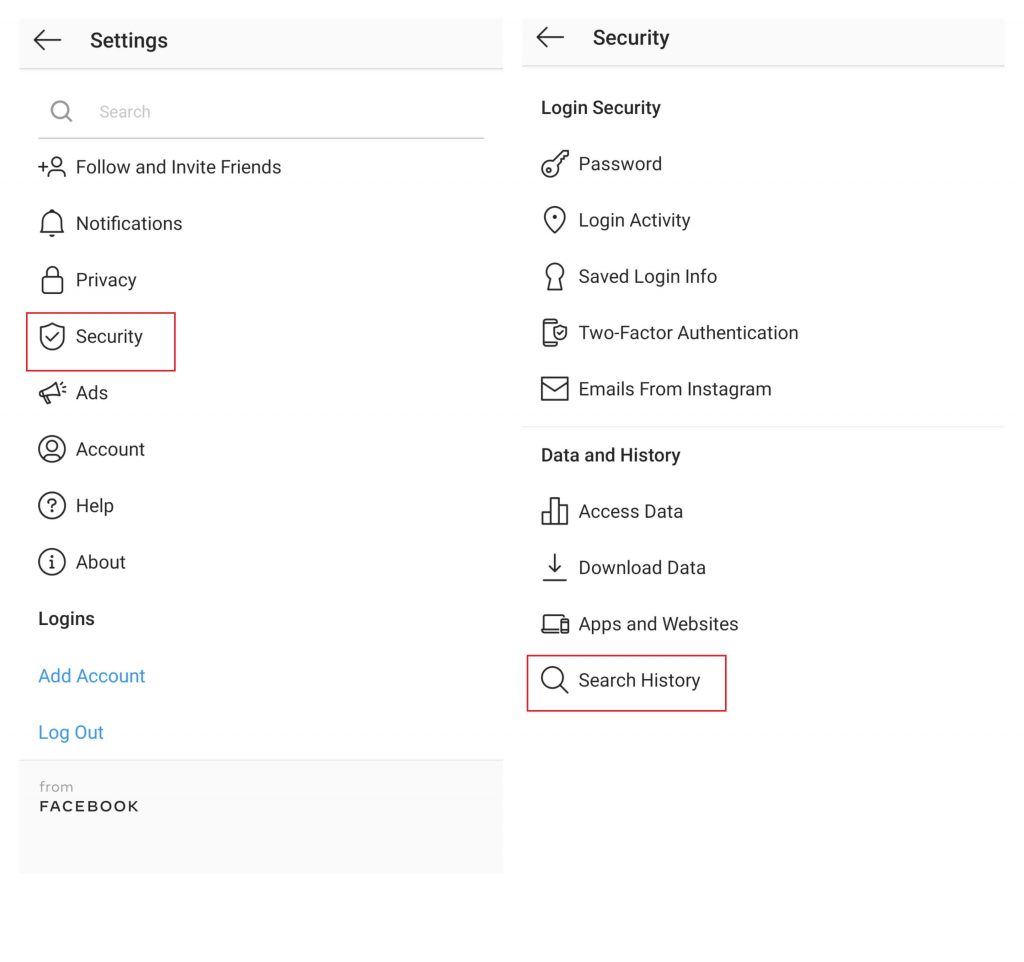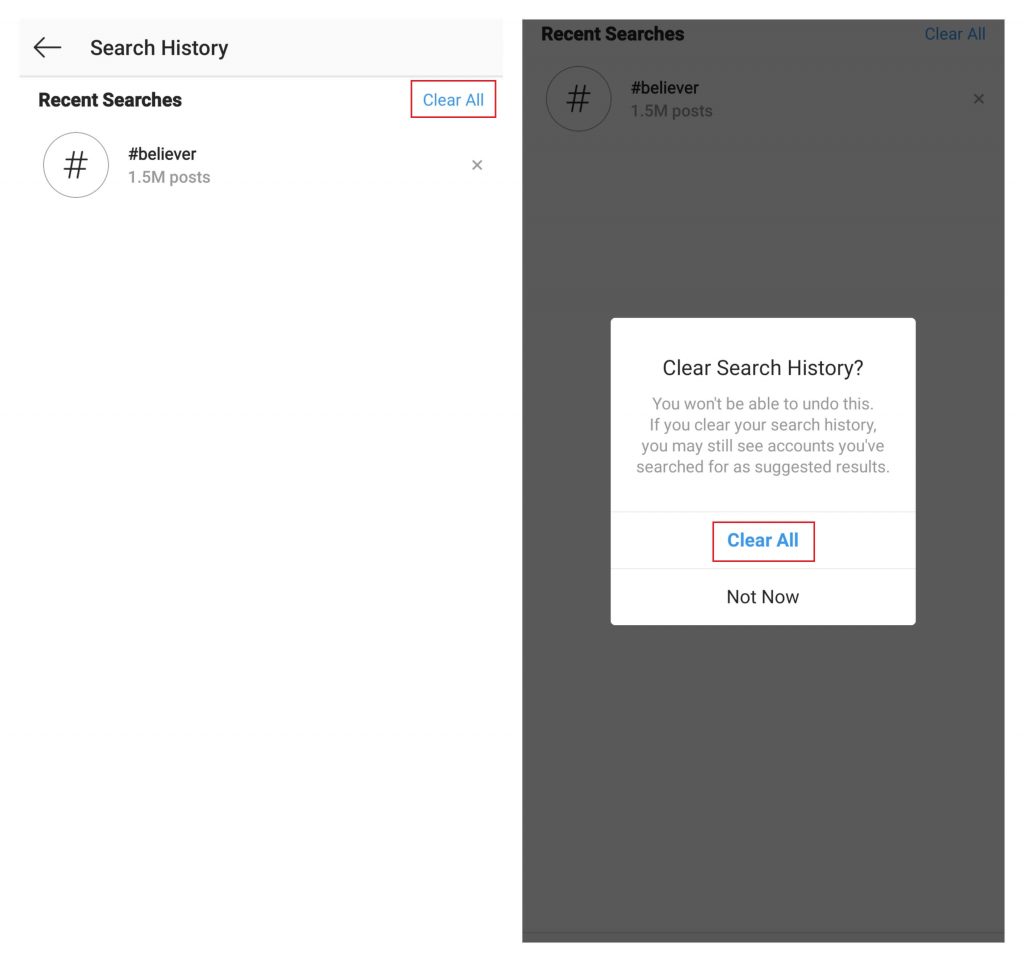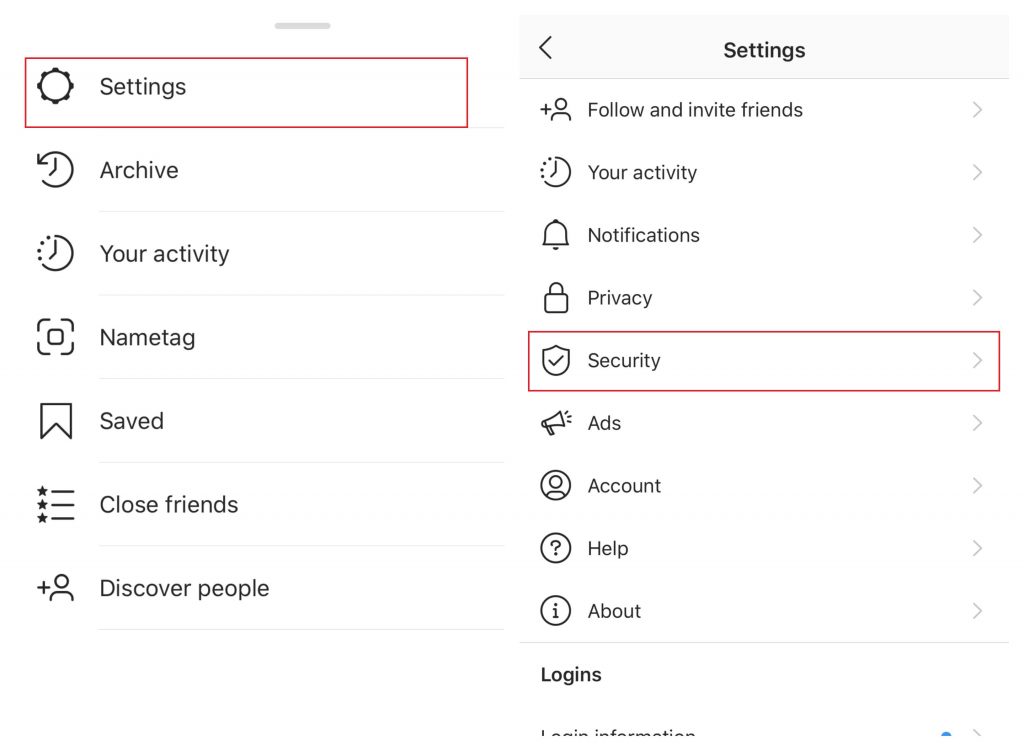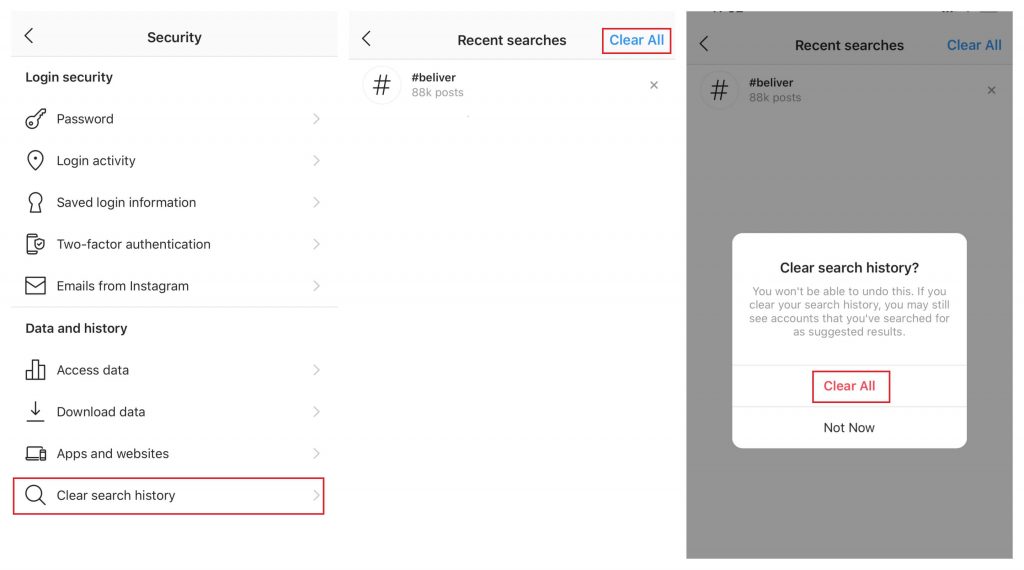How to Clear Instagram Search History on PC?
#1: Open any web browser on your PC and visit instagram.com. #2: Tap your Profile icon. #3: Tap the Settings icon located next to your profile name. #4: Click Privacy & Security. #5: Scroll down to the Account Data menu. Click View Account Data. #6: Navigate to the Search History menu located below the Account Activity menu. Click View All. #7: Select Clear Search History. #8: A pop-up will appear on the screen. Click Yes I’m Sure.
How to Clear Instagram Search History on Android?
#1: Open the Instagram app on your Android mobile or tablet. #2: Tap your Profile icon located at the bottom right corner of the screen. #3: Tap the hamburger icon located at the top left corner. #4: Select Settings. #5: On the next screen, click Security. #6: Click the Search History menu. #7: Your search history will appear on the screen. Tap Clear All. #8: Tap Clear All to confirm the process.
How to Delete Instagram Search History on iPhone/iPad?
The procedure to clear Instagram history on iPhone/iPad is similar to the one that you followed on Android devices. #1: Open the Instagram app. #2: Click your profile icon. #3: Click the hamburger icon located next to your profile. #4: Tap Settings menu. #5: Select Security. #6: Click the menu which labelled as Clear search history. #7: Tap Clear All. #8: Again select Clear All to confirm the deletion. That’s it. Tap the magnifying icon to open the Search and Explore section and you should find your previous search items have been deleted from your account. NOTE: According to the privacy policy of Instagram, clearing the search history is temporary and it will reappear once you started to search for them again. These are the different ways that you can use to delete Instagram search history. Do you want to share anything about the article? leave in the comments section. Follow our Facebook and Twitter profiles to stay connected with us.