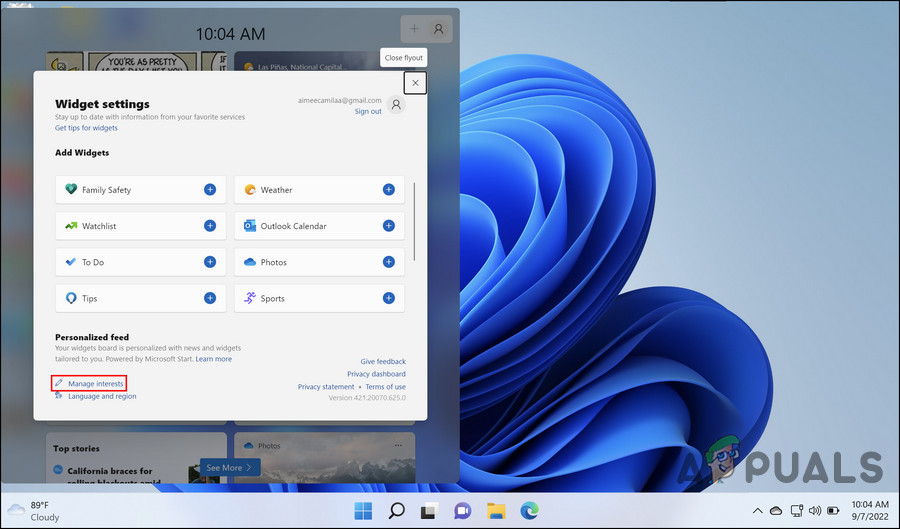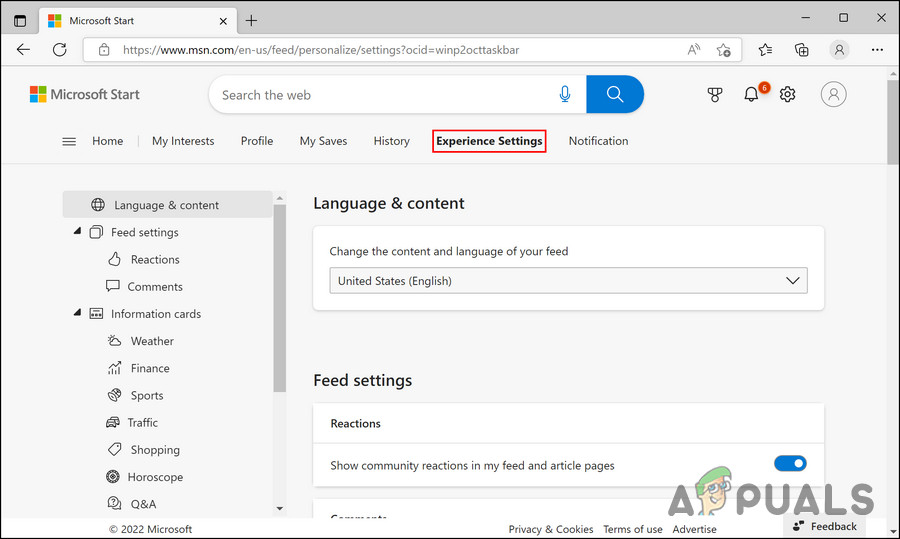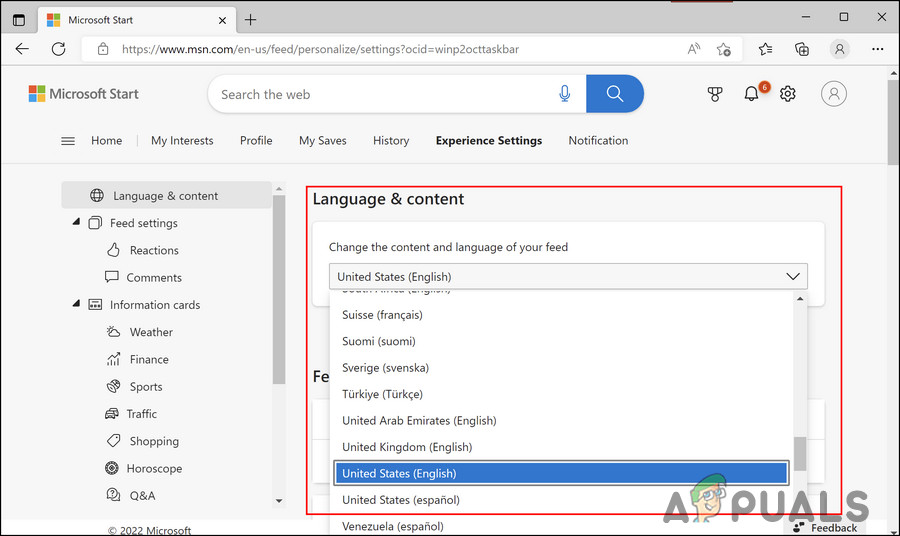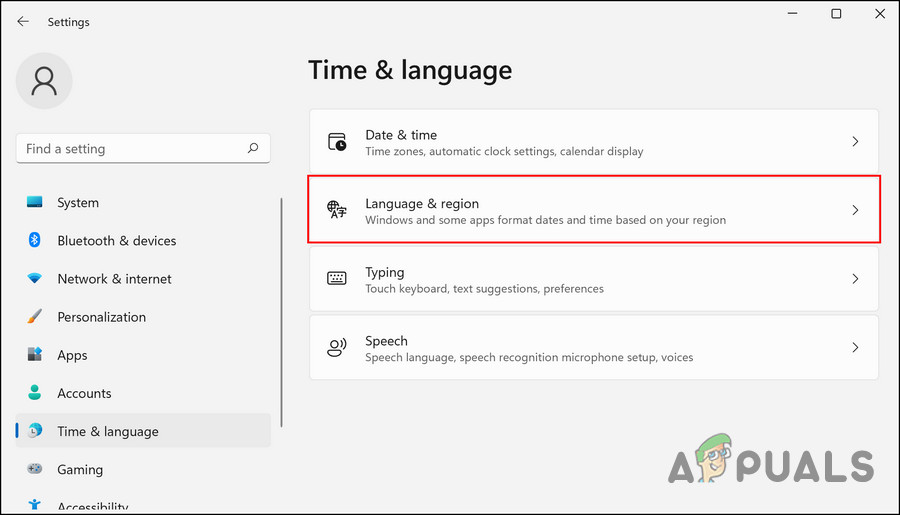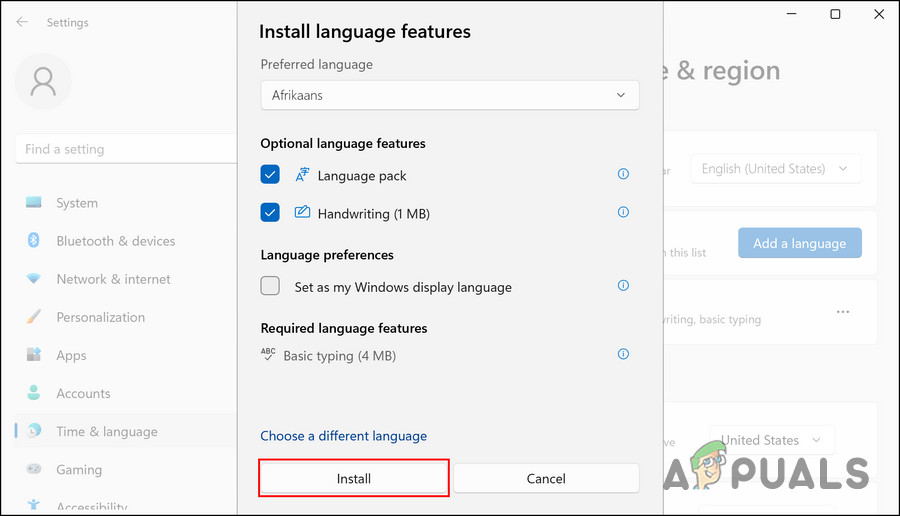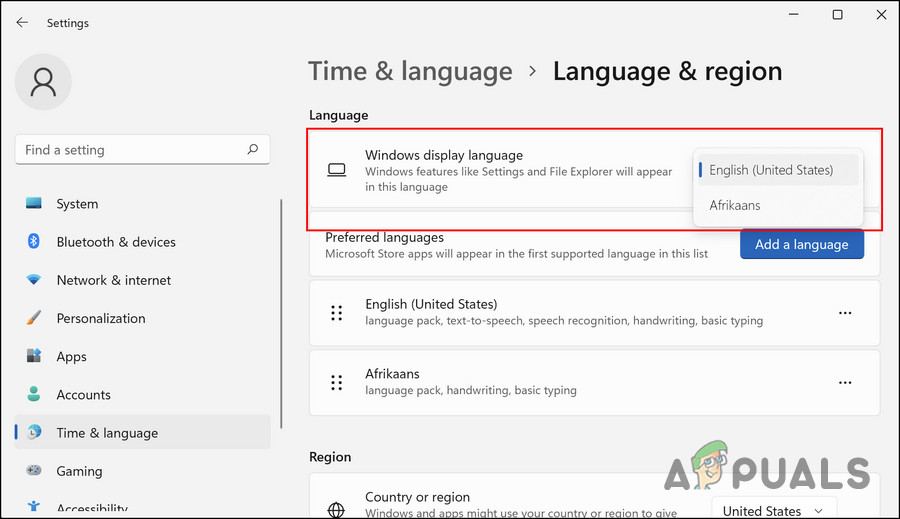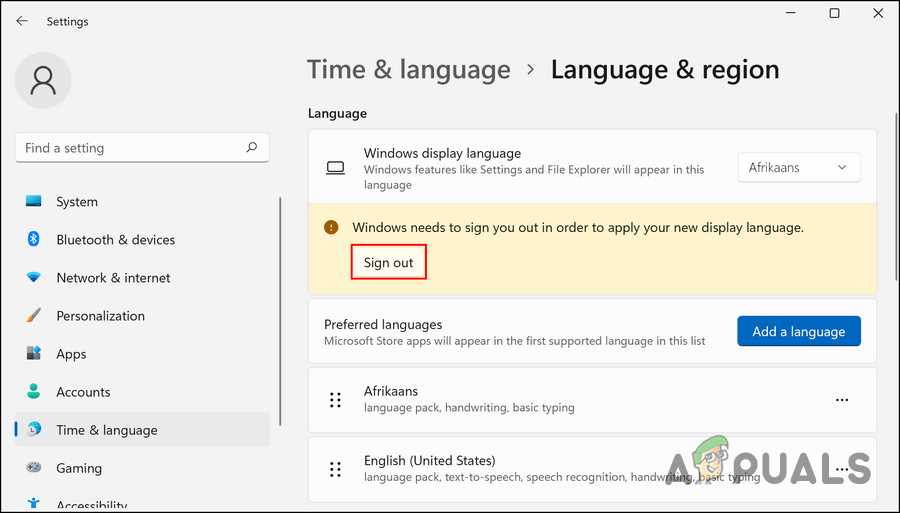Recently, users have reported that widgets display a different language than their system’s language. If you are facing a similar problem, it may be because the language of the region you selected differs from the one you want. Another common reason behind this issue is missing language packs in the system. Regardless of what might be causing the issue, we have listed different ways of changing the language of widgets in Windows 11. Proceed with the method that suits your situation the best.
1. Change the Language of the Feed
The first thing you can try doing is changing the content and language of your feed via the official Mircosoft news site. Follow the steps below to proceed: Hopefully, this will change the language of widgets successfully.
2. Add the Preferred Language Manually
Another fix that worked for the users was adding their preferred language manually in the Settings app. In case the language that you want to switch to is already present in the Language settings, then you can choose it directly. If not, adding it manually should do the trick. Here is how you can proceed: Upon signing back, you should be able to see the targeted language in the widget’s window.
3. Change the Region
In some cases, the users had to change their regions to match their language settings to modify the language of widgets. Changing to a language of a different region requires you to also set that region as your default. For instance, if your default region is set to Pakistan and you want the widgets to show content in US English, you will have to change the region to the United States as well. Here is how you can do that:
How to Set Shortcut to Change Keyboard Layout / Language in Windows 10?How to Change Default and Display Language in Windows 10How to Change the Language in VLC PlayerHow to Change Language on your Android Device
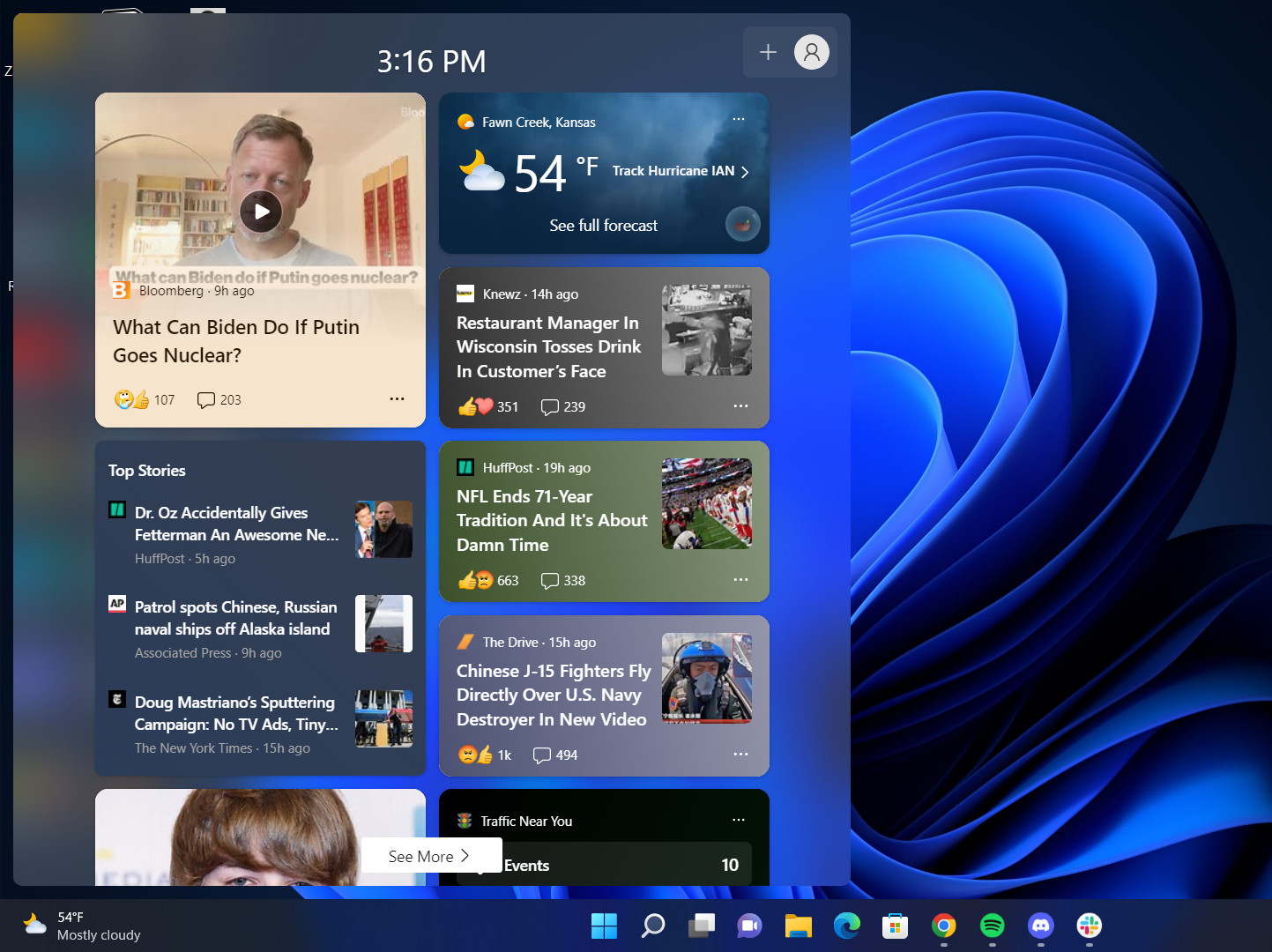
![]()