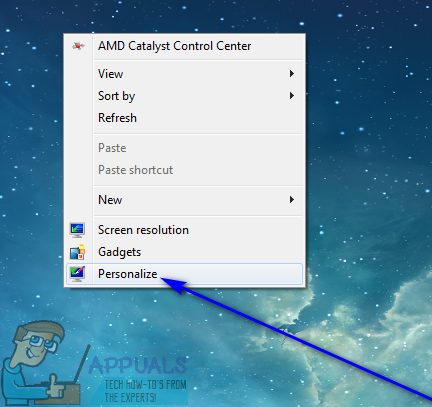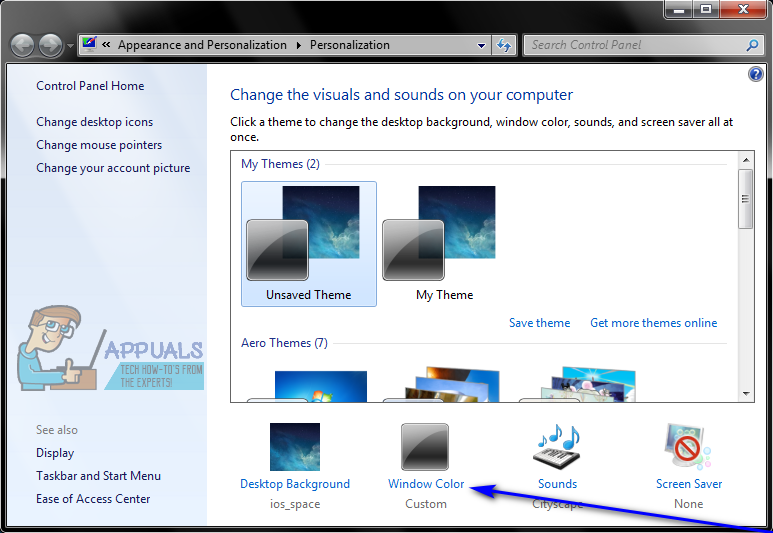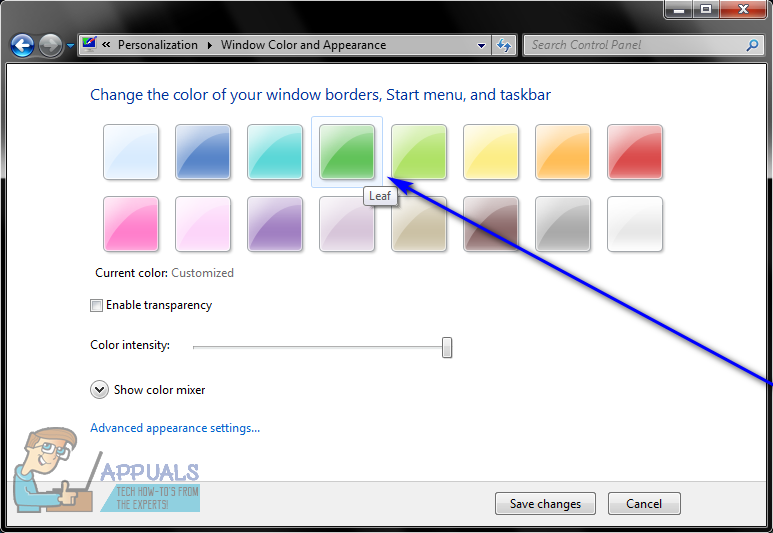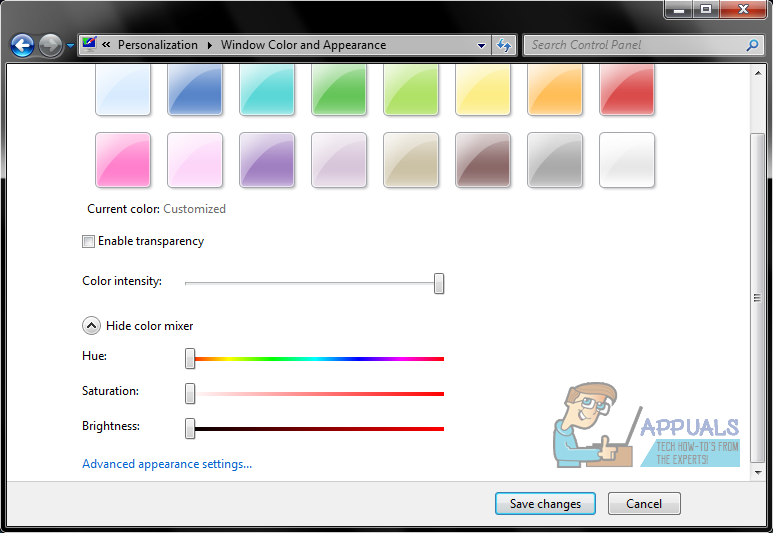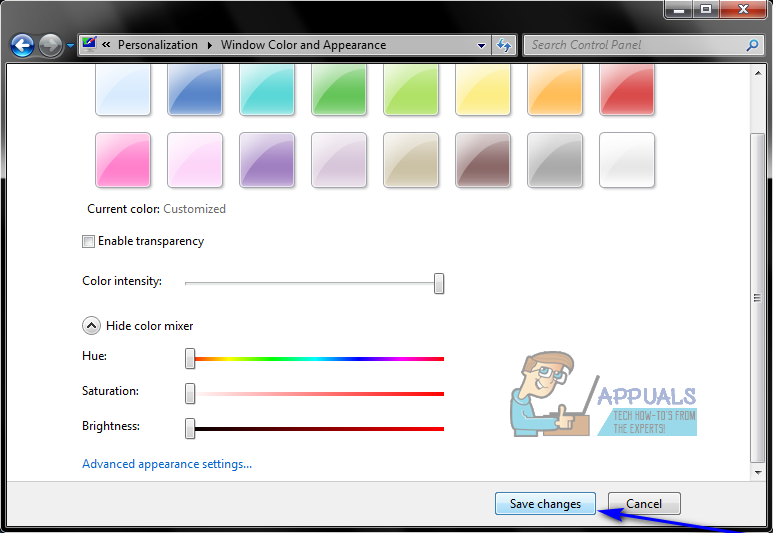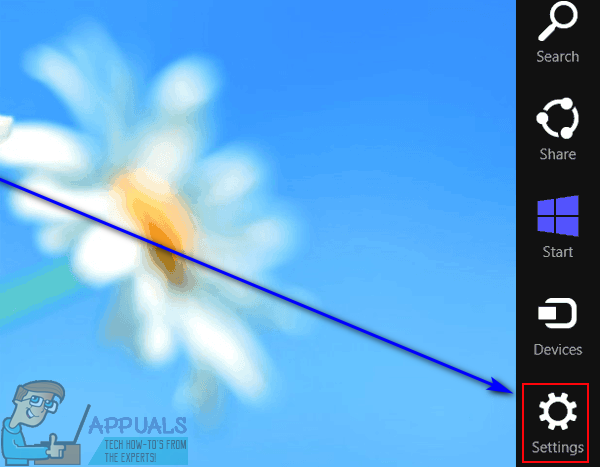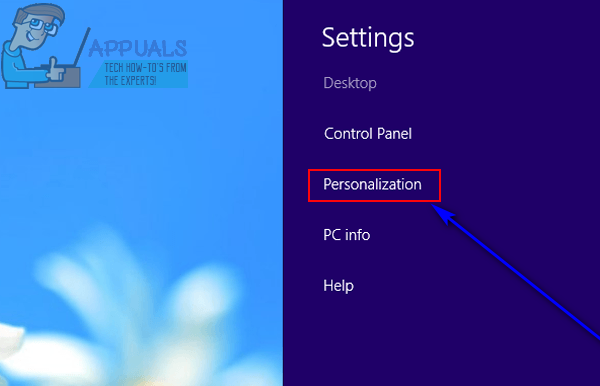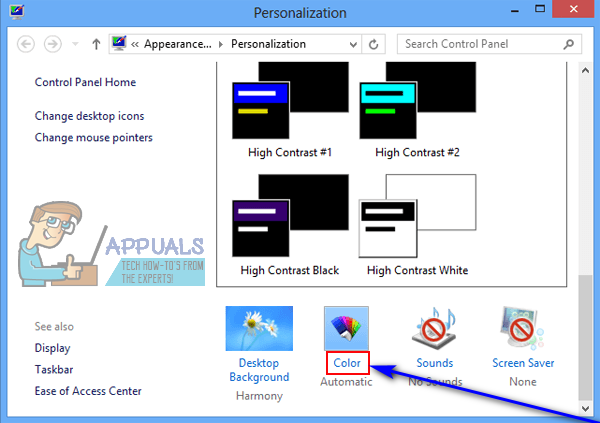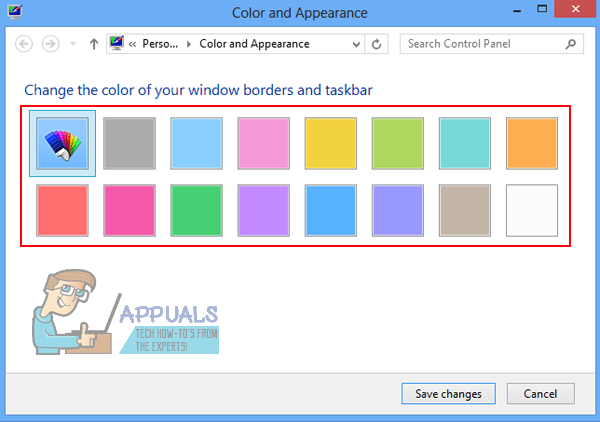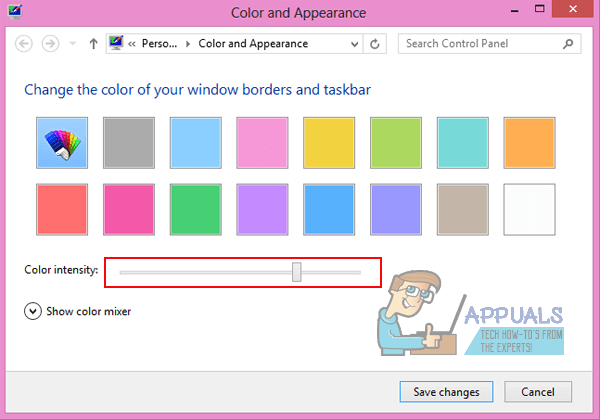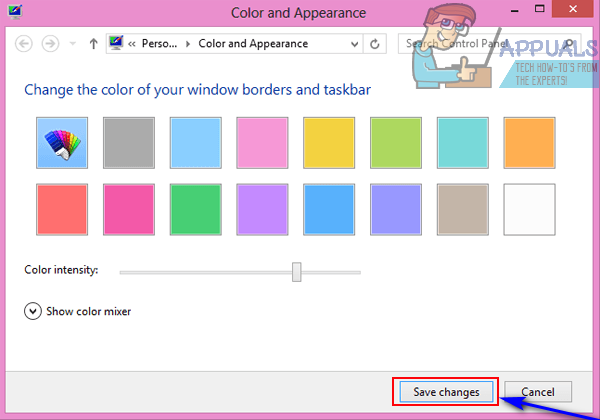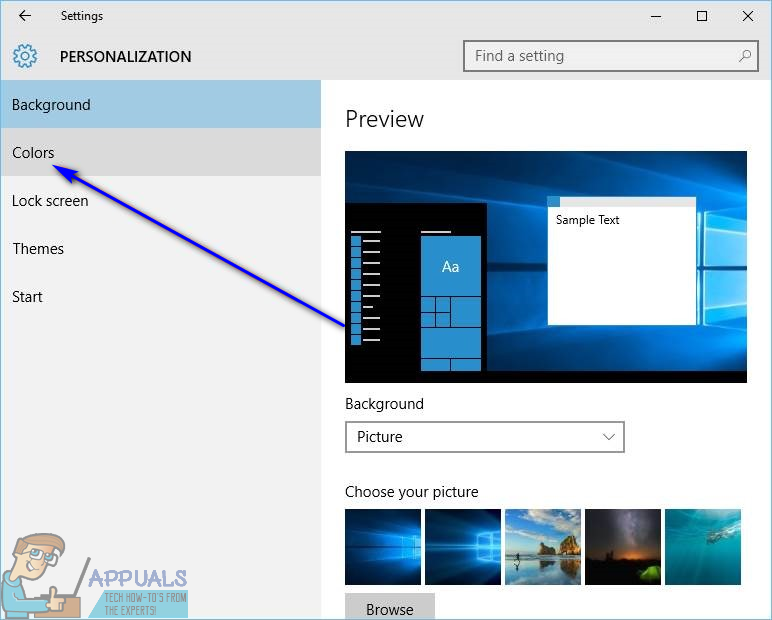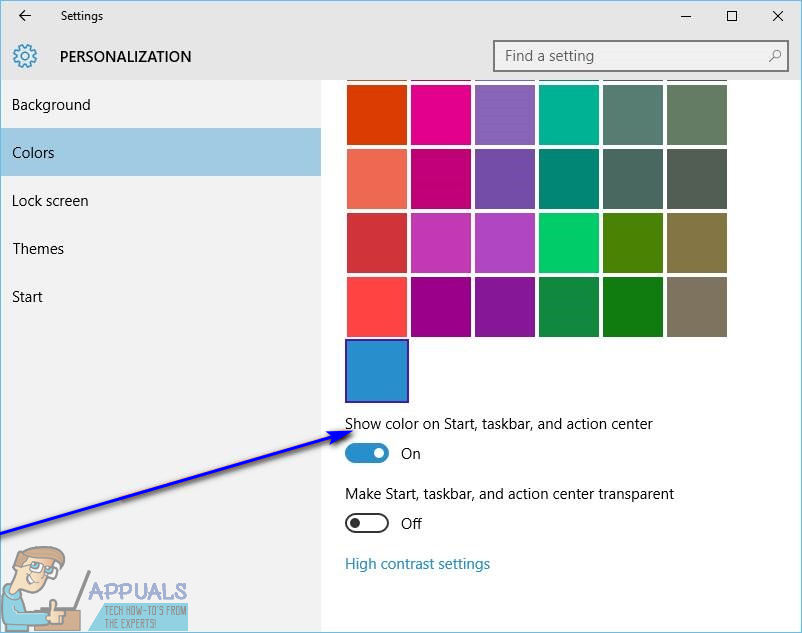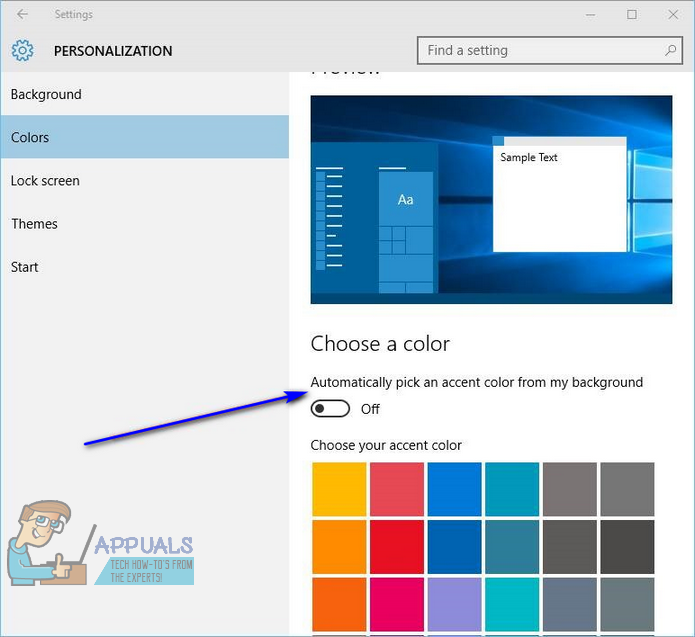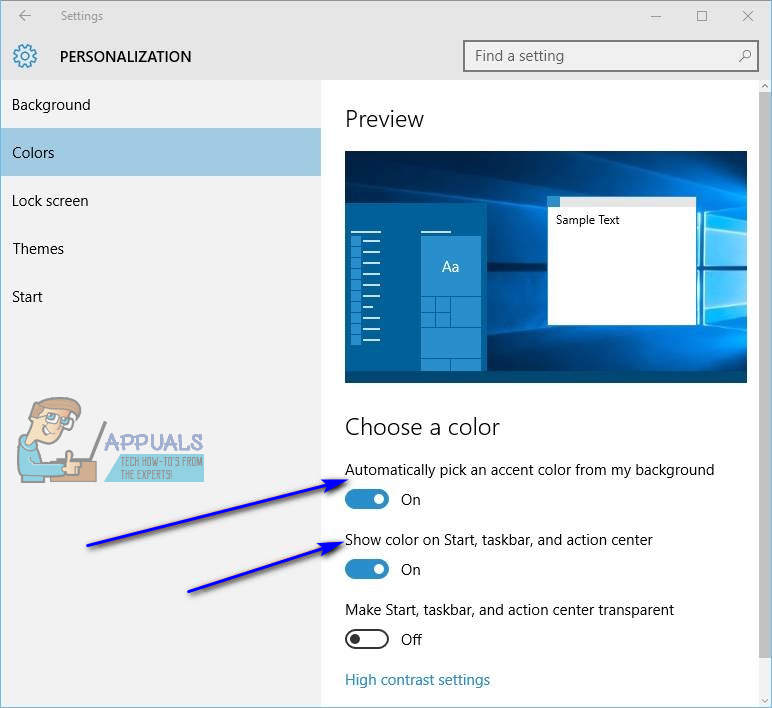On different versions of the Windows Operating System, the Taskbar has a slightly different default color. However, what is constant about the default color of the Taskbar across all versions of the Windows Operating System is the fact that most users get bored of it quite quickly and want to change it. Thankfully, changing the color of the Taskbar on a Windows computer is not only entirely doable but is also a pretty simple procedure, although the exact process varies slightly depending on what version of Windows you’re using. Here’s how you can change the color of the Taskbar on different versions of the Windows Operating System:
On Windows 7
On Windows 8/8.1
On Windows 10
Once you do so, the Taskbar of your Windows 10 computer will be changed to the specified color. On Windows 10, in addition to changing the color of your Taskbar to a color of your choosing, you can also configure Windows to change the color of the Taskbar to match the color scheme of the background of your Desktop. With this option enabled, Windows will make sure that the color of your Taskbar matches the basic color scheme of your Desktop background. To enable this option, all you need to do is: As soon as you do so, the color of your computer’s Taskbar will be changed to blend in with and complement the color scheme of your Desktop‘s background. In addition, as you change your Desktop background, the color of your Taskbar will also be automatically changed to match the color scheme of the new background.
[SOLVED] Can’t Change Taskbar Color in Windows 10Can’t Change Color of Taskbar on Windows 11? Here’s How to Fix ItHow to Change Background Color in Microsoft WordHow to use GIMP Text Along Path, Change Style, and Color of Text?