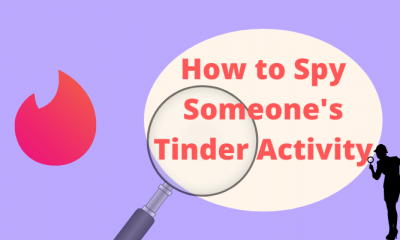If you’re unsure how you have subscribed for Tinder, check the email that you have received after purchasing the Tinder Plus or Gold plan. You can see the following shortcodes on your receipt.
MK – Apple deviceGPA – Google Play StoreTNDR – Website
Related Guide: How to Cancel Kindle Subscription
Cancel Tinder Subscription on Android
If you have subscribed using Google Play #1: Open Google Play Store. #2: Tap the hamburger icon located on the top left corner and select Subscriptions. #3: Select the Tinder subscription and click Cancel subscription. #4: Select a reason for cancellation and click Continue. #5: Tap CANCEL SUBSCRIPTION to confirm it. If you have used the direct payment options inside the Tinder app #1: Launch the Tinder app and tap your Profile icon. #2: Click Settings and select Manage Payment Account. #3: Click Cancel Subscription.
Cancel Tinder Subscription on iOS
If you have used Apple services to subscribe for Tinder premium on iPhone: #1: Open your iPhone settings and select your name. #2: Select Subscriptions on the next screen. #3: Find and select the Tinder subscription. #4: Click Cancel Subscription and go through the on-screen prompts.
Cancel Tinder Subscription on Website
Apart from Android and iOS devices, you can also sign up for Tinder premium using its website. In that case, #1: Visit tinder.com and sign-in to your account. #2: Select your profile icon and navigate to Manage Account section. #3: Select Cancel and choose a reason for your cancellation. You can also cancel the service by disabling the Auto Renew option. After canceling the service, you can continue using the premium subscription until the end of the billing period. Still, finding difficulty to cancel Tinder? Well, use the comments section to mention it. Or use our Facebook and Twitter profiles to shout your queries.