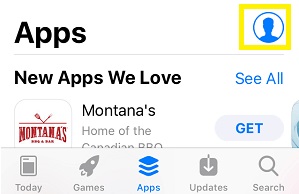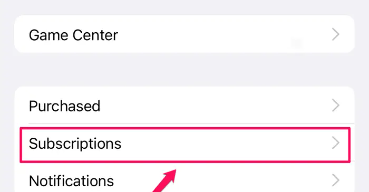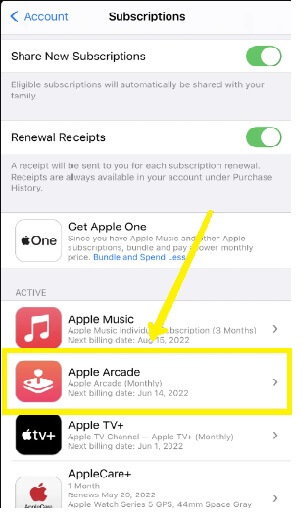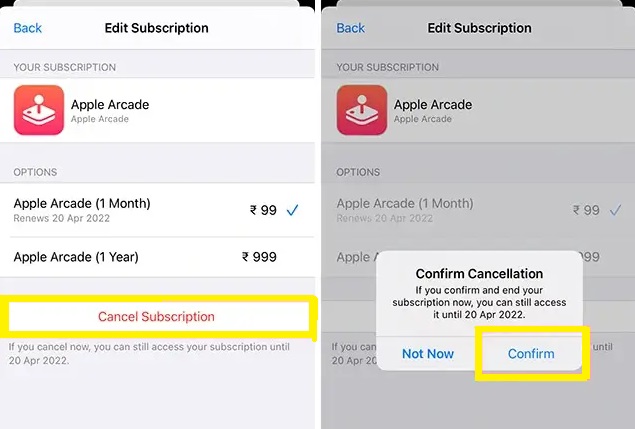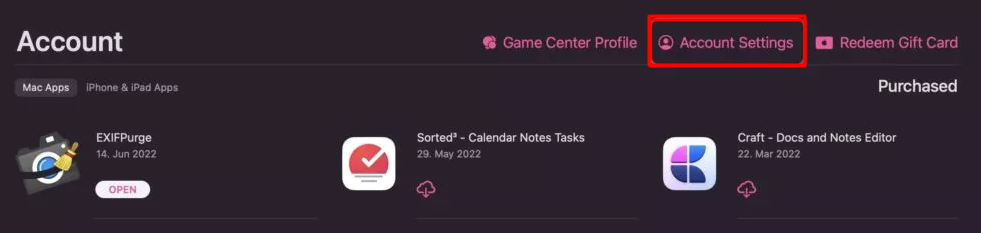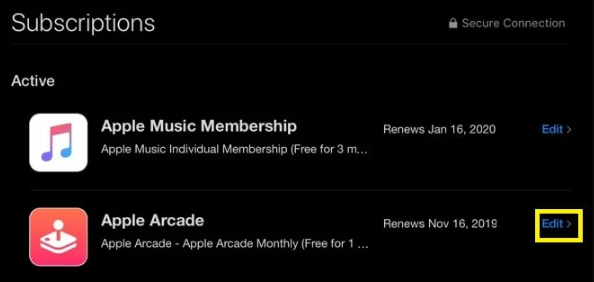How to Cancel Apple Arcade Subscription on iPhone or iPad
- Unlock your iPhone or iPad and launch the App Store.
- Click the Profile icon on the top right.
- Locate and tap the option Subscriptions.
- On the Subscriptions screen, navigate to the Apple Arcade and click it.
- Hit the option Cancel subscription displayed at the bottom. If you are using a free trial, click on Cancel Free Trial instead.
- Finally, select the option Confirm to cancel the subscription on iPhone or iPad.
How to Cancel Apple Arcade Subscription on Mac
- Navigate to the App Store on your Mac.
- Tap the Profile icon displayed at the bottom left corner.
- Click the option Account Settings at the top.
- Tap Manage placed near the option Subscriptions.
- Navigate to the Apple Arcade option and hit the Edit button placed right to it.
- Select the option Cancel Subscription and click Confirm to cancel your Arcade subscription.
How to Cancel Apple Arcade Subscription on Apple TV
- Power ON your Apple TV and navigate to the Settings app.
- Click the option Users and Accounts.
- Locate and select your account from the list.
- Under Manage, hit the option Subscriptions.
- If prompted, enter your Apple ID and password.
- Select Apple Arcade from the list of apps.
- Click Cancel Subscription and select Confirm to cancel your subscription.
Other Subscription Cancellation Guides:
How to Cancel Apple Music Subscription How to Cancel Xbox Live SubscriptionHow to Cancel PlayStation Plus Membership