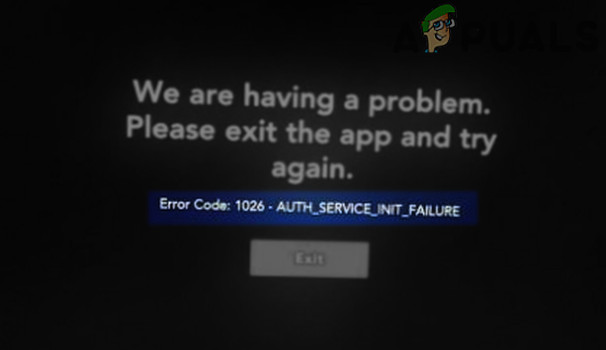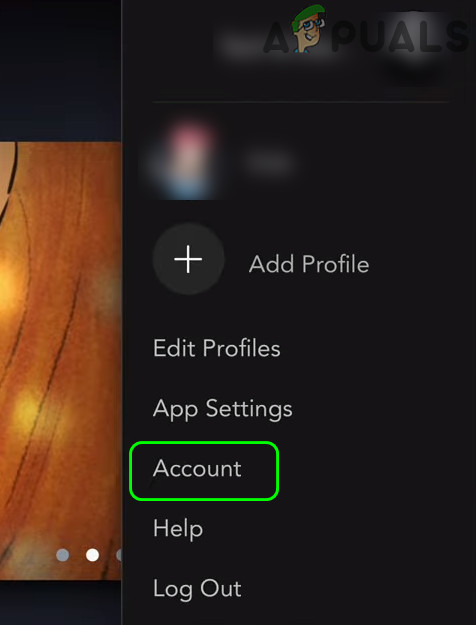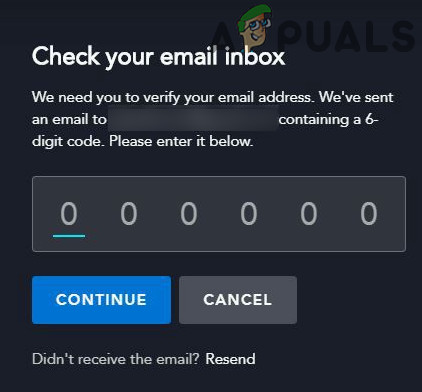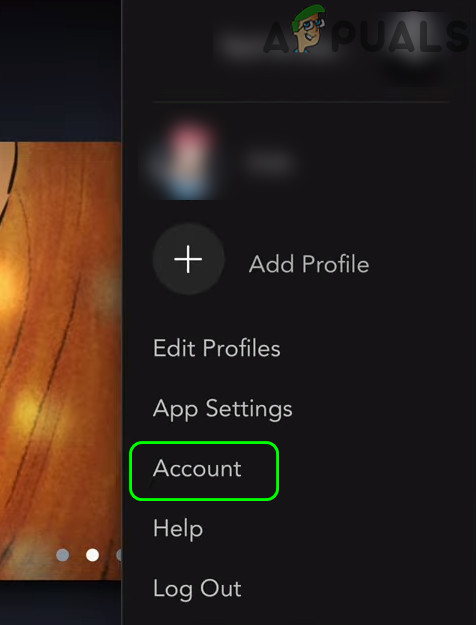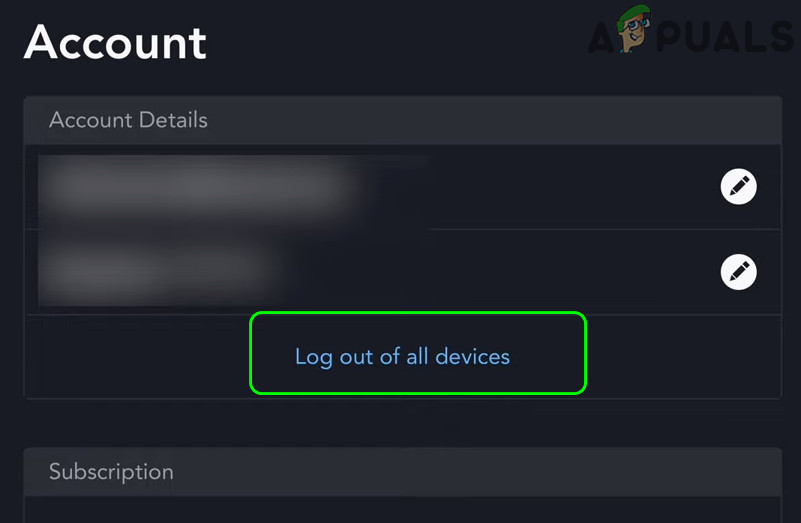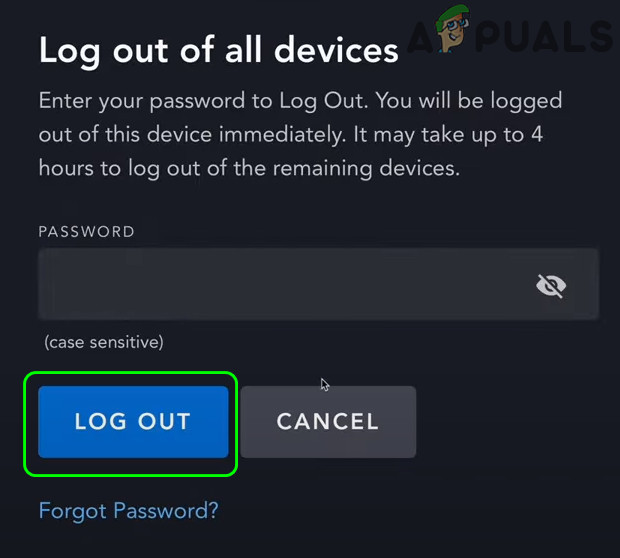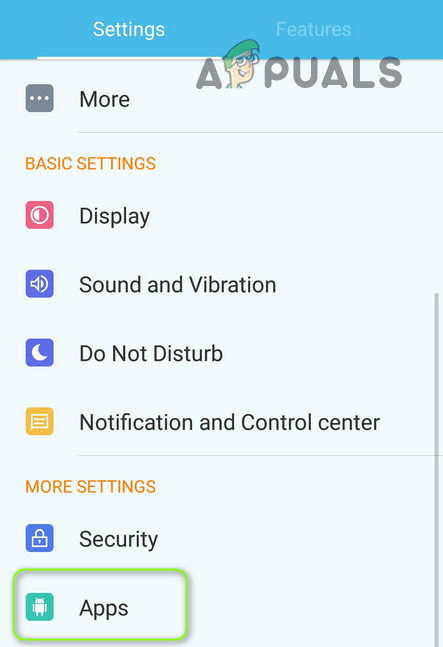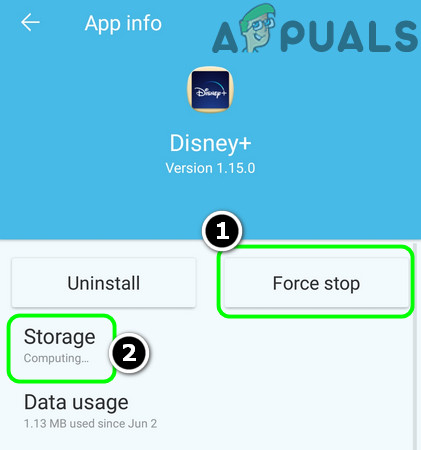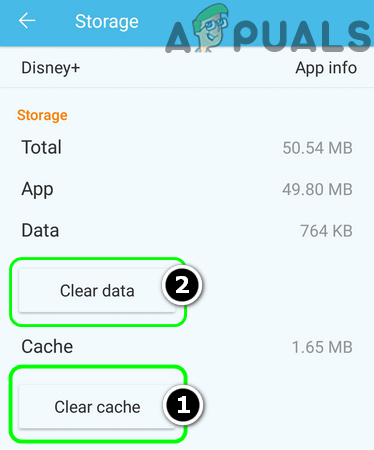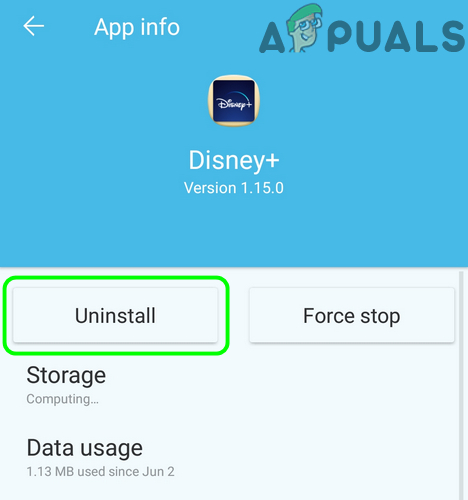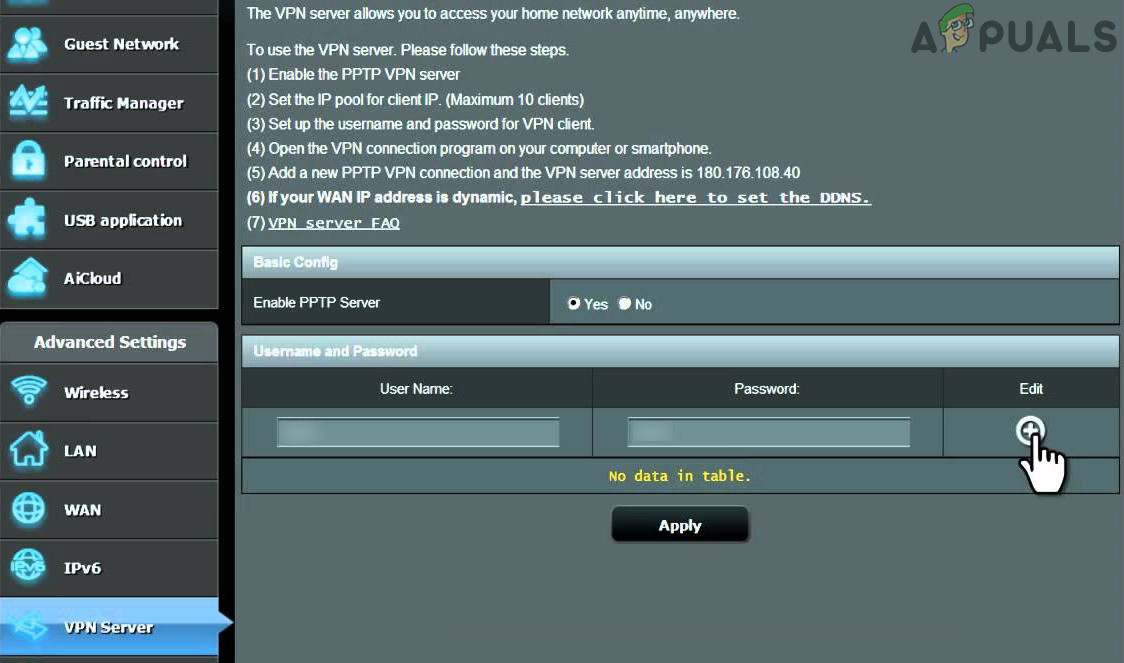The issue arises when the user launches the Disney Plus app but encounters the following message: We are having a problem. Please exit the app and try again. Error code: 1026 Auth_Service_INIT_Failure You can fix Disney Plus error code 1026 by trying the solutions discussed below but before that, make sure the Disney Plus servers are up and running. Also, make sure the firmware of your device is updated to the latest built (e.g., check if the firmware of Samsung Smart TV is updated).
1. Restart Your Device and Networking Equipment
The Disney Plus error code 1026 could be the result of a temporary communication glitch between your device and Disney Plus servers. In this case, restarting your device and networking equipment (e.g., router) may solve the problem.
2. Verify Your Disney+ Account
The Disney+ app may show the error code 1026 if your Disney Plus account requires verification and verifying your Disney Plus app may solve the problem.
3. Logout of the Disney Plus App on All Devices
A temporary glitch between your device (or devices) and between the Disney Plus servers may cause the error code 1026. In this context, logging out of the Disney Plus app on all devices may solve the Disney Plus issue.
4. Clear Cache and Data of the Disney+ App
The Disney Plus app may show the error code 1026 if the cache and data of the Disney Plus app are corrupt. In this scenario, clearing the cache and data of the Disney+ app may solve the current issue. For elucidation, we will discuss the process for the Android version of the Disney+ app.
5. Reinstall the Disney Plus App
You may encounter the Disney Plus error code 1026 if the installation of the Disney Plus app is corrupt and reinstalling the Disney+ app may solve the issue. Before proceeding, make sure to clear the Cache and Data of the Disney Plus app (as discussed earlier). For illustration, we will discuss the process for the Android version of the Disney+ app.
6. Reset Samsung Smart TV Hub to Defaults
If you are one of those unlucky users whose OEMs have made the Disney+ app as part of the system apps (the apps which cannot be uninstalled or their cache cannot be cleared), then resetting the Samsung Smart TV Hub (used to download third-party apps to your Samsung Smart TV) to the defaults may clear the error code 1026 (or you can try something similar to the devices of other OEMs). Before proceeding, make sure to note down the login credentials of your TV apps.
7. Try Another Network and Edit the Router Settings
The Disney Plus app may show the error code 1026 if your ISP is blocking access to a resource essential for the operation of the Disney Plus app. In this context, trying another network may solve the Disney Plus issue. But before proceeding, check if using an ethernet cable connection (in place of Wi-Fi) to your device (like a TV) solves the issue for you. If so, then the issue may have been caused by a misconfiguration of your router, your ISP, or blockage of your IP by the Disney servers. To rule out the router issue, check if connecting directly to the Internet (without a router or modem) solves the issue. If so, check your router for a setting creating the Disney Plus issue. Many modern business model routers have built-in VPNs and you may check your router has a VPN, if so, then disable the VPN and check if the issue is resolved. If that did not do the trick, then you may contact your ISP to check if the issue is being caused on their end e.g., if your ISP is using an IPv6 protocol, then request them to issue you with an IPv4 protocol-based IP as the Disney servers are reported to create issues for devices using IPv6 protocol. If the issue persists, then you may contact Disney+ support to unblock the IP of your device.
How to Fix .NET Runtime Error 1026Disney’s CEO Denies Rumors of Apple Merger, Vows to Revamp Disney+ SubscriptionHow to Fix Disney Plus ‘Error Code 42’How to Fix Disney Plus Login Error Code 90