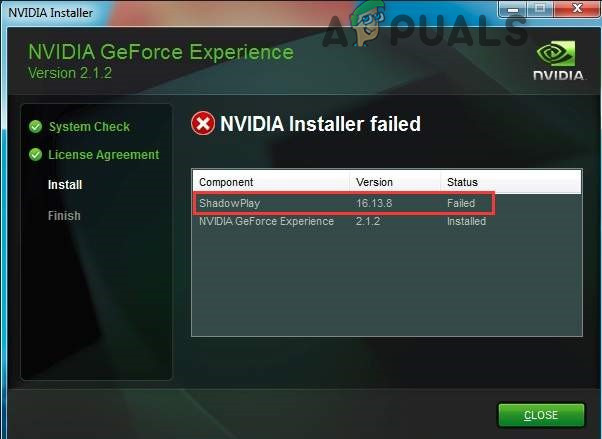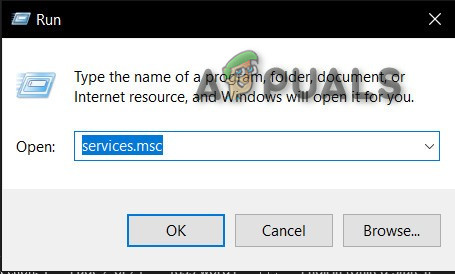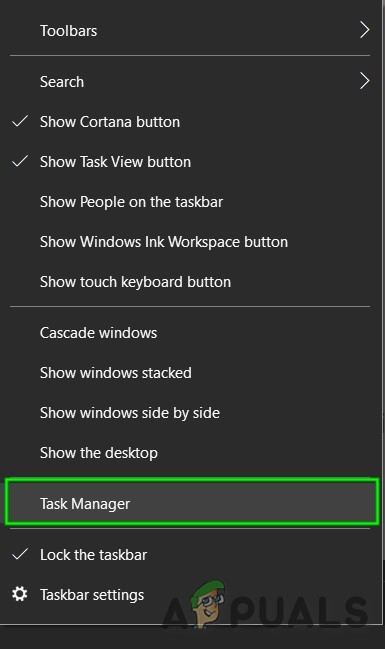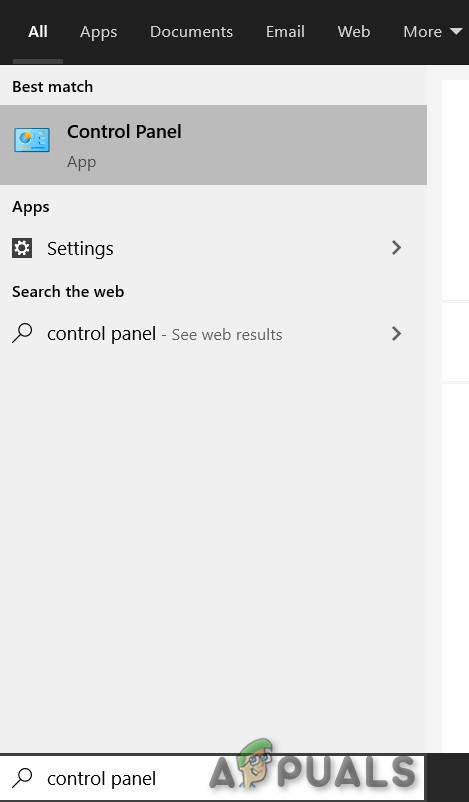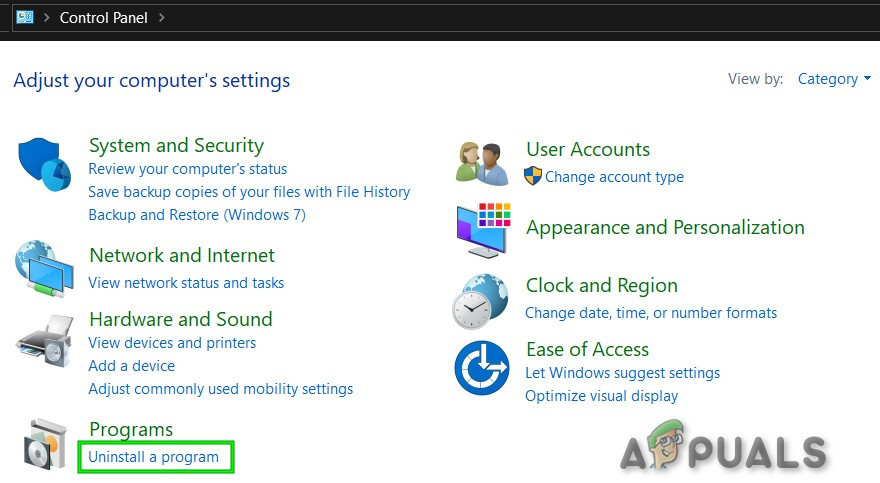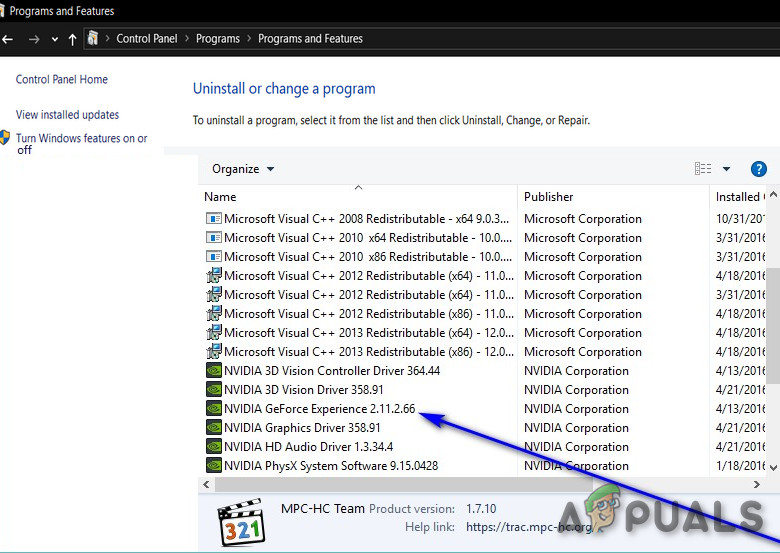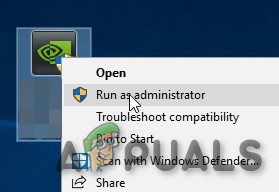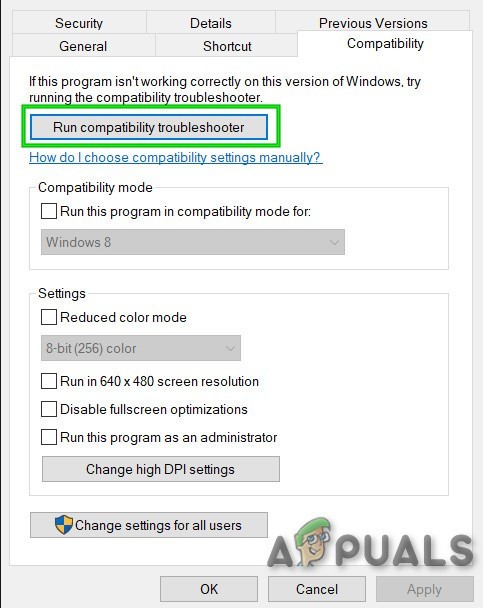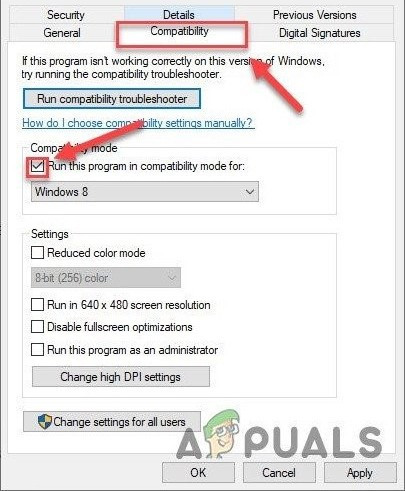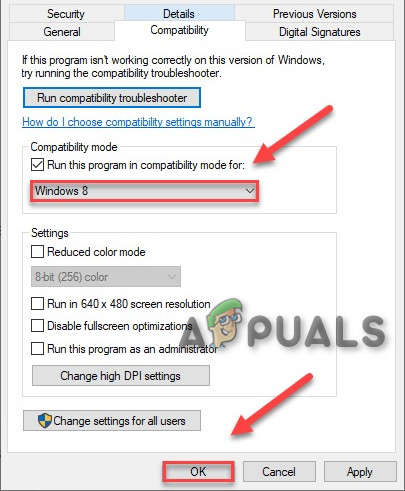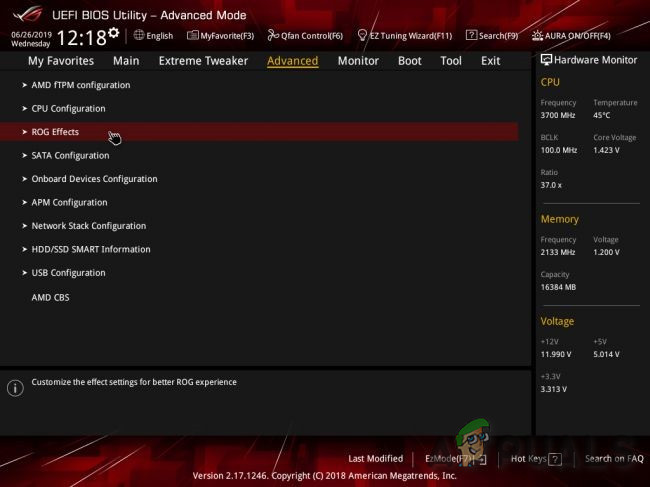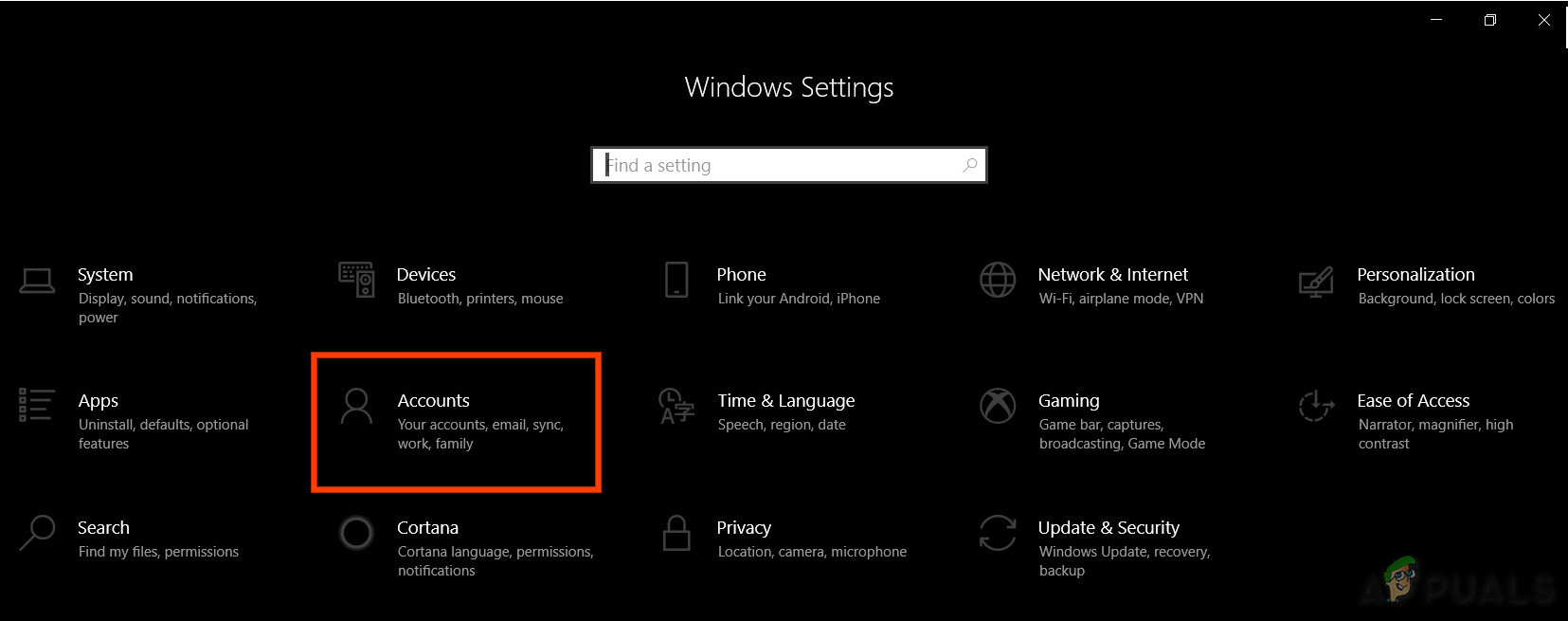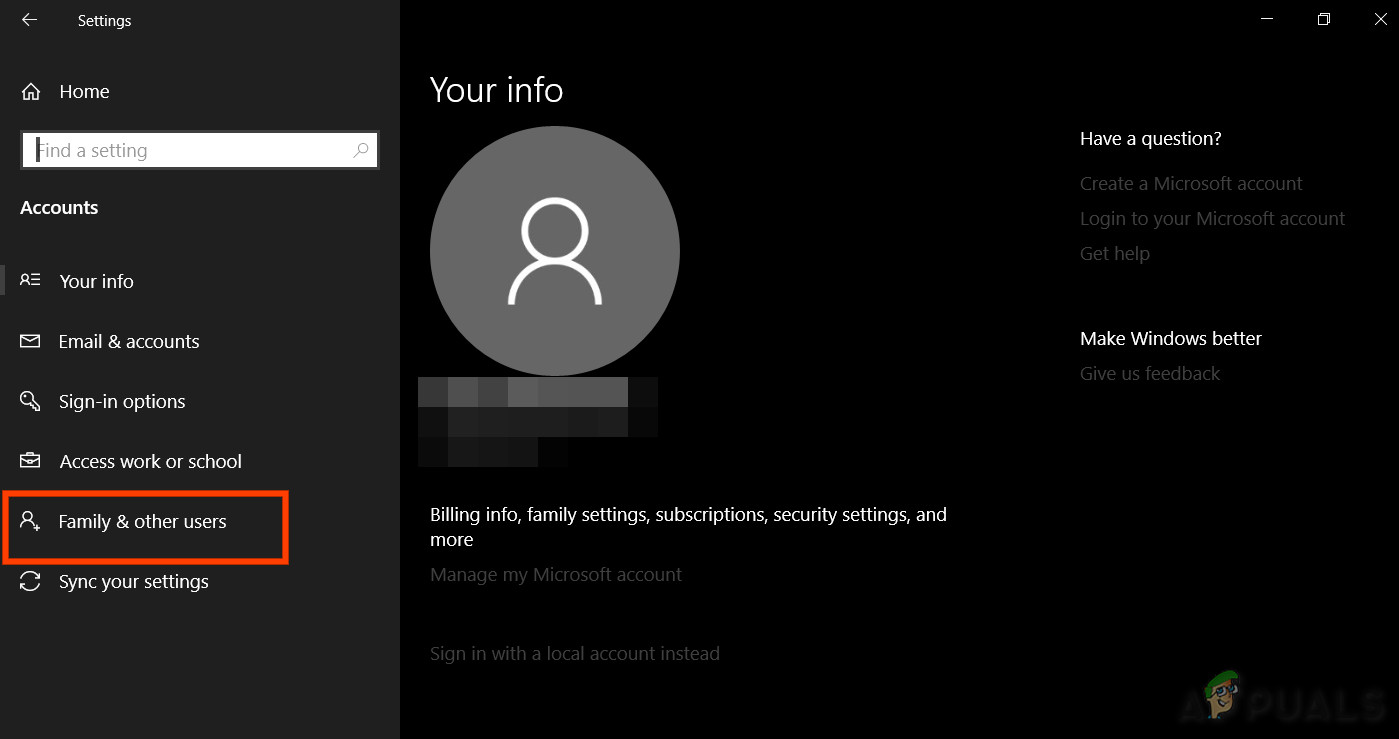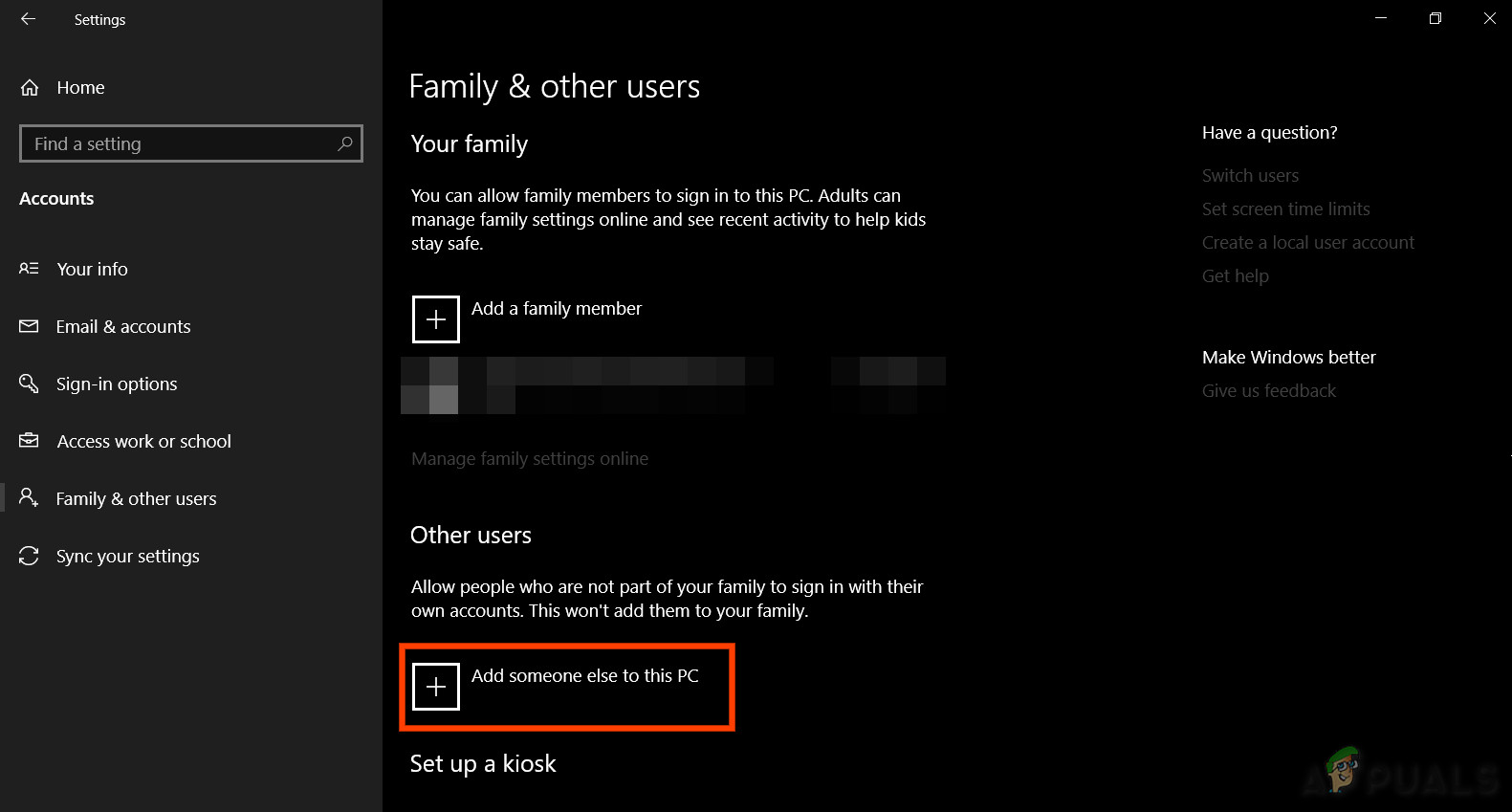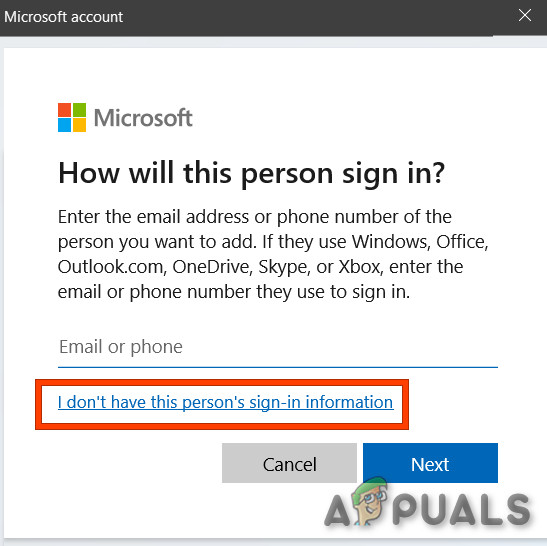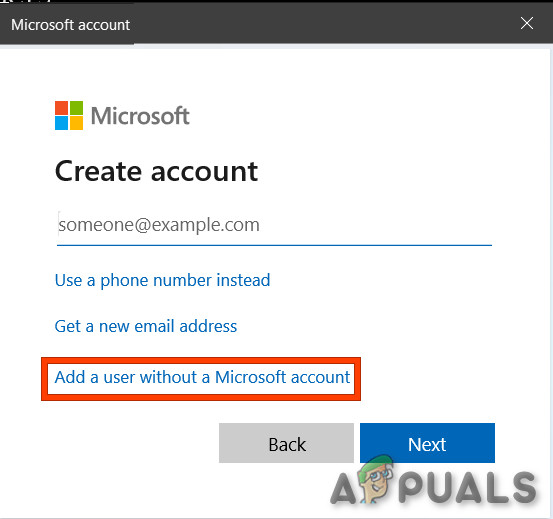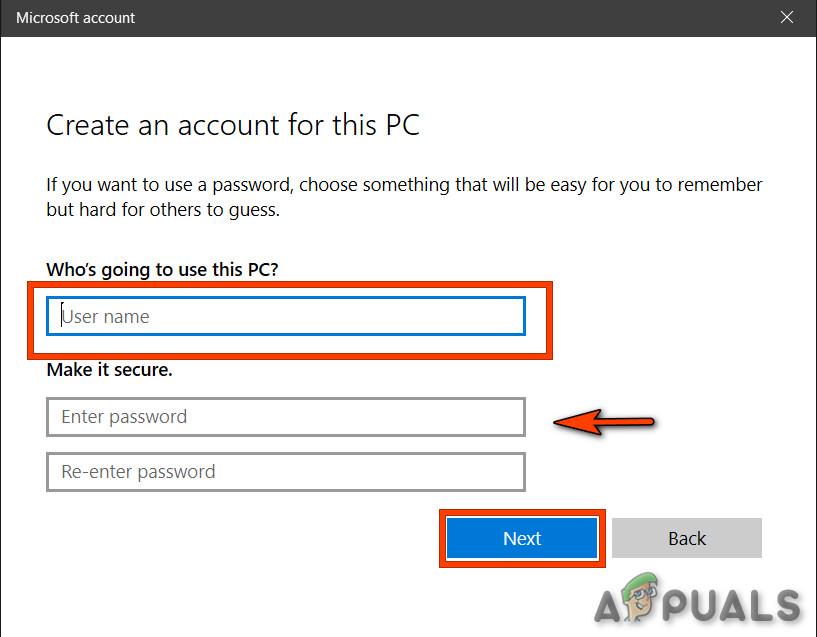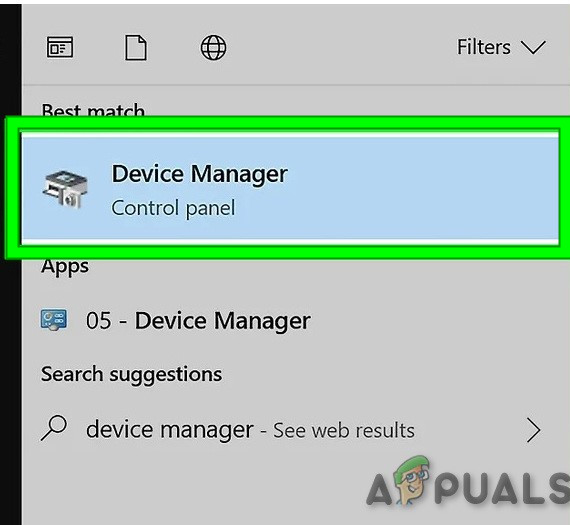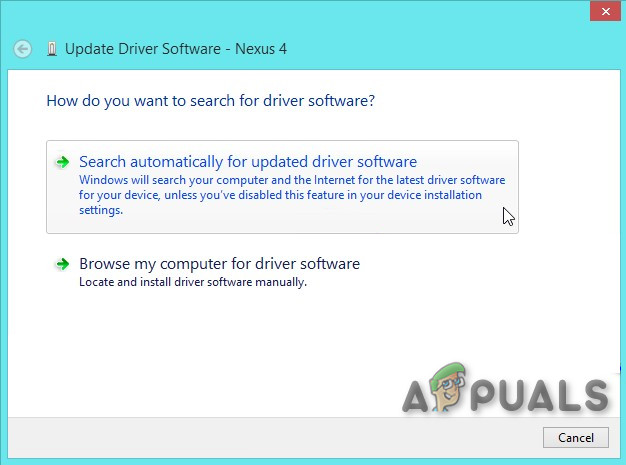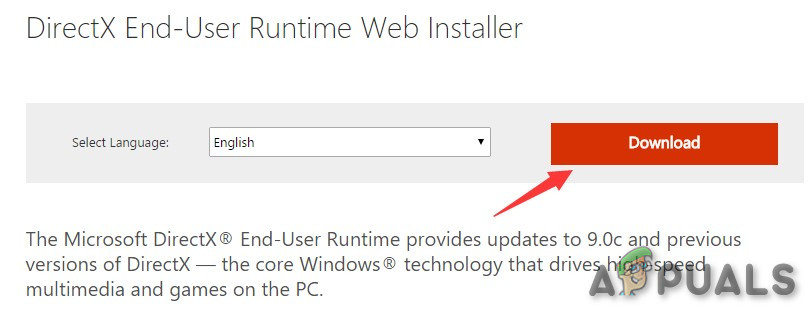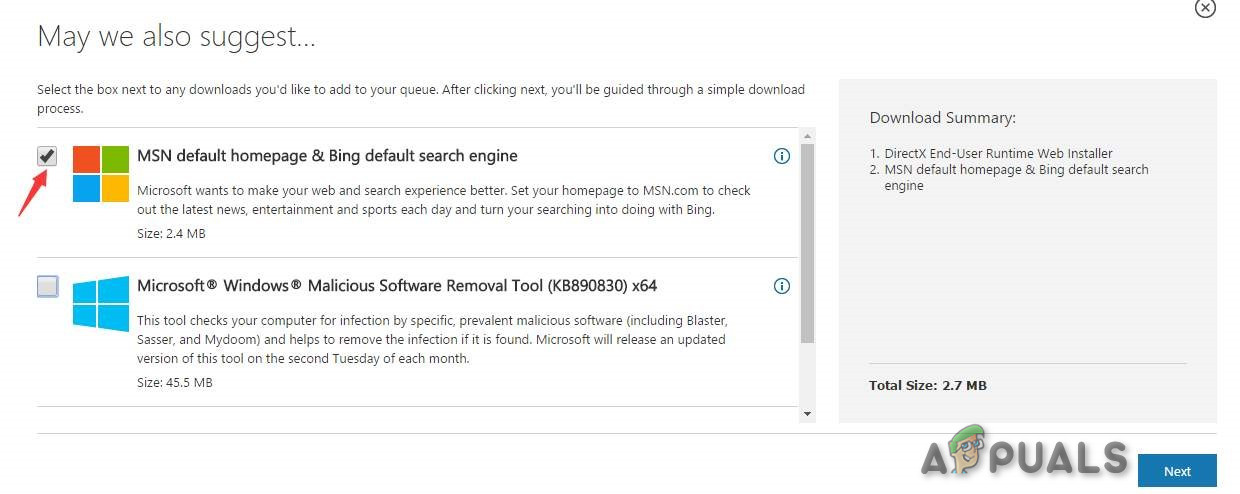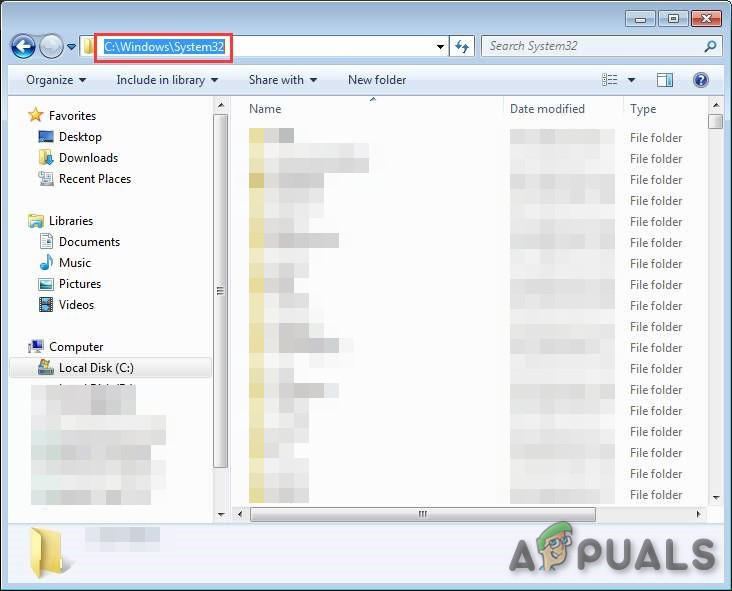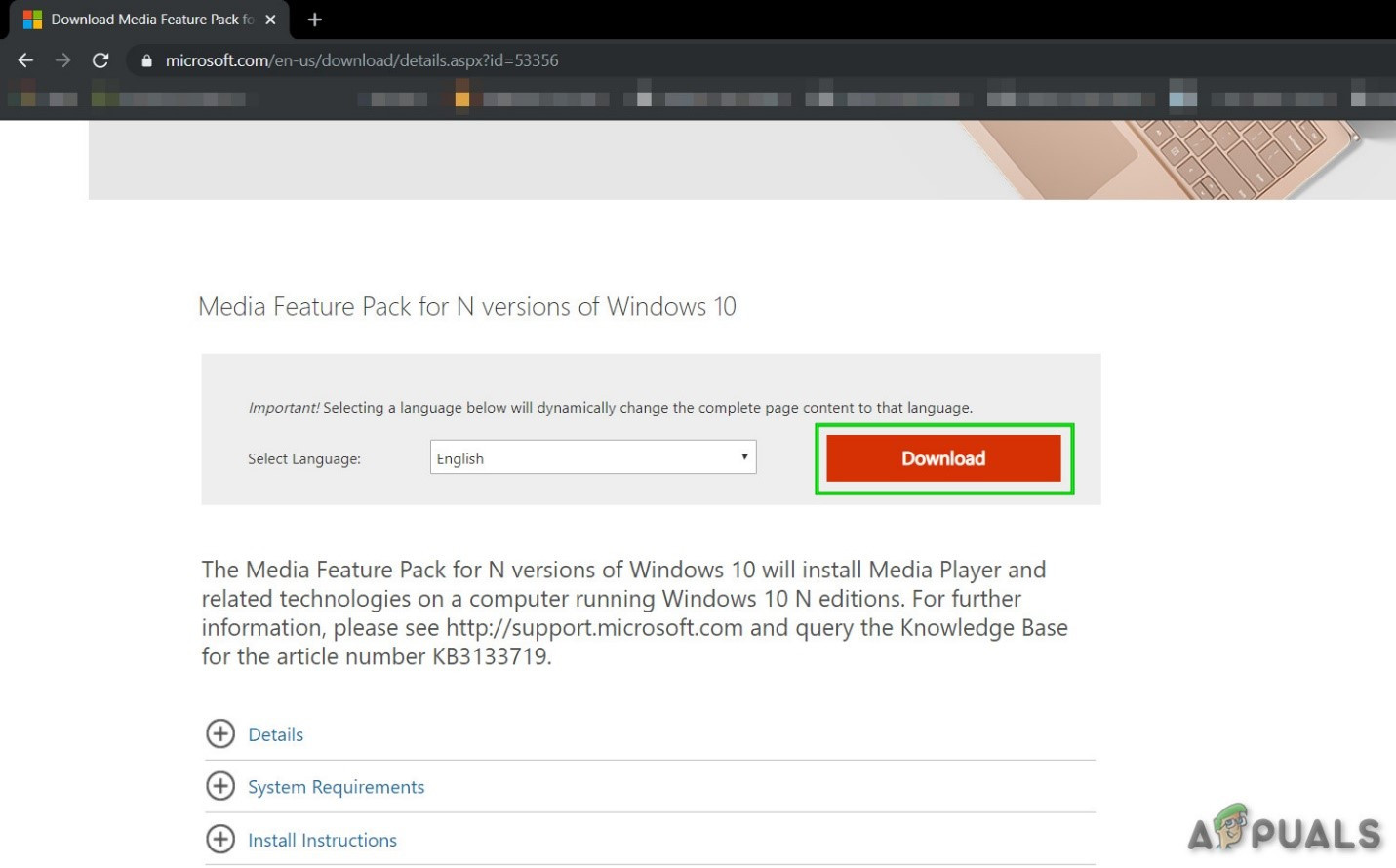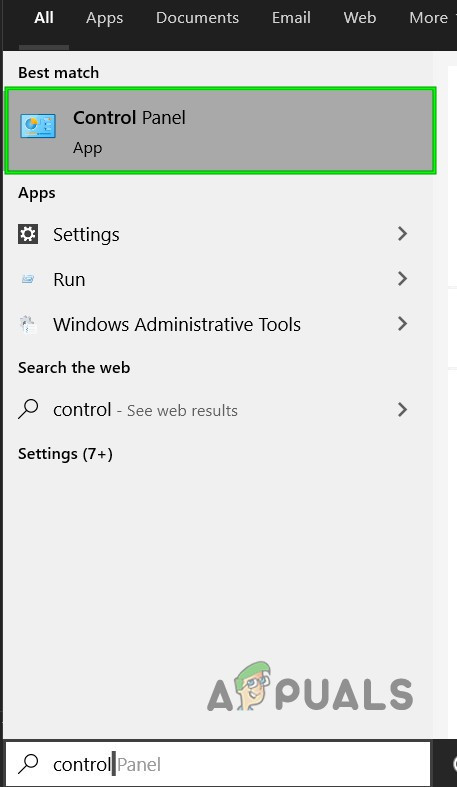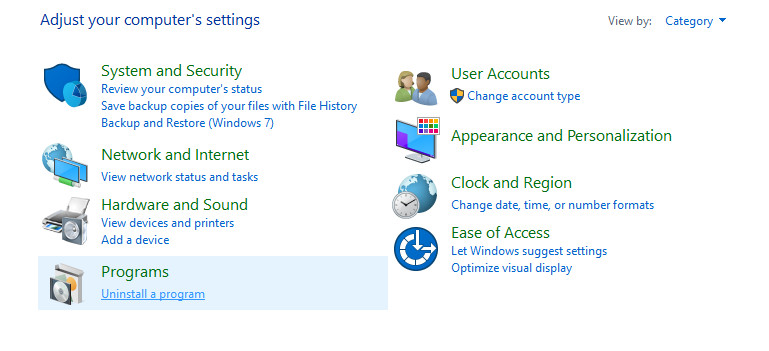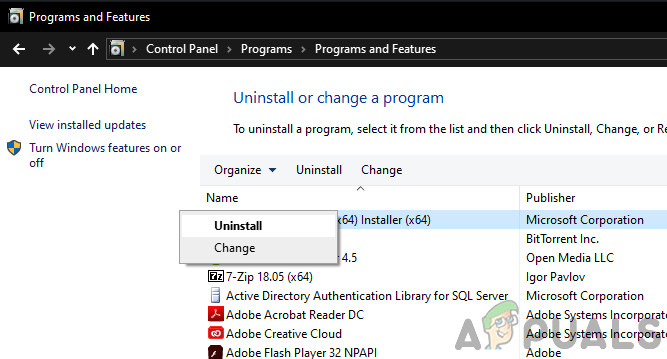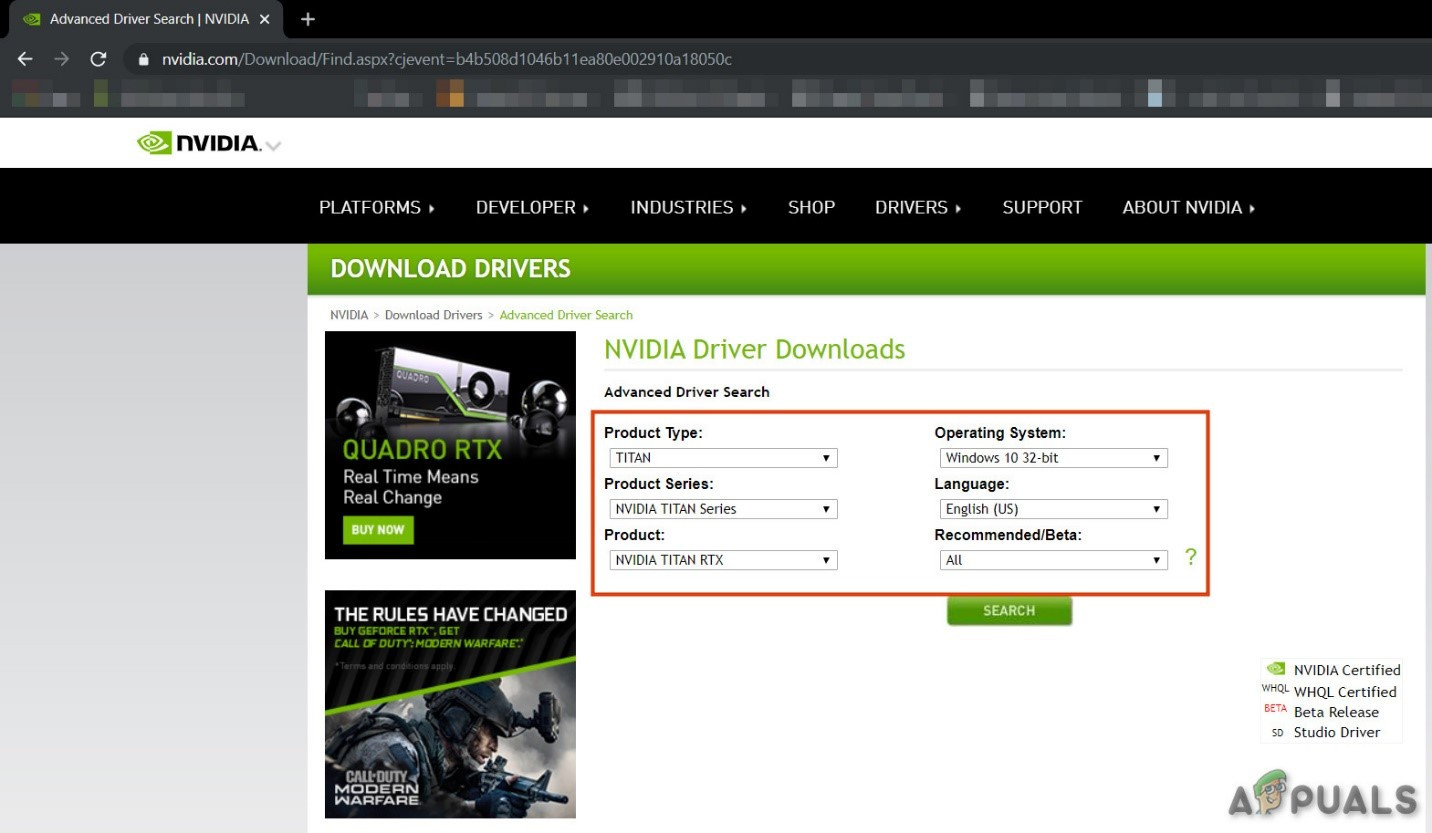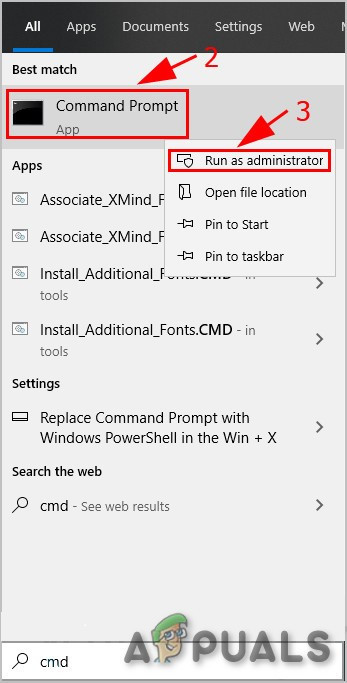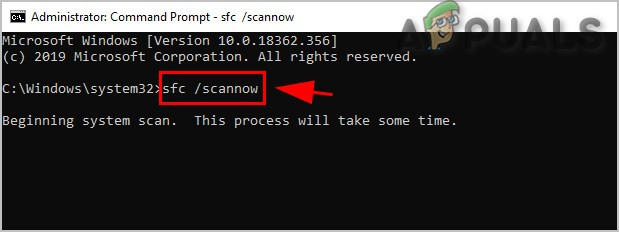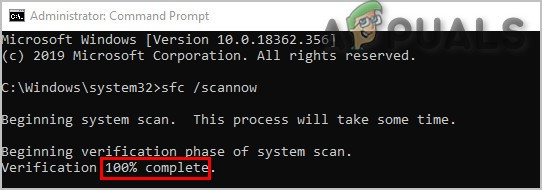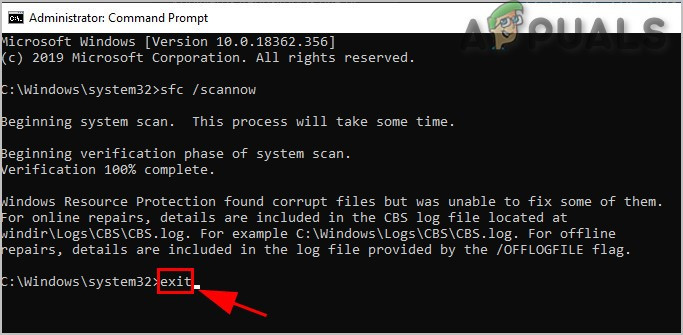NVIDIA’s ShadowPlay is a utility for easy gameplay recording, live streaming, and it can also work as an FPS counter overlay. On all platforms, it can automatically record gameplay in the background if specified by the user. This error can happen due to many reasons but before indulging in detailed solutions, let us make sure that your system fulfils the system requirements of ShadowPlay. For the complete list of system’s requirements visit the official website of NVIDIA’s ShadowPlay. Once you are sure that your system meets all the requirements, only then proceed with the solution.
What causes NVIDIA ShadowPlay to Fail during Installation?
As mentioned in the introduction, the causes behind the failure of ShadowPlay installing are usually software-based and stem from the operating system itself. Here are some of the most common ones: Make sure to log in using an administrator account before starting the troubleshooting methods.
Solution 1: Restarting Services and Deleting Registry Values
If any service is running for a longer period, there are instances where they might go into error configurations or get ‘frozen’ which will cause other discrepancies for example, where you will not be able to install ShadowPlay. Similarly, if the Registry values are incorrectly set due to previous installations, you will not be able to proceed with the installation. Here, we will end every running process of NVIDIA and also delete the registry values. Then when we reinitialize the installation process, everything will be started anew and if there was an issue with these, the problem will be resolved. If the problem reappears, move to the next solution.
Solution 2: Force the Computer to Use NVIDIA Graphics Card
If there is more than one graphics card in the system (dedicated + integrated), then if the integrated card is turned on during the installation of ShadowPlay, it will fail to install. Before the applications start copying necessary files, it checks the availability of an NVIDIA card. If it doesn’t find the graphics card running, it will automatically abort the installation process. Here, what we can do is disable the integrated graphics card completely from your computer and then try installing ShadowPlay. If the issue was indeed the integrated graphics card clashing, it will be fixed.
Solution 3: Run GeForce as Administrator
GeForce Experience will not install ShadowPlay if it cannot have non-restricted access to some system files. Hence, running GeForce Experience Setup File as an administrator may solve the problem. Follow the steps: Hopefully, the problem is solved, if not move to the next solution.
Solution 4: Run Compatibility Checker for GeForce Experience
Compatibility problems are there since the start between NVIDIA’s ShadowPlay and Windows OS. Since ShadowPlay is present for a long time, if you are installing an older version of Shadow Play, it might cause problems if the OS is the newer version of Windows. Here in this solution, we will change the compatibility of the installer and see if this works.
Solution 5: Disable RGB Lighting
RGB lighting on your system looks stunning and gives a beautiful look to your setup. But this beautifulness sometimes costs you several functionalities, especially of the graphics card. So, disabling RBG lighting may solve the problem. Sometimes, a setting in the BIOS could be available to disable the RGB, but then there are also motherboard manufacturers who use their lighting control applications e.g. Asus Aura. Either way, you should try disabling your RGB lighting on any application in which it is active. After turning off RGB Lighting, reinstall the GeForce experience. If you still get the error move to the next solution.
Solution 6: Use Another User Account with the Folder and Profile on the C Drive
The system creates a user profile the first time when a user logs in to the system. Afterwards, on each login, the computer loads the user’s profile, & then other system elements are loaded for the information in the profile. Many users tend to shift this profile onto non-system drivers. But GeForce Experience in its recent versions is not supporting user profiles that are not on the drive on which Windows is installed. And if you are using a profile that is not on the system drive, then it can cause the GeForce ShadowPlay Install failed issue. If you still cannot install ShadowPlay, then proceed to the next solution.
Solution 7: Update Display Adapter Driver Through Device Manager
The ShadowPlay uses an API named Nvidia NVFBC & NVIFR to capture the gameplay directly bypassing the graphics API. And if the display driver is outdated then it can become incompatible either with Windows or GeForce Experience, which can result in the failed installation of the ShadowPlay. So, updating Display Adapter Driver through Device Manger may solve the problem. If the problem is still not solved, move to the next solution
Solution 8: Disable Anti-Virus
Sometimes Anti-Virus false positives can result in the restricted operation of a particular program. So, to see that if that is the problem, temporarily disable the Anti-Virus and Security Software. You firstly disable such software and if the problem is solved then you should add the exception for GeForce Experience or replace the Anti-Virus. After disabling the Anti-Virus check if the problem is not solved, reenable the Anti-Virus and proceed to the next solution.
Solution 9: Install DirectX
Microsoft DirectX is designed to help Windows PC in running and displaying multimedia applications such as full-colour graphics, video, 3D animation, and rich audio. DirectX has security and performance updates as well as new features that can be accessed by applications using the DirectX APIs. If Directx is not installed or its installation is corrupted then the GeForce Experience setup cannot access the Directx which can result in the issue of failed installation of ShadowPlay.
Solution 10: Install Windows Media Player
Some websites and software like Windows Store apps, Microsoft Office, and Encarta, etc. rely, on Windows Media related files packed as Windows Media Feature Pack which are part of Windows Media Player. Windows Media Player is not included in different editions of Windows or if its installation has corrupted then the user will not be able to use the applications which use Windows Media Feature Pack. To make these websites and applications work correctly the user can install the Windows Media Feature Pack. So the issue of failed installation of ShadowPlay can occur if the system doesn’t have Windows Media Feature Pack on your system. To solve it, one should install Windows Media Player.
Solution 11: Try an Older Version of Geforce Experience
The latest version of Geforce Experience has been updated to 3.20. Many users have said the updated version is creating problems for them. So you can try to install an older version of Geforce Experience which was working for you. But before installing the older version, first uninstall the installed version, if you have any. Check if the problem is solved, if not move to the next solution.
Solution 12: Run System File Checker
The missing/corrupted/damaged system files can cause the GeForce ShadowPlay Install Failed issue. There is a built-in System File Checker (SFC) that can check and repair any problematic files, use the SFC tool to fix missing or corrupt system files to solve the problem. If the problem persists, proceed to the next solution.
Solution 13: Install in Safe Mode
Start Windows In Safe Mode, the system starts with a minimum set of drivers, software & services. A program that is not installing in normal mode can be installed as only limited processes are running and if any process or service which was creating problem in installing is most probably is not running. If the problem is not solved, move to the next solution.
Solution 14: Reinstall Windows
If still, nothing has helped you so far then it is time to move to the last resort i.e. re-installation of windows. Hopefully, you can now install the GeForce Experience ShadowPlay and can record and stream your game without any problem.
Shadowplay vs OBSHow to Fix ShadowPlay not Recording AudioFix: Shadowplay Not RecordingLIVE Gaming on Windows Failed to Initialize? Try these fixes