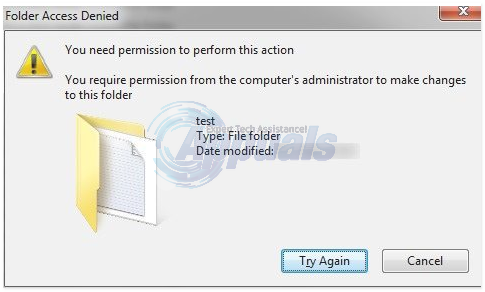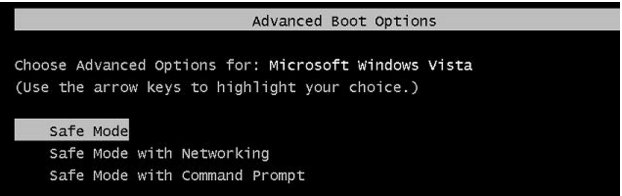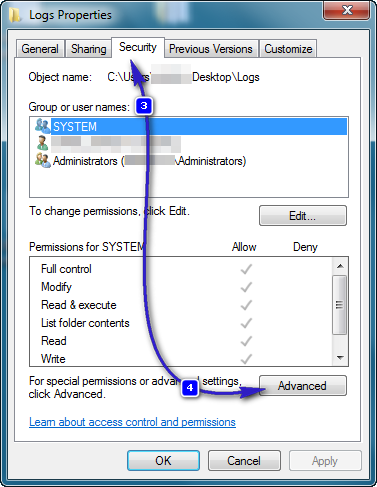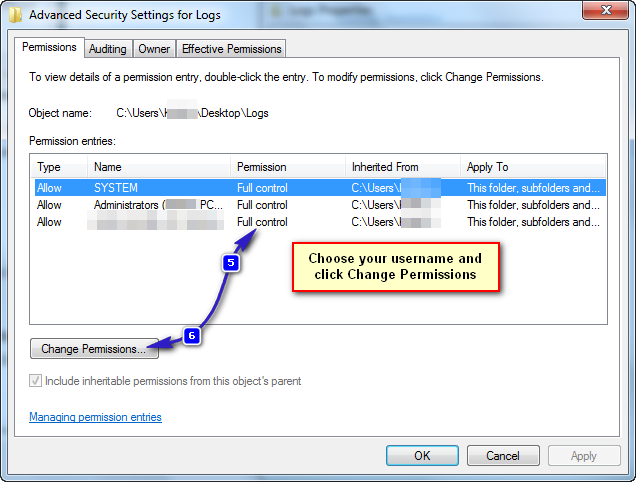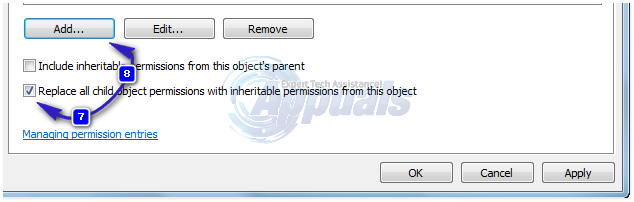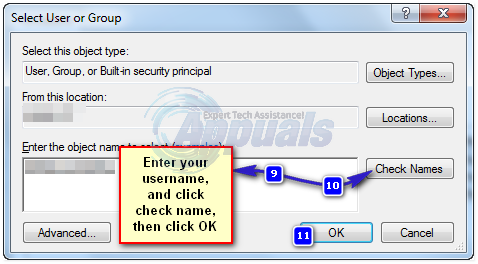Method 1: Restart Your Computer in Safe Mode
Safe Mode loads windows with those programs and services that are Windows-related and loads with minimal settings. If the reason for the “permission issue” is due to the file being used by another process, then you will be to delete it via Safe Mode. To reboot your system in safe mode, do the following:
Method 2: Check Permissions
To check and modify the permissions, follow the steps below.
Method 3: Use Unlocker
You can also use Unlocker by Empty Loop. Once downloaded, run the program and while installing the program, choose Advanced option and make sure to uncheck third-party software that comes bundled with Unlocker. When the installation completes, close the installer. Right-click the folder you want to delete. You will see a new option called Unlocker. Click this option. It will open an Unlocker window. It will show you whether the file or folder is locked by a process. If it is, Unlocker will show you the list of all such processes. Choose Unlock All or any other option as needed. Unlocking will allow you to delete the file or folder easily.
Method 4: Create a .bat file that takes ownership of the folder
If Windows won’t recognize your permissions for the file, you can create a .bat file that will take full ownership of the folder, and run that as administrator.
Method 5: Adding Permissions to Drive
Another thing that we can do to counter this issue is to change the permissions for the whole drive. In order to do that, follow the steps below.
Method 6: Using Registry Method
Someone on the internet designed a registry key that allows you to take ownership of the file in a very convenient method. All you have to do is install it on your computer and then right-click on the file that needs to be taken ownership of and select “Take Ownership”. In order to do all this:
How to Fix ‘The Application-Specific Permission Settings do not Grant Local…Fix: There is no email program associated to perform the requested action errorHow to Fix “Unable to Find Application to Perform this Action"Fix: You do not have Permission to View this Object’s Security Properties