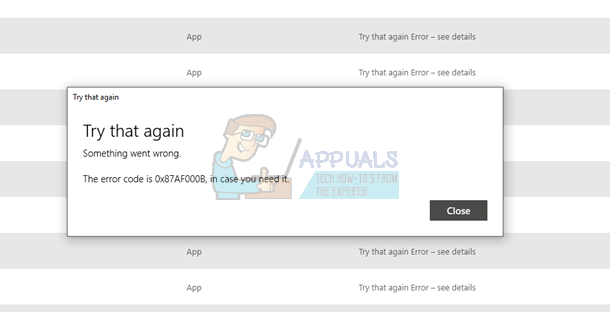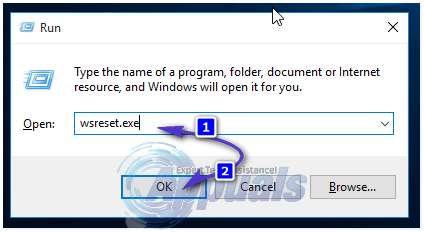Thankfully for users affected by this problem, though, this issue is completely fixable. The following are some of the most effective solutions that you can use to try and resolve this problem and restore your computer’s ability to successfully download and install applications from the Windows Store:
Solution 1: Reset the Windows Store cache
Many Windows Store-related issues that inhibit affected users from successfully downloading and installing apps from the Store can fixed by simply resetting the Windows Store cache, and this might just hold true in your case. To reset your computer’s Windows Store cache, you need to:
Solution 2: Re-register the Windows Store
powershell -ExecutionPolicy Unrestricted Add-AppxPackage -DisableDevelopmentMode -Register $Env:SystemRoot\WinStore\AppxManifest.XML When the computer boots up, launch the Windows Store and try installing an application to see whether or not the issue persists.
Solution 3: Switch to a new user account
One thing we know for sure about this issue is that when it affects a user, it stays confined to their user account and can’t follow them to a new user account. Since that is the case, you can get rid of this issue by migrating to a new user account on your computer. First and foremost, you are going to have to create a new user account: Once you have made sure that this issue doesn’t exist on your new account and the Windows Store works as it should, move all of your data and files from your old user account to your new one, and then delete the old user account.
Solution 4: Reset your computer
If none of the solutions listed and described above have worked for you, fear not as you still have one last resort – completely resetting your computer to factory settings. Windows 10 comes with a feature that allows users to completely reset its software and Operating System to the way they were when the computer was booted up for the very first time. To reset a Windows 10 computer, simply follow this guide. It should be noted that resetting a Windows 10 computer uninstalls all applications and programs that didn’t come pre-installed on the computer, resets all settings and preferences to their default values and, if the user chooses so, deletes all user data and files stored on the computer.
How to Fix Windows Store Install Error 0x80070015 “Something went wrong"Fix: Something Went Wrong Error 0x80090016 on Windows 10AMD Installer Shows Error 195 (Oops! Something Went Wrong)? Here is how to fix…FIX: “Something Went Wrong” Error on Spotify