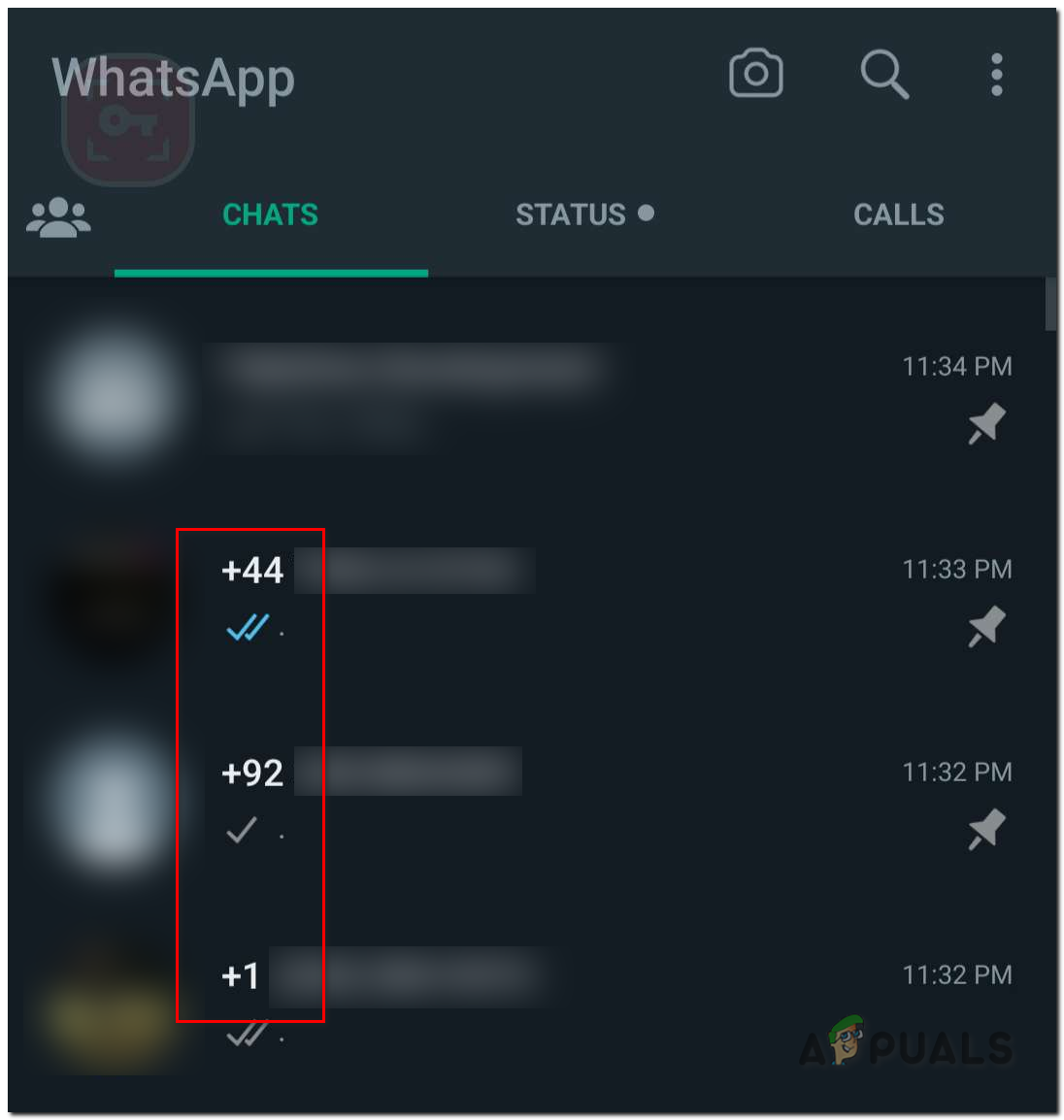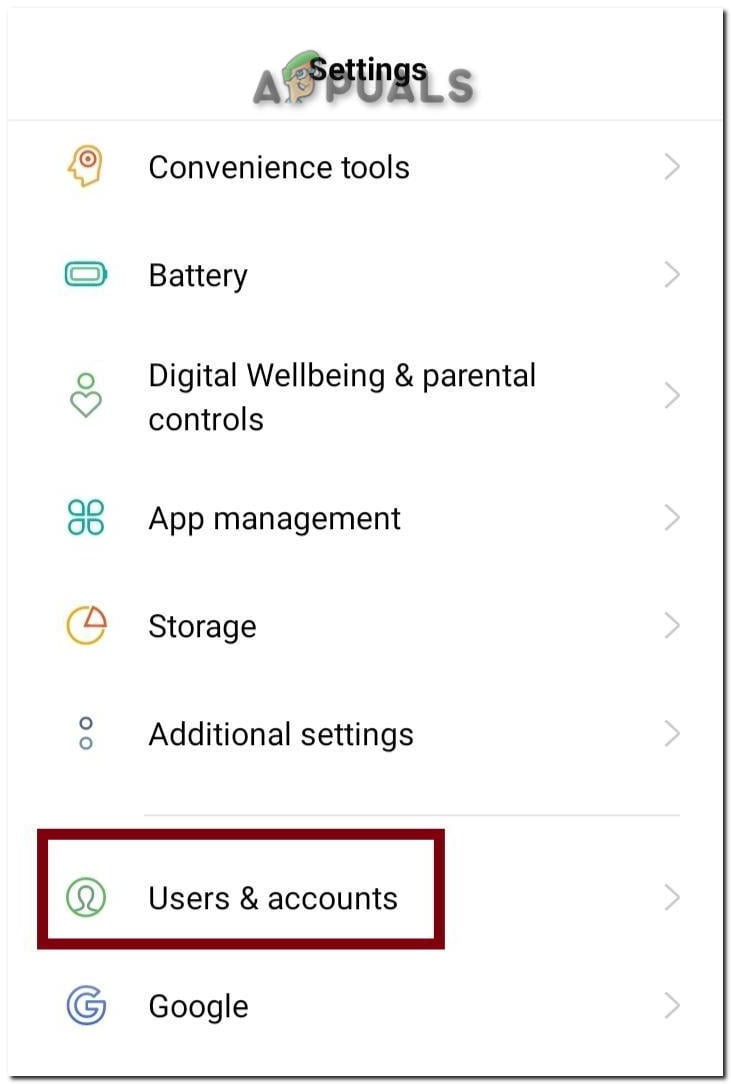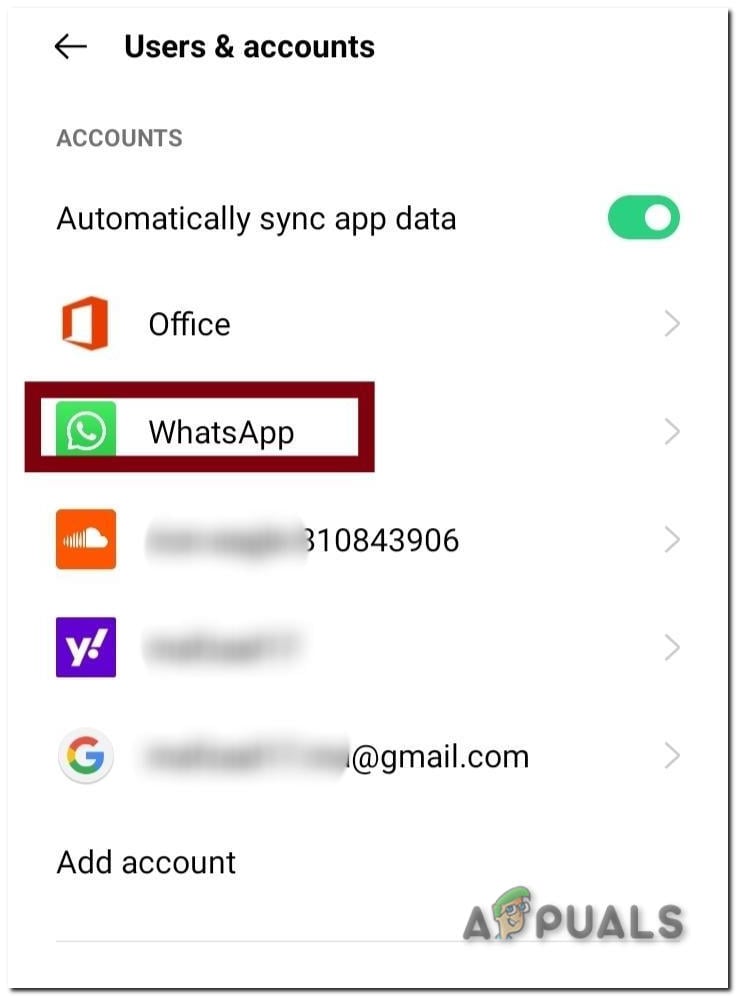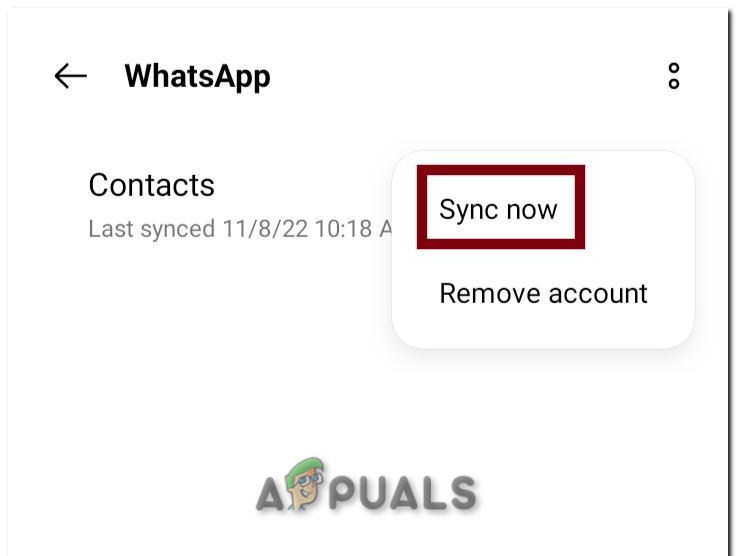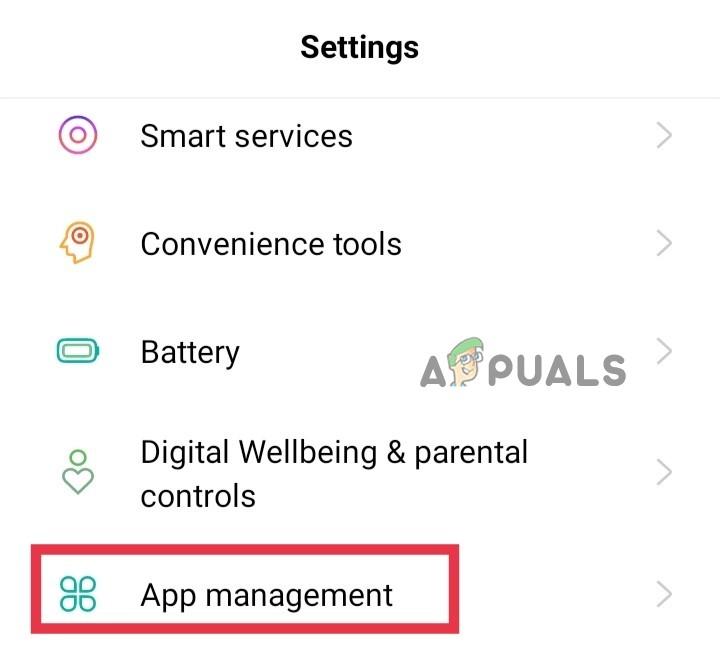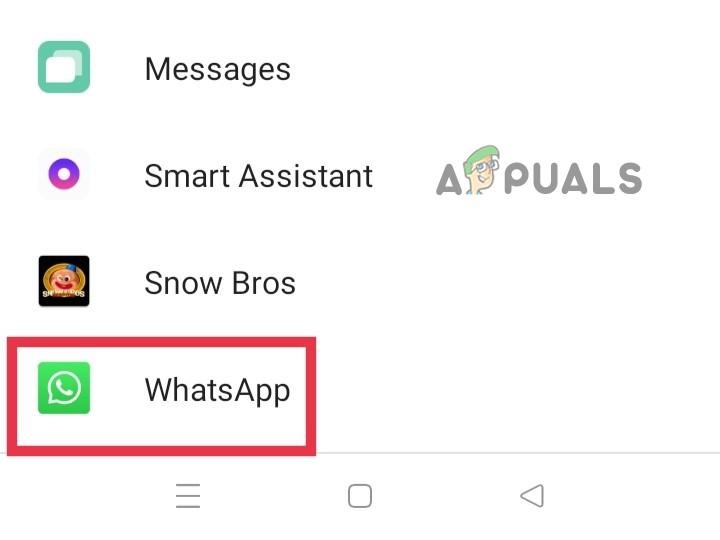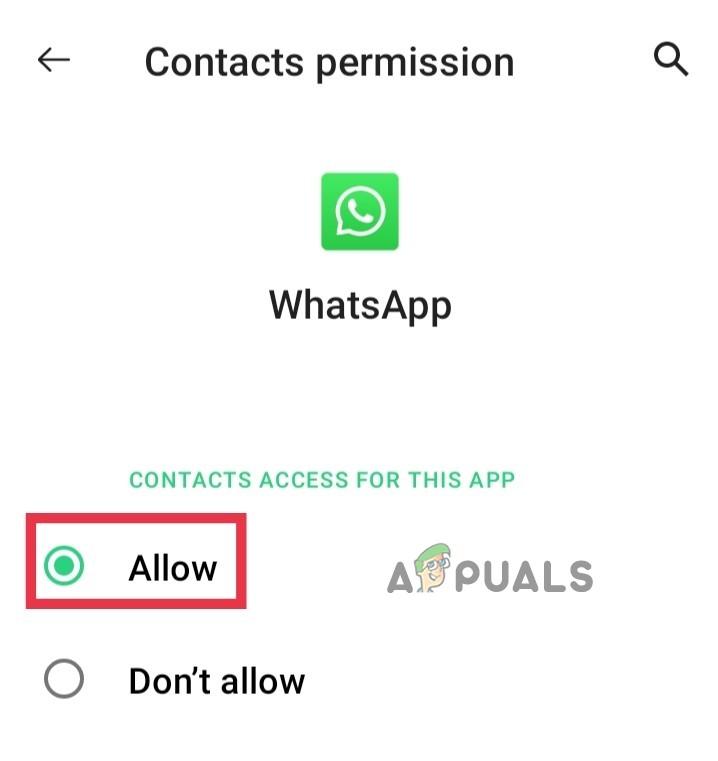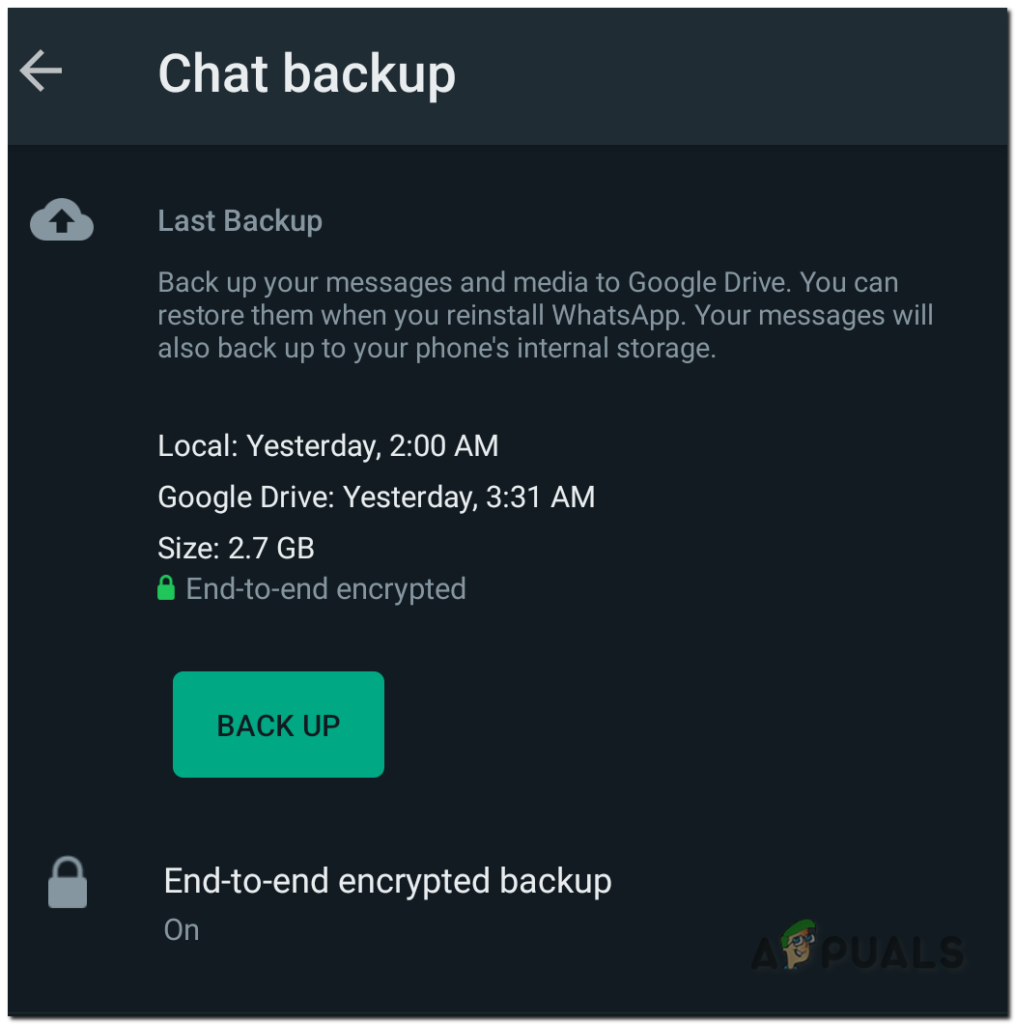Now that we know the potential causes of this issue. Let’s get straight into fixing it.
1. Manually Sync the Contacts Saved in the Phone
WhatsApp syncs the contacts saved in your phone to show their names correctly. If contact sync fails for some reason, you won’t see the contact names in WhatsApp. However, manually syncing the contacts with WhatsApp can fix this problem. Follow these steps to sync contacts with WhatsApp: After the synchronization process is complete, get back to your main page of WhatsApp and check the contacts’ name, the issue should be resolved but if it’s not, follow along.
2. Allow Access to Contacts
If WhatsApp is unable to access the contacts due to a permission issue, you won’t be able to see contact names in WhatsApp. This can be fixed by allowing access to contacts manually. Follow these steps to allow WhatsApp to access contacts: If this solution also doesn’t work, try reinstalling WhatsApp.
3. Reinstall Whatsapp
If you still can’t see the contact names on WhatsApp, you can reinstall Whatsapp, which will reset its permission and corrupted sync settings that are mainly causing this issue. However, you will have to back up your chat and media data to ensure you don’t lose any data. You can quickly backup your data by following these steps: Once it’s completed simply uninstall the Whatsapp and install it again from Playstore.
How to Hide Your Contacts on an Android PhoneHow to Print Contacts from Android PhoneHow to Hide your Profile Picture for Specific Contacts on WhatsApp?FIX: Android Phone Showing Unknown As My Phone Number