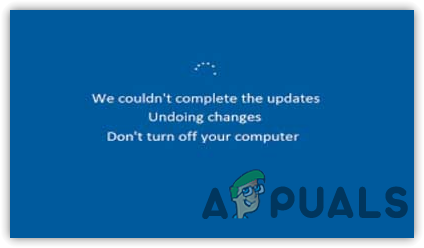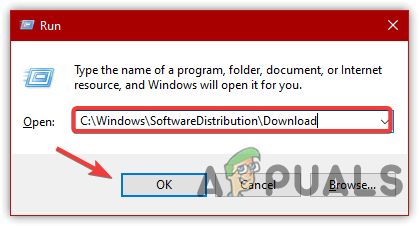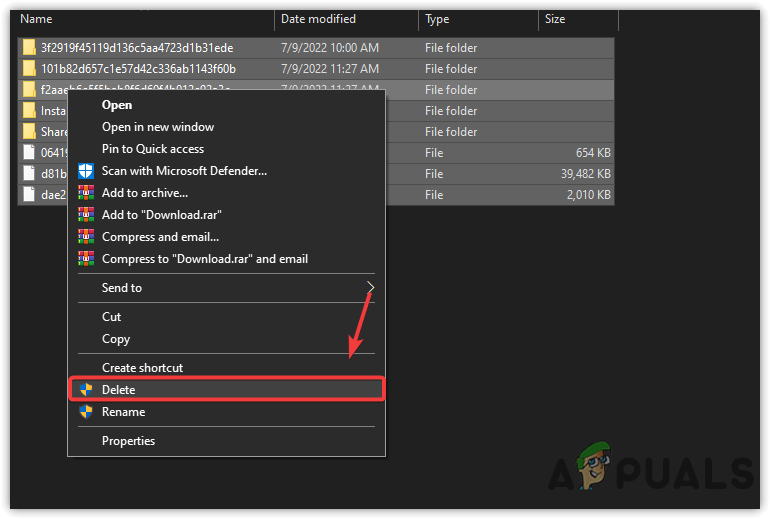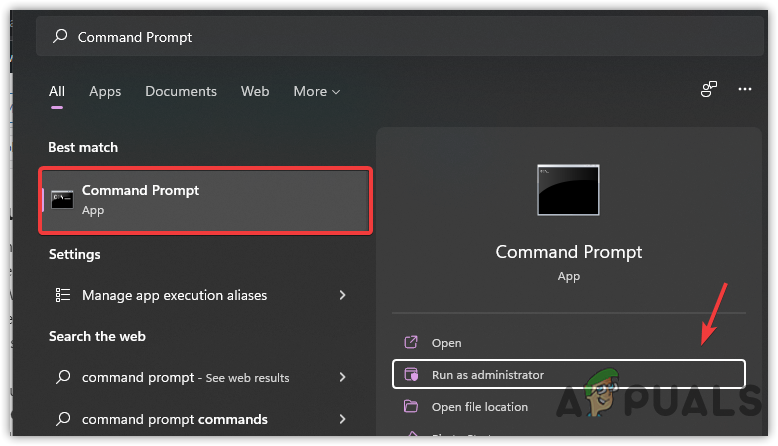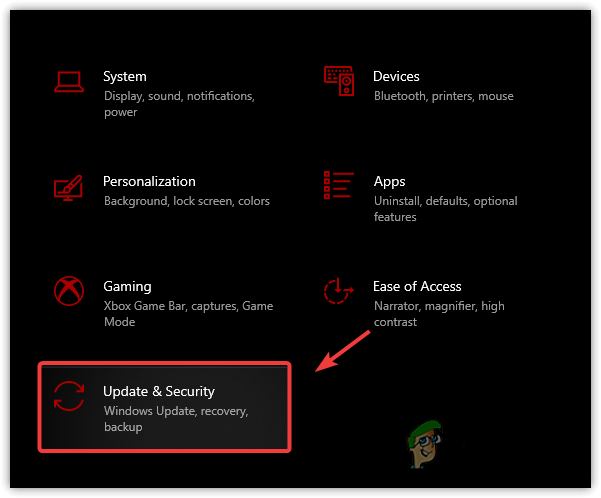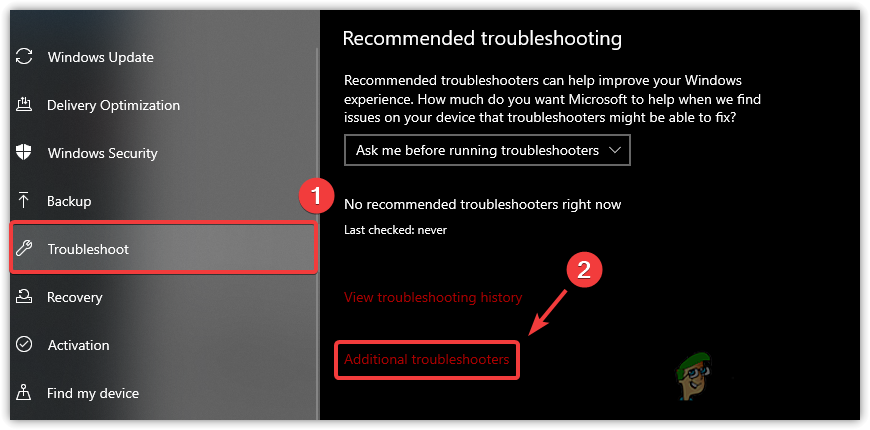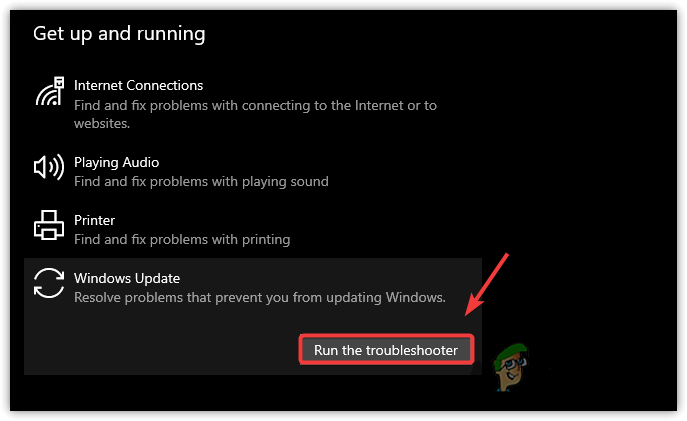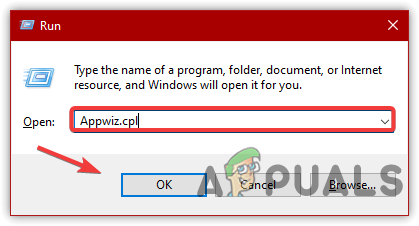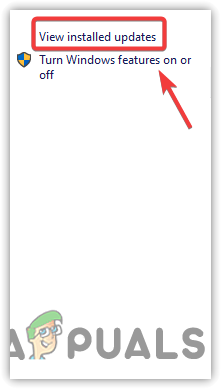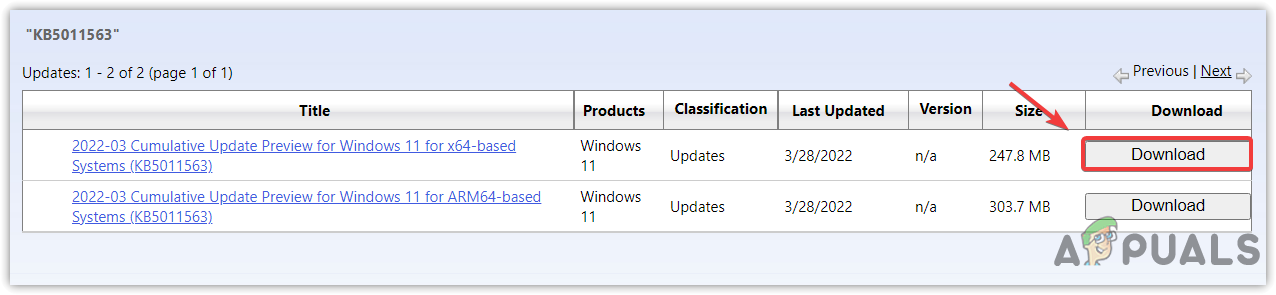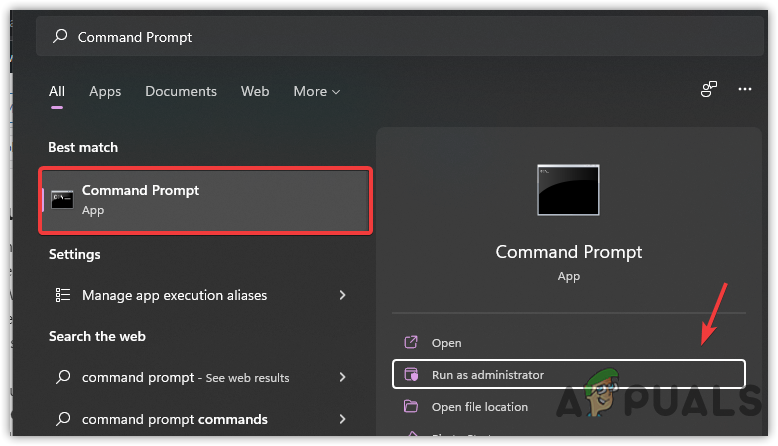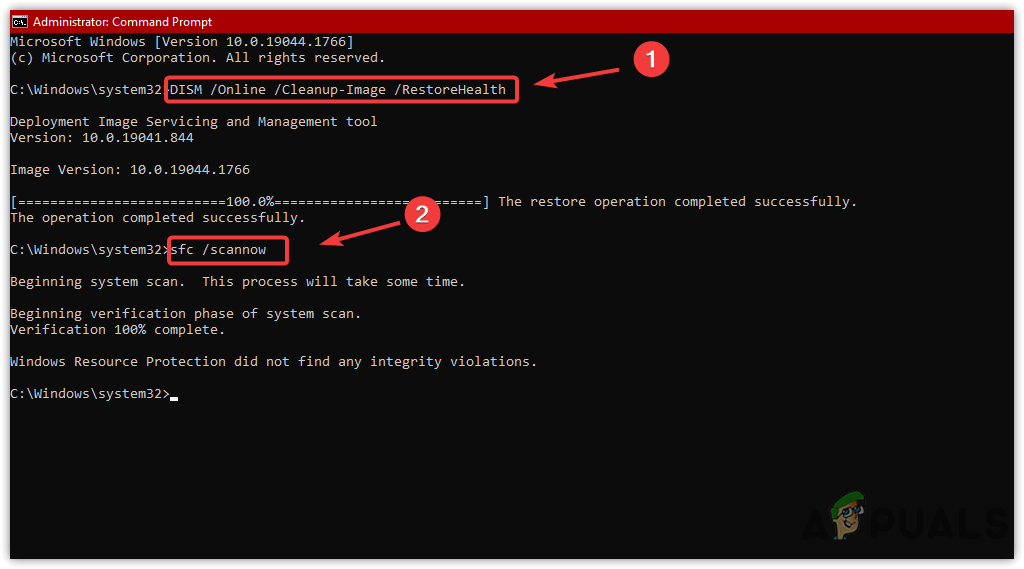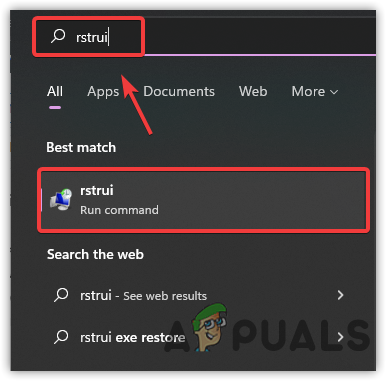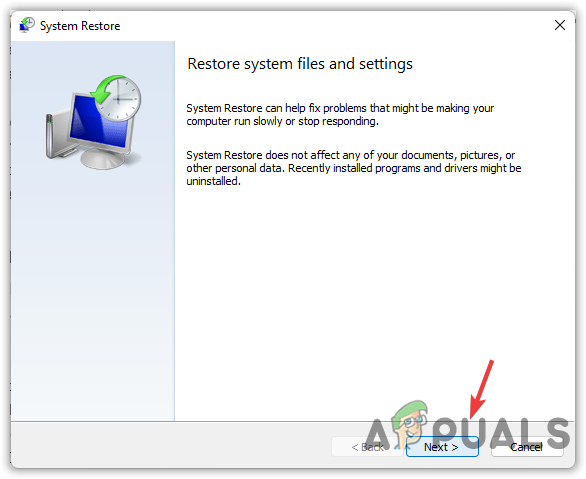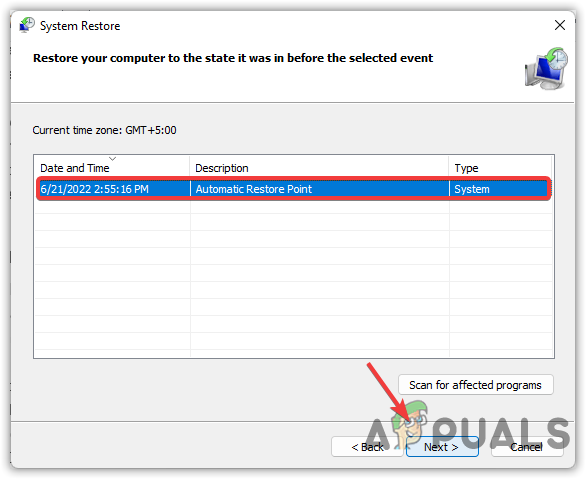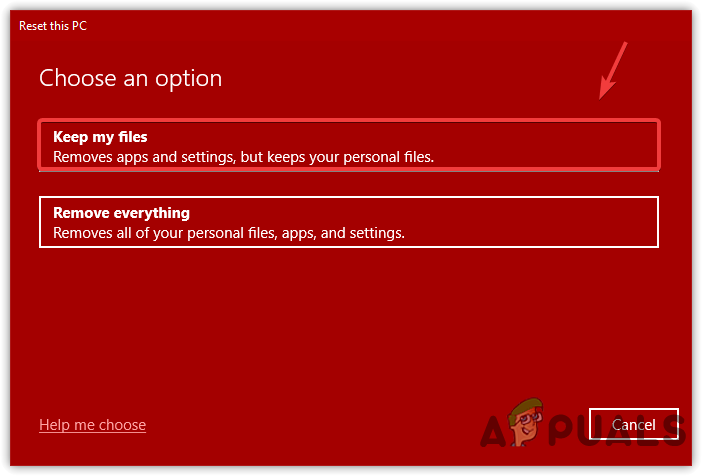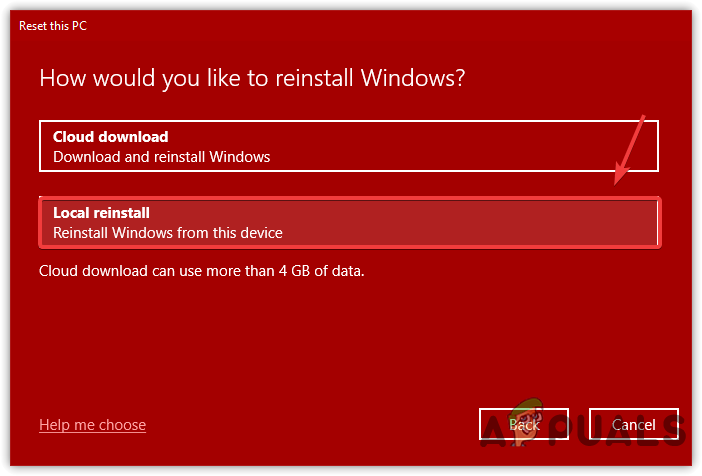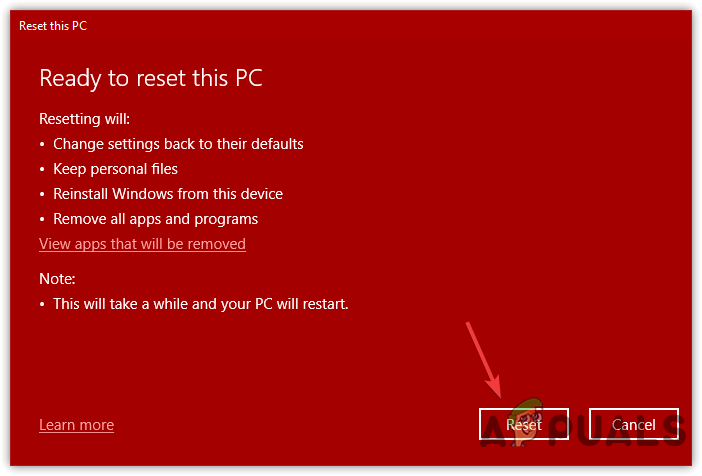If you restart your computer, the error will not fix as the Windows update is stuck in the middle of the installation. To fix this, you will need to boot the Windows in Safe Mode to perform troubleshooting methods. The error We Couldn’t Complete the Updates Undoing Changes can occur due to the following causes:-
Corrupt Windows Update- There is a chance of a corrupted Windows update delivered from Microsoft locally through the feature enabled by default to speed up the Windows update process.Corrupted Data in Software Distribution Folder- if the files are corrupted in the software distribution folder, you will find yourself receiving many errors just like this one, as the software distribution folder contains the temporary Windows update data that might be needed for Windows to be a successful installation.System File Corruption- If the system file gets corrupted, you will get an error when updating Windows to the latest. Therefore, we recommend repairing all the system files just to know as it may be the culprit for this issue.Windows Update Gets Broken- Your Windows Update may get broken due to the disconnectivity of the internet or the lack of storage. The issue can occur if the Windows update stops while downloading and you accidentally restart your computer.Bad Internet Connection- If you are experiencing a bad network connection, the error may occur as your Windows Update may not be downloaded successfully. So make sure your internet speed is good enough to download the Windows update; otherwise, you will need to delete the corrupt Windows update to boot Windows usually.
Now let’s jump into the potential solutions:-
1. Boot Windows in Safe Mode
Booting Windows in safe mode is a process that starts Windows without drivers and unnecessary services. The process is helpful when Windows does not usually start due to error messages and other reasons. Safe mode is especially for those who experience issues while booting up Windows. Therefore, to apply all the workarounds, you will need to run Windows in safe mode. Below are the steps:-
2. Clear Software Distribution Folder
Software distribution is a folder used to store temporary data for Windows updates to install successfully. If the content in the folder gets corrupted, you cannot update the Windows as the files in the software distribution are required to install the Windows update. To clear the software distribution folder, follow these steps:-
3. Rename Software Distribution Folder
Renaming the software distribution folder may help as it may require when users face issues while updating Windows. You cannot rename the folder directly as it holds the data regarding Windows updates. So You will need to stop the Windows update services, then renaming the software distribution folder may help:-
4. Perform Windows Update Troubleshooter
Windows update troubleshooter is a feature used to troubleshoot issues regarding Windows updates. In most cases, when the error occurs while trying to update Windows, the utility will resolve it. For that reason, make sure to utilize a Windows update troubleshooter by following the below steps:-
5. Uninstall Windows Update
If the error is still bothering you, try uninstalling the recently downloaded Windows update, as it may be corrupted. Therefore, just to ensure that the update is not corrupted, uninstall the Windows update by following the instructions:-
6. Manually Install Windows Update
if the issue still occurs, try to install the Windows update manually. Microsoft has a separate website for its operating system called Microsoft catalog. It allows users to download Windows updates via browser and install them manually. Below are the instructions:-
7. Create some space
If you are facing the error due to the lack of space, we recommend clearing some of the data from the disk where the Windows has been installed.
8. Executing Repairing Commands
There are some commands that execute when the system files get corrupted due to malware infection or for other reasons. Therefore, we use system commands to repair the corrupted files. DISM and SFC commands play a significant role as these commands repair Windows images, DLL, and system files. Once done, restart your computer to check if the error is fixed.
9. Use System Restore
Another solution that could solve the issue is to take Windows to a previous state, but it requires a restore point that should be created before encountering the error message. Follow the steps:-
10. Reset Your Computer or Reinstall Windows
If neither of the solutions worked, the last solution you can try is resetting the Windows operating system. It will remove all the corrupted data along with the damaged files. Another thing you can do is reinstall the Windows operating system. It depends on your preference. If you want to reset or reinstall, go for it, as it will work for you. Thank you.
Fix Windows Update Error 0XC19001E2 in Windows 10 (Fix)FIX: Windows Defender Error The service couldn’t be started Error code:…How to Fix ‘System 53 Error has Occured’ Error on Windows?[FIX] ‘An Error Occured while Trying To Copy a File’ Filmora Installation Error…